Guide of Play Apple Music on Chromebook in 2025
Do you know that Chromebooks already outsold Apple Macs worldwide in 2024? With the pandemic happening, the demand for distance learning and work from home increased together with Chromebook sales.
Speaking of Apple, its music streaming service is also becoming popular, along with the increase in online streaming demand. Apple Music has the most music track collection of 90 million, with exclusive features unique to its brand.
Is it possible to play Apple Music on Chromebook? Apple Music really shines with the Apple ecosystem, like if you have iPhone, iPad, or MacBook.
Aside from Google Play Music, many online music streaming services are available for Chromebooks. Spotify, Amazon Music, Pandora, and others are the most popular ones. However, one of America's top music streaming services, Apple Music, is unavailable for Chrome OS.
Article Content Part 1. Can You Play Apple Music on Chromebook?Part 2. How to Play Apple Music on Chromebook?Part 3. How to Transfer Apple Music to Chromebook? Part 4. Summary
Part 1. Can You Play Apple Music on Chromebook?
A Chromebook is a laptop or tablet running the Linux-based Chrome OS as its operating system. Initially, Chrome OS was almost a pure web client operating system that heavily relied on servers to host apps and related data storage. It uses web applications for tasks using the Google Chrome browser. However, much has been developed since the Chromebooks launch in 2011, including its platform and software.
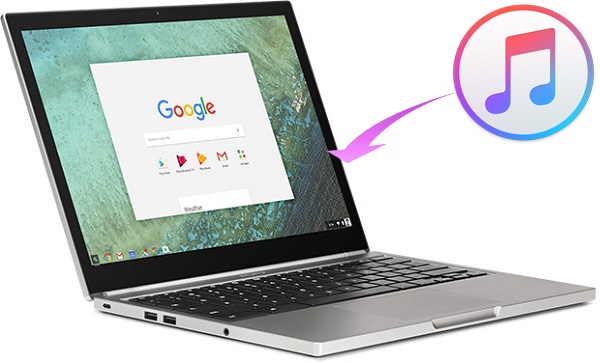
Apple launched Apple Music for iOS and macOS in June 2015, and five months later, it launched the Android version. At this time, Chromebook was highly popular in the education market with a simple Chrome OS platform. Fast forward to 2019, all devices were able to support Android Apps. This means that you can install and play Apple Music on Chromebook via Apple Music's Android version. Apple also released its first version of an Apple Music web player at this time, expanding the streaming service's reach for more devices and audiences.
Part 2. How to Play Apple Music on Chromebook?
To play Apple Music on Chromebook, you can install Apple's Android app. The details are provided below. Note that you still need an Apple ID, and there are slight differences in your experience on iOS, like the voice control. Nonetheless, most features and content are available on the Android version.
Install the Apple Music Android App on Chromebook
Please note that not all Chromebooks or devices with Chrome OS can install Android apps. Ensure that you have a Chromebook that can run Android apps like Google Pixel. This list can be found on the Chromium page or on related sites.
Step 1. Open Google Play from your Chromebook and search for Apple Music.
Step 2. Install the Apple Music app on your Chromebook and wait for its completion.
Step 3. After successful installation, you should be able to run the app without any problems.
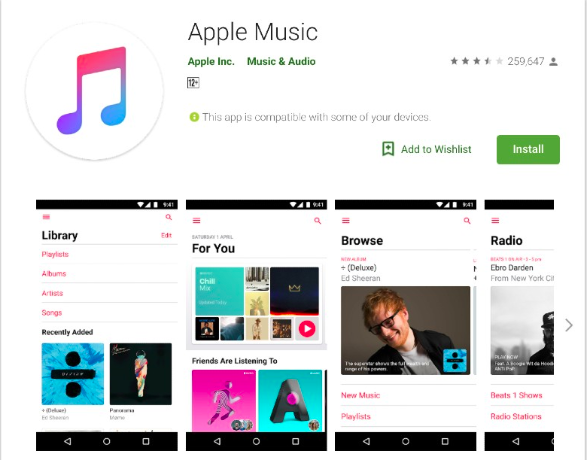
Another way to listen to Apple Music on Chromebook is by accessing the streaming service via its web player. The mobile app and web player pretty much share the same interface and functionalities.
One time, Apple released their MusicKit application API that helped third-party developers build their own Apple music, web players. And after its long beta phase, Apple released its web player that you can use via music.apple.com.
Access Apple Music Web Player on Chromebook's browser
With Apple's web player launch, more devices could access Apple Music. This allows users to play Apple Music without the need for app installation. Your Chromebook's browser, default or your preferred one, should be able to access and stream Apple Music easily.
Step 1. Launch your Chrome browser and go to Apple Music's website.
Step 2. Sign in with your Apple ID and password on the top right portion of the page.
Step 3. Apple Music can detect your location and will automatically set it. You may also select your country. Select your songs and album preferences. The web player will then display.
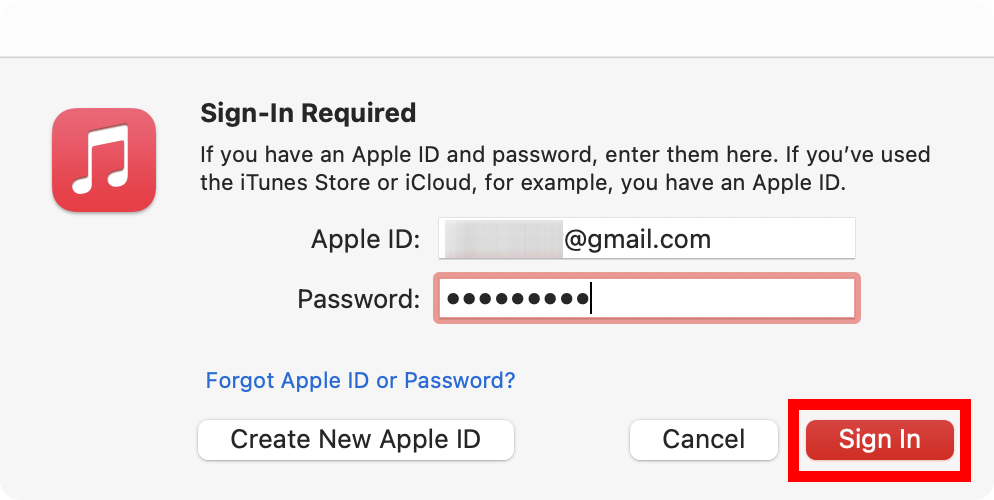
The web player is easy to use. There's a search bar on the left column, a Browse section to look through playlists and albums or play Beats Radio. A control bar at the top contains playback operations such as play, pause, skip, adjust volume, etc. The main interface will show recommended music and playlists. You can also add songs and create a playlist in your Apple Music library. You will be able to preview the songs or play Apple Music on Chromebook at full length when logged in.
Part 3. How to Transfer Apple Music to Chromebook?
In some circumstances, the methods above might not be applicable or favorable for you. You might be an Apple Music fan but own an old Chromebook that doesn't support Android apps. Or you might be offline a lot, and your Apple Music membership is ending soon. You will miss out on Apple Tune as offline listening needs your monthly subscription. Here, you will learn another method to play Apple Music on Chromebook that is not affected by the issues mentioned above.
One of the most significant disadvantages of music streaming is not being able to copy or transfer songs from the service to your old Chromebook or devices not supported by the app. For Apple Music, it's Digital Rights Management technology called Fairplay protects Apple's content from such operations. If you can just remove DRM from your Apple Music songs and play it like any standard music file format, you can experience Apple Music on your Chromebook.
TunesFun Apple Music Converter is the tool you will need for the job. This high-performing software is specially developed to enhance your Apple Music experience and compensate for streaming limitations. It will download, remove DRM from Apple Music tracks and convert them to standard audio formats compatible with your Chromebook or any device. What's more, TunesFun Apple Music Converter can operate at 16x the usual conversion speed while keeping the audio quality and information like album art, title, artist, genre, etc.
Once you have downloaded Apple Music tracks with TunesFun, you can keep them forever, without transfer and playback limitations even with your expired Apple Music subscription. You only need iTunes installed with the converter software, then follow the simple steps below to play Apple Music on Chromebook without restrictions. Also, make sure to download your Apple Music tracks first before the conversion operation with TunesFun Apple Music Converter.
Step 1. Visit the TunesFun website to download the TunesFun Apple Music Converter installer. It is free to try on Windows and Mac.
Step 2. Once installed, run the application. The software will also open iTunes. Then proceed to select the songs you want from Apple Music.

Step 3. Set the output format to MP3, FLAC, WAV, or the format of your choice. You may also set advanced settings and the output folder.

Step 4. Click on the 'Convert' button. Wait a while and be prompted when the process is done.

That's all! Conveniently, you can log in to your Chromebook and just click on the Files app to locate the songs or go directly to the output folder.
Part 4. Summary
Apple is a company known for its exclusivity. Its software is developed primarily for Apple devices, and the support for other platforms or devices is secondary. The tech giant has long argued that this exclusivity creates order and security for its hardware products. Fortunately, its release for Apple Music Android and web player has allowed other platforms and devices to enjoy Apple's audio streaming service, including Chromebooks.
Chromebook usage has been on the rise thanks to its affordability and function. This tutorial provided the details on how you can play Apple Music on Chromebooks via an Android app or web player. You also discovered another convenient way to enjoy Apple Music using TunesFun Apple Music Converter, which downloads and converts DRM-free Apple Music tracks you can transfer to your Chromebook or any device without restrictions.

Leave a comment