Guide to Play Apple Music on iPod Touch (2023 Update)
As Apple continues to expand its product line, it would also drop some of its own series of products due in part to redundant features and to simplify its product lineup. In 2017 Apple discontinued their iPod Shuffle and iPod Nano, leaving only the iPod Touch as their iPod flagship product. Touted as the iPhone without a phone, the iPod Touch’s best feature is its OS, which is the iOS series for Apple.
This would make it the most powerful device for the iPod series and would include apps for web browsing, playing movies, games, and music. Due to this, people now play Apple Music on iPod Touch regularly like playing it on its phone counterpart. As Apple Music has its own process to transfer music to and fro devices, we’ll discuss ways on how the user can work around this and play his music on iPod Touch.
Article Content Part 1. Why Can't We Put Apple Music on iPod Touch?Part 2. How to Play Apple Music on iPod Touch?Part 3. Summary
Part 1. Why Can't We Put Apple Music on iPod Touch?
The Apple Music app is the companion software for the iPod Touch. But sometimes we can’t put our Apple Music songs to our Touch because of certain limitations. These limitations usually come from the DRM scheme that Apple has implemented.
DRM stands for Digital Rights Management. Apple has created a special technology for this and this is called FairPlay. FairPlay is a technique in which special user-assigned keys are needed in order for media to be played on a registered device.
These keys are related to the username and password that the user has entered in the Apple servers. Without these keys, media cannot be played on the registered device.

As DRM is difficult to bypass without a DRM removal tool, the user should continue with his or her Apple subscription to play Apple Music on iPod Touch. Without it, purchased music from Apple Music cannot be played. Only songs not purchased from the Apple Music store that have been manually transferred on the iPod Touch by the user can be played. The process will be discussed later.
When people are on a budget and have decided to cancel their Apple Music subscription, the only way left to play Apple Music on iPod Touch is to have a DRM removal tool. Currently, there is no other way to circumvent DRM protection of purchased content for personal use. From a consumer point of view, the process is legal as long as it is not distributed and used for profit.
Many class-action lawsuits against pirated websites and software have been won because it involves mass distribution to the public which includes profit. As this DRM removal tool is only intended for personal and backup use, it is completely legal.
Part 2. How to Play Apple Music on iPod Touch?
To play Apple Music on iPod Touch especially music that will last beyond your subscription then we recommend a freeware DRM removal tool. The TunesFun Apple Music Converter will be your best choice. It is packed with full-featured sets for music, audiobook, and podcast options including full song conversions when you purchase a license key.
License keys are available for 1 month, 1 year, and Lifetime access, each with a price suited for its length of use. Free technical support is also provided including a 30-day money-back guarantee.
Additionally, each TunesFun Apple Music Converter continually updates its software to keep up with the challenges of DRM protection. Below are the steps to utilize the software to begin to play Apple Music on iPod Touch:
- Get the TunesFun Apple Music Converter from the links below for Apple or PC:
- Open the program, then go to Library. You will find that TunesFun Library is in sync with you Apple Music Library.
- Choose the files that you want to be converted with a checkmark.

- There are options below to choose the output directory and file conversion settings.

- Click Convert to start converting.

- When conversion finishes, go to the Finished Tab. Click View Output File to go to the output directory of TunesFun.
Your next step now is to manually place the converted files in your Apple Music library.
- Open Apple Music and in Library go to Songs. You will see all your Apple Music song files here.
- Check that your Apple Music is synced to your iCloud storage by going to Music->Preferreneces and on the General Tab click Sync Library. Press OK.
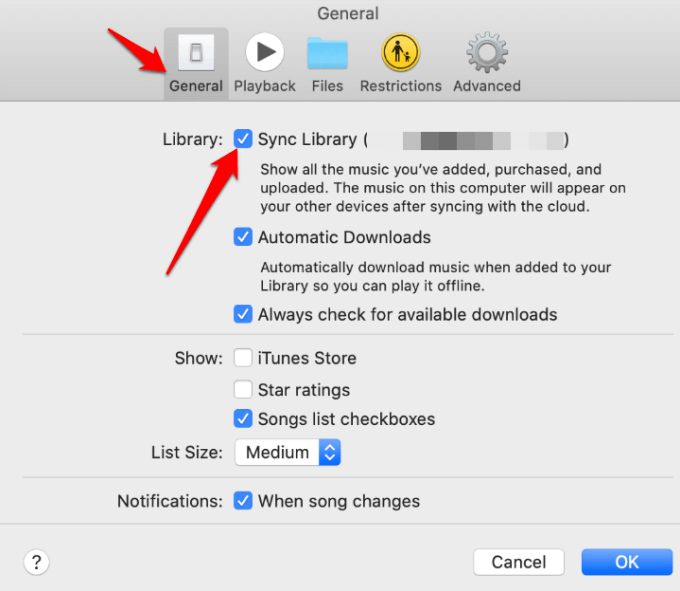
- Now drag and drop all the files you want to transfer to Apple Music from the TunesFun output directory done in step 6. Put them in the Library area.
- You should see your added music files copied in the Apple Music Library. Also, wait for the dashed cloud icon to disappear on the side of your files. This means that the files have been synced successfully to your iCloud Library.
- As these files are now shared across all your Apple devices, you can now play them in Apple Music on your iPod Touch.
Part 3. Summary
The iPod Touch is the flagship portable non-phone product of Apple. As we saw the basic operations are almost the same with the iPhone including the Apple Music app. Here we also presented ways to play Apple Music on iPod Touch even without an Apple subscription.
As more and more people want to still play their purchased Apple Music content even if they’ve stopped their Apple Music subscription, the freeware tool TunesFun Apple Music Converter becomes indispensable.
With its easy-to-use menu-driven interface and complete set of conversion and DRM removal tools it is the perfect app for all your Apple Music file operation needs.
Leave a comment