How to Play Apple Music on MP3 Player (2023 Update)
Officially launched on June 30, 2015, Apple’s subscription-based music streaming app, Apple Music is one of the leading mobile music providers for millions of users globally. Apple Music is now available in over 100 countries.
With a vast catalog, Apple Music presents a library of over 75 million songs. It features the capability of end-users to download all of their most loved tracks for offline playback.
Apple Music is available on different devices, including non-Apple products such as iPhone, Apple TV iPad, Mac, Apple Watch, HomePod, CarPlay, Android, PC, Sonos, Amazon Echo, Google Nest, Samsung Smart TV, etc. The app’s default file format is AAC.
In Apple Music, end-users like yourself can play and listen to a wide space of music libraries filled with collections. But unlike others, Apple Music is DRM-encrypted. This DRM technology restricts the Apple Music playback on other devices.
In short, users cannot play Apple Music on any unauthorized portable devices, including MP3 players. If you’re wondering if there are other ways to play Apple Music on MP3 Player, the answer to that is positive. You can play Apple Music on MP3 player. To know more about this workaround, stroll through the parts in this article.
Article Content Part 1. The Restriction of Apple Music Part 2. Convert Apple Music to MP3 with A Powerful ToolPart 3. How to Play Apple Music on Any MP3 Player Part 4. Summary
Part 1. The Restriction of Apple Music
Apple Music coins an excellent platform for millions of song collections in its massive library catalog. With this feature, you are probably enticed to transfer your Apple Music songs to another device for offline playback or because you just to be able to play Apple Music on any device you want to share with your family and friends, and even colleagues in your workplace.
You may even want to save copies of your Apple Music songs to generic MP3 players for on-the-move digital music streaming. Whatever device it may be, MP3 players, smartphones, gadgets, all of this won’t have to with the accessibility still in question when it comes to playing Apple Music on other devices.
Apple Music’s default format is AAC and is a protected format developed by Apple. Unfortunately, this type of format is not commonly used and does not support several MP3 players in the market.
Any Apple product, including Apple Music, uses DRM encryption. When DRM is present in any media format, you cannot directly play Apple Music on MP3 player.
When you get rid of the DRM protection in Apple Music, you can sync all its media files to an MP3 player or other devices. The catch is that you will have to convert Apple Music songs first to have non-stop MP3 player streaming.
Part 2. Convert Apple Music to MP3 with A Powerful Tool
As mentioned, the only thing that prohibits users from play Apple Music on MP3 player is the DRM protection of Apple. Because of this, you won’t be able to stream even a single track from Apple Music.
And the only ultimate way to resolve this issue is by converting your Apple Music to MP3 or other formats. TunesFun Apple Music Converter is a third-part converter program that you can use to do the task for you.
This powerful tool is acclaimed by many for its outstanding features and qualities. Check out what TunesFun Apple Music Converter can do for you:
TunesFun Apple Music Converter Quality Features:
- Converts Apple Music files to other formats without charges
- Supports conversion of iTunes M4P music and audiobooks
- Supports commonly-used formats such as FLAC, WAV, MP3, AAC
- Supports Windows and Mac OS
- Offline Apple Music playback even without a subscription
- Keeps original quality of converted Apple Music
- Lossless Apple Music, audiobooks, and iTunes M4P conversion
- Access to download over 50 million Apple Music tracks
- Apple Music sharing on multiple devices
- Supports devices such as iPod Shuffle, Zune, iPhone, Android Tablet, Xbox One, iPod Nano, and Kodi
- 16x faster conversion speed
- Supports batch conversion of Apple Music songs
- Retains significant ID3 tags and metadata information

How to Convert Apple Music:
Step 1. Install TunesFun Apple Music Converter
Down and install TunesFun Apple Music Converter through this link.
Step 2. Import Files
Launch TunesFun Apple Music Converter, then select the iTunes Movies you want to convert.

Step 3. Output Settings
Set the “Output Format” and “Output Folder” for your iTunes Movies.

Step 4. Convert
After setting the outputs, click the button “Convert.” Your iTunes Movies will then start to convert to other formats.

Part 3. How to Play Apple Music on Any MP3 Player
No.1: Play Apple Music on Generic MP3 Players
- Connect the USB cable provided with your generic MP3 players to your computer
- Open the folder where you saved your converted Apple Music files
- Drag and drop the converted Apple Music songs you want to transfer from your PC to your MP3 players
No.2: Play Apple Music on iPod Devices
- Download the latest version for iTunes on your computer
- Launch iTunes and click the option for “File.”
- Select “Add to Library” to start importing the converted Apple Music songs to your iTunes catalog or library
- Connect your iPod device USB cable to your computer, and wait for iTunes to detect it
- Select the type of iPod device you are using, then click “Music” and “Sync Music” buttons
- Next, select “Entire music library” or “Selected playlists, artists, albums, and genres.”
- After selection, select “Apply” to start the import.
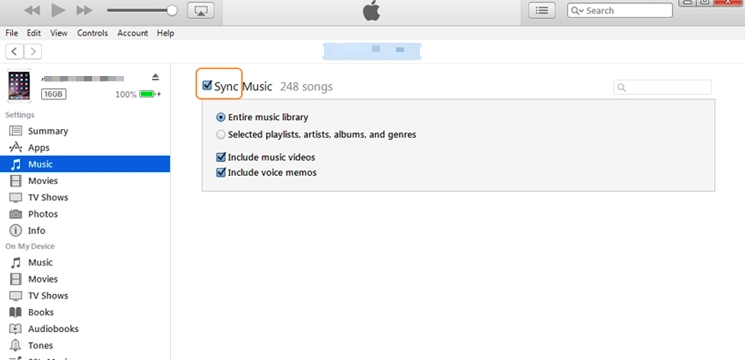
No.3: Play Apple Music on iOS and Android Devices
- For Android, go to “Google Play Store” and download Apple Music
- Sign in with your Apple Music account or sign up for a new account
- Launch Apple Music, select the plan you prefer, and input information needed
- Sign in and play Apple Music songs in your library
- For iOS, launch Apple Music app on your iOS device
- Tap on “Listen Now”
- Next, select the photo icon found in the upper-right corner of the interface.
- Sign in with your Apple Music account details
- Browse and stream Apple Music in your library

Part 4. Summary
Using an MP3 player to stream songs is great. You won’t have to bring your smartphone, especially when your smartphone is also bombarded with calls and texts from your work or your business. Another thing is that you don’t have to worry about battery draining. All in all, MP3 players are ideal gadgets you can use to play your music. However, if you are an Apple Music subscriber and wish to get that option, there’s a bit of a concern.
And the root is DRM. You might be thinking there’s no other way, but really, all you need to accomplish is to convert your Apple Music songs to a different format that is playable on other devices, mainly your MP3 player. Use TunesFun Apple Music Converter to convert your Apple Music songs. When download and conversion are done, you can play Apple Music on an MP3 player without restrictions, offline, anytime, and whenever you want to.

Leave a comment