Guide to Play Apple Music on PC without iTunes
“Can you listen to Apple Music on a computer?” That was the question that my friend asked me last night. He was so excited when he received his new iPod Touch as a birthday gift. He browsed through Apple Music’s library, picked his favorite songs then wondered… How could he play his library in his age old PC?
His PC was old and all his programs seemed to be running a race like runners in a marathon. He also failed to upgrade his hard disk, leaving so little room for another sophisticated hard-to-install program.
I’ve advised him to look into Apple Music online. I’m sure this would be the only economical way he could play his Apple Music library. Knowing this I’ll be sharing with you all the features of this popular music streaming app.
Even though we have Apple iTunes, streaming on the web will always have its benefits. The rest of the article should make you aware of this and I’ll explain it further.
Article Content Part 1. Can You Play Apple music on PC? Part 2. How to Play Apple Music on PC without iTunes?Part 3. Summary
Part 1. Can You Play Apple music on PC?
Yes, you can but you’ll need to be connected through the internet. These new web streaming apps coming out all have this in common. As the speed of the internet increases year by year, music, video, and data have no problem riding through the internet packet system.
Synchronization algorithms have become top-notch and the speed at which they are executed no longer matters. Buffering algorithms have also advanced to a point where there is enough headroom for third-world countries to use the service.

So it is possible to play Apple Music on PC without iTunes. As an Apple Music subscriber, I can say that their service is top-notch. There could be some slight delay initially on playing your music, but this is normal knowing how complex algorithms are taking place before hearing your first song.
This could be the main difference though when playing your songs on iTunes. In Apple Music online on your PC, you have the option of adding songs to your library but you won’t be able to download it. The only way you can do this is through iTunes.
When your song is downloaded for offline listening, no buffering takes place. This is a slight advantage when playing your songs with iTunes as it has this download capability.
Part 2. How to Play Apple Music on PC without iTunes?
Method 1. Keep Apple Music Forever on PC
Choosing and playing songs instantly on Apple Music is very comfortable for the average user, but for some, the overhead cost of an Apple Music subscription seems impractical. Although we’d like to support artists and the music industry in general, a couple of purchases of songs are all that we need. Continuous subscription seems to tie us indefinitely to a service that we only use occasionally.
Another aspect is the media player. Can you play Apple Music on PC without iTunes? For copyrighted materials with DRM, this can pose an issue. As songs purchased from Apple Music usually have embedded DRM in them, it would be impossible to play it on non Apple-certified media players. So what solution is possible for this?
A third-party tool called the TunesFun Apple Music Converter. TunesFun can remove DRM from every file downloaded by iTunes from Apple Music. All that is needed is your iTunes program running along with TunesFun while conversion is taking place. Below are the steps to play Apple Music on PC without using iTunes.
- Download and install the TunesFun Apple Music Converter on the links below:
- Open the TunesFun App. Go to Library. You will notice that this is already synced with your Apple Music library for ease of operation.
- Choose the files you want converted to play on your favorite media player besides iTunes. Batch conversion is possible by clicking on the checklist boxes.

- Below you will see some changeable output settings. The output format setting is important and must be compatible with your chosen media player.

- You can also change the default output directory for conversion.
- Hit Convert to start converting.

- Once finished, go to the Finished tab.
- Click the view output file to go to the output directory.
- There you have it! You’ve converted and removed the DRM in your Apple Music songs! You can now play Apple Music on PC without iTunes. Choose your favorite media player instead.
Method 2. Use Apple Music Web Player to Play Apple Music on PC without iTunes
- Go to the official website of Apple Music at music.apple.com.
- Go ahead and sign in with your apple id and password by clicking on Sign in found on the upper right. If you are not yet a subscriber, then you’ll have to choose a subscription package that suits you. You can choose the free trial so that you won’t get billed (usually in the first 3 months). Otherwise choose individual ($9.99), student($4.99), family($14.99), or a special line package.
- Once you have finished with step 2 and signed in then you can stream any music you want by going to the Browse, Listen Now, or Radio categories. Enjoy, relax and feel the music that you really
- If you decided on something, click the Add to Playlist to save it to your Apple Music Library.
- As you can see you don’t need iTunes to play music, the Apple Music Web Player is enough. Enjoy your music!
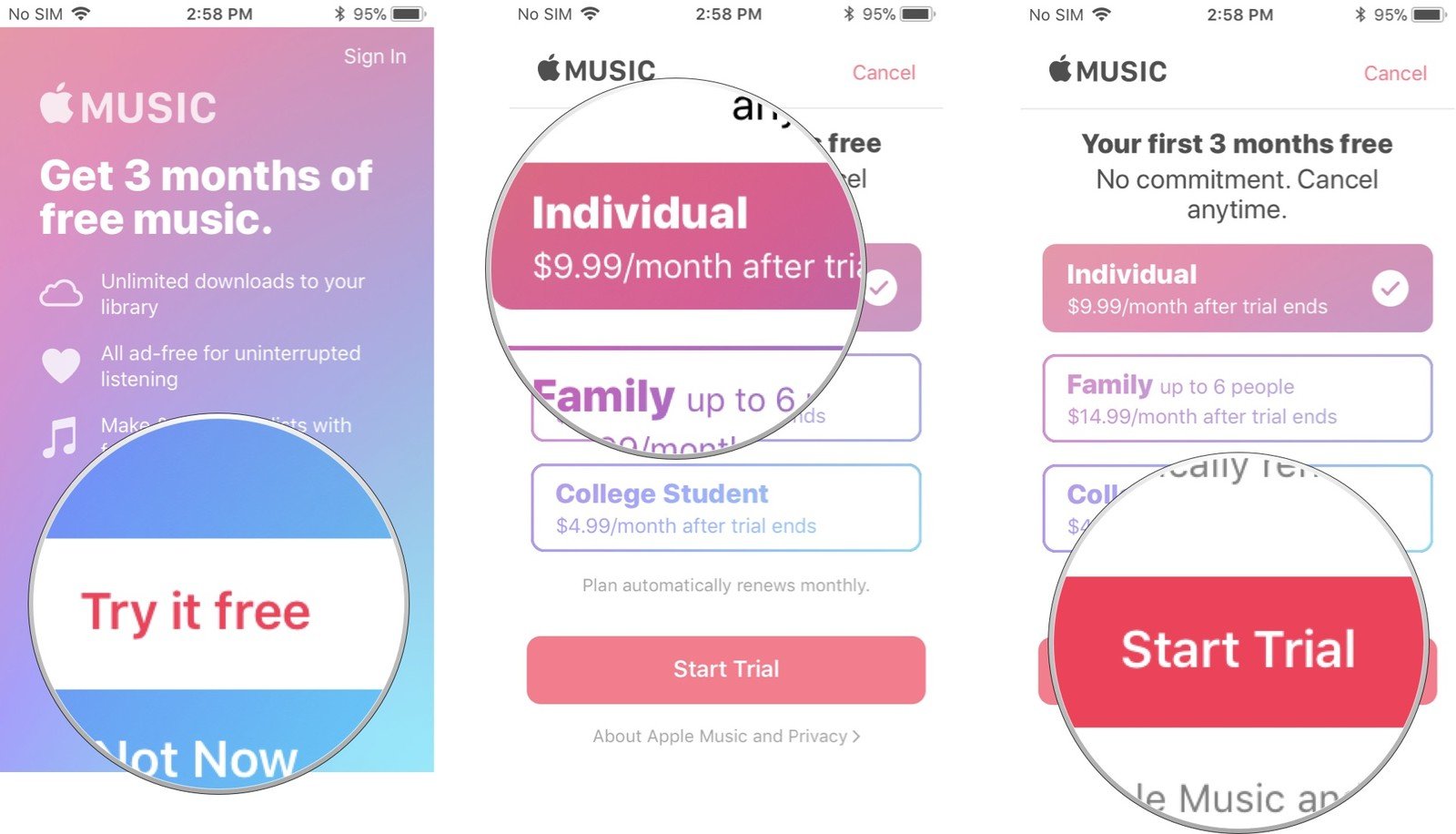
Part 3. Summary
Playing Apple Music on PC without iTunes is possible with two things. One is using the Apple Music Web Player and the other one using a third-party tool called the TunesFun Apple Music Converter.
The TunesFun Apple Music Converter has the advantage of allowing your songs to still be accessible even without an Apple Subscription by DRM removal. Choose the one that suits your need.
Leave a comment