Play Media On PS4: It’s Too Easy To Do In 2025!
You may now say “goodbye” to the days when you are only using your PS4 gaming console just for playing your favorite games and watching a few movies! In today’s era, PS4’s capability to access media files has now been introduced! You may now consider your PS4 console as a powerful tool that’s capable of letting you stream your loved tracks or movies on Netflix! You read that right! You can now play media on PS4! Does this make you happy? We bet this has!
Before, users are so concerned with PS4 not having media playback ability. But with Sony’s drive towards continuous excellence and improvements, one can now have a media player running on his PS4 console. This can be downloaded and installed on PS4 devices and can definitely be used to play media files on PS4. It can even show content from a DLNA server as long as connected to the same Wi-Fi network as that of the PS4’s system.
As you go through each section of this article, you will be exposed to the detailed method of how you can finally have this media player on your PS4 and finally be able to play videos and music on PS4!
Article Content Part 1. What are the Things Needed to Play Media Files on PS4?Part 2. Two Methods to Play Media Files on PS4Part 3. Download Apple Music Songs for Streaming on PS4Part 4. Summary
Part 1. What are the Things Needed to Play Media Files on PS4?
It is important to be aware of the important things you need to finally play media on PS4.
Download and Install the Media Player on PS4
Of course, the first requirement would be to have the “Media Player” app installed on your PS4 system. If you don’t have this yet, you may refer to the below guide on how you can get it.
- Open your PS4 gaming console. You have to ensure that it has been connected to a stable Wi-Fi network.
- On your home screen or in the library, you shall see the “Media Player” option. You just have to simply select it. Press the “X” button to do that.
- Afterward, select the “Download” option and just press the “X” button again.
- Once downloaded and installed, you can just simply start or launch the Media player on your PS4.

Other Important Notes
You must be aware that although you can play media on PS4, you still can’t store the media files on it. So, if you are looking at playing those local files that you have, you must prepare your external HDD or USB drive. It is important to note that PS4 supports exFAT and FAT32 formats. Ensuring that the device you are about to use has been formatted accordingly is a must.
If you are looking to play media files on PS4 specifically video files, remember that PS4 can access those in these formats – MP2 TS, AVI, MKV, and MP4. Each video file must also use the correct codecs for both sounds and pictures. A good example is when you have an MKV video. It needs to have an audio codec of AAC LC, MP3, or AC-3. Else, you won’t be hearing anything while playing it.
Of course, the same requirement works for streaming music files. There are also specific file formats that are supported by your PS4 console. In this case, you can access AAC, FLAC, and MP3 files. It is vital to keep in mind that the folder containing your music files on your hard drive should be named “Music” for your PS4 to be able to detect it.
Now that you are fully aware of these important items about playing media on PS4. Let us then see the detailed procedures as we head over to the second part.
Part 2. Two Methods to Play Media Files on PS4
In this part, we are actually about to share two methods to play media on PS4 – through the MediaServer and via a USB stick. We will be digging into each in this section so keep on reading to find out more details relative to this post’s topic.
Play Media Files on PS4 Using Media Player via the Media Server
As mentioned, we will be discussing each method here. So, for the first one, using the media player through the Media Server, here is what you need to do. Your computer and PS4 must be connected to the same server. It should also allow access to getting your PC connected. In case you are using a Windows 8.1 PC version, you should be following the below guide.
- Head to “PC Settings”.
- Tap the “Network” option.
- You have to choose the Wi-Fi router that you are currently using which should be under the same network as your PS4 console.
- Toggle the “Find Devices and Content” option to “On”.
- Head back to “Network” and then click the “HomeGroup” option.
- The toggle for “Music”, “Picture”, and “Video” must be turned to “On” as well.
Play Media Files on PS4 Using Media Player via a USB Stick
The second method to play media on PS4 through the Media player is by using your USB stick. Again, don’t forget the important note that was highlighted in the first part of this article – PS4 only recognizes files under specific and certain formats. Thus, converting what you have on your USB stick is needed prior to accessing them on your PS4.
- On your USB drive, throw all the media files you want to play on your PS4 into a folder with a name of your choice.
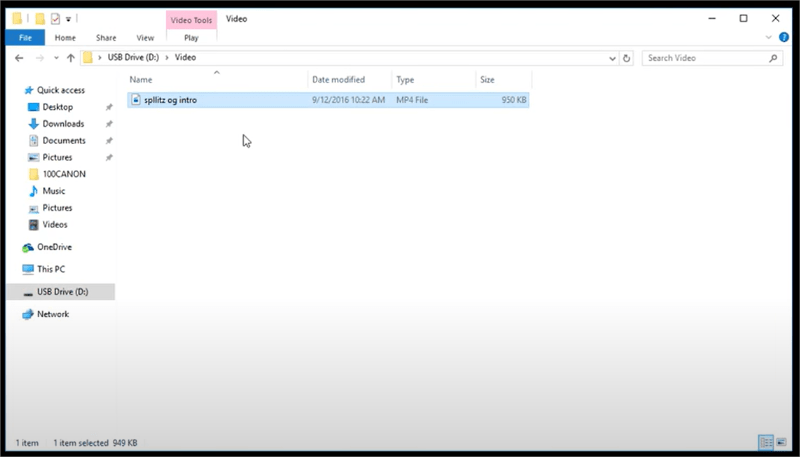
- When you’re done, plug the hard drive into your PS4. Your PS4 should recognize it within a few seconds. When your Media Player app is open, you’ll see the USB stick as an available device. Select it and press X.
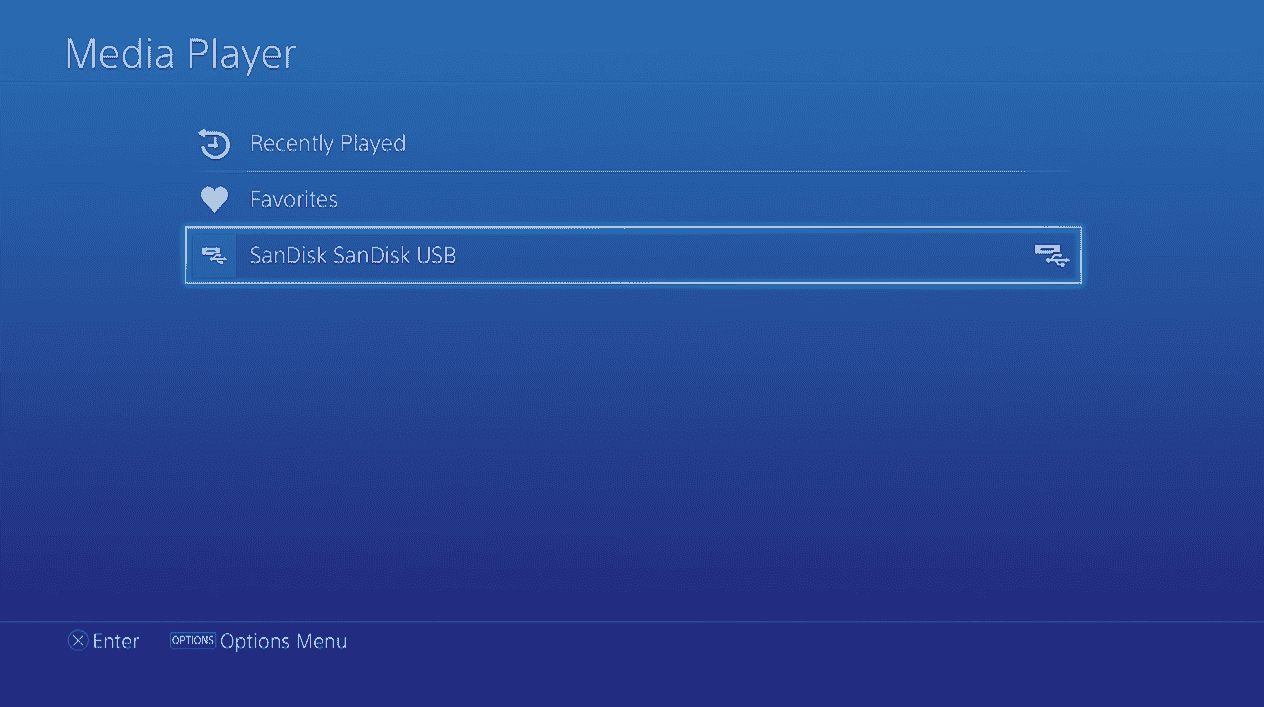
- Then navigate to your media files.
- Choose the content that you want to play. Press X.
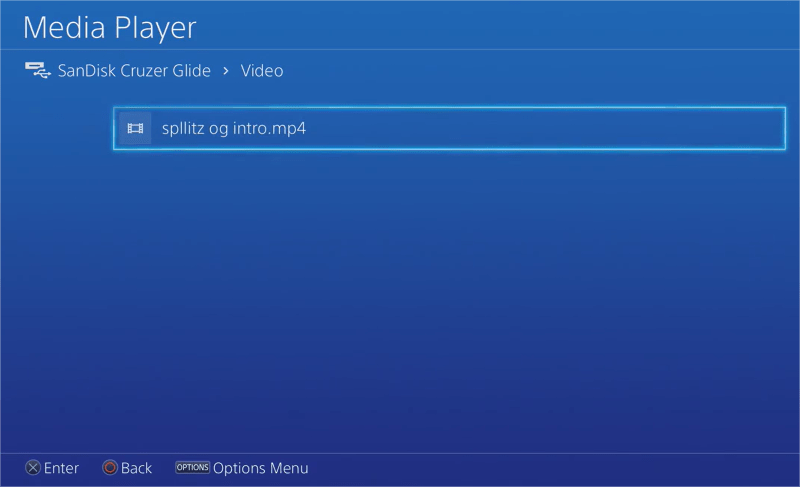
By following the above, you shall be able to play videos and music on PS4. You can now enjoy your favorite music while playing the games that you like! Your gaming experience will definitely be brought to a much higher level now that you know the above details relative to how you can play media files on PS4!
If you love music streaming while gaming, specifically the tracks from Apple Music, what the next section has will surely benefit you. Move on if you’re interested.
Part 3. Download Apple Music Songs for Streaming on PS4
We are already aware of how to play media on PS4. However, if you are thinking particularly of listening to your Apple Music favorites, you would be restricted by the files’ formats and the protection they have.
To start listening to Apple Music songs, the DRM encryption that they have must be removed first and their formats must be transformed to a supported one like MP3. In this case, we would be needing help from a trusted and professional software application. We always have the TunesFun Apple Music Converter in mind. Why would you choose to use this over the other apps out there?
Well, the TunesFun Apple Music Converter is a software app that can do Apple Music DRM removal and file conversion within a short span of time. It supports bunches of output formats including those that are supported by PS4 such as MP3. Though fast enough, you can rest assured that all the ID tags and metadata information of the files including their original quality will be maintained. If you want to add music to Google Slides, TikTok or Premiere Pro for free, TunesFun Apple Music Converter can help you!
This works well with both Windows and Mac so getting this installed on your computer won’t surely be an issue. Everyone should also be able to use this well as this has navigation functions designed to cater to beginners’ needs. Here’s how to download and transform Apple Music songs via the TunesFun Apple Music Converter.
Step #1. Download the app and get this installed on your PC. Launch it immediately after the installation process. On the main screen, you shall see the option to preview and choose the songs to transform.

Step #2. Choose an output format that’s supported by PS4. Selecting MP3 will always be the best recommendation.

Step #3. Tap the “Convert” option once everything has been set.

Step #4. The files shall be converted and will be available on your PC shortly. Since the songs are now in a format supported by PS4, you can just save them to your USB and access them on your PS4 following the second method explained in the third part.

Part 4. Summary
Some users are possibly thinking that in order to play media on PS4, there would be lots of things to look into. Fortunately, it can now be done a lot easier today. It might be a bit disappointing that you can’t store your media files on your PS4 but what’s important is that you can access them anytime you want to. With regards to music streaming, it is also great to know about apps like the TunesFun Apple Music Converter that can help with Apple Music conversion!
Leave a comment