Where To Find And See Your Replay Apple Music?
You’ve probably listened to a lot of songs in the past year. Would you like to know what they were and how much you’ve listened to them? Like nostalgia, you’ll reminisce through them, remembering how those songs affected you and what kind of experience you had with them along with your friends. This is what Replay Apple Music is all about.
The rest of the article will help you go through the Apple Music Replay feature. This feature is kind of hidden, so you’ll find this guide useful. Apple actually has a lot of perks that you may have not known yet. Eventually, you’ll uncover them one by one as you use Apple Music frequently. Along with this, you’ll find a useful tool that you can use for downloading and keeping your Apple Music songs and Playlists. Remember to scroll to the end part to find out.
Article Content Part 1. What is Apple Music Replay?Part 2. How to See and Use Apple Music Replay?Part 3. A Tool You Can Use for Your Apple Music SongsPart 4. Summary
Part 1. What is Apple Music Replay?
Apple Music Replay is part of Apple’s curated playlists that’s meant to view your previous music habits after an entire year. It’s similar to Spotify’s Wrapped feature. The difference between them is that Apple Music Replay is available the whole year round. Also, you get to see all your yearly music listening stats, see the songs you’ve listened to year-by-year (prior to 2015) using Apple Music Replay.
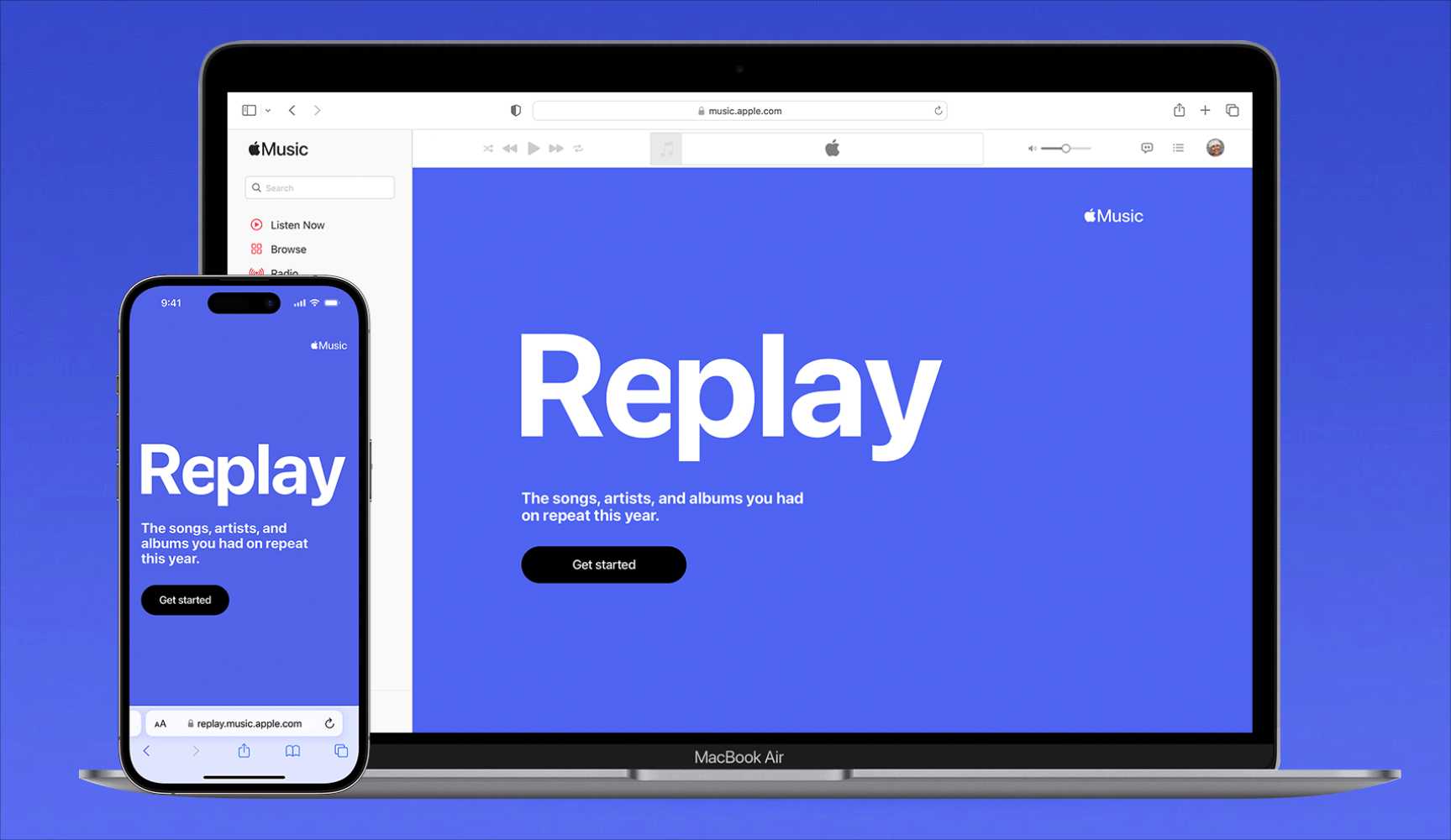
The details surrounding Replay Apple Music is actually quite impressive. You get to know your top 100 songs played for the entire year. You also get to see your most played artists and albums. Not only that, you get to know how many hours you’ve listened to them, as well as other statistical data.
Apple Music Replay is available both on your iTunes or Music app on your PC. It’s also available on your mobile through the Apple Music app. You can also directly access your yearly listening statistics through the website. Isn’t it fun using this feature? To uncover Apple Music Replay, see the next part.
Part 2. How to Find and Use Apple Music Replay?
Some users may have a hard time finding the Replay Apple Music feature. That’s because it’s similar to a curated playlist or recommendation. To view your Apple Music Replay, you must be an active subscriber subscribed to one of Apple Music's subscription plans.
Find Your Apple Music Replay
For most Apple Music users, the easiest way to find their Apple Music Replay will be via the application on their phone. The following step will work exactly the same if you're using the Apple Music app on your iPhone and Android phone. Please make sure the app is the latest version, you can check the app status from App Store or Google Play Store.
- Open the Apple Music app on your phone.
- On the "Listen Now" page, scroll down until you find the "Apple Music Replay 2022" banner under the Just Launched section. Tap on "Go to the site".
- After the Replay site loads in your web browser, tap Get started.
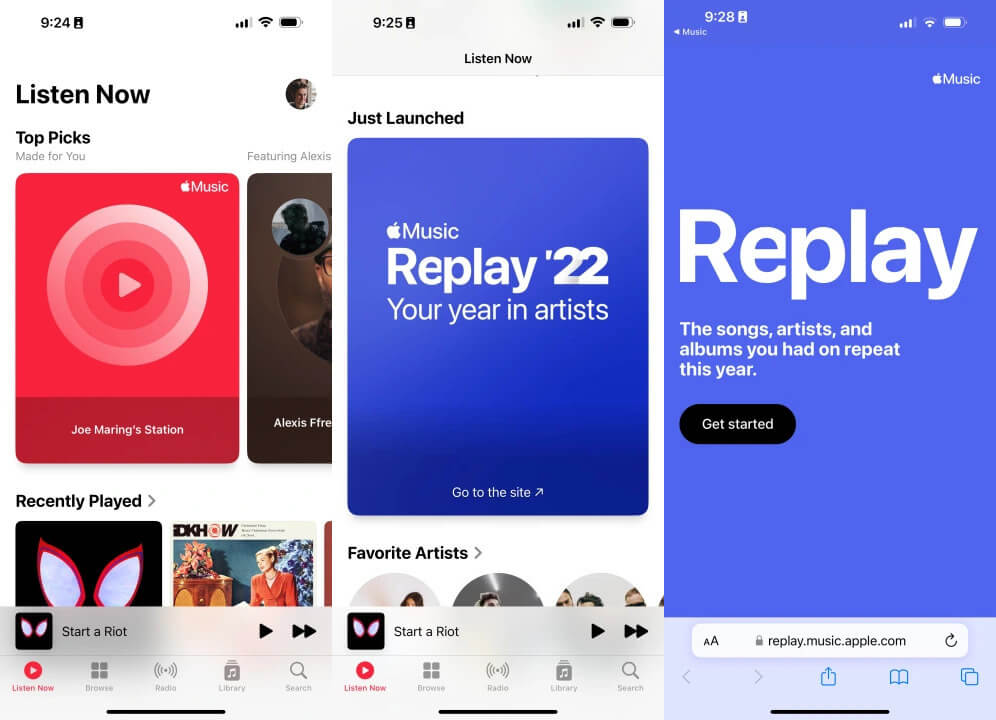
- Tap "Play highlight reel" to view how many minutes of music you listened to this year, your top song, top artists, and top genres. When the highlight reel is finished, tap the X icon in the top right corner.
- Scroll down the page to see more detailed stats for your listening — including your top 10 songs, artists, albums, etc.
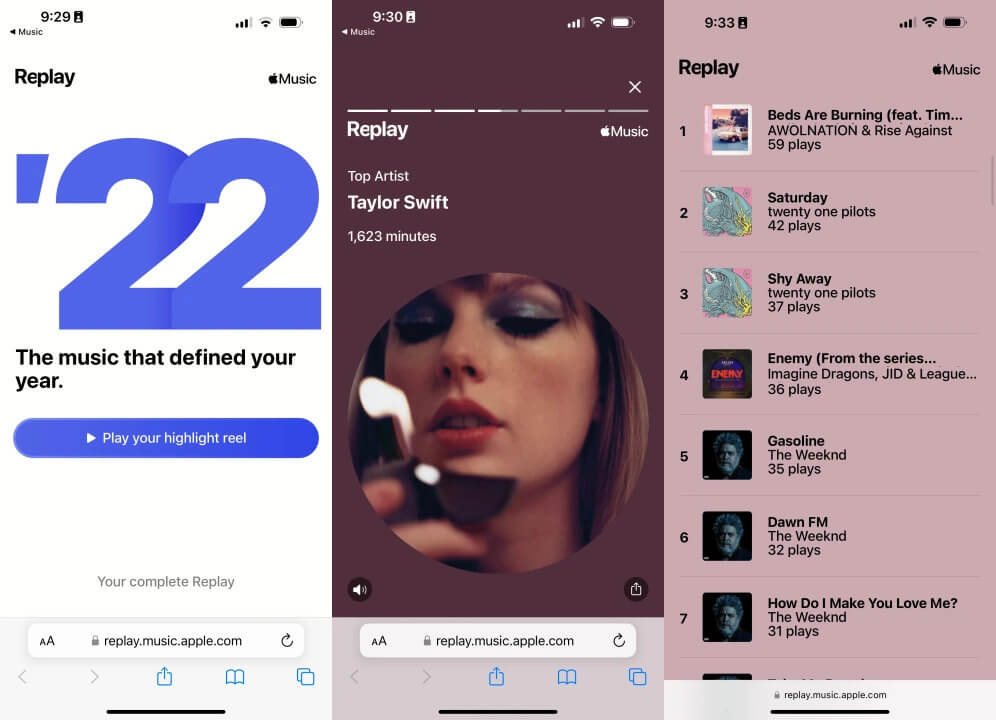
What has also worked for you is going directly to the Replay site from your phone browse, just enter the site name.
See Your Apple Music Replay 2022 Playlist:
- Open your Apple Music app on your phone.
- Go to Listen now.
- Scroll down until you see Replay: Your Top Songs By Year.
- Go to the different replay categories such as the Albums and Artists you’ve listened to in the past years.

Note, however, that if you did not listen to so much music, you might not find the Replay Apple Music section. The reason is Apple Music needs enough data from you to create a curated playlist. The statistical data can be seen at Replay site. After going to this website, simply hit Get Your Replay Mix.
You can also save a playlist of your Apple Music Replay songs simply by clicking + Add on your chosen playlist. Another excellent feature of this is sharing the different generated playlists on Replay on your social media platforms such as Facebook, Instagram, or Twitter. With this, your friends will share the nostalgia with you; comparing the songs you’ve listened to with what they have.
Part 3. A Tool You Can Use for Your Apple Music Songs
Now that you know all about the Replay Apple Music feature, maybe you could use a tool that can make backup copies of your Replay playlists. This tool’s name is TunesFun Apple Music Converter. TunesFun Apple Music Converter can convert all of your downloaded Apple Music songs into standard music format. With this, you’ll have no trouble making secure copies of your songs.
The TunesFun Apple Music Converter can easily help you with the Apple Music DRM removal procedure as well as during the conversion of the songs to flexible formats like MP3, FLAC, WAV, M4A, and more. During the downloading process, the ID tags and original quality will be kept and maintained.
Using TunesFun Apple Music Converter is easy. Simply follow the steps below:
- Download and install TunesFun Apple Music Converter. PC and Mac versions are available.
- Open TunesFun, then go to Library. On the main screen, start by previewing and selecting the Apple Music and iTunes songs to be processed. A bunch of tracks can be converted at one time so you can select a lot in one go.

- Set up the output format and output folder accordingly. Modify those other parameters if you wish to.

- Tick the “Convert” button once the setup has been done. Alongside the conversion process, the DRM removal procedure will also be done by the app.

- Go to the Finished tab to see your finished conversions.

After using TunesFun Apple Music Converter, you can now play your Apple Music songs with any media player you want. This is especially true for your Replay Apple Music Playlists. Simply download these playlists for offline listening and then use TunesFun to convert them. Transfer them to a portable MP3 player or burn music from iTunes to a CD. The possibilities are endless when using this versatile tool.
Part 4. Summary
You’ve just learned what Apple Music Replay is, how and where you can find it, and what’s in store for you with this awesome feature from Apple. Replay Apple Music has advantages over Spotify’s Wrapped feature. With Replay, you can see your summary on your other song listening years prior to 2015. This is unlike what you have in Wrapped, where you get to see only your current year in review.
Having said this, you can use an awesome tool for your generated playlists in Replay. TunesFun Apple Music Converter can back up your songs into standard music format. With this, you can listen to these songs again as you wish on your personal time. You can also port them to an MP3 Player or CD. This means that you can now play your favourite Apple Music songs with any media player you want.
Leave a comment