How Can You Reset Apple Music “For You” Section?
The strength of the Apple Music application lies in its unique and astonishing features. This even has an integration with Siri, so voice commands are supported. Another good thing about this app is it has song recommendations and custom-planned playlists for each user that are displayed in the “For You” section.
If you are an Apple Music user, you should know that this “For You” portion gives the subscribers unique suggestions that are based on the listeners’ listening habits and music choices.
However, some users might want to change their habits or just reset Apple Music “For You” section. Of course, you have a way to reset Apple Music “For You” section and you can do that on your mobile devices like iPhone or Android, and even on your PC.
We’ll discuss first what’s this Apple Music “For You” section in the first part before we move to the procedure of how to reset Apple Music “For You” in the second part. Let’s start!
Article Content Part 1. An Introduction to Apple Music “For You”Part 2. How to Reset Apple Music “For You” Suggestion?Part 3. Bonus: How to Download Apple Music Songs for Offline Playing? Part 4. Conclusion
Part 1. An Introduction to Apple Music “For You”
As stated, before we delve into the process of how to reset Apple Music “For You”, we will first give you an introduction to Apple Music “For You” section. Actually, many streamers are taking advantage of the “For You” section of Apple Music. It’s a good way to look for new music.
It also displays a “New Music Mix” playlist as well as those that you have been listening to recently. If you may have remembered, during your Apple Music sign-up process, there is a step wherein you asked about your music preferences and the like (music tailoring process).
Afterward, you shall see the “For You” tab wherein lots of suggestions are presented – by genre, artist, albums, and more. Of course, you won’t be stopped to check the music you like, this will just give suggestions. You must know that there are lots of things affecting the “For You” page on your account and here are some of those.
- The type of music you have been listening to from the catalog of Apple Music.
- Those types of music that you like or dislike.
- Those songs you bought from the iTunes Store.
- Those tracks you just added to your “My Music” library.
- The songs you have on your iOS device or on your iTunes library.
- Those selections you made during the time you are signing up to Apple Music.

The “For You” section was created by Apple Music to let its users check out and explore some other music recommendations. But, of course, if you like to reset Apple Music “For You” section, you have a way to do that. And as we have been mentioning, this is what we will be discussing in the second part of this post.
Part 2. How to Reset Apple Music “For You” Suggestion?
In this part, you’ll finally learn how to reset Apple Music “For You” section using your iOS device, your Android device, or even or Mac or Windows personal computer. The step-by-step guide is presented here so you just have to follow them.
Reset Apple Music “For You” Section Using Your iOS Device
Here’s how to reset Apple Music “For You” section on your iOS device.
Step #1. Open your Apple Music app and then head to the “For You” page by tapping the “For You” icon.
Step #2. Hover to the top area and tap your photo.
Step #3. Now, scroll down until you see the “View Account” option. Click on it.
Step #4. Tick the “Choose Artists For You” menu.
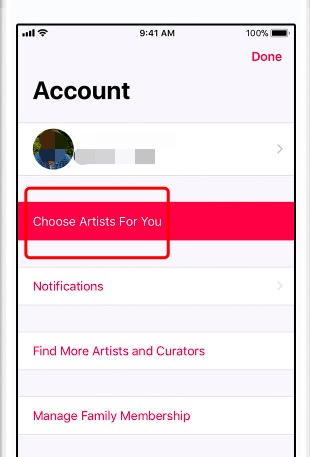
Step #5. By doing the previous step, you will be taken to the “music preference bubble”. Here, you can manually change some things including the adding of artists or genres based on your likes.
Step #6. After finishing the customization of your preferences, just tap the “Done” button to save the changes you just made.
Reset Apple Music “For You” Section Using Your Android Device
Here’s how to reset Apple Music “For You” section on your Android device.
Step#1. Since the Apple Music app is already supported by Android devices, on your phone, just launch the app. There is a menu icon that you’ll see in the upper-left area of your screen. Tick that one.
Step #2. At the top area of the menu, click your Apple ID or your photo. You will be asked to enter your password. Just do so.
Step #3. Scroll down. Tick the “View Account” button and then choose “Choose Artist For You”.
Step #4. You can now change the type of artist by searching. Or tap on the “Reset” button to delete all those selected artists and genres. You can do the reset according your preference, of course.
Step #5. To finish, tick the “Done” button.
Reset Apple Music “For You” Section Using Your Mac Or Windows PC
If you wish to use your computer to reset Apple Music “For You” section, here’s how you can do it then.
Step #1. On your PC, launch the iTunes app.
Step #2. Using your Apple ID and password, just sign in.
Step #3. Tick the “Account” button and then select the “Artists For You” option.
Step #4. Just manually edit your music preferences. You also have the option to click “Reset” for you to go through and previously done setup (during the sign-up process).
Step #5. If you are working with everything already, just click the “Done” button.
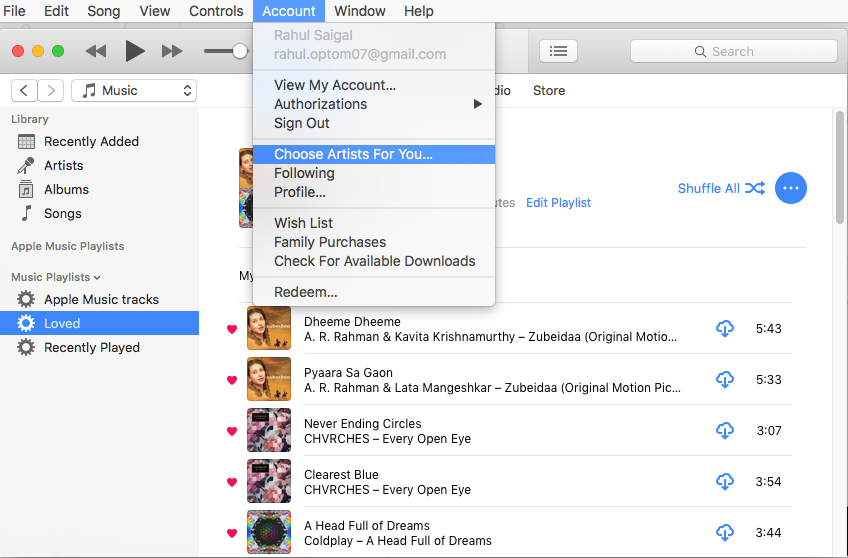
See? It’s just easy to reset Apple Music “For You” section. And the good thing is you can do it on your mobile devices and on your PC as well.
Now, if you are interested, we have bonus information in the next part of this article. In the next part, you will learn how you can download Apple Music songs for offline streaming.
Part 3. Bonus: How to Download Apple Music Songs for Offline Playing?
Downloading Apple Music songs can be a challenge for some given that the tracks are DRM protected which means that direct saving and streaming on unauthorized devices are not easily possible. But the good thing here is that it’s doable! And, it’s not actually as hard as you think especially if you have the best app with you. Here, we will be sharing how you can download Apple Music songs using the TunesFun Apple Music Converter.
The TunesFun Apple Music Converter can remove the Apple Music songs’ DRM encryption. It can have the tracks converted to the apps’ supported output formats while keeping 100% original quality, ID tags, and information. You can even customize some output profile settings if you wish. Also, this app can work as an audiobook converter. So, if you are interested in audiobooks as well and you want some files to be transformed to another format, you can use the TunesFun Apple Music Converter.
The speed of this TunesFun Apple Music Converter is also remarkable as it works 10x faster than any other application. It’s easy to use and the things you need to install the app are only a few. Of course, we have here the steps of how to use the TunesFun Apple Music Converter.
Step #1. Once you have completed all the requirements prior to the installation of the TunesFun Apple Music Converter on your PC, you can surely easily install it. Launch it afterward and start previewing and selecting the Apple Music songs to convert.

Step #2. The bottom area of the screen shows the output menus and options that you can modify as you want including the selection of the output format and output folder.

Step #3. Once you have set up everything about the output, just tap on the “Convert” button to allow the app to process the conversion and DRM removal.

In just a few minutes, you will have the converted files readily available on your PC.
Part 4. Conclusion
Do you have any other questions even after reading what we have in this post about the process of how to reset Apple Music “For You” section? Resetting it using your mobile device or computer is possible. You just have to follow the procedures we explained in the first part of this article. Also, you have learned here how to download Apple Music songs for offline streaming via the help of applications like this TunesFun Apple Music Converter.
Leave a comment