Let’s Set Up Ringtones For Android Devices!
Though there are already existing ringtones on Android gadgets that are free to be used by anyone, some users might be tired of these default ringtones. If you have been streaming on Apple Music, you’ll surely have encountered various favorite tracks. So do you want to use them as ringtones for Android devices that you own?
For other music streaming platforms, using the songs as Android ringtones could be easy. However, the case will be different if you are eyeing to use Apple Music songs as those are protected under Apple’s FairPlay Protection Program.
Though you have an existing Apple Music subscription making you capable of downloading tracks, you won’t still be able to use those as ringtones for your Android devices since those can only be played within the app. Fortunately, there’s a way out! Learn how this problem can be addressed for you to finally be able to use your liked Apple Music tracks as Android ringtones!
Article Content Part 1. How to Get Favorite Song as Ringtone from Apple Music?Part 2. How to Add Custom Ringtones to Your Android?Part 3. Summary
Part 1. How to Get Favorite Song as Ringtone from Apple Music?
Apple Music now is bringing industry-leading sound quality to subscribers with the addition of Spatial Audio with support for Dolby Atmos. Apple Music subscribers will also be able to listen to more than 90 million songs in Lossless Audio — the way the artists created them in the studio. These features are available for Apple Music subscribers at no additional cost. So Apple Music is a good place to find high quality ringtone.
Since Apple Music songs are known to be protected files, to get them accessed on any device or media player and be able to use them as ringtones for Android gadgets, the first action that must be done is to get their protection removed. How can this be possible?
When you browse on the web, you will see various recommendations of the apps that does the above. But to lessen the burden on your side, we’ll suggest one of the best apps that you can use here – the TunesFun Apple Music Converter.
The most important feature of the TunesFun Apple Music Converter is that it can easily do the DRM removal procedure allowing access to the songs and burning CDs to iTunes. Apart from this major function, it can also aid in the transformation of files to popular and common formats like MP3, FLAC, WAV, and more. Its speed is at 16x rate making the whole process too efficient.
You can even process multiple files in one go. Additionally, you don’t need to worry about the ID3 tags and metadata information of the songs as well as their quality as all those shall be maintained even after the processing of the music files on the app.
If you are worried if the TunesFun Apple Music Converter will work on your computer, you don’t have to think that much because it is supported by both Windows and Mac OS. Surely, nobody will be burdened while using this as this app has easy navigation keys. Here is how you will be able to convert and download Apple Music songs with the help of the TunesFun Apple Music Converter.
Step #1. Complete all the needs of the app to get it installed on your PC.
Step #2. Open it right away and then start to preview and choose the Apple Music songs that you wish to be used as ringtones for Android gadgets. Again, you may select a number of songs since batch transformation is supported by the app.

Step #3. From the supported output formats, choose one that’s playable on Android gadgets. Of course, MP3 will always be the recommendation. Modifying the output parameter settings at the bottom of the page can also be done as preferred.

Step #4. Simply tap the “Convert” button once the setup is all good. This shall trigger the app to start converting the files and removing the protection they have.

Finally, within a few minutes, you songs will become DRM free after using TunesFun. You can open these music files on any device or media player and keep converted music from Apple Music. It is now time that you learn how you can finally have them used and set up as Android ringtones. Move into the second part to know more details about this.
Part 2. How to Add Custom Ringtones to Your Android?
There are basically two options for you to get the transformed Apple Music songs used as Android ringtones. We will be explaining both here, of course.
Use a USB Cable
You may try transferring the converted Apple Music songs from your PC to your Android device by having your device connected to your computer via a USB cable. Once you have the songs saved, you can just go to the folder containing the tracks and then choose which you’d like to set as your ringtone. Since there has been no editing made on the files, you’ll have the full song set as your Android device’s ringtone.
Using Third-Party Applications
Fortunately, there are some third-party applications that can help you create Android ringtones.
Ringtone Maker-Audio Cutter
The Ringtone Maker-Audio Cutter is a very compact and powerful tool for audio cutting, combining, mixing, converting, sharing, and making ringtones. You can use it to create Apple Music songs as ringtones for Android! Using this app, you can also add a fade-in or fade-out effect to the audio. Check out the below in case you would like to try this app.
Step #1. Beginning a recording is as easy as selecting the "Record an Audio" button and then tapping the red circle below the mic icon. Once you start recording, the mic icon will change color depending on how well it's picking up the audio – red, yellow, or green.
Step #2. When you're done recording (by tapping the circle with the square), Ringtone Maker-Audio Cutter provides a set of editing tools to trim the audio, adjust the volume, and mix or merge your recording with other audio files you have saved on your phone.
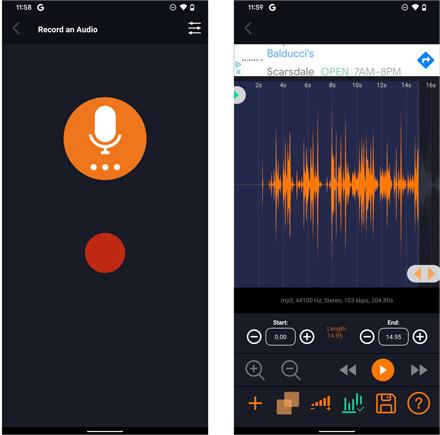
As simple as following the above, you can have the transformed Apple Music songs as Android ringtones!
Audacity
Apart from Ringtone Maker-Audio Cutter, you may also try using Audacity. In case you wish to check how Audacity can help you set your Apple Music favorites as ringtones for Android, you may refer to the below steps.
Step #1. On your computer, make sure to install Audacity. Launch it right after installing it.
Step #2. At the top of the screen, select the “File” menu, then choose “Import”, and finally, “Audio”.
Step #3. A pop-up shall be shown. Look for the downloaded Apple Music song to get it added to Audacity.
Step #4. Once imported, you may utilize the selection tool to choose a part of the track that you’d like to be set as a ringtone. You can play it and adjust it as you want.
Step #5. Tap “Edit”, then “Remove Special”. Finally, click the “Trim Audio” menu.
Step #6. You’ll finally be able to have the edited ringtone. What you have to do next is to click the “File” menu, choose “Export”, then select “Export as MP3”. This way, you’ll get the MP3 version of the clip saved to your computer.
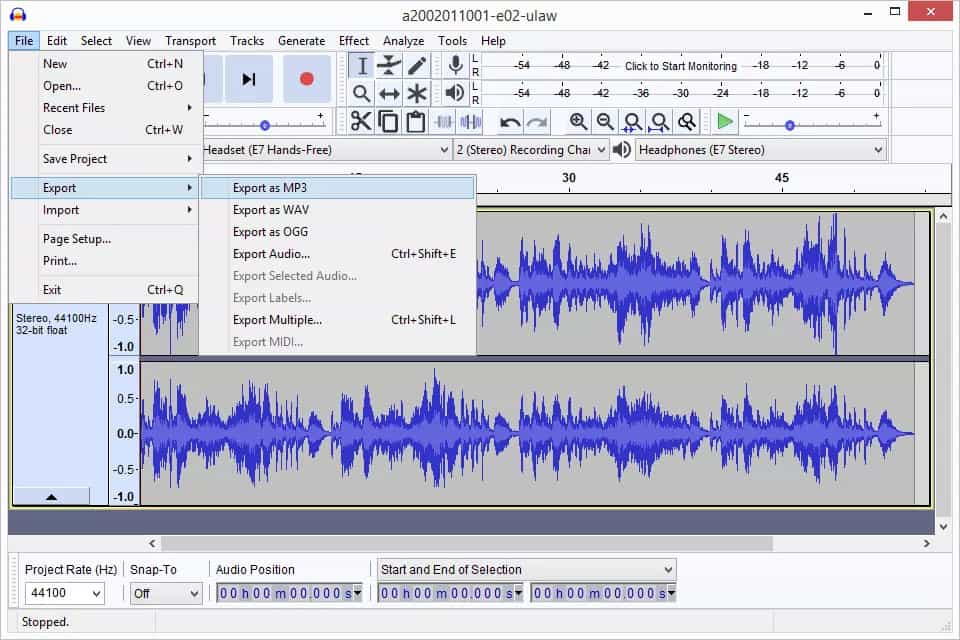
Some users just find using Audacity a bit hard as its interface seems quite complex. But other than that, this is indeed a great editing tool.
In order for you to use the edited Apple Music clip from Audacity as ringtones for Android devices you have, you may refer to the below guide. Take note that you need the edited files saved to your Android device first. You can do that by transferring them with the help of a USB cable.
Step #1. On your Android device, head to “Settings”, then choose “Sounds and vibration”.
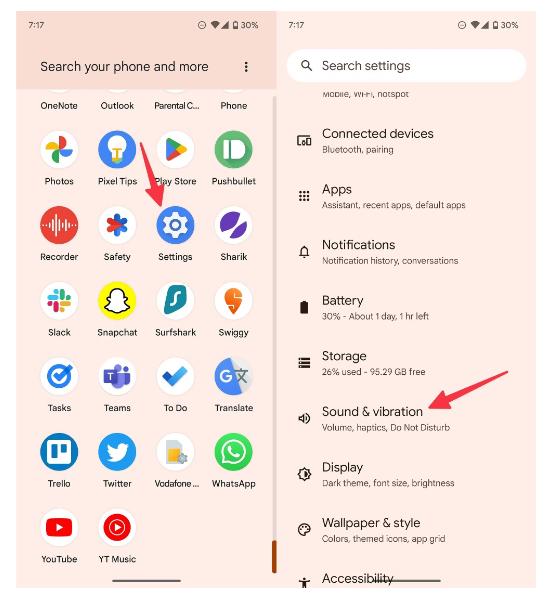
Step #2. Tap Phone ringtone > My Sounds. You should be able to see all the available ringtones on your screen as well. If you wish to use a different music file, just tap the “+” icon.
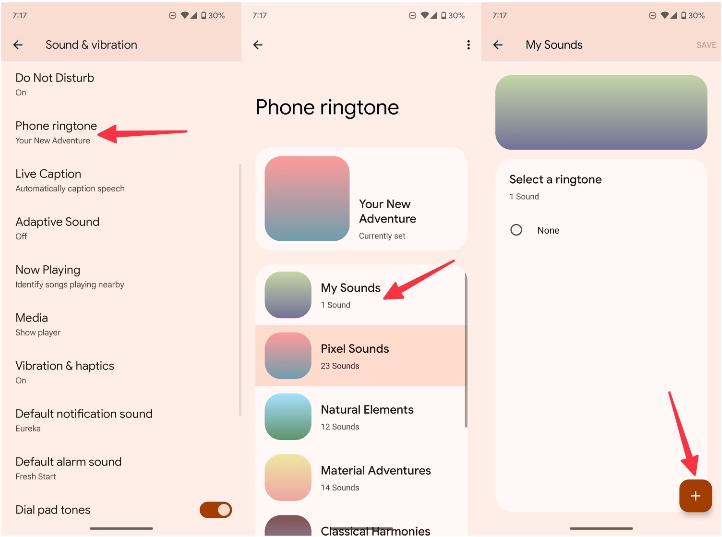
Step #3. Now, choose the file. If you were unable to see it under “Tracks”, then select “Folder” to locate where the file is.
Step #4. Finish off by tapping the “Done” button.
Part 3. Summary
It is just easy to get your Apple Music favorites set as ringtones for Android devices that you own. You just have to make sure that their protection will be removed first so you can get them accessed out of the app and saved on any device or media player that you wish to use. Luckily, there are great apps like the TunesFun Apple Music Converter that can help you accomplish this.
Leave a comment