The Guide of How to Save Apple Music offline
How to make Apple Music available offline in 2024? Is there a new way of doing this? We’ll find this out as we read through the article. Apple employs various ways of saving Apple Music Offline and it sometimes confuses people. Previously it was iTunes and it also employs a different method of listening and playing content.
Apple then decided to change everything and proceeded with the Apple Music platform. Interestingly they decided to retain iTunes on the PC. Furthermore Apple decided to expand its market to the Android environment. This makes it more interesting for non-Apple users. But now how do you integrate both Apple and non-Apple ecosystems? Also iOS and non-iOS devices?
As more and more services are added to Apple, the process of maintaining its library becomes more complex. Add in music streaming service and it becomes even more confusing. So here we’ll provide some guidelines and steps on how to listen and save Apple Music offline.
Article Content Part 1. Can I Play Apple Music without the Internet?Part 2. How Do I Download My Entire Apple Music Library Directly? Part 3. Save Apple Music Offline Using TunesFunPart 4. Summary
Part 1. Can I Play Apple Music without the Internet?
Apple Music is a music streaming service started by Apple in 2015. Before that time they were preoccupied with iTunes. iTunes was not only a music player but both a library organizer and an online e-commerce multimedia store.
People thought they would continue integrating other functions with iTunes but they were proved wrong. Apple was continually getting negative reviews with their confusing iTunes service so they opted out. They wanted a fresh new brand so they started Apple Music.
As with all music streaming services nowadays, digital media protection becomes a concern. Pirates, hackers, illegal publishers all want a piece of the share of the profit that music artists make. How then could they protect their music from illegal piracy? It’s through DRM. DRM stands for Digital Rights Management.
There is a controversy on this setup though with its anti-consumer theme of protecting their songs. It has become so tight that sometimes you could not even play it with other media players not registered with their own protocols.
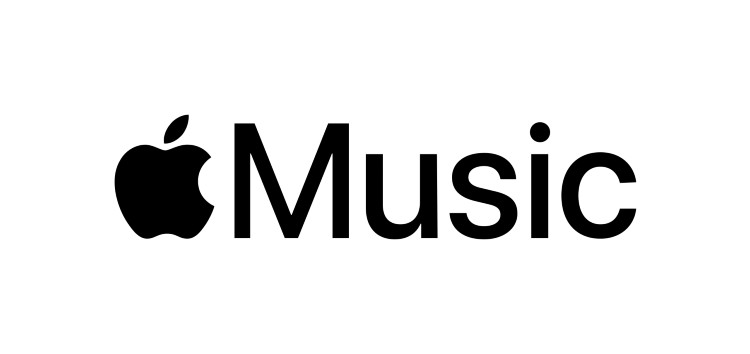
And so the restrictions came. We need an internet connection before you can play this track. Sorry, you’re not Apple, you can’t play this song. Or no you can’t play or save Apple Music offline without these conditions. The restrictions grow on and on.
Apple laid out its plan with Apple Music. You can save Apple Music offline as long as you continue with your Apple Music subscription to be able to play them. You can also only play them with Apple registered devices only. By incorporating their FairPlay technology, the limitations on music playback of their music have been successful.
How then can an ordinary person like you manage his or her own Apple Music collection in his own private way? Later in the article, we’ll introduce a famous third-party tool that can help you with this.
Part 2. How Do I Download My Entire Apple Music Library Directly?
Apple Music, though a music streaming service, allows for offline listening of its content. It would be a real loss if they didn’t allow it to do so and this would be a big letdown for their consumers. As they’ve expanded their reach to cover for Android and PC users, so do their ways of saving offline content.
Here we’ll discuss ways to save Apple Music offline. Apple Music has not given away to download your entire music library with just one press so we’ll teach you how to save your entire Apple Music library with different techniques. This process can also be used on how to restore Apple Music library.
#1. On iOS or Android Device
- Open your Apple Music App.
- There is no easy way to download your entire Apple Music library through an iOS or Android device. You may have to do manual picking or selection.
- A smart trick is to create a new Playlist. And so go to your Library below and then press Playlists. With this method, you can download your entire Apple Music library with just downloading this playlist.
- Press the + sign to add a new playlist.
- Name your untitled playlist such as All of My Music.
- Then you’ll see the red + sign below. Press Add Music.
- You will now be brought back to your Library. Now it’s time to choose all of your songs.
- If you go to Artists or Albums you’ll have the chance to choose more songs with a single selection.
- After you’ve done your selection, press the checkmark on the upper right. It’s time to go back to the add playlist menu.
- If you’re satisfied with your selections then press the checkmark again on the upper right.
- You’ve now created your All of My Music playlist.
- Check the downward pointing arrow on the upper right. This is the download-to-device function. Press it.
- You’ll see all of your music waiting to finish downloading. When it’s done then you’ve just saved Apple Music online!
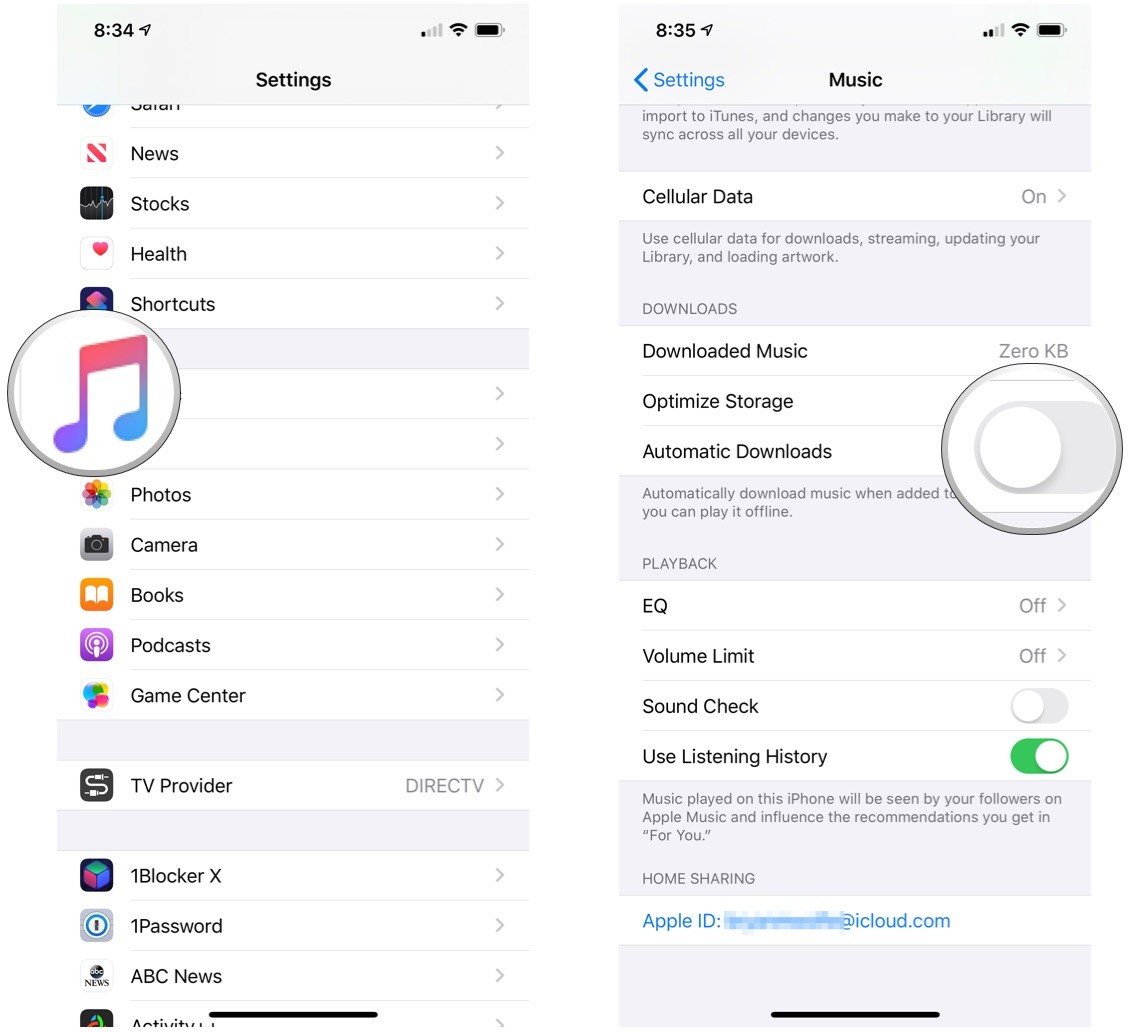
#2. On PC or Mac
- Apple has not provided a way to download your entire music library. So we’ll present this technique to you.
- Open iTunes or Apple Music on your computer. Go to the Music category then proceed to the Library Tab.
- On the left side, pane go to Music Playlists then do a right-click and select New Smart Playlist.
- You’ll fill in the parameters of the dialog box that has popped up.
- Check Match with music with the following rules:
- Media kind-> is Music and iCloud Status->is not matched.
- Uncheck the limit to XX items for we’re saving your entire library.
- Check Live updating. Then press OK.
- Enter the name for this playlist. (e.g. All of my Music)
- Now click the 3 dots beside the playlist then press Download. It will begin to download all of your Apple Music Library to your computer.
- You’ve just finished the process to save Apple Music Offline on your PC or Mac! Congratulations!
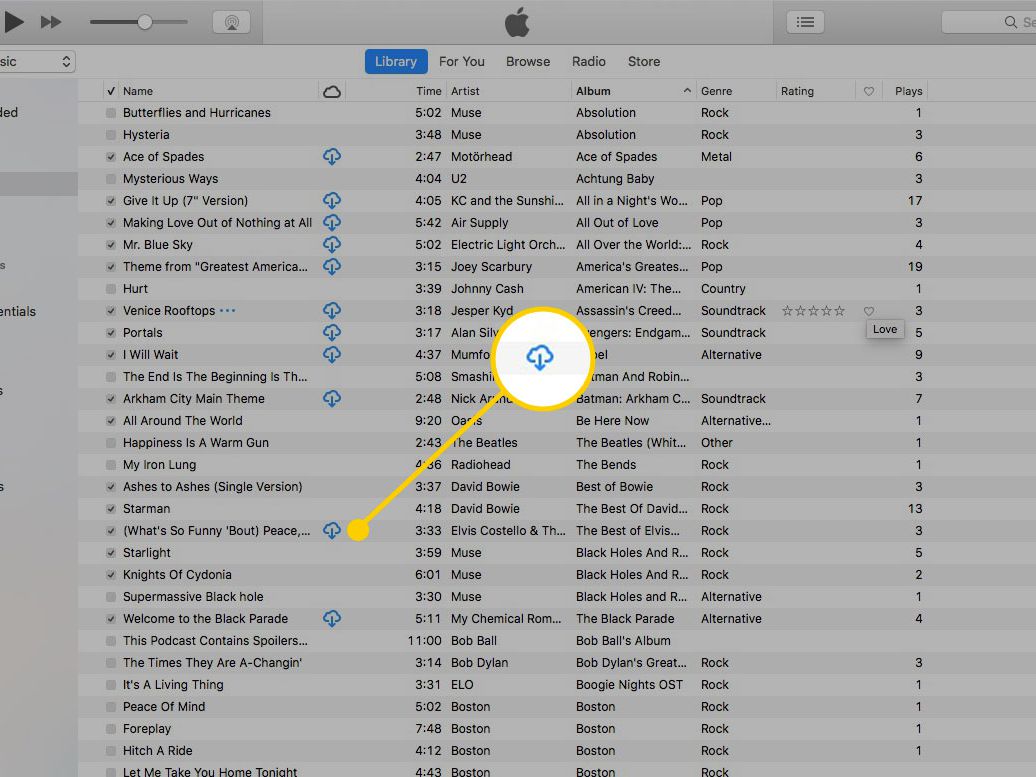
Part 3. Save Apple Music Offline Using TunesFun
A complete way to save Apple Music offline and to save your entire Apple Music Library to your computer ala an “Apple Music downloader” is to use the TunesFun Apple Music Converter. This music converter is complete in that while it converts your music into popular formats like MP3, it also removes DRM, allowing it to be played freely offline with any media player.
TunesFun is an advanced technology company mainly doing music conversion software. It continually supports its customers with software upgrades and timely email replies. You’ll be able to try out their product as a free trial and decide if you want to purchase a license key. All of their software has gone through strict QA, upgrades, and patches are also guaranteed.
See the steps below to be able to download and convert all songs from your Apple Music library into your favorite music format without DRM:
1. From Parts 2, #2, download all of your Apple Music library to your PC.
2. Now Download and install TunesFun Apple Music Converter. The links can be seen below:
3. Open TunesFun and go to Library. You’ll see that this is already synced with your iTunes or Apple Music Library.
4. On the left-hand pane, choose from Playlist the playlist you’ve made to download your entire library (e.g. All of My Music).

5. Select all of the files in that playlist by checking on the Name box in the upper portion of the software in the Library area.
6. You have the option to change output settings below in the Output Settings Tab. Choose MP3 as a universal music file format.

7. Once finished selecting files, hit Convert below to start converting.

8. When finished go to the Finished tab. Click View Output File to go to the output directory.
9. There you have it! You were able to save Apple Music offline using a powerful third-party tool, the TunesFun Apple Music Converter.
Part 4. Summary
Here we conclude our article regarding how to save Apple Music Offline. We presented ways of doing this both on a smartphone and on a computer. We also presented powerful third-party software that can convert and remove DRM from all of your Apple Music songs. We hope this has helped you a lot with your Apple Music-related problems.

Leave a comment