Some Of The Items Cannot Be Played On This iPhone: Solved!
“Some of the items cannot be played on this iPhone”, what should you do? It can really happen that while you are using your Apple device, there can be errors that you will encounter. It is possible that you will encounter problems wherein the songs from your Apple Music app will suddenly turn grey, and once you try to play these songs on your iPhone, you will get to see the error message saying, “This item cannot be played”.
There can be a lot of reasons why some of the items cannot be played on an iPhone, one of the basic and most common ones is because of the slow internet connection. Well, we are also going to share with you some of the other possible reasons why such an error occurred. We are also going to share with you some of the solutions that you can try to do in case you continually encounter a dilemma while using Apple Music.
Article Content Part 1. Why Can’t You Play Some Of Your Apple Music Songs On Your Apple iPhone?Part 2. Solutions On How To Solve The Error, “Some Items Cannot Be Played On This iPhone”Part 3. How To Keep Apple Music Forever?Part 4. To Summarize It All
Part 1. Why Can’t You Play Some Of Your Apple Music Songs On Your Apple iPhone?
Before we get into the solutions to why some of the items cannot be played on an iPhone, let us first have an idea of the reasons why such an error occurred. It can happen that while you are subscribed to the Apple Music app, and you regularly pay the monthly dues to avail it, you may have a lot of concerns when suddenly some of the music tracks turned grey, and you see a message saying, “this item cannot be played”. You will then be confused about the reasons why such errors occurred. Let us check the list of reasons we have below.
- The device that you are using is unstable.
- There is an error in your iCloud server.
- There can be bugs on your iTunes and iOS.
- An error has occurred when you try to sync your iTunes to your iPad or iPhone.
- There is a bad network connection status or the internet service that you are using is not stable.
- You have installed or updated your Apple driver in an incorrect way.
- The song that you have downloaded is incomplete.
These are only some of the possible reasons why some of the items cannot be played on this iPhone. If you try to look for it on your internet, there can be other reasons why such an error is appearing.
Part 2. Solutions On How To Solve The Error, “Some Items Cannot Be Played On This iPhone”
So, how are you going to address the error, “Some of the items cannot be played on this iPhone?” We have solutions that you can try while you are trying to troubleshoot the said error. Let us take the list that we have below to get started.
Restart Your Apple iPhone, iPad, Or iPod Touch
This is one of the basic things that you have to do in order to make sure that you are doing the right thing in solving the error where some of the items cannot be played on your iPhone.
Update Your iOS And iTunes
It is also a must to have an updated iOS and iTunes app. This will somehow solve the bugs in case there are some brought by the older version of iTunes or iOS that you have installed on your device.
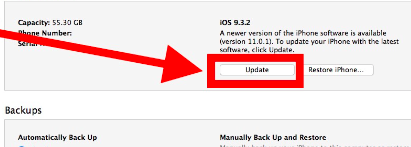
Start Activating Your iCloud Music Library
You also need to make sure that your iCloud Music Library is activated. In case not, it would not be possible to download songs from iCloud, and it is also not possible to play songs from the said list. Here’s what you have to do to be able to activate your iCloud Music Library.
iPhone, iPod Touch, And iPad
Tap Settings, and then go to Music, and then tap the iCloud Music Library option.
Mac Computer Or PC
For Mac: Tap Menu, and then go to iTunes and then tap Preferences.
For PC: Proceed to Menu, and then tap Edit, and then choose the Preferences option.
Then on both types of devices, you have to go to the General tab, and then choose iCloud Music Library, and to be able to activate it, tap Ok.
Try To Check The Server State Of Apple Music
You can also have a thorough check of the server status of the Apple Music app. In case there are some errors with your server, it is for sure that you would not be able to use the Apple Music app properly.
Check Your Internet Connection
One of the necessities to make sure that you are using the Apple Music app well is the presence of a stable internet connection. It is possible that once there are problems encountered with the connection, errors such as the ones that we are talking about may appear.
Explicit Songs Are Banned On Your iPad Or iPhone With iOS 12 As The Operating System
It could also be possible that you will see an error saying, “Explicit Content Is Not Allowed”, and when this appeared, you can solve it by:
- Go to Settings.
- Go to Screen Time.
- Tap Content and Restrictions.
- Then you have to uncheck the Restrictions designated box.
And these are only some of the solutions that you can try to do and then see if the error saying, “some of the items cannot be played on this iPhone”, will still occur. In case there are still times that you see this error, you may be in need of thorough research of the things or tools that you must use to finally get rid of the error discussed.
Part 3. How To Keep Apple Music Forever?
Now that you have enough knowledge to solve the error, “some of the items cannot be played on this iPhone”, it is now the time to try to learn something that will help you access your Apple Music tracks forever, lessening the chance for you to encounter the same error again.
As we all know Apple Music tracks are protected by DRM encryption, but then there is still a way to get to these music tracks as you wanted. It can be possible through the use of a tool that we are going to share with all of you, here. This tool is known as the TunesFun Apple Music Converter.cThis tool can do a lot of things that will be of great use to all music enthusiasts all over the globe. Well, these days, this tool is the most accurate and reliable one that you can use to make sure that you will get a hold of all the music tracks that you adore and love for so many years.
The TunesFun Apple Music Converter has the power to overcome DRM encryption adopted by Apple Music tracks, as well as help you convert your Apple Music tracks to file types that are more flexible and useful. Through the use of this professional tool, you are able to convert your most loved Apple Music tracks to formats like MP3, AIFF, FLAC, WAV, MP4, and a lot more. Aside from these facts, the TunesFun Apple Music Converter can help you save time since it can convert your Apple Music tracks 16 times faster than basic converters.
It can also make sure that metadata information, ID tags, and the original quality of the songs will be maintained as the original one. And when you try to install this TunesFun Apple Music Converter, things could be easier as the tool is compatible with both Windows and Mac OS. In addition to it, the steps on how to use TunesFun Apple Music Converter are also pretty catchy and easy to execute. We have the list of steps below, so you can be guided.
Step 1. You have to install the TunesFun Apple Music Converter on the PC that you have. Once installed go to the main screen, and then start the preview of the tool. You can now also choose the Apple Music tracks that you would like to convert using the professional tool.

Step 2. As we have said before, there are available formats that the TunesFun Apple Music Converter offers. Choose from these formats the file types that you need. You can also do some modifications to the parameters of the output as you like, see it at the bottom part of the screen to proceed.

Step 3. Tap the Convert button, and you will also have to know that during the conversion of the chosen music tracks, the DRM encryption in songs is also removed.

Part 4. To Summarize It All
We have learned things that we should do when we encounter the error, “some of the items cannot be played on this iPhone”, and we also hope all this information can be put to a great cause. And when it comes to making sure that you will have forever access to songs you love from Apple Music, the use of TunesFun Apple Music Converter will absolutely answer all your worries and will even bring you the best outputs possible.
Leave a comment