Why Songs Disappeared From Apple Music? 2025 Recover Guide!
Apple Music is actually considered the number one music streaming platform, especially in the United States region. Though good enough, the same with other apps and software, there are also instances when issues arise such as when some songs disappeared from Apple Music without having an idea why it happened.
Why did all of my Apple Music disappear? How do I recover lost songs on Apple Music? Fortunately, there are some ways to review such issues and get songs restored accordingly. Let’s now find out more details about this article’s main topic.
Article Content Part 1. Why Songs Disappeared from Apple Music SuddenlyPart 2. How to Recover Lost Songs on Apple MusicPart 3. How to Avoid Apple Music Library Gone after Subscription endPart 4. Summary
Part 1. Why Songs Disappeared from Apple Music Suddenly
When suddenly, the music disappeared from your devices, you’ll surely be wondering what may have caused it. It is important that you’re very well aware of the probable reasons so you can immediately look into the best solution possible. In this section, we have highlighted some of the major reasons why have songs disappeared from Apple Music:
- Your expired Apple Music subscription. Once your subscription has expired, all Apple Music tracks that you downloaded before will be gone.
- You have turned off the Show Apple Music option.
- There could probably be an error in your iCloud Music Library. If this hasn’t been set up correctly, there could be issues with the availability of some tracks across all your devices.
- OS of your devices or Apple Music app updates.
- Limited storage space on your device to store music.
Again, these are only some of the possible reasons why do songs disappear from Apple Music. If you are eager to find out more about the fixes, then just move to the second part of this article.
Part 2. How to Recover Lost Songs on Apple Music
As previously mentioned, after sharing with you the major causes of why have songs disappeared from Apple Music, we will now be dealing with the ways you can check out how to recover lost songs on Apple Music. You may refer to the below list.
Solution #1. Verify Your Apple Music Subscription
Why did all of my Apple Music disappear from my all devices? Your Apple Music subscription could be the culprit. It is recommended that you check your Apple Music subscription. Here is how you can get this double-checked.
For iOS
- On your iOS device, head to “Settings”.
- Tap your profile name. From the options shown, look for “Subscriptions”.
- You’ll now see all the Active and Expired subscriptions tied to your Apple ID. View your Apple Music subscription status.
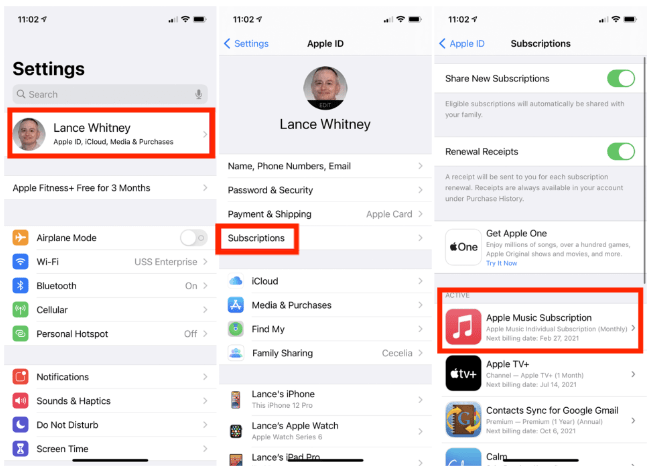
For Mac
Starting with macOS Catalina, Apple jettisoned the iTunes app, so the process for checking an Apple Music subscription has changed. If you’re running either Catalina or later, you can also go directly to the App Store to check and otherwise manage an app subscription.
- Open the App Store app and click your account name in the lower-left corner of the window.
- At your Account window, click the View Information link.
- Under Manage, you should see Subscriptions with the number of subscriptions you have.
- Click the Edit link next to your Apple Music subscription, now you can check your plan.
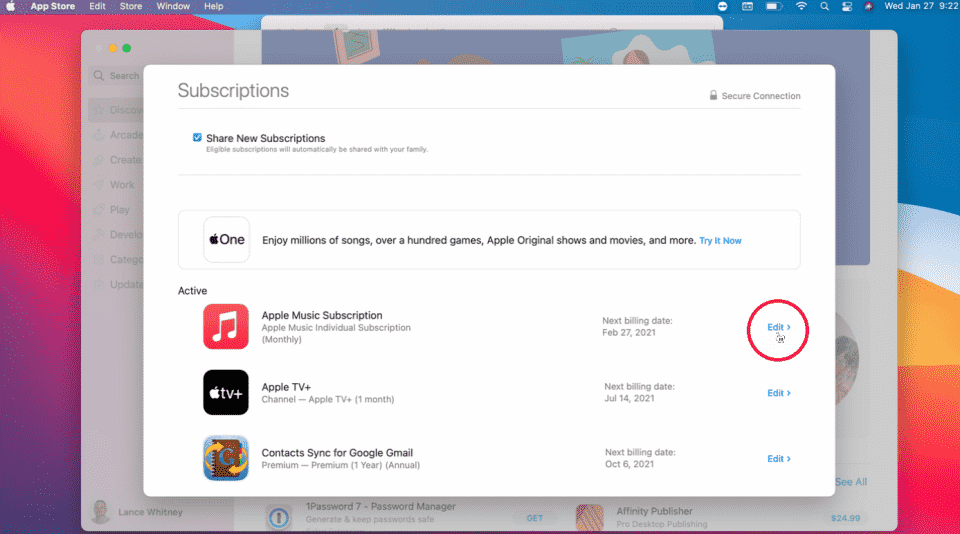
For Android
- Android users subscribed to Apple Music can tap the Listen Now icon, then open the three-dot settings menu and select Account.
- From there, choose Manage Subscription and check your subscription.
Solution #2. Enable the “Show Apple Music” Option
After getting your device’s OS updated, the “Show Apple Music” option might have been automatically disabled. So, it is recommended that you also check this to see if it can fix the issue of why songs disappeared from Apple Music. How do I recover lost songs on Apple Music? To do this, just follow the below.
- Head to “Settings” on iOS devices and then tap “Music” afterward.
- You should see the “Show Apple Music” option under the “Music” menu. If this has been disabled, toggle the slider to turn it on. If it’s enabled already, turn it off and turn it back on again.
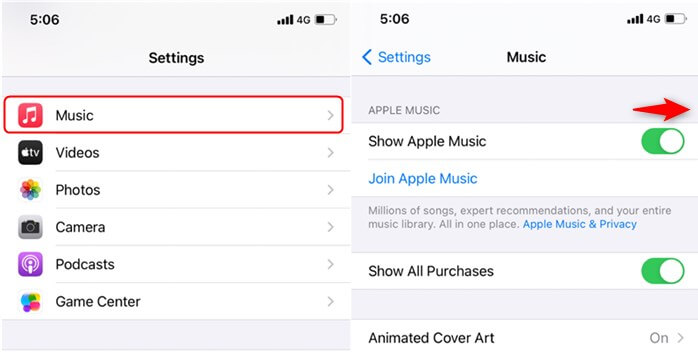
Solution #3. The iCloud Music Library Option Must be Turned on
The iCloud Music Library is responsible for making sure that your tracks are all synced and available on your devices. Thus, it is a must that you ensure that the option has been enabled. It could help you solve the dilemma, such as songs disappeared from Apple Music. How to restore Apple Music library? If you are unsure how it can be enabled, you just have to follow the below guide.
On iOS
- On iOS Devices, head to “Settings”, choose “Music”.
- You should see the “Sync Library” option if you’re subscribed to iTunes Match or Apple Music.
- Toggle the slider next to this option to get this turned on.
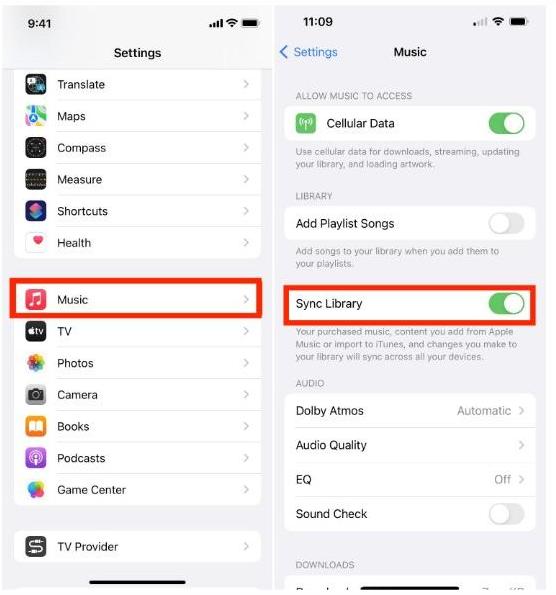
On Mac
- On your Mac, open the Apple Music app.
- Choose File > Library > Organize Library.
- Then select Consolidate files.
- Then choose Music > Settings or Music > Preferences. You will go to the General tab. Select Sync Library.
- Click Ok. Now wait for your music library to sync.
On Windows
- On Windows computers, you should open the iTunes app, hit the “Edit” button then “Preferences”.
- Then move to the “General” tab and then choose the “iCloud Music Library” option.
- Afterward, click the “OK” menu.
Solution #4. Update Your Device or Apple Music App
If you are still unable to see missing Apple Music songs, the next step would be to update your device and the Music app. Once the bugs resided in your devices and app, your Apple Music app might become unresponsive, so the music would miss. Updating your devices and app is one of the most effective solutions to fix various system issues. If you haven't updated your device, or Apple Music app to the latest version, do it now. For example, the Latest Version of Android is Android 13.0, and for Apple users is iOS 16.
Solution #5. Restart Your Device and the Apple Music App
How to restore Apple Music library? If you found songs disappeared from Apple Music after updating the device OS, rebooting the device you are currently using is also one of the basic solutions to. Additionally, the problem is possibly happening due to the Apple Music app itself. Thus, it is also suggested that you try restarting the Apple Music app and see if the issue shall be fixed.
Solution #6. Free up Your Device's Storage
Why have songs disappeared from Apple Music library? How do I recover lost songs on Apple Music? Another solution that you may apply to fix the problem is to free up the storage space.
It’s worth noting that mobile devices like iPhones, and tablets have limited storage space. So, when you keep adding new music files, the device eventually runs out of storage space and causes the music to disappear from the iPhone. Usually, videos and apps occupy most of the storage space. So, it would be better to delete a few of these items so that you can make room for your Apple Music songs.
These are only some of the most common workarounds that Apple Music users can try when some songs disappeared from iPhone. However, this isn’t the only problem. In some cases, the iCloud music library not showing on iPhone, or Apple Music not working on CarPlay.
If, by doing all these and more, the issue still can’t be solved, then you should be finding a way of backing up your Apple Music favorites so when errors happened again, you won’t be worrying about the songs can not be played. Luckily, there is a tool that you can use to get this accomplished. And, the next part has all the information you need!
Part 3. How to Avoid Apple Music Library Gone after Subscription end
Though there are bunches of ways you can possibly solve the dilemma like songs disappeared from Apple Music, it is still good that you have copies of the songs you love so that when unexpected issues show up, you can still listen to them.
If you are planning to download Apple Music songs, you should be using the best tool – the TunesFun Apple Music Converter. This app can remove the DRM protection of Apple Music songs and even help you convert the songs to common formats like MP3. It’s fast and ensures lossless file conversion. Thus, you can still be so sure that the songs’ information will be kept. The interface the app has is so simple as well that even beginners won’t surely have any issues while trying to use it.
Let’s take a look at the basic steps you should accomplish to fully use the TunesFun Apple Music Converter when converting and downloading Apple Music songs. You can click the below button to try it for free now!
Step #1. Install the TunesFun Apple Music Converter and open it right away to start previewing and selecting Apple Music songs to be processed.

Step #2. Choose your desired output format and alter the output parameter setting if you wish to.

Step #3. Tap the “Convert” button at the bottom once you’re ready to convert the files. The DRM removal process shall also happen the moment the conversion starts.

Step #4. After the whole process, you’ll get DRM-free and converted copies of the selected Apple Music songs. All you need to do is just save them to your devices so you can listen to them anytime you wish!

Part 4. Summary
When browsing through your music library and you noticed that some songs disappeared from Apple Music, you can try doing the fixes that we shared here to restore them and make them available again. But to ensure you’ll never be bothered by any issues with the Apple Music app, you can download them through apps like the TunesFun Apple Music Converter!
Leave a comment