Songs Greyed Out On iPhone Issue: Fixed! (2025 Update)
Apple Music is definitely one of the best music platforms alongside Spotify and Amazon Music. With the perks it offers, there will be no questions asked as to why it continuously gains several subscribers from time to time. However, though one of the best in its line, the same as other platforms, Apple Music is not an exception. Problems could also arise. An example of such an issue is the “Apple Music songs greyed out on iPhone” concern which also bothers several users.
With the songs on the Music app getting greyed out, Apple Music songs’ streamers won’t be able to listen to the tracks. For sure, when you experienced this, you will be curious about the probable reasons behind it. Why are the songs on my iPhone grayed out? This article will present those common reasons that might be causing this problem on Apple Music. Alongside these causes, basic fixes will also be enumerated. Those will be in the second part.
Now, if you are tired of dealing with several concerns while streaming your Apple Music favorites, including the “songs on the Music app get greyed out” issue, the best workaround will be explained in the third part. If you’re too eager to find out more about this, you are free to jump to the third part!
Article Content Part 1. Why Are the Songs on My iPhone Grayed Out? (Possible Reasons)Part 2. How to Fix the Issue of Songs on iPhone That Greyed outPart 3. Best Way to Keep Apple Music Songs Playable on iPhonePart 4. Summary
Part 1. Why Are the Songs on My iPhone Grayed Out? (Possible Reasons)
Before we move on and tackle the basic solutions that you can apply to solve the “Apple Music songs greyed out on iPhone” concern, we will first deal with the probable causes of the problem. It is also important to know the details relative to this so as to ensure we are addressing the concern the right way. Here are the most common ones.
- Sync issue – This is the most possible reason behind this concern. You might be encountering the issue because the syncing process was not done successfully.
- The original files might be missing.
- The songs might have been corrupted or damaged and so the iPhone device is having a hard time reading the files.
- The tracks are in an unsupported format and are protected under DRM technology.
- The songs aren’t available in your current location or country.
Why are the songs on my iPhone Apple Music grayed out? The above are only some of the most common reasons causing this issue. There could still be others. But now that we are somehow knowledgeable enough, it is now time that we check how we can finally have the dilemma addressed.
Part 2. How to Fix the Issue of Songs on iPhone That Greyed out
Some say that fixing the “songs on the Apple Music app gets greyed out” error is an easy thing to do. Well, you will know that after reading this section. Here are some of the basic fixes you can apply and try doing so.
Solution #1. Try Re-syncing the Tracks
As you have read in the first part, one of the reasons behind the “Apple Music songs greyed out on iPhone” problem is the syncing of the files. There could possibly be an error with your network connection as well when syncing causing the tracks to be greyed out. With this, when re-syncing, it is suggested that you use a USB cable instead.
Solution #2. Re-add the Songs to your iTunes Library
You might have forgotten that a certain file or folder has been moved or deleted from your iTunes library before the syncing process causing the tracks to be greyed out. What you need to do here is to check your iTunes library. You would need to refresh your library and ensure that all the songs are available. After rechecking and making sure that all are now available in your library, resync the tracks and see if the error will be fixed.
Solution #3. Check the Tracks’ Format
Greyed our Apple Music songs also happen due to the unsupported formats and protection that they have. To find out if a certain song has protection, you just have to right-click on the track and choose the “Get Info” menu. Under “File”, move to “Kind”. Once you see the note “Protected” next to it, that means that chosen track is protected with DRM encryption. Now, to deal with this, we suggest you move and jump to the next part.
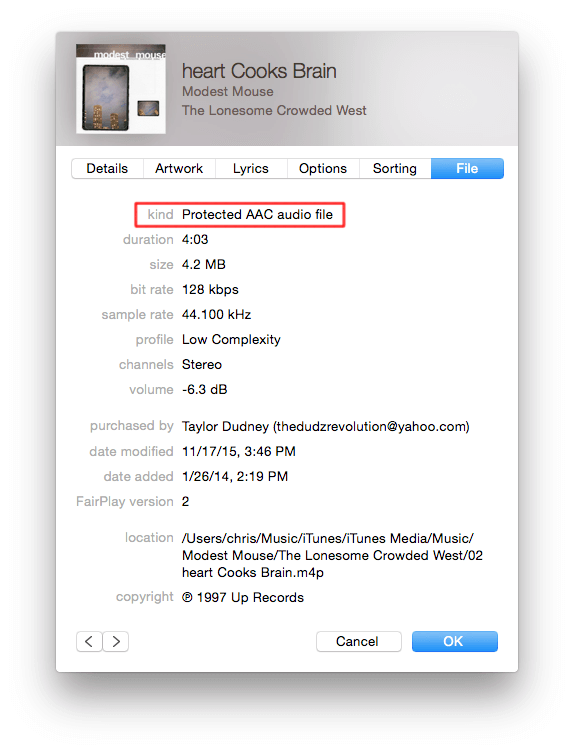
Solution #4. Try Re-authorizing your Computer
Another solution that you can apply to solve the “Apple Music songs greyed out on iPhone” issue is to try re-authorizing the PC you are using. To do this, launch the iTunes app, tap the “Account” menu, then “De-authorize this Computer”, “Sign Out of iTunes”, and finally, restart your Windows PC or Mac.

Once the restarting of your PC has been done, open iTunes again, sign in with your credentials, and then re-authorize it.
Solution #5. Re-download the Tracks
It is also recommended that you try deleting the songs and try to download them again. After doing so, check and see if the issues will be fixed.
Solution #6. Update your Apple Music and iTunes Apps to the Latest Version
The old version of the Apple Music or iTunes app might be the culprit behind the “Apple Music songs greyed out on iPhone” dilemma. Hence, it is suggested that you check if there are available latest versions of the apps on the App Store and ensure to install them.
Solution #7. Update your iPhone’s iOS
Sometimes, the issue lies with your iPhone. It is also recommended that you get the latest iOS available for your iPhone. Move to “Settings”, tap the “General” option, then the “Software Update” menu. You can see here if an update is available. If available, you just have to download and install it. Now the newest version is iOS 16 on iPhone.
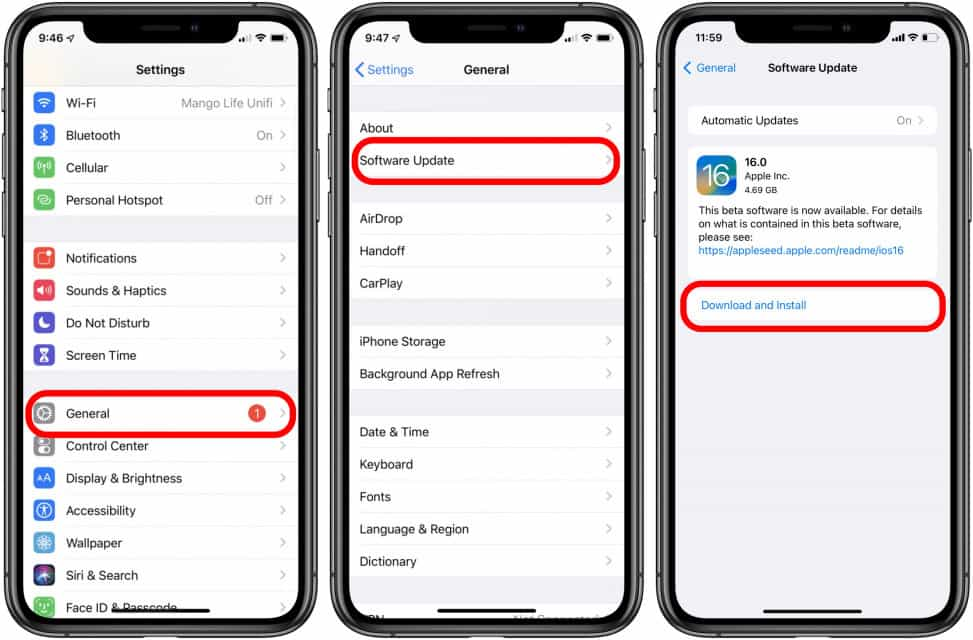
Solution #8. Try Contacting Apple Music’s Support Team
Once you have tried doing everything you can and you feel helpless, the last basic solution that you can resort to is to try reaching out to Apple Music’s support team. They should be able to suggest solutions that you can try.
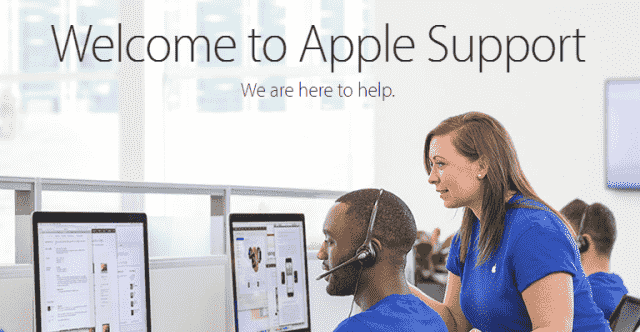
Besides these items mentioned, there could still be other ways to solve this “Apple Music songs greyed out on iPhone” problem. It is your decision if you wish to still check them out. Now, if you would want to avoid such an issue from happening again, then trying the best workaround is what you should do. The third part has it! So, just move on and jump to the third part!
Part 3. Best Way to Keep Apple Music Songs Playable on iPhone
Though the abovementioned basic fixes are capable of solving the “Apple Music songs greyed out on iPhone” problem, you might be afraid that it could happen again. In this case, if you wish to avoid that from happening, you would need to apply the best workaround possible – downloading the songs and keeping them on your iPhone or other devices.
Do you get to keep the music from Apple Music if you don’t have a subscription? Do you just want your favorite Apple Music songs accessible on other non-ios devices or media players? How can that be done given that the tracks are protected under Apple’s FairPlay Protection Program?
Apple Music and iTunes songs can actually be downloaded easily through apps like the TunesFun Apple Music Converter! This is one of the best tools to remove DRM from Apple Music or iTunes. More so, it can aid in converting Apple Music songs to MP3 and to other output formats like WAV, FLAC, AAC, and more while keeping the 100% original quality of the songs as well as the songs’ ID tags. The output profile settings can also be customized as you like.
The app is perfectly compatible with Windows and Mac and so the installation won’t be a problem at all! We have also prepared a guide here on how you can use the TunesFun Apple Music Converter.
Step #1. Install the app and launch it afterward. On the main screen, you can start to preview and select the Apple Music songs to be processed. Choosing a bunch is fine since batch conversion is supported.

Step #2. Choose an output format to use from the list of supported ones. Other output parameter settings are available at the bottom of the page. You can have them changed or modified if you wish to.

Step #3. Tap the “Convert” option at the bottom of the page to finally start the conversion process. Of course, the DRM removal procedure shall also happen at the same time.

As simple as following the above, you can keep copies of your Apple Music favorites on your iPhone and on other devices without worrying if the problem will happen again.
Part 4. Summary
Though there are basic solutions that you can apply to solve the “Apple Music songs greyed out on iPhone” dilemma, the best workaround would still be to download them and have them played in offline mode via the help of apps like the TunesFun Apple Music Converter. This way, you can avoid all possible Apple Music issues from happening ever again!
Leave a comment