How to Stream Apple Music on Echo Dot (2025 Update)
Technology has evolved in so many different ways. With people’s demand for technological advancements, we get innovations every day from different sources. In this new era, being able to get things done in an instant is vital, and the products of digital platforms are more important than ever. Like Amazon’s Echo Dot;
Echo Dot is an Alexa-encrypted genius speaker. As we all know, Alexa is a smart device. Echo Dot utilizes the power of Alexa through voice assistance that decodes and performs a variety of tasks such as relevant information, news, sports news, weather updates, controls your smart home gadgets, answering questions, and playing music. Echo Dot is an overall smart virtual assistant.
Echo Dot is a popular smart virtual assistant and is even the cheapest smart speaker available in the digital market. It presents a list of excellent features and one of them is to stream Apple Music.
With Apple Music as the most popular digital audio streaming app in the digital audio streaming services out in the market now, Apple Music offers a feature that’s beneficial with Echo Dot users who like it when Apple Music plays a song in the background. Not only that, it only takes a few to be able to stream Apple Music on Echo Dot.
With these two smart devices merged in one scheme, you get to set up the right mood in your home. You can blast your Apple Music on Echo Dot when you’re hosting a house party, doing your yoga sesh, and for almost any activity you can think of.
Times have really evolved now that you are easily capable of taking control of things in one tap of your finger and one phrase of voice demand.
Article Content Part 1. How to Stream Music on Echo Dot via Bluetooth? Part 2. Convert and Upload Apple Music to Amazon for Streaming on Echo DotPart 3. Summary
Part 1. How to Stream Music on Echo Dot via Bluetooth?
Echo Dot possesses several exciting and cool features. Its skills and abilities to decode your command are superb, and most especially when it comes to asking it to play music for you whenever you want to.
Echo Dot supports a bunch of devices that can play music with this smart virtual assistant speaker. Whatever model of Echo Dot you have, the features and capabilities almost don’t matter at all.
Although you have to take into consideration that Amazon has made it quite a challenge to stream Apple Music on Echo Dot. With the changes implemented by Amazon on Echo Dot devices, chances are your best recourse to enjoy your listening experience with Apple Music is through toggling on your Bluetooth service.

But before you can start recklessly tap on the play button of your Apple Music, you need to consider setting up your Echo Dot first. And note that you also need to have an active subscription to Apple Music. Lastly, you need to link both apps with each other. So, how do you stream Apple Music on Echo Dot? Check it out below.
Link Apple Music with Echo Dot
- In the top-left corner, tap on the hamburger menu
- Then, head on to Settings > Music & Podcasts
- Find Apple Music from the link
- When you find Apple Music in the menu, tap the “+” sign
- When you are done linking Apple Music with Echo Dot, you can now try to command it
- Next, go to “Default Services,” and tap Apple Music from the menu
- You may also wish to set the default station for the genre and artist you want
- When done, you can try and tell Echo Dot to play your music, and it will directly play songs from Apple Music
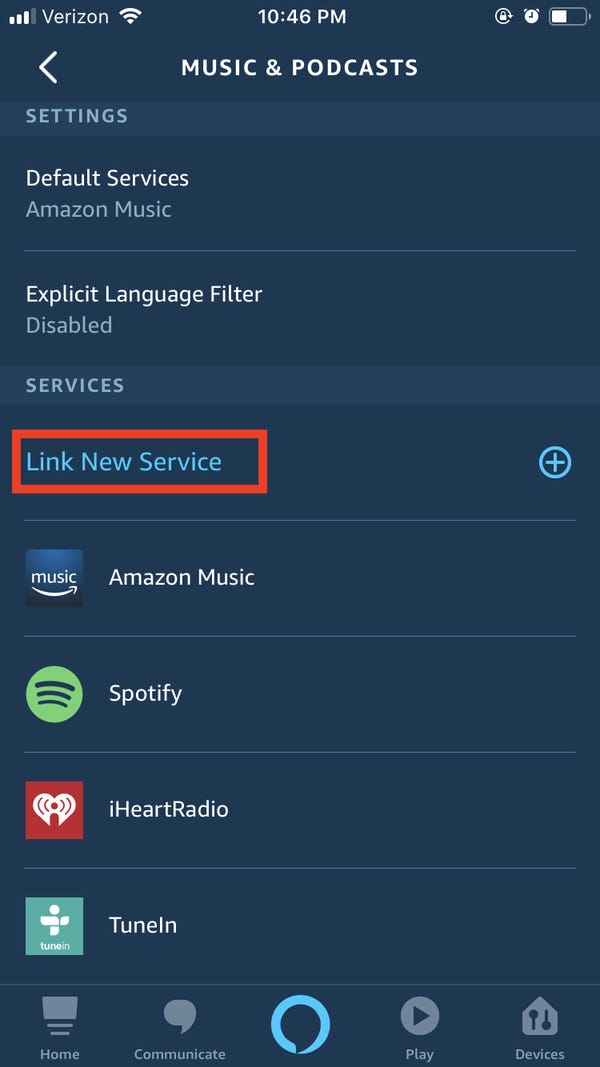
Stream Apple Music on Echo Dot through Bluetooth
- With your Echo Dot, you say, “Alexa, pair” to start the Bluetooth pairing process
- Launch the Bluetooth settings on whichever device you are holding
- Wait for Echo Dot to show you a list of all devices available for pairing. Note that the device will show Echo-XXX
- Tap the device you have to connect its Bluetooth with Echo Dot
- When done, Alexa will confirm both devices are already linked up
- To start pairing your smartphone with Apple Music on Echo Dot, go to “Devices”
- Then, go to “Echo & Alexa,” and select the Echo Dot to pair with your smartphone
- Go to “Connected Devices” and tap on “Pair Alexa Gadget.”
- Now, go to your Bluetooth settings interface, and select the Echo Dot device you have to check if it is already connected
- Lastly, launch Apple Music on your device, and you can start to stream Apple Music on Echo Dot through a Bluetooth connection.
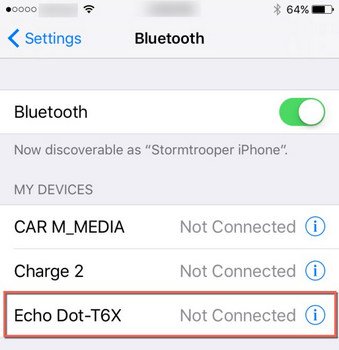
Part 2. Convert and Upload Apple Music to Amazon for Streaming on Echo Dot
If you’ve gotten overwhelmed with the above steps stated above, I still have one quick and easy method for you that doesn’t oblige you too much of clicking and tapping, going here and there. All you need is your device, your Apple Music, and a network connection. This best method is powered by using TunesFun Apple Music Converter.
It’s the best software you can try to play Apple Music on Echo Dot at any time you want. It’s easy, convenient, and guaranteed to give you more options with the offline playback perks it offers you. Check it the exciting features TunesFun Apple Music Converter has for you:
TunesFun Apple Music Converter Star Attributes:
- Free Apple Music conversion to MP3
- Convert Apple Music and other Apple programs or app on your Mac or Windows OS devices
- Convert iTunes M4P tracks and audiobooks to other formats like MP3, FLAC, WAV, and ACC
- Losslessly convert Apple Music, audiobooks, iTunes M4P Music
- Offline streaming of your Apple Music
- Keep original qualities of the Apple Music files
- Listen to Apple Music songs on multiple devices at the same time
- Excellent conversion speed at 16x faster
- Advanced technology for ID tag identification
- Modify the ID3 tags and metadata info such as Artist, Title, Year, Album, Genre, and more by yourself
- Preserve ID3 tags and metadata
- Play Apple Music on iPod nano, iPod shuffle, iPod classic, Zune, iPhone, Android tablet, Xbox One, PSP, Apple Watch, etc.
- Download over 50 million Apple Music songs
- Batch conversion available
Start Using TunesFun Apple Music Converter by following these simple steps:
Step 1. Install TunesFun Apple Music
- Install TunesFun Apple Music Converter on your device via this link
Step 2. Import Apple Music Tracks
- Select songs from the Apple Music app that you want to convert

Step 3. Setup Output
- Select the output format and output folder where you want to save all the Apple Music songs you converted

Step 4. Start Converting
- Select and click the button "Convert" to convert Apple Music songs to an MP3 format.

Part 3. Summary
Playing music is already considered a basic need for everyone. With music, you get to fire up your day and change your mood from feeling down to wanting to conquer the world. It has become essential for everyone who goes to work, runs daily errands, and even doing simple house chores. Now with Apple Music, playing music has never been a greater experience.
But it couldn’t compare when you convert and download TunesFun Apple Music Converter to stream Apple Music on Echo Dot in an instant. Stay connected on Echo Dot, and keep playing Apple Music with TunesFun Apple Music Converter even offline, limitlessly.
Leave a comment