Find Out What Your Top Played Apple Music Songs Are!
If you are thinking of waiting until the year is finished to get to find your top songs and artists, you don’t have to! With Apple Music’s “Replay playlist” feature, you can get to see the stats relative to your top played Apple Music, albums, as well as artists. In fact, this feature was released last 2019 and is now being enjoyed by bunches of Apple Music users.
Apple Music is definitely one of the best choices if we are to talk about music streaming service providers. It is indeed a huge competitor of other platforms like Spotify and Amazon Music. If you are someone who’s very curious about your listening habits and history, it will be so beneficial for you to find out how you can find your top songs and artists of the year. You’re lucky as this post will be circling about this topic.
Article Content Part 1. What is Apple Music’s “Replay” Feature?Part 2. How to Find Your Apple Music Replay?Part 3. Download Your Favorite Apple Music Songs for Forever KeepingPart 4. Summary
Part 1. What is Apple Music’s “Replay” Feature?
Apple Music’s “Replay” feature allows Apple Music subscribers to take a look at the music that they listened to most in the year. You can even see if you are part of the top 100 streamers of a certain artist or genre. This somehow works the same as Spotify’s “Wrapped”.
Once you found out what your top played Apple Music songs are, you have the option to share your stats with others through your social media accounts and messaging platforms. If you are worried about your privacy when it comes to the data generated from your account, you don’t have to think about this as Apple Music ensures that standard privacy will be maintained even if this “Replay” feature is being enjoyed. A user’s data or insight is never sold, shared, or even used as marketing tool. Users are free to share their data if they want to.
Only the specific user can access his stats under his account. At the moment, this feature is available in 39 languages for users from around 169 countries or areas that can access Apple Music. So, how can you now check your aggregated year-end playlist with song data? Let’s find out the details as we move to the next part.
Part 2. How to Find Your Apple Music Replay?
There are plenty of ways for you to check your listening activity for the year. You can do it through your handy devices – iPads and iPhones, or via the “Replay” website. All steps for each shall be presented in this part for your reference.
Find Apple Music Replay on iPhones or iPads
If you wish to use your iPhone or iPad when checking your top played Apple Music songs, you may then refer to the below guide.
- On your handy iOS device, launch the “Music” app.
- In the navigation, make sure that you tap the “Listen Now” menu. This can be found on iPhone’s bottom area. For iPad users, this can be seen in the side area.
- Scroll down until you find the Apple Music Replay banner.
- After the Replay site loads in your web browser, tap Get started.
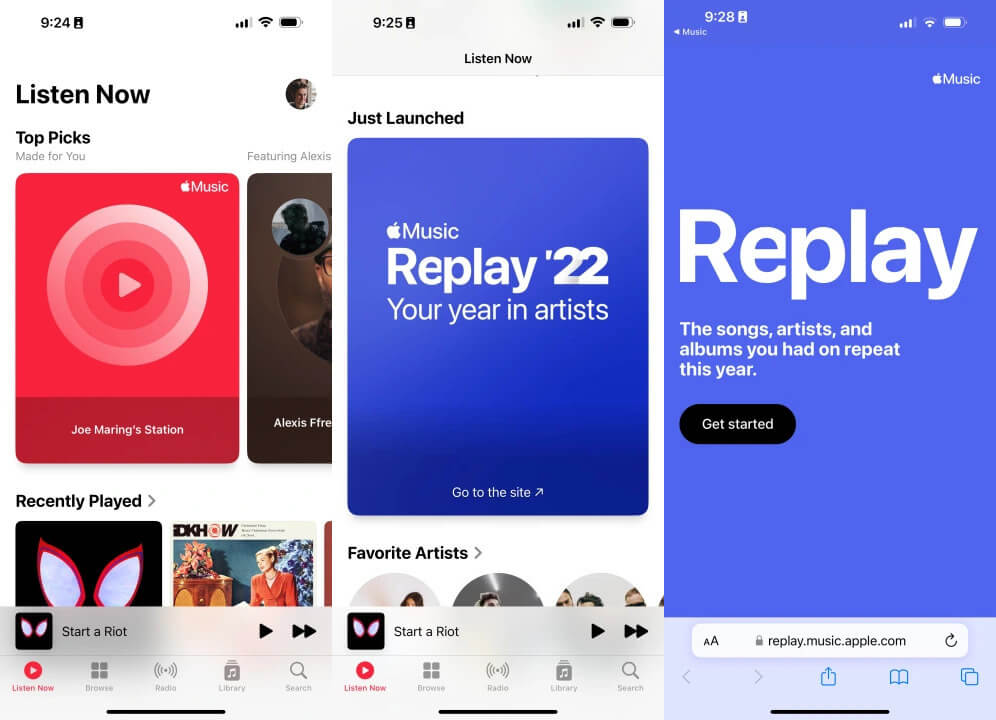
What listening stats can you view?
1. Play your year-end highlight reel: Celebrate your year in music with an audio and visual recap of the music that you listened to the most.
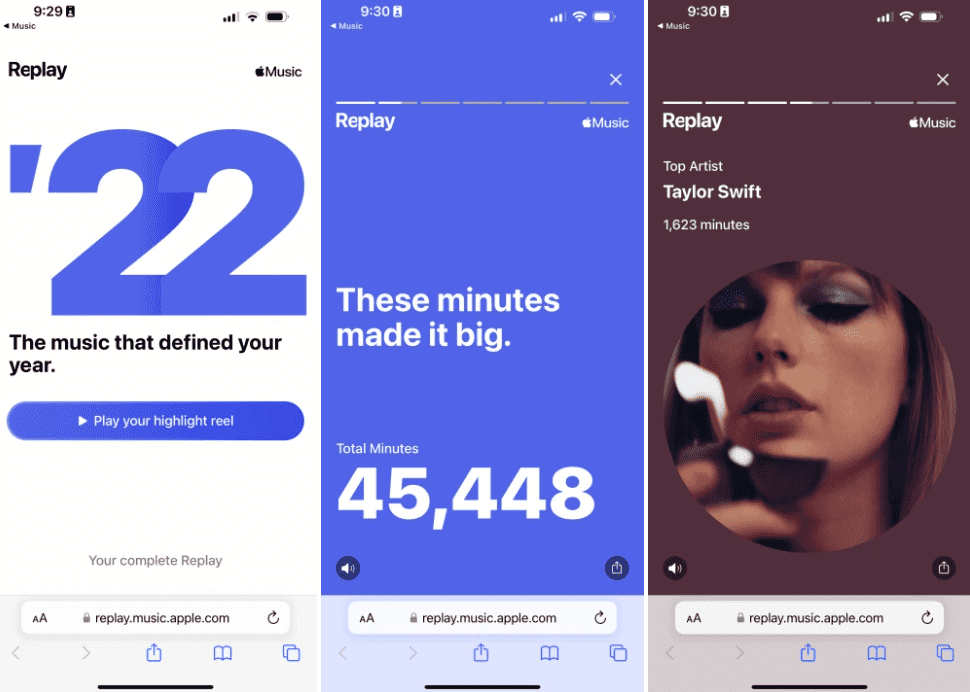
2. Get insights throughout the year: Once you’re eligible, you can see the songs, artists, and albums that you listened to so far this year, along with play counts and the time that you’ve spent listening to them.
3. See your year-end Replay: At the end of the calendar year, you can see your top songs, artists, albums, genres, playlists, and stations, along with play counts, totals, and the time that you’ve spent listening to them.
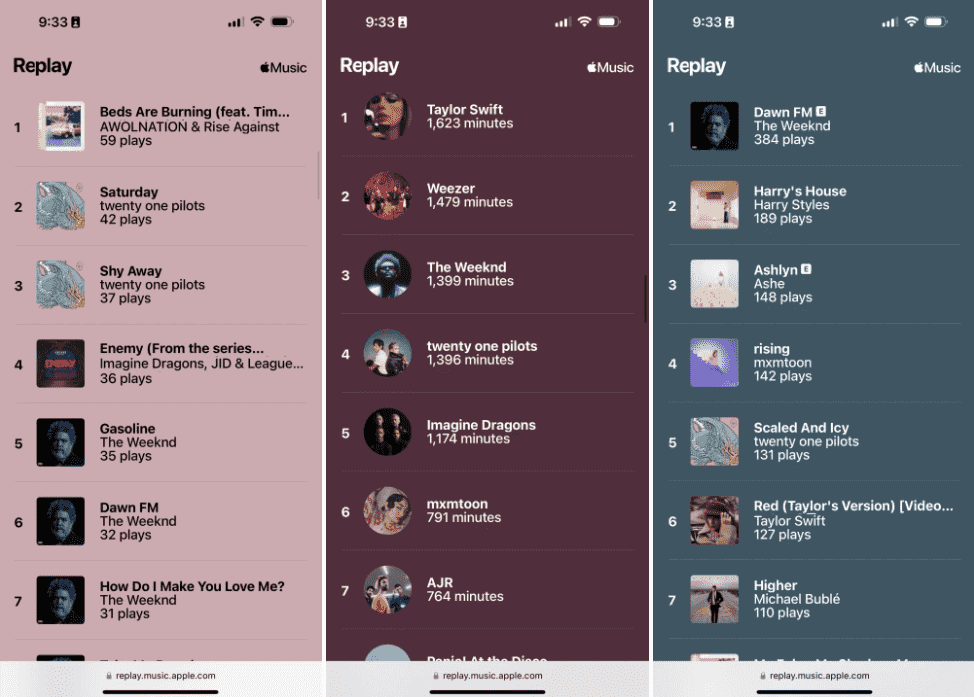
4. Share insights: Tap the Share button to share your personalized listening insights in a message and on social media.
Then you can add your Replay playlist to your library by tapping Add or click +Add. If you subscribe to Apple Music, you can share music from Replay playlists to your Facebook, Instagram, or Snapchat stories.
See Your Apple Music Replay on iPhones or iPads
- Open the Apple Music app on your iOS device.
- Scroll all the way to the bottom of the Listen Now page.
- Tap the Replay 2024 playlist under the Replay: Your Top Songs by Year section.

See Your Apple Music Replay on Website
Apple also allows subscribers of Apple Music to be able to listen to songs on the streaming service via a browser. It works in many browsers, including Google Chrome, and Safari. You can also see your top played Apple Music songs if you are to use your Apple Music account via the official website. Now, here are the steps that you must check out and follow.
- Launch Safari or another web browser on your computer
- In your web browser, go to replay.music.apple.com
- Sign in with the same Apple ID that you use with your Apple Music subscription
- Click the option labeled “Get Your Replay Mix”
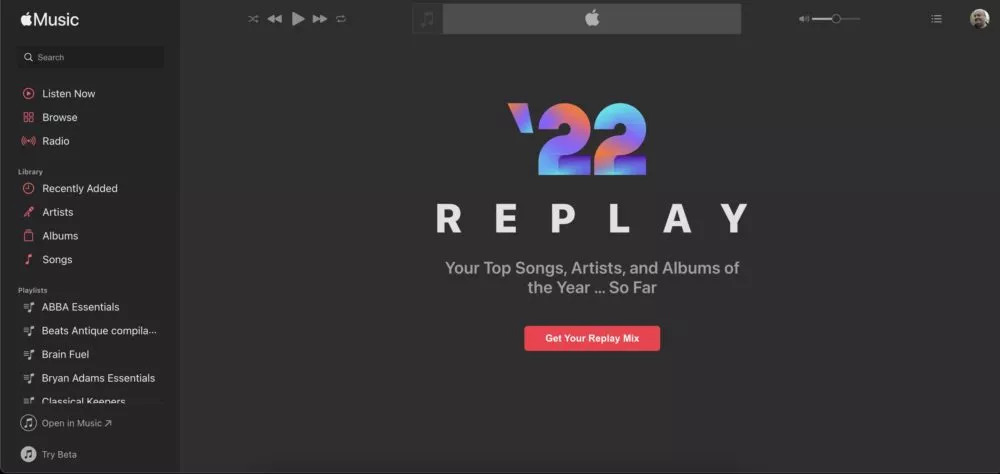
- You can click +Add to put the playlist into the Playlists section or click Play to start playing the playlist.
- Scrolling a bit further down, you will see the actual playlist, ranked by the number of times you’ve played a particular song this year.
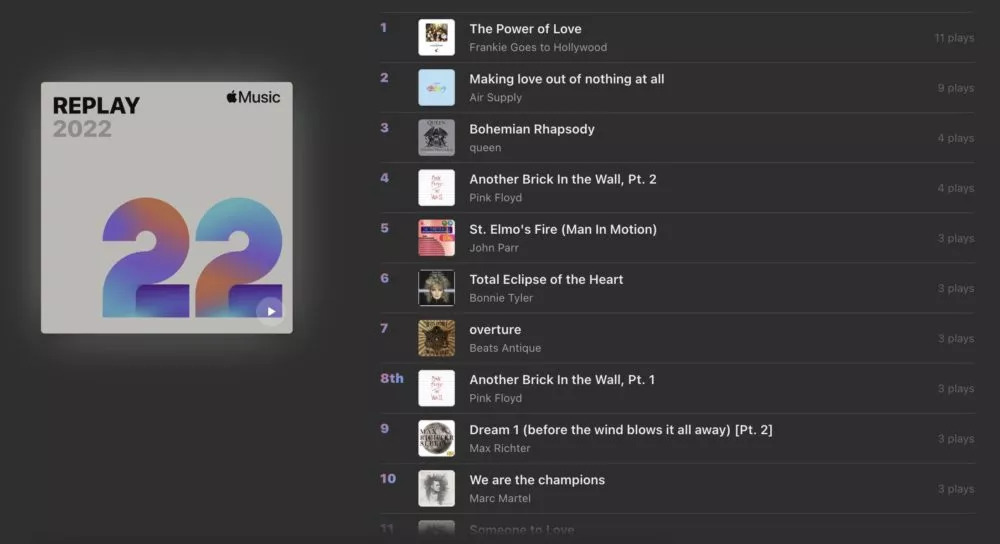
- When you scroll down even further, you get some more stats, including how many artists you have listened to this year, along with your three top favorites.
- Finally, at the bottom, you can access the playlists from previous years, in case you want to go on a further nostalgia trip.
As simple as following these procedures mentioned, you’ll get to see your year-end recaps!
Part 3. Download Your Favorite Apple Music Songs for Forever Keeping
We have shared the ways to find your a highlight of their listening statistics in the past year. Now you can view your top played Apple Music songs, most streamed artists, genres and more. Have you though of downloading these songs to your device, making a favorite collection and keeping them forever?
Apple Music songs are known to be protected by Apple’s FairPlay Protection program. With this encryption, the tracks can’t be played on any devices or media players that are unauthorized. Moreover, when downloaded using an Apple Music subscription, the songs will be gone the moment the subscription ended or has been canceled.
Fortunately, there are great apps like the TunesFun Apple Music Converter that can help with the easy removal of the Apple Music songs’ DRM protection making the songs flexible enough to be accessed on any gadget. Apart from this great feature, this professional tool has also the ability to convert Apple Music songs to MP3 or other formats you like such as, M4A, WAV. Now you can play converted music files offline on any device you want for free. For instance, you can play media on PS4 even if Apple Music isn't available on PS4 for years now.
In fact, this supports converting bunches of songs in one go and has a conversion speed of 16x. The songs’ ID tags and metadata details are also being kept alongside their original quality. Also, this app is supported by both Windows and Mac OS so when installing this app, there shouldn’t be any issues at all.
If this is your first time using tools like this TunesFun Apple Music Converter, you don’t have to worry because it’s easy to use given that its navigation keys are simple as well as its interface. Take a look at the below procedure of how you can use the TunesFun Apple Music Converter when converting and downloading Apple Music songs.
Step #1. Once the TunesFun Apple Music Converter has been installed on your computer, open the app and then start to preview and choose the Apple Music songs you’d like to process via this app. Choosing a number of songs is fine as this app does batch conversion!

Step #2. Choose an output format to use from the supported ones. Also, the output parameter options at the bottom of the page can be modified if intended.

Step #3. Click the “Convert” button once you’re ready. The conversion process shall start right away. The DRM removal process shall also start.

Step #4. Within a few minutes, the DRM-free and transformed Apple Music songs shall be available for forever keeping and offline streaming!
Part 4. Summary
It is good that Apple Music also has a way for its users to find out about their top played Apple Music songs. In this way, listeners can get back and stream the songs they are so into in the previous years or months. Additionally, if you are curious of keeping Apple Music songs forever, don’t forget that there are great apps like the TunesFun Apple Music Converter that you can use anytime!
Leave a comment