The Best Guide To Transfer Apple Music To iPhone 15
Apple Music has tens of millions of tracks on its platform. It has been a better version of the iTunes app. If you’re an Apple fan, then you may have a mobile device from the company too. This may be an iPhone, iPad, or iPod Touch. If you have the first, you may want to know how to transfer Apple Music to iPhone 15.
If you know how to sync music from iTunes to iPhone, you may know that it’s possible to transfer Apple Music to iPhone 15. Since the device and the app are made by the same company, moving tracks is easy to implement.
This guide will teach you how to transfer Apple Music to iPhone 15. We will also teach you how to transfer Apple Music with iTunes. In the end, we will teach you the best way to listen to Apple Music tracks forever.
Article Content Part 1. Does Your Apple Music Transfer To New iPhone 12?Part 2. How To Transfer Apple Music To iPhone 12 Via iTunes?Part 3. Easy Way To Transfer Apple Music To iPhone 12 Without iTunesPart 4. Summary
Part 1. Does Your Apple Music Transfer To New iPhone 12?
Can you transfer Apple Music to iPhone 15? Well, the answer to that is a YES. You can transfer Apple Music to iPhone 15. There are various methods on how to do this. You can sync through iTunes, for instance. You can also sync your Apple Music tunes using Wi=Fi.
With iTunes syncing, you will need a computer to connect your iPhone to the platform. You can also enable syncing through Wi=Fi through the iTunes platform. However, this is not the best way to do it, because of certain reasons.
For instance, all tracks from Apple Music are protected with a DRM. This means you won’t be able to access these tracks on devices that have a different Apple ID. In addition, Apple Music only offers a free trial (not a free version). Once your free trial ends, you have to pay a subscription in order to listen to your tracks on multiple devices.
Part 2. How To Transfer Apple Music To iPhone 15 Via iTunes?
How to transfer Apple Music from computer to iPhone 15 through iTunes? Here, we will discuss the process to transfer Apple Music to iPhone 15 through the popular app of Apple. Check out the steps below:
- First, make sure you install iTunes on your computer.
- Once installed, make sure it is updated.
- Then, launch the app for Apple Music.
- On the menu bar of this app, press Music and then select Preferences.
- Visit the tab labeled General and activate Sync Library.
- Press Ok.
- Then, connect your iPhone 12 to the computer where iTunes is installed.
- Open the iTunes app on the computer.
- Click the icon for iPhone 12 on the iTunes app. This can be found within the top left corner of the interface.
- Now on the left pane, find the section for Devices, click the triangle located beside that Device. Then, choose the music you wish to sync.
Another thing you can do is to enable automatic syncing. To do this, follow the steps below:
- Go to iTunes. Choose Music at the left.
- Then, choose Sync Music.
- After that, choose the option to sync the whole music library.
- Click Apply.
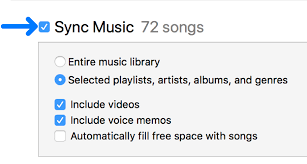
Part 3. Easy Way To Transfer Apple Music To iPhone 15 Without iTunes
There’s actually an easy way to transfer Apple Music to iPhone 15. In this method, you can even transfer the Apple Music tracks to Android devices, computers, USB drives, and more. This will enable you to play the tracks in the car or at any place you like.
So, we will recommend that you use the tool TunesFun Apple Music Converter in order to transfer Apple Music to iPhone 15. So, why do you use TunesFun Apple Music Converter? Check out its top features below:
- Play Tracks Offline. You can now play tracks offline, even without an Internet connection. This saves you money on premium subscriptions, mobile data, and more.
- Fast Conversion Speeds. The tool has 16x faster speeds than the average downloader or converter. Thus, you can grab tracks without the need to wait for hours and hours on end.
- Preserve Data. The original quality of the tracks is preserved, so you get high-quality music. In addition, ID3 tags, metadata, and artwork are preserved. Thus, you don’t have to reorganize your track’s files.
- Easy To Use. Everybody can use TunesFun Apple Music Converter. Even those without much technical knowledge can do it.
Here are the steps to use TunesFun Apple Music Converter in order to transfer Apple Music to iPhone 15 easily:
1. Grab The Tool Online. First, get the tool from TunesFun.com. Choose Apple Music Converter and get the version you need.
2. Next, install the tool on your Mac or Windows computer.
3. Once installed, you can simply open the tool on your device.
4. Choose Music. Choose the music you want to transfer to your iPhone 15. You can select a single track if you like. You may choose multiple ones to save time also.

5. Select File Type. Choose MP3 as the file type. You can also select other output formats.

6. Select Destination Folder. Select a folder where tracks will be saved. Then, click Convert.

7. Copy Tracks. Now, connect your iPhone 15 to your computer. Then, go to the folder where tracks are saved. Move them from your computer to your iPhone 15. Such an easy way to transfer Apple Music to iPhone 15!
Part 4. Summary
Here, we have discussed how to transfer Apple Music to iPhone 15. We talked about the possibility of doing it. Then, we taught you the way to transfer your tracks using iTunes.
However, the best way to do this is through TunesFun Apple Music Converter. This enables users to grab Apple Music tracks and turn them into actual files. So, tracks can be listened to even without an Internet connection and a premium subscription.
Leave a comment