A Solution on How to Transfer Music from iPod to iPod
Getting a new iPod can be exciting, however, it can be a little bit troublesome to transfer Music from iPod to iPod especially if you already got a huge collection from your previous iPod and you want to listen to them on your new iPod. This scenario is also similar if you just want to share or transfer your iPod Music to your family or friend’s iPod.
Unless you already have the original files in iTunes saved on your computer, it will be much easier because all you need to sync your iTunes library to iPod. Don’t worry because we got you covered.
Here, you will be guided on how to transfer music from iPod to iPod using iTunes, and also, we have an additional bonus tip that you will be able to play your Apple Music forever. So, what are we waiting for? Let’s get it on.
Article Content Part 1. Can You Transfer Music from iPod to iPod?Part 2. How to Transfer Music from iPod to iPod with iTunes?Part 3. Bonus: How to Keep Apple Music Forever?Part 4. Conclusion
Part 1. Can You Transfer Music from iPod to iPod?
It is common for a music enthusiast to transfer music from one device to another especially if you have many devices. However, transferring music from iPod to iPod could be a different case because there are many things to consider. But it doesn’t necessarily mean that it is impossible to transfer your music from your old version of the iPod to the new one.
There are different ways how to transfer music from iPod to iPod but in this post, we will just focus on how you can transfer using your iTunes which we will further discuss in the next part.
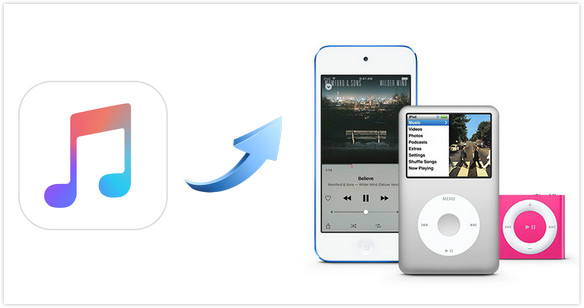
Part 2. How to Transfer Music from iPod to iPod with iTunes?
When you transfer music from iPod to iPod, you have to check if the songs that you want to move were bought from iTunes Store and if you are using a similar Apple ID on both iPods. Keep in mind that only songs that you have bought from iTunes Store are transferrable, that is the reason why you have to consider the two criteria that were mentioned.
If in case if you purchased the songs from iTunes, then you can easily sync or transfer music from iPod to iPod using iTunes. To show you how just follow the steps that I provided below. Steps on How to Transfer Music from iPod to iPod using iTunes
- On your computer, make sure that you have installed your downloaded iTunes before you launch it.
- Next, connect your old iPod to your computer using your USB cable.
- Select “File” on your iTunes which you can find on the top left corner of your screen, then click “Device”
- Transfer music from your old iPod to the iTunes library by clicking “Transfer Purchases from (name of your previous iPod). Once completed, safely remove the device.
- Connect the new iPod to your computer and then open your iTunes.
- Select “Songs” and you may now choose the music you want to transfer to your new iPod by clicking the right button on your mouse and looking for “Add to Device”
- Lastly, select the iPod where you want to transfer the music from your old iPod.
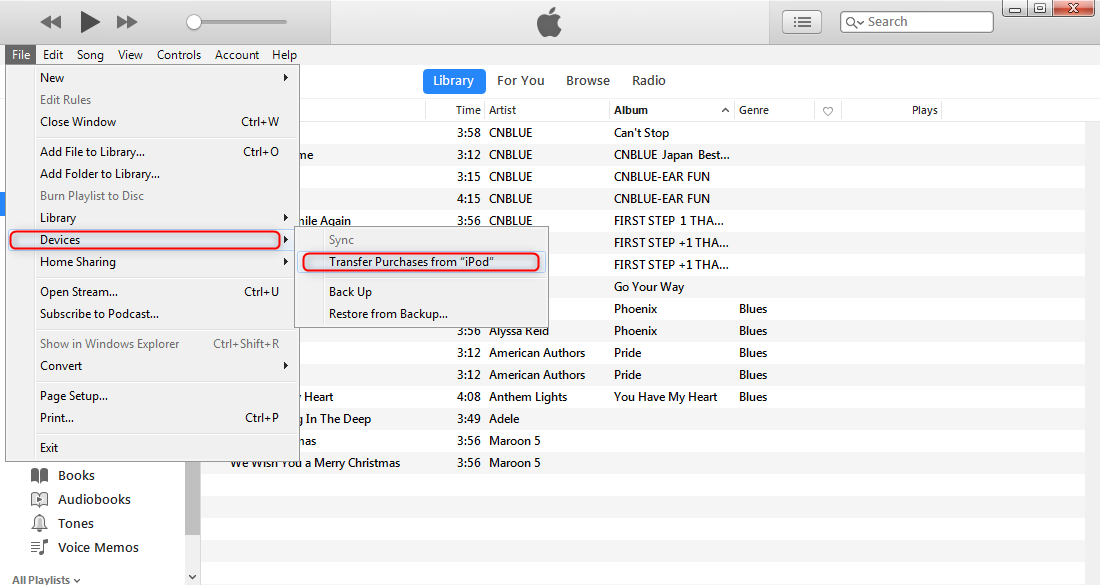
Easy, isn’t it? By following the steps above, you can transfer music from iPod to iPod using iTunes.
Part 3. Bonus: How to Keep Apple Music Forever?
Most of us know, that when you no longer subscribe to Apple Music, you will have no access to its collection anymore even if you have downloaded the tracks for offline listening. However, do you know that you can keep your Apple Music forever even not availing of its subscription? It is possible! All you need is a perfect tool called TunesFun Apple Music Converter.
If you haven’t encountered TunesFun Apple Music Converter before, it is a converter that can download and convert songs from Apple Music and even in iTunes. It is different from a typical converter because once you use this software, it will also remove the DRM protection that is encrypted on each song. This means that once it got removed, this is the time you can keep your most desired Apple Music tracks even without a subscription. Moreover, these songs can also be transferred and played to any media player or device that you have. Isn’t it amazing?
Also, TunesFun Apple Music Converter is known for its ultra-quick conversion speed that keeps your waiting time much lesser, and even with such speed, it preserves the quality of the songs after conversion. Plus, it has an advanced ID3 tag technology that can help you keep your tracks organized. It maintains the song’s information such as the title of the song, artists, album, artwork, and even metadata.
Therefore, if you want to try TunesFun Apple Music Converter yourself, then just simply go and visit their official website and download its installer. It has a version available for both Windows and Mac. Once you got it installed and used it to download and convert your Apple Music songs, you can finally keep your tracks forever!

Part 4. Conclusion
In a nutshell, it is easy to transfer music from iPod to iPod especially if you have purchased the songs from the iTunes store directly because all you need is to do is sync the songs from your old iPod to your new iPod. If ever you want to make these songs available and accessible to any device, then better use TunesFun Apple Music Converter.
Because this powerful tool can remove the DRM protection in each Apple Music song and what we have discussed earlier you can keep them for as long as you want! Well, that’s everything you need to know on how to transfer music from iPod to iPod. I hope you can apply what you have learned here and if you find this helpful don’t hesitate to share this post. Thank you and enjoy listening to your music on your iPod.
Leave a comment