Guide on How to upload Apple Music to Google Drive (2025)
Have you ever thought to upload Apple Music to Google Drive for backup use? Then, this post can help you with that because we will be going to discuss here how you can save your Apple Music to Google drive.
Free cloud storage like Google drive is getting popular these days especially if you need to store huge files such as documents. Photos, videos, and even music. Many find this way more convenient because Google drive can be accessed to any device that the user has. Plus, it can serve as a great alternative to a hard drive because it also provides you with 15GB of storage once you have signed up.
If you have a huge collection of Apple Music and you like to upload Apple Music to Google drive then I can say that it can be the perfect storage to choose from. However, you have to perform additional steps for you to make this possible. Don’t worry because I will be going to guide you on that.
In this post, we will talk about if it is possible to upload Apple Music to Google Drive and how you can proceed with using Google Drive as your storage. If you are excited to learn all of these then, let's get started.
Article Content Part 1. Can You Upload Apple Music to Google Drive?Part 2. How to Convert Apple Music to Google Drive?Part 3. How to Upload Apple Music to Google Drive?Part 4. Conclusion
Part 1. Can You Upload Apple Music to Google Drive?
If you are curious if you can upload Apple Music to Google drive then the answer would be yes! However, since Google Drive only supports certain formats such as MP3, MPEG, OGG, and WAV then it means that you have to convert your Apple Music first so you can use your Google Drive cloud storage.
Most of us know that songs from Apple Music have a specific format like AAC or M4P that can only be accessed using the app itself, iTunes, or other supported players because they are encrypted with DRM protection.
Luckily, some tools can download and convert Apple Music songs and make them accessible to any device which we will further discuss in the next part. Therefore, just continue reading to you will have an idea how to upload Apple Music to Google Drive.
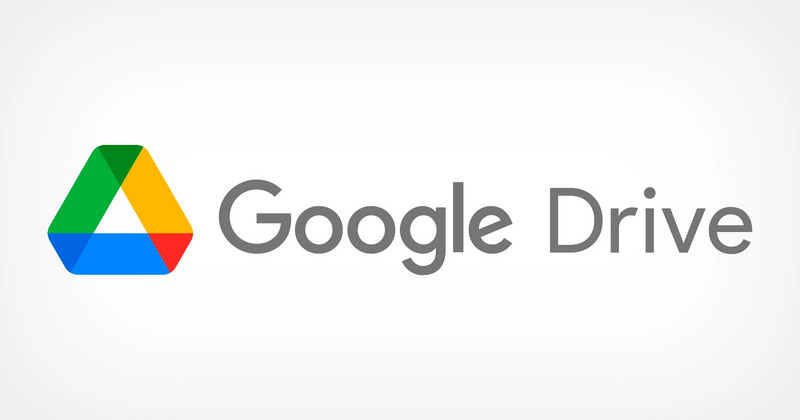
Part 2. How to Convert Apple Music to Google Drive?
We have mentioned in the previous part that it is possible to upload apple music to google drive, however, you must convert it first to common formats such as MP3, M4A, and AAC files. In this part, I will provide you with the best converting tool called TunesFun Apple Music Converter.
If you haven’t tried TunesFun Apple Music Converter, it is a converting tool that can download songs from any songs in Apple Music and even in iTunes.What’s special about this converter is it can remove the DRM protection that Apple Music has in each track making them easily accessible to any device or media player. Aside from that, you can convert them to audio formats that are compatible with Google drives such as MP3, M4A, and AAC which will then be convenient for you to upload them on your cloud storage.
Moreover, TunesFun Apple Music Converter has more interesting features like its ultra-quick conversion speed that will make your waiting time much shorter, and its advanced ID3 tag technology that can maintain the converted files organized. What I like about this tool is it also preserve the quality of the song as if it is still the original song and you can also change or edit the information such as the artists, title of the song, album, and more.
If you are curious and you want to try how amazing TunesFun Apple Music Converter is, then just go and visit their official website to download its installer and choose which version is compatible with your computer. It has an available installer that works both on Windows and Mac. Once you got it installed, read this post again so you will be guided on how to convert Apple Music using this converter.
Step 1. Choose Apple Music songs to convert

Open TunesFun Apple Music Converter that you have installed on your computer, then choose from your Apple Music list that you like to convert. This tool can do batch conversion so it means that you can convert more than one song at a time.
Step 2. Change the output format and set the location folder
After you have selected the Apple Music tracks, you can now choose your desired audio output format that is compatible with google drive. Then, you can also set which location you want to view the converted songs after.
Step 3. Start converting your selected Apple Music songs by hitting on the “Convert” button.
Once you are satisfied with your chosen tracks and their parameters, you now click the “Convert” button to proceed with converting your Apple Music songs. After conversion, the converted songs can be visible on the folder that you have selected earlier.

Finally, you got your converted Apple Music tracks that you can upload to google drive just by using the TunesFun Apple Music converter. Next, let’s proceed with how you can upload Apple Music to Google drive in the next part of this post.
Part 3. How to Upload Apple Music to Google Drive?
Now that you have the converted Apple Music tracks, let’s begin uploading them to your Google drive just by following these simple steps that I’m going to provide below.
- Open your Google Drive and enter your Google account details.
- Next, select the New button and, look for the File Upload or Folder Upload.
- Search for the Apple Music songs that we have converted and choose the tracks that you wish to store or upload in your Google Drive. Wait until all your selected tracks are uploaded to your Google drive.
- Lastly, once the uploading process is done, you can now view your Apple Music songs on your Google Drive.
Easy, isn’t it? Just after converting your Apple Music tracks, it will seamless for you to upload Apple Music to Google drive. You can now have a backup copy, at the same time it will be easier for you to access those tracks anytime.
Part 4. Conclusion
In a nutshell, it is not as hard to upload Apple Music to Google drive. All you need to do first is choose the best tool like TunesFun Apple Music Converter that can convert your Apple Music songs to a much more common or compatible audio format that can be uploaded on your Google Drive.
Well, that’s it! I hope that you will find this post useful and if ever, kindly share this post with everyone you know so that it will be easier for them to upload Apple Music to Google drive. Once again, thank you, and see you around on my other post.
Leave a comment