A Tutorial to Upload iTunes Library to Google Play Music
Do you know how to upload the iTunes library to Google Play Music? Undoubtedly, the iTunes app is loved by many because of the several functions it serves, for instance, people can download songs from the iTunes app. It can actually be a file or media manager and a player at the same time.
For people who love listening to music files that they have on their iTunes account every time they go out, doing so on iPhones should be easy. However, if you are an Android user, you must then find a workaround to enjoy the tracks.
A good solution would be learning how to upload iTunes library to Google Play Music. With Google Play Music’s help, iTunes music listening would be seamless.
Google Play Music is one of the most popular music streaming service providers that’s cloud-based. Every user can actually upload up to 50,000 songs without paying any fee. Taking advantage of this platform is definitely a good option then.
If you would wish to try this workaround, but you are not sure how to upload iTunes library to Google Play Music, all you need to do is just move ahead and continue reading each section of this post. Detailed steps for uploading the iTunes library to Google Play Music will be further explained here.
Article Content Part 1: The Detailed Steps to Upload iTunes Library to Google Play MusicPart 2: Moving Protected iTunes and Apple Music Songs to Google Play MusicPart 3: Summary
Part 1: The Detailed Steps to Upload iTunes Library to Google Play Music
There are actually two easiest and most direct methods of how to upload iTunes library to Google Play Music. Each of these ways will be presented in this part of the article.

Method #1. Adding iTunes Music Library to Google Play Music the Website Itself
Step #1. It is recommended that you first check your iTunes library before starting the uploading process. Take note that it is always best to use the most updated version of the app.
- On Mac, tap “Finder”, then “User’s folder”, “Your Username”, then choose “Music” Folder, and finally, “iTunes”.
- On a Windows PC, go to the “C drive”, choose the “User’s folder”, “Your Username”, and then “Music Folder”, before finally tapping “iTunes”.
Step #2. On your computer’s preferred browser, head over to the official website of Google Play Music.
Step #3. Make sure to provide your account credentials to log into your Google account. Upon the successfully signing-in process, tap the “Menu” option that is at the top-left area of the screen.
Step #4. From the options listed on the “Menu”, look for and press the “Upload Music” button.
Step #5. You may begin to upload iTunes library to Google Play Music by tapping the “Select from your computer” option. Alternatively, dragging and dropping the files onto Google Play Music’s main screen can also be done.
Step #6. Tap the “Continue” menu. You will also be asked if you’d like to add the Google Play Music extension to your browser.
You just have to wait until the uploading process is completed. The speed of the process completion shall also depend on two factors – the sizes of the files that are being copied or uploaded and the speed of the network connection.
You don’t have to worry about the formats of the tracks that are being transferred as well since automatically, Google Play Music shall have these music files transformed to MP3 (while the uploading process is ongoing).
Method #2. Adding iTunes Music Library to Google Play Music via the “Music Manager” App
As initially mentioned, we will be presenting two ways of to upload iTunes library to Google Play Music in this section of the article. Apart from sharing how the uploading can be done through the Google Play Music website, we will now be going into the details relating to how it can be accomplished while using the “Music Manager” app.
If you’d like to try this option instead, below are the steps that you must consider doing.
Step #1. On your PC, make sure to download and install the “Music Manager” app beforehand.
Step #2. Upon successfully installing the Music Manager app, open it, and then using your Google Account credentials, just log in.
Step #3. You should be able to see the “Upload Songs to Google Play” option. You have to choose this next.
Step #4. When asked where to upload music from, among the selections given, simply select “iTunes”.
Step #5. You are free to select whether you’d like to upload all the songs that you have or just select. After deciding, hit the “Continue” button.
Once you have finished the above procedure, you shall see that the iTunes music files that were uploaded will then be synced to your Google Play Music account.
And above are the two ways to upload iTunes library to Google Play Music! Both options are easy to perform. It is now your decision to choose which you prefer to use.
Finding the Uploaded iTunes Music Tracks on Google Play Music
Upon finishing the process of how to upload iTunes library to Google Play Music, and you are not so sure how you can find the uploaded iTunes music files, you may check out the below guide as well.
- On your PC, just simply launch the Google Play Music app. Head over to “Music Library” and then choose “Songs”. You should then see the iTunes music files here.
- On your mobile device, open the Google Play Music app as well. Press the “Library” icon that is at the bottom of the screen. Afterward, you need to click the “Songs” menu. Finally, you shall see the uploaded iTunes music tracks.
Indeed, it is easy to upload iTunes library to Google Play Music. However, this shall only be seamless if you are trying to move or transfer unprotected iTunes files. The dilemma comes into the picture if you have iTunes songs that are protected with Apple’s FairPlay Protection.
Part 2: Moving Protected iTunes and Apple Music Songs to Google Play Music
As you may have read in the first part, if we are looking at the process of how to upload iTunes library to Google Play Music for unprotected files, there should not be any issues at all. However, if you are eyeing moving protected files, that would then be a separate discussion.
What you must do in order to proceed with the process to upload iTunes library to Google Play Music is to get rid of the iTunes songs’ DRM protection (the same goes for Apple Music songs). You could be wondering how this can be done especially if this is the first time you encountered this situation. Don’t worry, this is an easy issue to deal with.
There are bunches of apps like the TunesFun Apple Music Converter that can help with the DRM protection removal of iTunes or Apple Music songs. Aside from this great feature, it can even help convert the tracks to common formats like MP3 and many others.
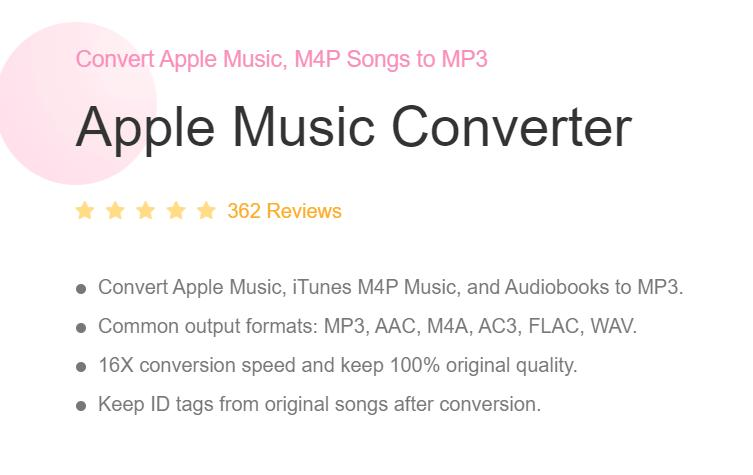
While the files’ transformation is being done by the app, their original quality and ID tags shall be kept given that this tool performs lossless conversion.
Moreover, it works at a fast speed. Additionally, if you are an audiobook lover, you can also take advantage of this app as this also does audiobook conversion.
Installing the TunesFun Apple Music Converter on your PC won’t be a problem given that this tool is perfectly compatible with both Windows and Mac PCs. Plus, the UI of this software app is simple enough that first-time users won’t find it difficult to use.
If you’d like to try using the TunesFun Apple Music Converter, here are the steps that you must accomplish to convert iTunes and Apple Music songs through it.
Step #1. Upon installing the TunesFun Apple Music Converter, open it and then start previewing and choosing the tracks that will be processed. Batch conversion is permitted so if you’d like to choose multiple songs, that would be fine.

Step #2. Choose your preferred output format. Also, there are some output parameter options at the bottom of the page that you can modify if you like.

Step #3. The app shall start transforming the selected songs once the “Convert” option has been tapped. While this is ongoing their protection shall also be removed at the same time.

With this tool’s fast speed, you can expect that the converted songs will be ready and available for streaming offline on any device or media player. Now, you no longer need to move them to platforms like Google Play Music as you can just listen to them upon saving them on your devices!
Part 3: Summary
To upload iTunes library to Google Play Music, you have two direct ways – using the website of Google Play Music and using the Music Manager app. However, these methods only apply to unprotected files. If you have protected iTunes and Apple Music songs, we suggest you process them for DRM removal first on tools like the TunesFun Apple Music Converter!
Leave a comment