USB With Music: Can Apple Music Be Saved?
Apple Music is definitely one of the frontrunners if music streaming service will be the discussion. With the many perks it can give to every user, there is no doubt why millions are currently subscribed to the plans it offers. Now, if you have been an Apple Music user for quite some time, you are surely very well aware of restrictions you are to face when dealing with saving music to external drives such as USB or accessing them on gadgets that you like.
Unfortunately, though premium users are entitled to the benefit of being able to download Apple Music songs for offline streaming, the tracks, still, can’t be played outside the app or on any unauthorized devices due to the DRM protection that they have. Well, unless it’s removed. So, if you are someone who’s eyeing to have a USB with music filled from Apple Music, then it’s now time to learn how you can make this possible. Of course, we’ve got detailed tutorials here that would definitely be helpful to you.
Article Content Part 1. Can You Save Apple Music Songs to USBs?Part 2. Downloading Apple Music Songs for Saving to USB DrivePart 3. Export iTunes Music Songs to Your USB DrivePart 4. FAQs About Saving Apple Music Songs on USB DrivesPart 5. Summary
Part 1. Can You Save Apple Music Songs to USBs?
Apple Music is one of the most popular platforms ever since its release way back in 2015. It actually has millions of users around the globe who are continuously enjoying millions of content from the platform’s collections.
Now, since our agenda in this article is to discuss how it would be possible to get a USB with music downloaded from this platform, it is important to know if this is indeed achievable. Directly, saving Apple Music songs to USBs isn’t actually possible given that they are protected by DRM (as mentioned in the introduction part as well). Apple Music files are in M4P file format and won’t surely be recognized by your gadgets even if you had them copied and pasted to your USB drive.
In this case, to have a USB with music filled from the Apple Music app, what needs to be done first is to get the DRM protection of the songs removed and then have them converted to flexible formats like MP3 making them playable on almost all gadgets. You will be learning how easy it can be done as you jump into the second part of this post.
Part 2. Downloading Apple Music Songs for Saving to USB Drive
Our main goal for having this article created is to share with you how to have a USB with music coming from Apple Music. Since Apple Music songs are protected tracks, there is a need for a professional and trusted tool to get them finally processed for saving to your USB drive. There are actually lots of apps out there. But, of course, we should always rely on using the best one. In this case, we are introducing how good the TunesFun Apple Music Converter is.
The TunesFun Apple Music Converter is a popular Apple Music converter that actually functions not only as a music converter but as an audiobook converter as well. Of course, it has the power to get rid of the protection contained by Apple Music songs. In addition to this amazing feature, this is also a tool that can help you transform your chosen tracks to common formats like MP3, FLAC, AAC, WAV, AC3, and more. It works fast enough (16x conversion speed) to help you save time. It even ensures that the original quality, ID tags, and metadata information of the songs shall be maintained even after processing the songs.
When it comes to installing the TunesFun Apple Music Converter, you surely won’t have any issues at all given that it is supported by both Windows and Mac PCs. It was also designed to ensure that any user will be able to utilize all its functions. Thus, the app was regarded as one of the most user-friendly ones. To finally be able to have a USB with music downloaded from the Apple Music platform, just simply follow the below steps when using the TunesFun Apple Music Converter.
Step #1. Complete all the installation needs of the TunesFun Apple Music Converter. Launch it right away once installed. On the main screen, the option to preview and choose the songs to be processed is displayed. Select as many as you like (given that batch conversion of songs is supported).

Step #2. It is now time to set the output parameter settings. Make sure that you have selected your desired output format and that the output folder location has been defined as well. There are other parameter options that you can modify as you like (those can be seen at the bottom of the screen). Just do as preferred.

Step #3. Once you’re all good with the setup, you can then hit the “Convert” button that is at the bottom of the page. By doing so, the app shall start converting the selected Apple Music songs. The removal of the protection that they have shall also happen at the same time.

Once you have the converted and transformed Apple Music songs, then you can finally have a USB with music from Apple Music!
- Make sure to plug your USB drive into your PC’s port.
- Once detected, open the USB folder and create a new folder (name it as you like).
- Just simply copy and paste the converted Apple Music songs from your computer’s local folder to your USB drive’s folder.
After saving the transformed songs, you can now start enjoying them on any gadget that you like to use without thinking if there would still be other restrictions while listening to them!
Part 3. Export iTunes Music Songs to Your USB Drive
Since we are talking about having a USB with music, we are thinking that sharing with you how to export iTunes music tracks to your USB drive can be made possible as well (after discussing the best way to download and keep your Apple Music favorites).
The iTunes app is definitely one of the must-have apps as it can be used not only as a media player but also as a file organizer as well. If you got lots of music files saved in your iTunes library and you’re planning of saving them to your USB drive, then reading this section’s content will definitely be beneficial to you.
However, remember that those purchased songs from iTunes can only be listened to via the iTunes app itself and via Apple Music. Saving them to your USB drive can only serve as your backup. You even got two options to choose from when exporting iTunes music files. Here are those.
Option #1.
Step #1. On your PC, launch the iTunes app and head to your music library to browse the content that you have.
Step #2. Ensure that your USB drive has been plugged in correctly to your PC’s port. Creating a new folder on your USB is what you have to do next.
Step #3. Locate the songs you’d like to save or transfer to your USB drive.
Step #4. Just simply drag and drop the selected songs to the created folder on your USB drive.
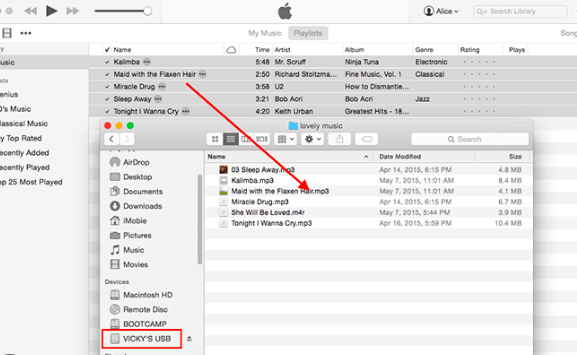
Option #2.
Step #1. Open your iTunes app on your computer and find the songs you’d like to copy to your USB drive.
Step #2. Right-click on the chosen music. From the options displayed, select “Song Info”. Tap the “File” menu afterward from the pop-up window that would appear on your screen.
Step #3. Notice the location where the music is saved.
Step #4. Once the storage path is seen, open it and just copy and paste the music files to your USB drive!
Part 4. FAQs About Saving Apple Music Songs on USB Drives
We have finally successfully discussed how you can get a USB with music filled with tracks from Apple Music! Now, here are the answers to some FAQs about the same topic that we’d also want to share with you.
FAQ 1: Once Apple Music songs are saved on USB drives, how long can I keep them?
You can keep the songs as long as you want to! The songs have now been free from DRM protection so there should not be any issues about keeping them forever on any device that you like!
FAQ 2: Can I have the songs played on my car stereo?
Of course! As long as your car’s stereo supports the use of USB drives, streaming Apple Music songs that you have on it won’t be an issue at all!
Part 5. Summary
Indeed, having a USB with music downloaded from the Apple Music platform is a relief for every Apple Music fanatic as they can get to listen to the songs they love on any gadget or device they own. It is all thanks to apps like the TunesFun Apple Music Converter as users can get to save and download the Apple Music songs that they love without any restrictions or issues!
Leave a comment