Explained: What Does Create Station Do In Apple Music?
Apple Music will definitely be part of the top three music streaming platforms around the globe. With the many features it has, there wouldn’t be any questions asked. This, indeed, is one of the best in its line. If, apart from listening to Apple Music’s collections of songs, you are also someone who’s interested in radio stations, using Apple Music is then a good choice for you.
There are actually lots of radio station options that are being offered by Apple Music, Beats 1 live station is a good example. This is claimed as the biggest in the globe. However, though there are several options available for users, there could still be some who would want to have their personalized radio stations. This is when the “what does create station do in Apple Music?” query will enter! Fortunately, this post is dedicated to those who are on the look for the answer to this question!
Article Content Part 1. Explaining Apple Music Radio MorePart 2. Creating an Apple Music Radio StationPart 3. Bonus Tip: Download Apple Music Songs for Streaming on Any DevicePart 4. Summary
Part 1. Explaining Apple Music Radio More
What does create station do in Apple Music? Before we head onto how we’ll answer this question, it is also great that we explain Apple Music Radio more. Apple Music is a music, audio and video streaming service developed by Apple Inc. The service also includes the Internet radio stations Apple Music 1, Apple Music Hits, and Apple Music Country, which broadcast live to over 200 countries 24 hours a day.
- Apple Music 1: It was previously branded as Beats 1, is basically almost the same as the typical FM station, and is available 24/7. You can get to hear the latest tracks under popular genres such as rap and pop.
- Apple Music Hits: It offers a full catalog of the biggest songs fans know and love from the ’80s, ’90s, and 2000s. The station features remarkable new shows from notable artists and hosts, connecting listeners with the stories behind the most popular songs in the world. Fans can also tune in to hear new exclusive shows from artists like Backstreet Boys, Ciara, Mark Hoppus, Huey Lewis, Alanis Morissette, Snoop Dogg, Meghan Trainor, Shania Twain, and more.
- Apple Music Country: It offers a mix of country songs old and new. As country music evolves and expands around the world, Apple Music Country aims to be the definitive place for every lane of an increasingly diverse genre. The station offers a mix of the best music of today while introducing fans to the stars of tomorrow and reminding them of the legendary artists and tracks that have shaped and defined country music along the way.
Fans can enjoy Apple Music radio wherever, including iPhone, iPad, iPod, CarPlay, Apple Watch, Apple TV, Mac, HomePod, and on the web at music.apple.com. They can also ask Siri to play “Apple Music 1,” “Apple Music Hits,” or “Apple Music Country.” For your reference, we also have here the procedures of how you can listen to these defaulted or existing radio stations on Apple Music.
Using iPhone or iPad
- Launch the Apple Music app on your portable iOS device.
- From the bottom, you shall see the “Radio” tab. Select this.
- Scroll to Apple Music 1, Apple Music Hits, or Apple Music Country to tune in live, see upcoming shows, and listen to previously aired shows on-demand.
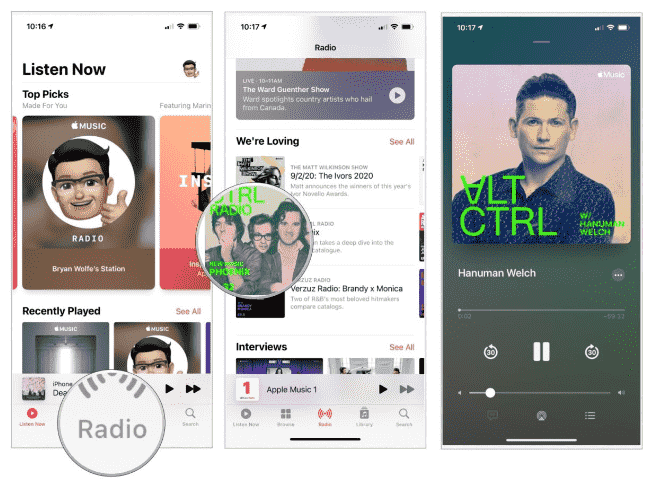
Using Mac
- Open the Music app on your Mac PC. If you have a Mac that is using OS earlier than the macOS Catalina, you then have to launch the iTunes app instead.
- Hover to the left side of your screen and tap “Radio”.
- Now, simply select which station or channel you’d like to listen to!
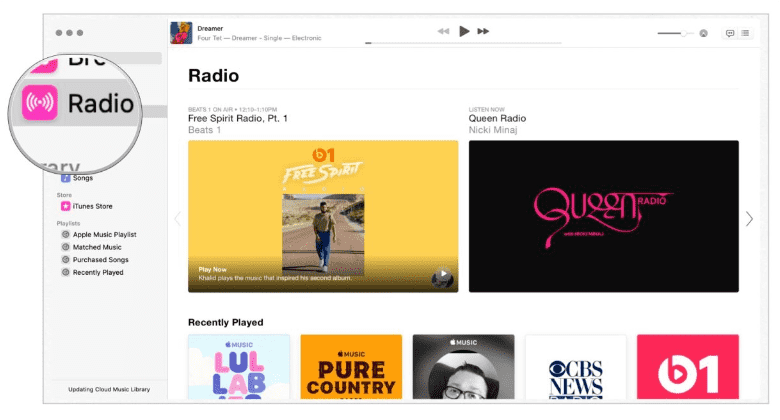
Though good enough, sometimes these existing radio stations on Apple Music might not satisfy you. This is why it’s important to know more about what does create station do in Apple Music. Actually, with the help of this feature, users have the chance to personalize or customize their radio stations as they like – giving them more power and control over what they can hear or stream. You must learn the detailed process of how you can finally create your desired Apple Music radio station!
Part 2. Creating an Apple Music Radio Station
Knowing what does create station do in Apple Music is equally important as finding out the detailed process of how one can be able to create his own Apple Music radio station. Thus, we have this part of the article created. It is now the time to take advantage of your ability to personalize a radio station based on your favorites!
Using Your iPad or iPhone
If you wish to do the process on your portable iOS gadgets, you can definitely do that. Here are the steps that you must follow.
- Launch your Music app and just play a certain track that you like or a song by your favorite artist. You can choose from those downloaded songs that you have or from the Apple Music platform itself.
- While the song is playing, tap the “three-dot” icon on the screen. A new window shall appear.
- From the options shown, choose the “Create Station” option.
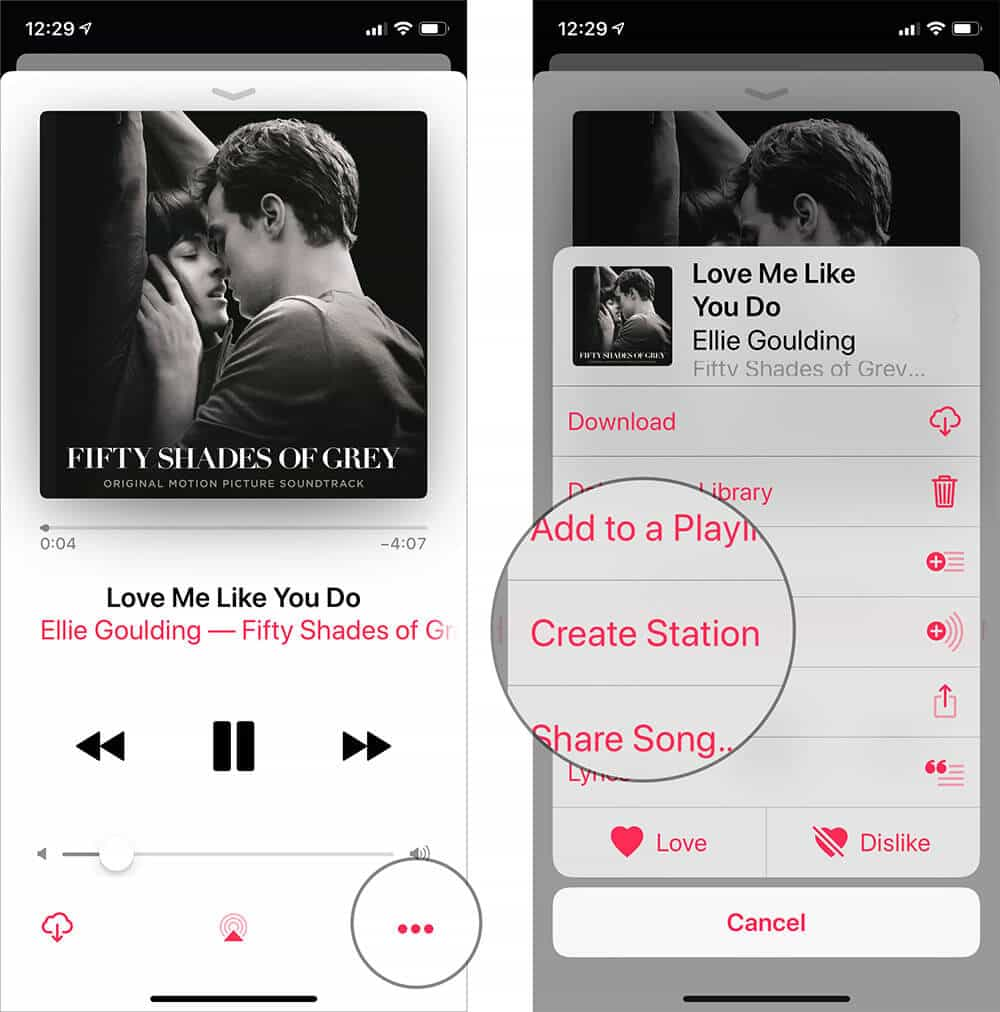
Using Your Mac
Of course, you can do the whole process on your Mac computer as well. Here are the steps that you must accomplish.
- Once you opened the Music app, choose the specific song or artist that you’d like to feature.
- Look for the “More” option (the three-dot icon) and tap it.
- Options shall be seen on your screen. Look for the “Create Station” menu and tap it.
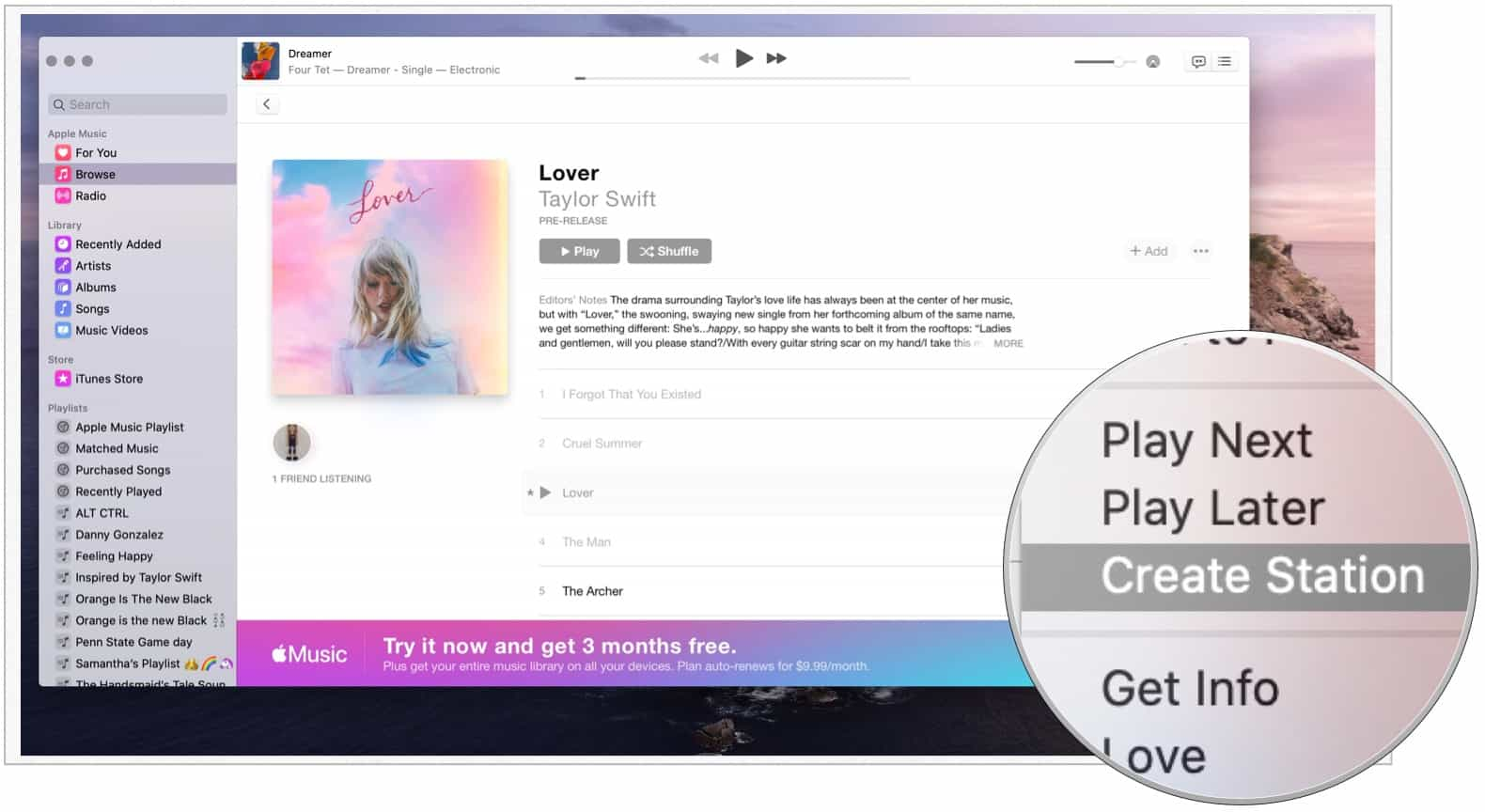
Upon completion of the above, you should be able to see the created radio station under the “Radio” tab on the left area of your screen.
If you would want to get your radio station streaming to the next level, you must then know that there is a way you can customize your created stations. All you need to do is to tap the “Love” menu after playing a certain track on your radio station and automatically, Apple Music will search and look for songs that are similar to these tracks you marked “loved”. Adding them to your custom radio station will also be done accordingly!
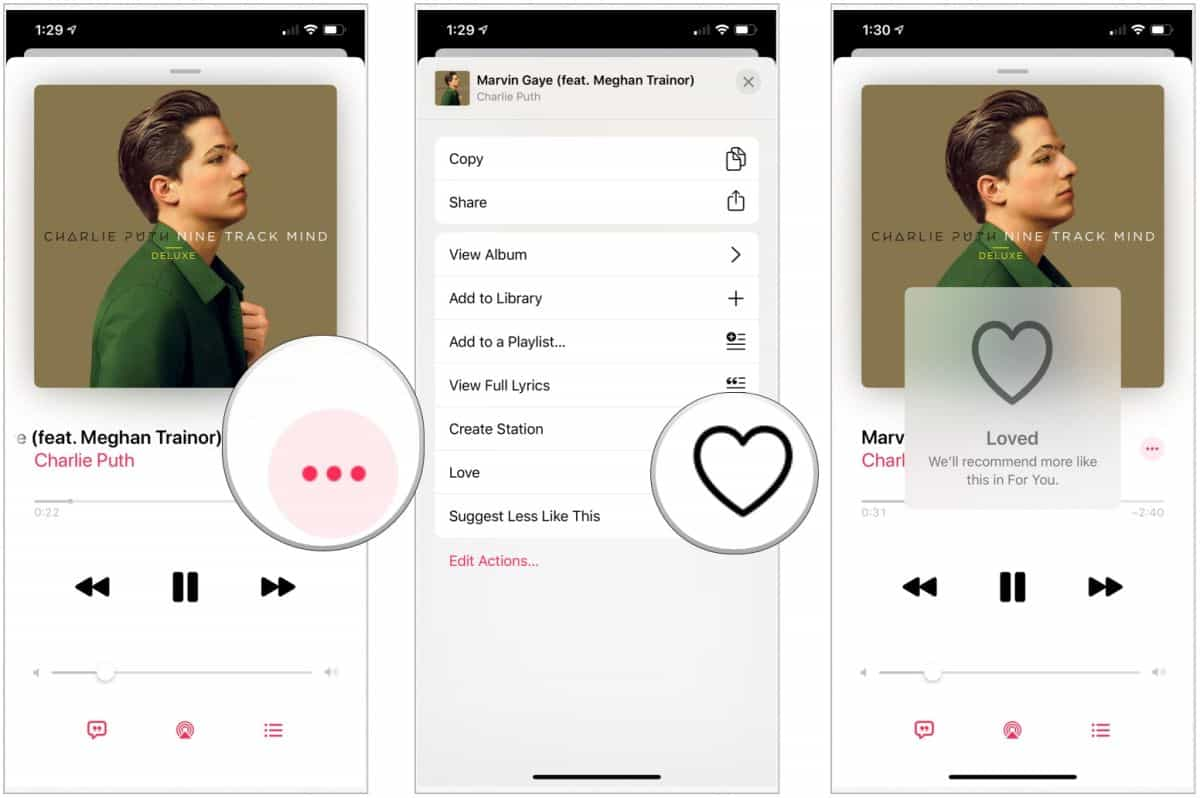
Part 3. Bonus Tip: Download Apple Music Songs for Streaming on Any Device
Hopefully, by reading the previous parts of this article, you were already exposed to what does create station do in Apple Music. Now, in this part, we will be dealing with sharing with you a tip when it comes to downloading and saving Apple Music songs for streaming on any device that you wish to use.
Apple Music songs are known to be protected by DRM. Thus, users are restricted to accessing them on just any device that they like as those need to be “authorized”. Moreover, playing the tracks outside the app isn’t possible. Given this restriction, is there a way you can still keep your Apple Music favorites for streaming on any gadget that you like?
Well, the above is easy! All you need in this case is just an amazing software app. Of course, we have a recommendation! We suggest using the TunesFun Apple Music Converter as this is powerful enough to get rid of the protection the Apple Music songs have. In addition to the DRM removal feature of this tool, it can even aid in the conversion of the songs to common formats like MP3. So that you can play converted music files on any device, you can also set up your Apple Music sleep timer with these converted files.
It is fast enough and even ensures that the original quality of the songs alongside their ID tags and metadata details will be preserved and kept. You don’t have to worry about installing this on your computer as this is supported by both Mac and Windows OS.
Most importantly, this TunesFun Apple Music Converter is easy to use as this was designed with a simple interface. Surely, anyone would be able to use the app well.
If you are curious and interested in how you can use the TunesFun Apple Music Converter, you may refer to the below guide as well.
Step #1. Install the TunesFun Apple Music Converter on your computer and open it right away. Begin to preview and choose the songs to be processed.

Step #2. Choose your preferred output format and make sure that the output parameter settings will be changed as per your preference.

Step #3. Tick off the “Convert” button once you are all good with the setup made. The transformation of the songs shall start as well as the DRM removal process.

Step #4. Once the process is over, the DRM-free and transformed Apple Music songs shall now be saved on your PC. You can now have these songs accessed on any device that you like to use.

Part 4. Summary
what does create station do in Apple Music? This question has finally been answered! Hopefully, you were able to fully understand the details of how creating an Apple radio station will be possible. In addition to this information, you were even presented with a bonus tip of downloading and keeping your Apple Music favorites forever on any device you wish. Don’t forget that in such cases, you can always rely on apps like the TunesFun Apple Music Converter!
Leave a comment