What Is Apple Lossless Audio And How To Enjoy It
Some music enthusiasts are just not satisfied with the music that streaming services make. They want to hear more sound quality. If you wish to listen to music in its highest quality, just the way artist intended, Lossless Audio is the answer. What is Apple lossless? You’ll find the answer to this in this guide.
Apple Music got a big update in 2021, and new Lossless and Hi-Res Lossless audio settings are free to all subscribers, including Android users. The entire catalog of over 100 million tracks will be available in a lossless audio format using ALAC (Apple Lossless Audio Compression). Part 1 will deal with what is Apple Music Lossless and its function. Part 2 will focus on how to enable Apple Lossless. Part 3 will recommend a tool to back up your downloaded Apple Lossless songs into standard music format. So let’s go on with the learning below.
Article Content Part 1. About Lossless Audio in Apple MusicPart 2. How to Enable Apple Music Lossless on Your Device?Part 3. How to Back up Apple Music Lossless Songs?Part 4. Summary
Part 1. About Lossless Audio in Apple Music
What is Apple Lossless? Apple upgraded its entire streaming music catalog to lossless audio using the ALAC (Apple Lossless Audio Codec) format. ALAC is a lossless compression format that lets Apple make smaller file sizes without impacting the integrity of the original audio recording. This means their encoding process is high though it can take much bandwidth. Examples of such encoding are 16-bit /44.1 kHz and 24-bit 192 kHz.
The encoding algorithm uses CD-quality or studio-quality sound. With this, you’ll get the best music-listening experience in Apple Music. If you buy songs and albums from the iTunes Store, then the files you download will be in the Advanced Audio Coding (AAC). AAC uses VBR or variable bitrate compression technology. This compression algorithm detects the details of the audio; it adjusts the bit rate according to the amount of this detail. Oppositely, ALAC uses a linear prediction algorithm. If you’ve used LInear PCM, you’ll know what this is all about. Linear prediction can reproduce sound more accurately, almost the same as its source.
AAC uses VBR or variable bitrate compression technology. This compression algorithm detects the details of the audio; it adjusts the bit rate according to the amount of this detail. Oppositely, ALAC uses a linear prediction algorithm. If you’ve used LInear PCM, you’ll know what this is all about. Linear prediction can reproduce sound more accurately, almost the same as it’s source.
Both ALAC and AAC files have the .m4a/.m4p extension. The reason is they’re both contained in an MP4 file format. ALAC files will surely be larger in file size than their AAC counterpart. It’s estimated that compared to a CD, ALAC file sizes can save you about 40% to 60% of storage space.
Now that you know what Apple Lossless is, how can you enable it in Apple Music? Can your device support this format? See the next part for this.
Part 2. How to Enable Apple Music Lossless on Your Device?
We've spoken about what is Apple Lossless. Now, the question is, which devices will play lossless? If your devices support Apple Music Lossless Audio, how can enable it? Now let's take a look at which devices can benefit from Apple Lossless, and which doesn't.
Supported Devices
- iPhone (iOS 14.6+)
- iPad (iPadOS 14.6+)
- Mac (macOS Big Sur 11.4+)
- HomePod
- Apple TV 4K (tvOS 14.6+)
- Android devices (Apple Music app 3.6+)
Unsupported Devices
No Bluetooth device can decode ALAC, but that’s the only format you can play lossless audio in. This means that none of Apple's headphones work with lossless audio.
As previously indicated, Apple is committed to ensuring that all Apple Music subscribers access their entire lossless audio catalog at no additional cost. After knowing what is Apple Lossless and which devices work with Apple Music Lossless, it’s time to enable this function on your devices.
On Your iPhone and iPad
- Go to Settings > Music.
- Under Audio, tap Audio Quality
- Turn the Lossless Audio switch to ON.
Remember that you’ll consume more data when turning on Lossless Audio. Below, you can set streaming and download options. It’s recommended to set Cellular Streaming to High Quality and Wi-Fi Streaming and Downloads to Lossless.
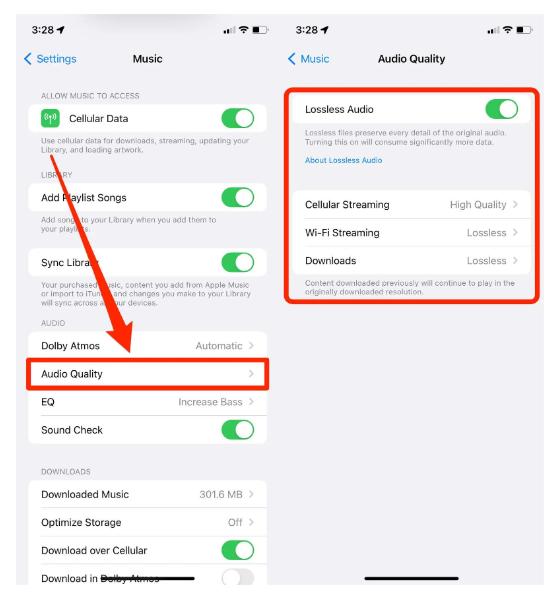
On Your Mac
- Open the Apple Music app.
- Go to the menu above and choose Music > Preferences.
- Click on Playback.
- Select Lossless Audio.
- You can set the LossLess Audio quality when Streaming and Downloading songs.
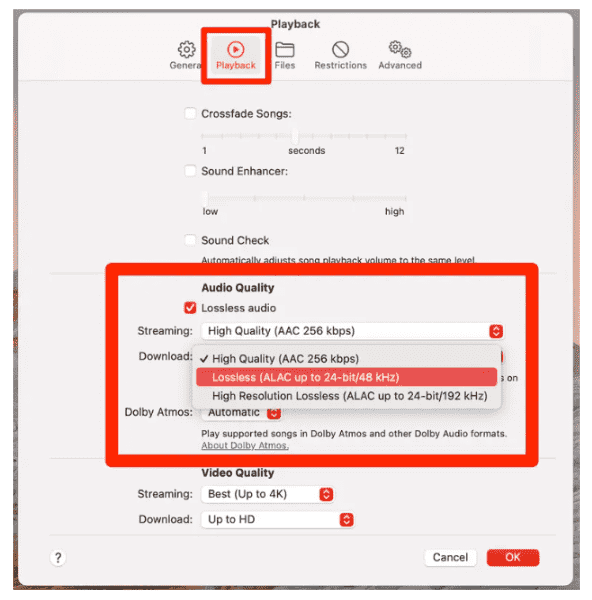
On Your Android device
- Open the Music app.
- Click the three-dot more menu icon at the top.
- Go to Settings > Audio Quality.
- Turn on the Lossless Audio switch.
- Choose the quality for Cellular Streaming, Wi-Fi Streaming, and Downloads.
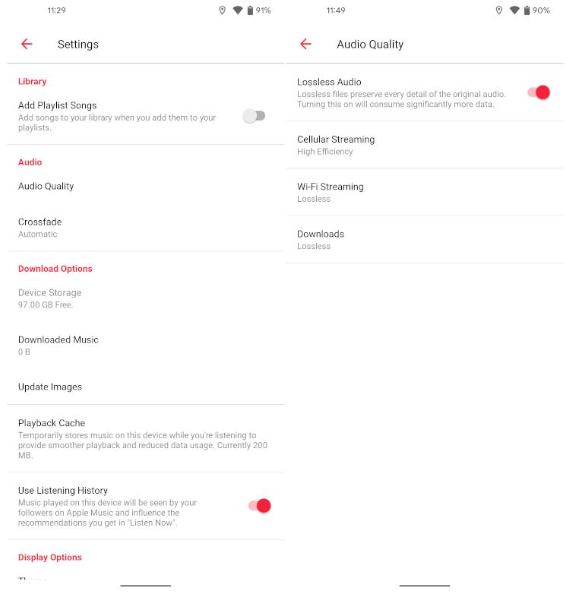
On HomePod
- Open the Home app On your iPhone or iPad
- Tap the Home button > Home Settings.
- Under People, tap your name.
- Tap Apple Music.
- Turn Lossless Audio on or off.
Is Lossless Audio Worth It? In terms of audio quality, the lossless format is remarkable. It is worth it, in our opinion. The feature is limited to Apple Music streaming subscribers. Lossless quality will not be available for iTunes purchases and there is no way to upgrade owned music to lossless via iTunes Match. How to download Apple Music Lossless songs for free users?
Part 3. How to Back up Apple Music Lossless Songs?
True lossless audio simply won’t work over any existing Bluetooth connection, and ALAC content is no different. As such, using any pair of wireless headphones is out of the question — even the Apple AirPods. While Apple Music has made it a lot easier to access high-resolution audio, you still need to invest in accessories such as a DAC or USB-C to 3.5mm dongle to experience the lossless audio truly.
If you're a casual listener, it may not be worth the investment because the difference between compressed audio and lossless audio may not be as apparent. Even if you're an audiophile, you may still not be able to clearly tell the difference apart between a 320kbps MP3 versus an ALAC file.
After knowing what is Apple Lossless and how to enable it, it’s time to learn about a versatile tool that can download all of your Apple Music Lossless songs for free. Apple Music songs are also encrypted with protection. The removal can’t be done unless you use a reliable tool. One of the best is the TunesFun Apple Music Converter. Do you have to pay for Apple Music? TunesFun can help you transform the songs to common formats making them flexible enough to be played anywhere you want.
Apart from removing the Apple Music songs’ DRM protection, this software app even helps in the transformation of the tracks to common formats including MP3. High-quality audio files take up a lot of bandwidth and storage space, especially when they're lossless. Lossy audio, like MP3s and most streaming services, compresses the source material so it can be more easily streamed and stored.
It’s so easy to use this tool. Simply follow the steps below:
- Get the TunesFun Apple Music Converter installer at TunesFun.com.
- Get this installed afterward and then just launch it right away. Preview and choose the Apple Music songs you like to transform.

- Select an output format that you wish to use. You can also change the other output parameter settings at the bottom if you wish to.

- Click Convert to start converting. It’s that easy!

- After it finishes, go to the Finished tab. Click Open to File to view your conversion.
After doing so, your Apple Music songs can now be played on any hardware or software media player. You can use an mp3 player for this. You can even burn these songs on a CD. Alternatively, using Windows Media or VLC Media player is okay with these songs.
TuneFun Apple Music Converter uses a technology called sound recording for it to be able to convert your Apple Music songs in real-time. This is a perfectly legal method of converting songs if you use it for your personal listening experience.
Part 4. Summary
You’ve just learned what is Apple Lossless and how you can enable Apple Lossless on different devices. You’ve also learned that Apple Lossless uses a proprietary codec called ALAC or Apple Lossless Audio Codec. It’s a codec that does not compromise the sound quality of your source audio. With this, you’ll enjoy CD or studio-quality sounds in the comfort of your earphones.
Additionally, you’ve learned a tool that can help you save or back up your Apple Music songs for free. The name of this tool is TunesFun Apple Music Converter. TunesFun Apple Music Converter can convert downloaded Apple music songs into formats that any media player, be it hardware or software, can understand.

Leave a comment