What Is iTunes Match: Let’s Talk More About This Here!
Listening to music has become a habit for many people, and it might be true for you as well. That isn’t surprising. You can play songs wherever and whenever as long as you know how to add music to your iPhone or other mobile devices. But what if you want to take your Mac’s playlist to your Apple device? It might take a while unless you have iTunes Match for it. Many people might not know what is iTunes Match.
Actually, with the help of iTunes Match, it has become a lot easier for users to sync those songs ripped from CDs or from other sources that are still stored on their computers across all the Apple gadgets that they own.
Apple has this lesser-paid app that lets one accomplish the uploading of music files to the online cloud and stream them on any Apple device as well as a Windows computer. The pay is really too cheap as this is priced at 24.99 USD per year! You don’t have to repurchase anything as iTunes Match shall do its job of scanning and matching songs in your library to those in the iTunes catalog!
The above indeed seems interesting. The information previously highlighted is only a part of the discussion we have about what iTunes Match is. Let’s see more as we jump to each section of this article.
Article Content Part 1. Everything You Need to Know About iTunes MatchPart 2. How You Can Sign Up for iTunes Match?Part 3. Remove iTunes and Apple Music Songs’ DRM ProtectionPart 4. Summary
Part 1. Everything You Need to Know About iTunes Match
Since our initial query is “what is iTunes Match?”, we will be answering this one first before we move into the discussion of how it works. iTunes Match actually has the power to match the songs in your local library to the songs from Apple iTunes. It also gets those that can’t be matched uploaded on the cloud regardless if the files are ripped tracks from CDs, bought from platforms like Amazon, or imported to the iTunes library via other sources.
Those matched songs will be available for streaming at 256 kbps. If you would wish to get your entire library accessible across all the devices you own that use the same Apple ID, you can just simply have the “iCloud Music Library” option in “Settings” enabled.
How Does the iTunes Match Work?
After finding out more details about what is iTunes Match, we will now be moving into the discussion of how it actually works. You may add music to iTunes Match in three ways.
- Via purchases – those that you have purchased from the iTunes Store shall be displayed in your iCloud music library.
- Via matches – these are matches from your music library (not taking into consideration their sources).
- Via your uploads – those tracks from your local music library without matches in the ca are being uploaded automatically to the cloud.
You have to remember that iTunes Match keeps the original files on your gadget. All those DRM-free songs that are unmatched will be uploaded after the initial scan. Going forward, all those that would be newly added will undergo the same process – scanning, matching, then uploading.
The good thing about iTunes Match is its ability to support all the same formats Apple Music supports – AAC, WAV, MP3, AIFF, and even Apple Lossless. Those unmatched songs shall be saved as AAC files. If you got MP3 files at 320 kbps, those will be transcoded to AAC at 256 kbps.
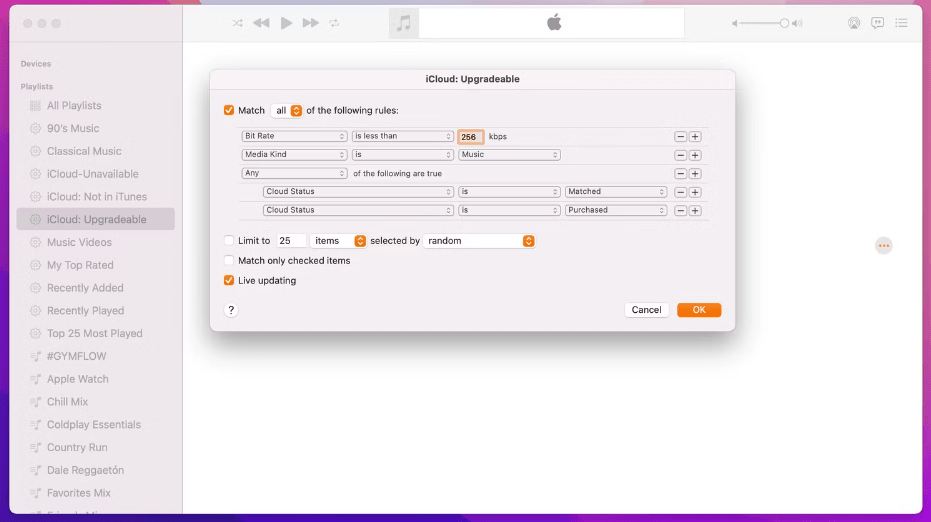
iTunes Match also makes it possible to get all the playlists you have on iTunes and Apple Music available on all your devices that use the same Apple ID. This excludes those playlists containing other media content such as digital booklets. Those won’t be synced.
Backing up your files is always suggested. You may use Time Machine or other software apps as iTunes Match can’t be looked at as an app that can work as a backup service.
Part 2. How You Can Sign Up for iTunes Match?
Finding out the answers to our “what is iTunes Match?” and “how does it work?” queries aren’t sufficient! We also have to check the details relative to how you can sign up for iTunes Match.
Take note that iTunes Match is only available on iTunes version 10.5.2 or later on Mac or Windows computer. It is also available on Apple’s Music app for portable devices such as iPhones and iPads, and on Mac and Apple TVs. Unfortunately, this can’t be used by Android users. Also, there is only one payment option available – annual billing.
How Can Sign Up for iTunes Match on Windows
- Launch the iTunes app on your computer in case you are a Windows user.
- Tap the Store option.
- Scroll to the bottom of the screen and choose iTunes Match.
- On the next screen, select Subscribe.
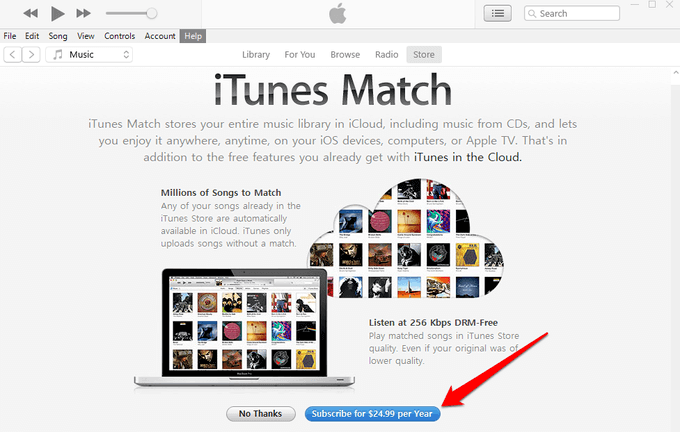
- Sign in with the Apple ID and password. Confirm your billing information. You might need to add a valid payment method. Then click Subscribe.
How Can Sign Up for iTunes Match on Windows
- Open the Music app on Mac. Then click iTunes Store in the sidebar. Click the Subscribe button.
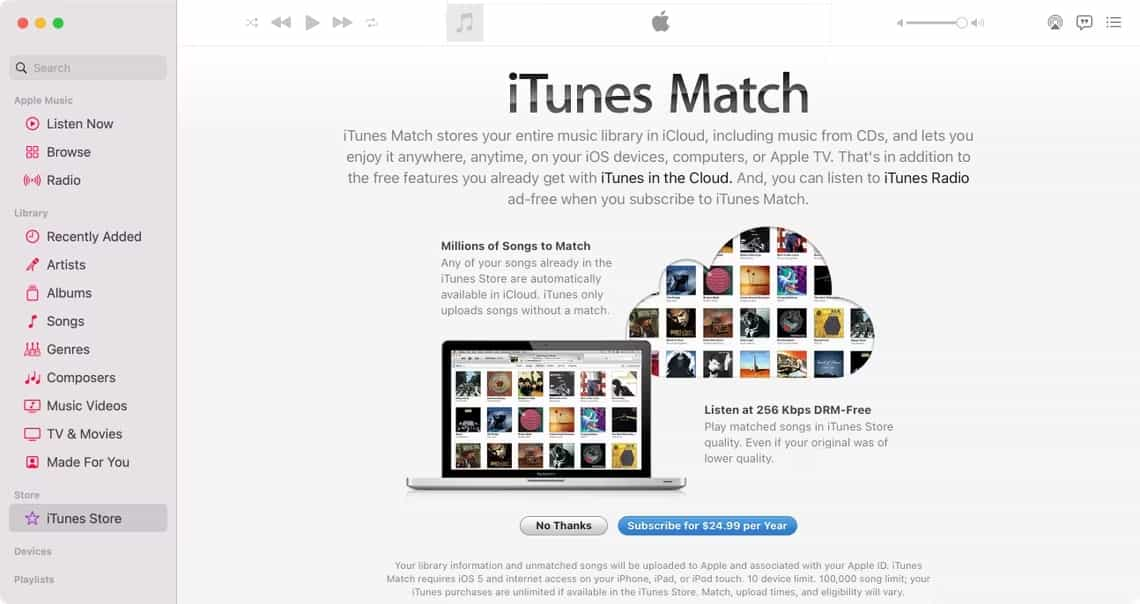
- If you don't see the iTunes Store on your Mac, the iTunes Store might be hidden in the latest version of macOS. To find it, go to the menu bar and choose Music > Preferences > General tab, and select iTunes Store.

- After signing in with your Apple ID and password, you'll be instructed to confirm your billing information.
- As the last step, hit Subscribe to finish the process. Upon confirmation, your payment method will be instantly charged $24.99 for a full year of iTunes Match and you can start using the service immediately.
When your current subscription to iTunes Match has expired, it will automatically be renewed for another year unless you can yours canceled before the end of your billing period. Before canceling, bear in mind that you will be losing access to your iCloud music library. You can still, though, stream the original songs on your device’s local library.
Limitations of iTunes Match
Though you're fully aware of what is iTunes Match, how it works, and how you can sign up for a subscription, it is important that you also know the limitations of the service.
iTunes Match actually has a 100,000-song cap. This includes all matched and songs uploaded. Those you bought from the iTunes Store aren’t included in this number.
Uploading unmatched songs is only limited to 200 MB size. The voice memos that you have on your iPhone won’t be uploaded and matched. In case you have DRM-protected tunes, those shall be uploaded if your PC has the ability to access them.
Part 3. Remove iTunes and Apple Music Songs’ DRM Protection
Now you have knew what is iTunes Match. Do you need iTunes Match? As you may have read previously, those protected under DRM won’t be uploaded nor matched unless the PC you are using is authorized to access them. Now, to get this limitation solved, what you need to do is totally remove this DRM protection from iTunes music or Apple Music. How can this be possible?
The removal of the songs’ DRM protection can be done through the help of various apps like the TunesFun Apple Music Converter. Actually, apart from this ability, it is a tool that can help you convert the tracks to common formats like MP3, AAC, FLAC, WAV, and more. Though it works fast enough, you can still be assured that the conversion will be done in a lossless manner and that all important information relative to the files shall be maintained. If you want to download background music for a presentation from Apple Music, TunesFun Apple Music Converter can help you!
It works well with both Mac and Windows PCs so when installing this app, you shouldn’t have any issues at all. It is totally easy to use the TunesFun Apple Music Converter when converting and processing the removal of the protection of iTunes and Apple Music songs as well. Here is how it can be done.
Step #1. After getting this installed on your computer, launch it and start previewing and selecting the tracks you wish to process.

Step #2. Choose an output format that’s compatible with iTunes Match. The other output parameter settings that you are seeing at the bottom of the screen can be modified as you like.

Step #3. Click the “Convert” button at the bottom of the screen to begin the conversion process. While conversion is ongoing, the app shall also do the DRM removal at the same time.

Within a few minutes, you will have the non-DRM and converted songs saved on your device.
Part 4. Summary
We are happy to have shared with you more details about what is iTunes Match, how it works, and how you may sign up to get a subscription. More so, if you have files that are protected by DRM since those can’t be uploaded and matched, you can have them processed through the use of professional software applications such as the TunesFun Apple Music Converter. This is a trusted and reliable app that’s proven to give the best outputs!
Leave a comment