Why Does Apple Music Shuffle Play the Same Songs? Fixed!
Some of you may get bored playing the same routine of songs over and over again. This holds true even though you have a large collection of songs in your library. With this, it’s better to play your music in a random manner. This adds some kind of variance; essentially overcoming a boring routine.
Consequently, you may have tried to use Apple Music’s shuffle feature. However, some of you may ask, why does Apple Music shuffle play the same songs? Is there a problem with their shuffle algorithm? You’ll find the answers and the methods about how to stop Apple Music from playing the same songs on shuffle by going through the rest of this article.
Article Content Part 1. Playback Features on Apple Music Part 2. Why Does Apple Music Shuffle Play the Same SongsPart 3. How to Fix Apple Music Shuffle Plays Same SongsPart 4. How to Play Apple Music on Shuffle without IssuesPart 5. Summary
Part 1. Playback Features on Apple Music
You may not be familiar with it, but your Apple Music app is capable of so many features. Imagine that it can both stream music and play downloaded content for offline listening. It can also organize your music library into different categories. Eventually, you’ll use it more often as a music player. With this, it’s better to know all of its hidden features.
Before we learn why does Apple Music shuffle play the same songs, let's learn about Apple Music playback modes. Apple Music has Shuffle, Repeat, and Autoplay Playback modes. All of these features can be accessed through symbolic icons. These icons appear when your song queue window comes up as you tap on your currently playing song.
Shuffle
The Shuffle feature is a neat tool that simply randomizes the order of playing your songs. The Shuffle icon appears as two bending crisscrossed arrows. On the bottom of the screen, tap the song that's playing to expand your options. If you don't see the shuffle icons, tap the three horizontal bars on the bottom right corner. Tap the shuffle icon to shuffle all the music on the album, playlist, or station.
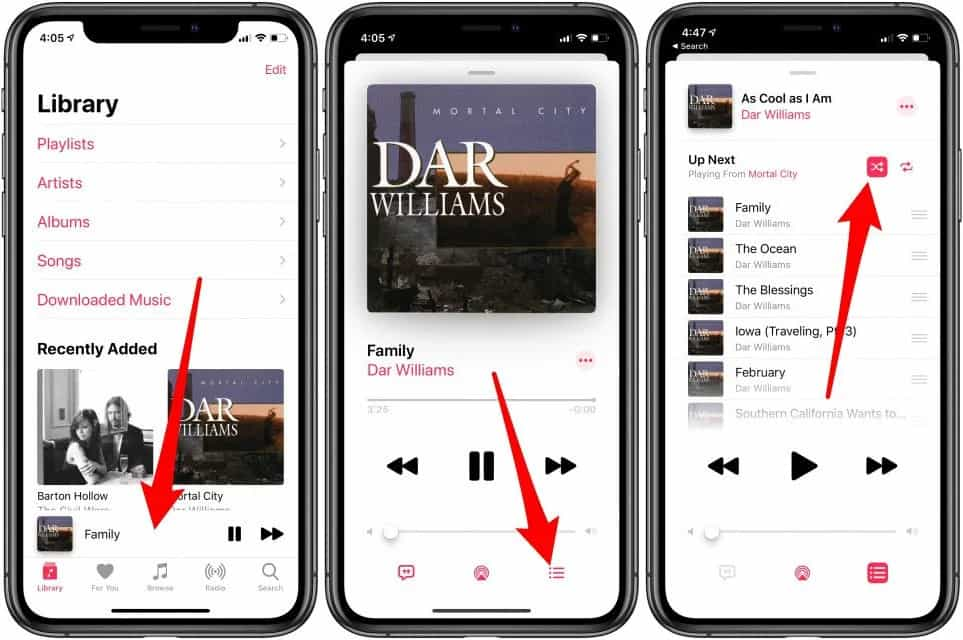
Repeat
The Repeat feature repeats the same sequence of playlist or individual songs indefinitely. The Repeat icon appears as arrows following each other end to end. To repeat an entire album, tap the repeat icon once. To repeat just the current song, tap the repeat icon twice. A small number one will appear on the corner of the shuffle icon.
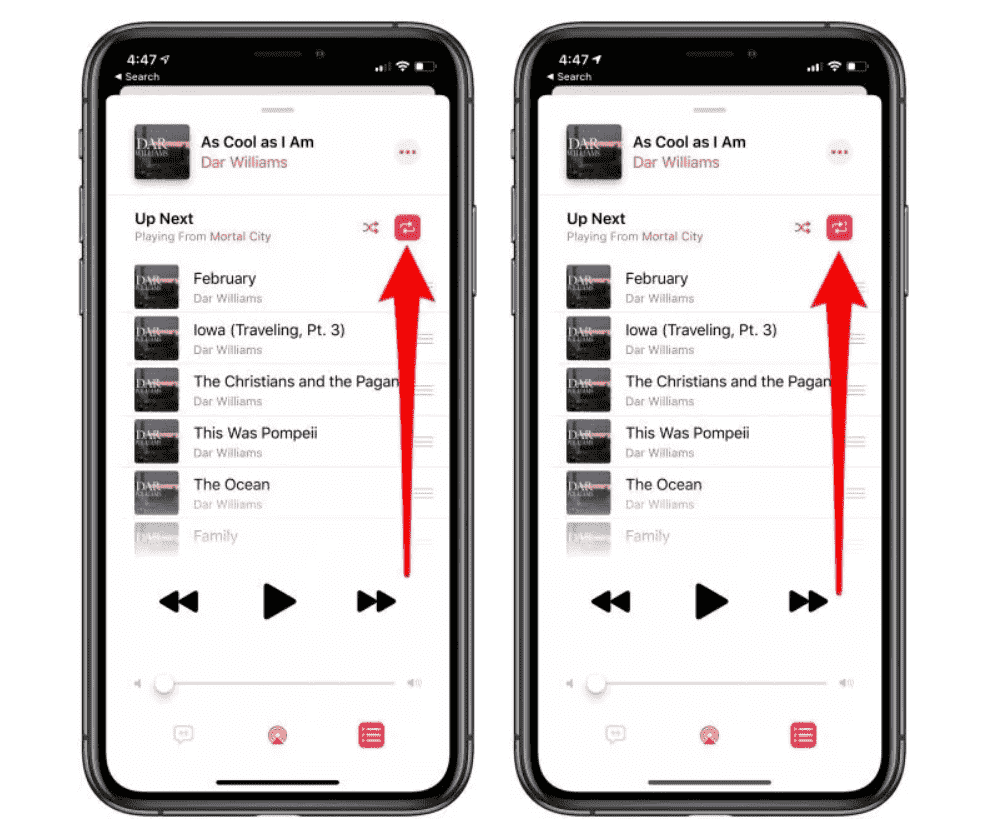
Autoplay
Autoplay takes the work out of choosing what to play next. Just play a song, then Autoplay finds similar songs and plays them afterward. By default, the Autoplay functionality in Apple Music kicks in after the final song in an album or playlist. That means the music never stops! The Autoplay Playback icon appears as an infinity symbol. If that bugs you out, however, it’s quite easy to disable Autoplay in Apple Music.
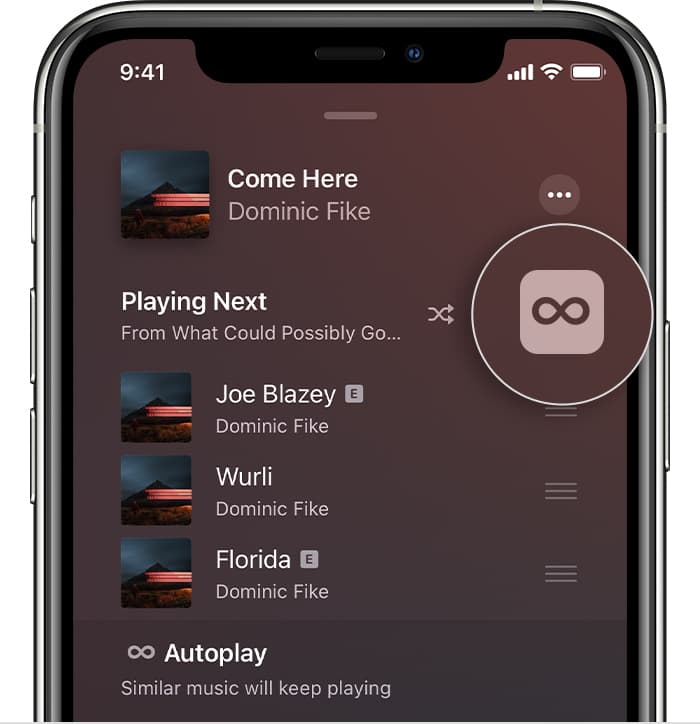
Consequently, people have experienced some dismay on the Shuffle playback feature. Why does Apple Music shuffle play the same songs? It is a common question for many. The next part will shed some light on this.
Part 2. Why Does Apple Music Shuffle Play the Same Songs
Users occasionally report that Apple Music's shuffle feature sometimes seems to play the same songs more frequently than expected. Why does Apple Music Shuffle play the same songs? While the shuffle feature is designed to provide a random order to your playlist or library, the perception of repetition can occur due to several reasons:
1. Enable Repeat Mode: When it comes to letting Apple Music stream the same songs, the first thing that comes to mind is another popular mode of Apple Music – Repeat. Like most music services' streaming views, the buttons to enable these modes are very close to each other, or even in the same location—the difference is the number of clicks or taps.
2. Algorithm Design: Music shuffle algorithms are designed to provide a mix of songs, but they might not always meet human expectations of randomness. Some users may feel that the algorithm is not truly random.
3. Limited Song Pool: If you have a relatively small library or playlist, the probability of hearing the same songs frequently increases. The randomness is constrained by the number of available songs.
4. Cloud Library Sync Issues: If you're using iCloud Music Library or Apple Music with cloud-synced libraries, there could be sync issues that affect the shuffle behavior. Try logging out and back in or resyncing your library.
5. Apple Music Cache: Music tracks for the same songs that Apple Music plays over and over can be cached in the cache, making it easier for Apple Music to load them and stream them on a frequent basis.
Part 3. How to Fix Apple Music Shuffle Plays Same Songs
We have learned why does Apple Music Shuffle play the same songs. How do I stop Apple Music from playing the same songs on Shuffle. If you're experiencing issues with Apple Music's shuffle feature playing the same songs repeatedly, here are several steps you can take to try and resolve the problem:
Solution 1. Turn Shuffle On and Off. Turn off the shuffle feature, play a song, and then turn shuffle back on. This may help reset the shuffle order.
Solution 2. Resync Your Library. If you are using iCloud Music Library or Apple Music with cloud-synced libraries, try resyncing your library. Go to Settings > Music and toggle off iCloud Music Library, then turn it back on.
Solution 3. Create a Larger Playlist. If you're using a playlist, try creating a larger playlist with more songs. This increases the pool of available songs for the shuffle algorithm.
Solution 4. Use a Different Playlist or Library. Switch to a different playlist or library and see if the issue persists. Sometimes, the problem may be specific to a particular playlist or library.
Solution 5. Update Your Apple Music App. Make sure your Apple Music app is updated to the latest version. Updates often include bug fixes and improvements.
Solution 6. Restart Your Device. Sometimes, a simple restart of your device can resolve unexpected issues. Turn off your device, wait a few seconds, and then turn it back on.
Solution 7. Contact Apple Support. If none of the above steps resolve the issue, you may want to contact Apple Support for personalized assistance.
Remember that software updates and changes to Apple Music features may occur, so staying updated with the latest version of the app and the iOS/macOS system is generally a good practice. If the problem persists, reaching out to Apple Support will give you access to more specific troubleshooting tailored to your situation.
Part 4. How to Play Apple Music on Shuffle without Issues
Now that you know why does Apple Music shuffle play the same songs, would you like to explore a tool that can make your Apple Music listening experience more flexible? There is a versatile tool for this called the TunesFun Apple Music Converter.
Though Apple Music songs are under Apple’s FairPlay Protection Policy, you should know that there are amazing professional apps that can help you when it comes to the download procedures as such apps can do the DRM removal process. You just have to choose the best one to use.
TunesFun Apple Music Converter is capable of removing the Apple Music songs’ DRM protection. Apart from having the DRM removal feature, TunesFun also aids in the conversion of the tracks to more playable formats like MP3, FLAC, WAV, AAC, and more. So that you can play converted music files on any device, you can also set up your favorite Apple Music ringtones with these converted files. You can click the below button to try it for free now!
Follow the steps to download Apple Music you like and play them on shuffle without issues:
- Download and install the TunesFun Apple Music Converter. PC and Mac versions are available.
- Add the songs by just marking those titles that you want to convert.

- Then decide which among MP3, FLAC, WAV, AAC, AC3 and M4A is the output format that you want to have. Allot an end folder as well.

- Hit the Convert button to start converting. It’s that easy!

- When finished, go to the Finished tab to view your conversions.
After using TunesFun Apple Music Converter, you can now play your songs with any media player. Transfer them to an MP3 player or burn them on a CD. The possibilities are endless when using this reliable converter tool.
Part 5. Summary
You’ve just heard the answer on why does Apple Music shuffle play the same songs. There are several reasons for that. Additionally, we have listed some solutions about how to fix Apple Music shuffle plays the same songs issue.
Additionally, you’ve learned of a useful tool that can go along with your Apple Music songs. This tool is called TunesFun Apple Music Converter. TunesFun Apple Musicf Converter can convert your Apple Music songs into standard music format. With this, you’ll be able to play your songs on any media player you want.
Leave a comment