Why is Apple Music Not Working? Fixed! [Best 6 Ways]
You may have run into a situation where Apple Music not working. Why is Apple Music not working today? You’ve tried to go to a stronger internet source but it still can’t function well. You’ve tried restarting the Apple Music app but nothing works. Finally, you search the internet to find clues as to why Apple Music is not working.
This article will find out the reasons why Apple Music is not working. Different things could go wrong with a music streaming service provider. It could be network-related, app-related, or even operating system-related. All of those will be discussed here. Along with the troubleshooting guide, a tool will be introduced that will help you manage and back up all of your Apple Music songs.
Article Content Part 1. Why is Apple Music Not WorkingPart 2. How to Fix Apple Music not Working IssuesPart 3. Best Way to Avoid Apple Music Not Working IssuePart 4. Conclusion
Part 1. Why is Apple Music Not Working
Why is Apple Music unavailable? There could be a number of factors as to why is Apple Music not working today. It could take a lot of troubleshooting on your side if you don’t properly determine what causes it. So here, they are listed below to make things simpler:
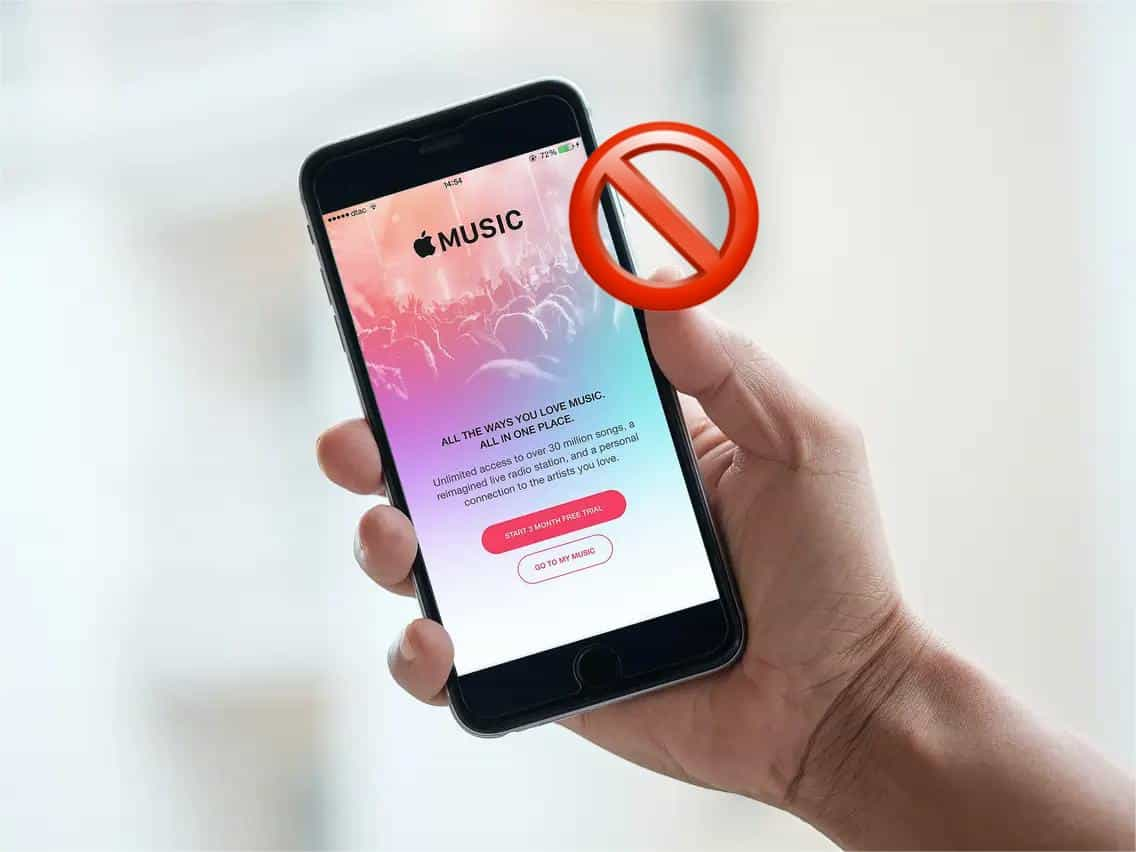
Reason 1. Internet Connection Issues
Why is Apple Music not working today? Apple Music is a music streaming service provider, hence it uses the internet a lot. It also uses the internet to verify your Apple Music identification so that it can properly run your Apple Music Library.
Reason 2. Network Connection Issues
Is Apple Music having issues today? The internet is different from your local network. Sometimes the internet could be fine while the local network is the one having issues. If you’re using Wi-Fi, then the SSID determines what network you’re in.
Reason 3. App Related Issue
Why is Apple Music unavailable? Apple Music, just like any app can have bugs during runtime. This more often happens if you’re running multiple apps on your mobile phone or computer.
Reason 4. Apple Music Identification Issue
Why is Apple Music Not working? Every Apple Music subscriber will be assigned a unique Apple Music ID. This Apple ID governs many things related to Apple Music. Any mishap happening during the verification process will certainly lead to bugs and issues.
Now, you may find out the reason why your Apple Music not working on your iPhone or PC devices. Next part, we will give you some methods to fix Apple Music not working issue.
Part 2. How to Fix Apple Music not Working Issues
We have learned why is Apple Music not working today. It will only take a bit of your time. If it goes too long then it means you might have to talk to Apple’s customer support. How do I fix Apple Music not working? Below are the suggested steps to fix this issue:
Method 1. Check Your Internet Signal
If it’s an internet connection issue then you may have to manually check your internet signal. Search for ‘internet speed test’ on your browser. A number of popular sites are Speedtest by OOKLA and Fast.com Internet speed test. You’ll usually have a download and an upload speed test. Download speeds are usually faster than upload speeds.
A good broadband internet connection should at least have 20 Mbps to handle lossless type music from Apple Music. There are some that say though that regular music from Apple Music should be able to run even at 1Mbps only. However, you should sense something’s wrong when you have that internet speed.
Method 2. Restart Your Router
How to fix "why is Apple Music not working" issue? Network related issues are issues related to your router or Wi-Fi network. The simplest solution you can do is to either reconnect your connection to your router or restart your router. It’s known that networks usually need restarting every now and then when you have network-related problems you can’t solve.
Method 3. Restart or Update the Music App
If it’s app issues related to Apple Music then you can restart Apple Music. Double-press on your main button or scroll down softly on your screen to go to your taskbar. Find Apple Music, terminate it, and then restart the session.
You may need to update the Apple Music app if Apple Music isn’t working after restarting the app, the next step is ensuring you have the latest updates. To find out if you have the latest Music app, open the App Store and click the Updates tab. You will now see if there are any available updates for the apps installed on your device. If there’s one for Apple Music, update it.
Method 4. Check Your Apple Music Subscription
If it’s Apple ID related issues then you can try to sign-out of your Apple ID then sign back in. It may be a hiccup on the Apple server side. To check if Apple Music Membership is active in your subscriptions on your iPhone, open Settings and tap on your name at the top of the screen. Then, tap Subscriptions.
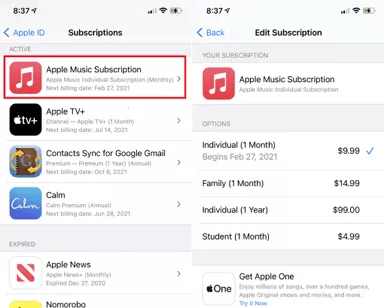
Method 5. Contact Apple Support
If none of the above methods have worked to solve your issue of why is Apple Music not working, you may have to contact Apple customer support. They may be able to advise you on the next steps to take.
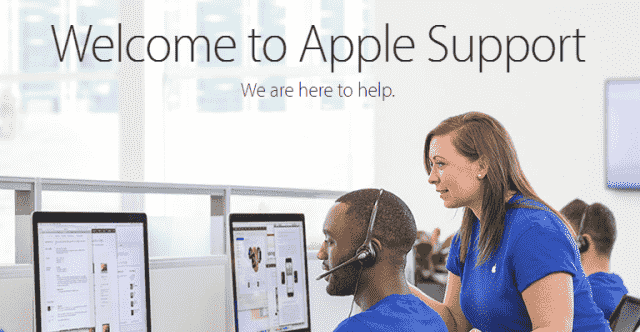
Part 3. Best Way to Avoid Apple Music Not Working Issue
We know why is Apple Music not working today and have learned some ways get Apple Music back to work. It’s time to suggest some companion tools to avoid Apple Music not working issue and to safeguard your Apple Music Library. The best one tool is the TunesFun Apple Music Converter.
This Apple Music Converter is capable of removing the Apple Music songs’ DRM protection. Apart from having the DRM removal feature, TunesFun also aids in the conversion of the tracks to more playable formats like MP3, FLAC, WAV, AAC, and more. So that you can play converted music files on any device, you can also set up your favorite Apple Music ringtones with these converted files.
TunesFun Apple Music Converter can safely backup all of your Apple Music songs. It’s very easy to use as it integrates the Apple Music library into its own app. In addition, TunesFun Apple Music Converter is also known for its ultra-quick conversion speed which lessens your waiting time and you can select as many songs as you want since it also has batch conversion. You can click the below button to try it for free now!
The steps to use TunesFun Apple Music Converter are as follows:
- Open TunesFun Apple Music Converter then goes to Library. You should be seeing your Apple Music library now. Select the Apple Music songs you want to be converted by checking them.

- You need to choose the output settings at the bottom and adjust the output quality.

- Click convert to start converting.

- When finished, the Finished tab will contain all your finished conversions.
TunesFun Apple Music Converter is backed up by a 30-day money back guarantee. It has complete customer support. Expect a reply from your email within 24-hours. Purchase the license to unpack the full-features of this powerful and fast Apple Music Converter.
Part 4. Conclusion
We’ve answered why is Apple Music not working and the steps to solve the issues. They are enumerated in a list so you won’t get confused. The list contains internet-related issues, network-related issues, app-related issues, and Apple ID issues. Each item was explained in detail along with why it happens.
After solving your Apple Music issues, take a look at this companion tool that you can use to make a backup copy of your Apple Music Library. That companion tool is the TunesFun Apple Music Converter. It’s an easy to use tool for all your Apple Music backup needs.

Leave a comment