Why Is My Apple CarPlay Glitching: Fixes That You Can Try
If you are one of the many users of Apple CarPlay that have asked this question, it is for sure that you have encountered issues or dilemmas while using it. It is always best that you take on proper actions to solve the dilemma. Because, for sure, you would love to listen to songs you love while you are having the best road trips of your life.
It can’t be helped that while you are in the car, and while listening to music, your CarPlay would not work as how you expected it to, looking for answers to one of the most asked queries, “why is my Apple CarPlay glitching?”, would be really needed. Aside from listening to music, it can also be one of the best fits for busy people.
You can take calls, and receive calls using this Apple CarPlay. And to make sure that you will get to enjoy such features, you have to ensure a proper connection between your iPhone and car speaker. But before we get to answer the solutions to get Apple CarPlay on the move, let us first figure out the answer to our initial query which is “why s my Apple CarPlay glitching?”
Article Content Part 1. What Are The Possible Reasons Why My Apple CarPlay Is Glitching?Part 2. How Can We Fix The Glitching On An Apple CarPlay?Part 3. Is There A Better Way To Access Songs So They Can Be Enjoyed In A Car Without Any Hassle?Part 4. To Summarize It All
Part 1. What Are The Possible Reasons Why My Apple CarPlay Is Glitching?
It is only right that before we get into the fixes that we can execute to make Apple CarPlay work, we first identify the reasons why Apple CarPlay is glitching. To be of huge help, we have listed the possible reasons why such a dilemma happens.
- The car that you are using and the phone you have are not compatible with each other.
- You have restricted the Apple CarPlay feature on your iPhone or car, or you have forgotten to enable the CarPlay feature on the iPhone that you are using.
- It is also possible that Siri has disabled your phone.
- You are having some trouble with the connection between your car and the iPhone that you are using.
- The operating system that is installed on your iPhone is not the latest one. It is also possible that some of the glitches of the system were not met.
It is not safe to rely on these reasons, aside from the ones that we have mentioned, it is still possible that there are other reasons why Apple CarPlay is glitching. But since we have some of the most common reasons, we can now go further and figure out the things that we can do to solve the dilemma we have. These solutions will be discussed in the next section of this article.
Part 2. How Can We Fix The Glitching On An Apple CarPlay?
Now that we have answered the query “why is my Apple CarPlay glitching”, it is now the time that we know more about the possible solutions to this error. We have listed some of the solutions that you can try one by one to see if one of them can solve your dilemma.
Check If CarPlay Is Restricted
One of the best things that you can do first, is to make sure that CarPlay is not restricted. We have the steps below, on how can you make sure that your Apple CarPlay is unrestricted.
- Hover over your iPhone’s settings.
- From the options that can be clicked, choose Screen Time.
- Go to the Content and Privacy Restrictions, and check the menu.
- Go and hit the Allowed Apps option.
- You then have to make sure that the toggle button next to CarPlay is “On”.
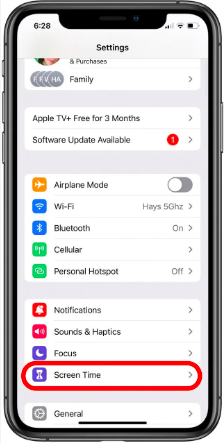
Allow The Use Of CarPlay While Your Phone Is Locked
It can also be a reason that Apple CarPlay is disabled once your phone’s screen times out. In order to rectify this matter, you only have to make sure that you allow the use of CarPlay even when the screen times out or when your device is locked. To do this, you have to:
- To begin, you can go to the Settings of your iPhone.
- Go to General.
- From the options that you will see on the list, you have to pick CarPlay.
- Then on the menu of your available connections, you have to look for the car that you are using, and then tap it.
- Look for Allow CarPlay While Locked option, and then activate it.
Start Enabling Siri
In order to use Apple CarPlay, you need Siri. So, it is important that you set up Siri because this might be one of the reasons why Apple CarPlay is glitching. So, in order to enable Siri on your iPhone, you have to:
- Start and proceed to the Settings of your device.
- Look for Siri and Search.
- Then, when you saw it, under Ask Siri you have to check some features like:
- Allow Siri When Locked
- Listen for Hey Siri
- And the last one is to Press Side Button for Siri or Press Home for Siri
You have to make sure that they are toggled on.
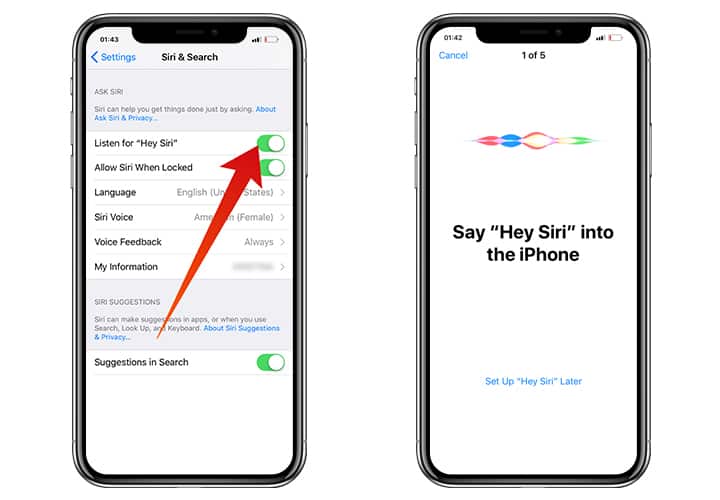
You also have to remember that if it is the first time that you toggle on the Listen for Hey Siri feature, it is a must that you set up Siri in order to help the voice assistant be familiar with your voice. In order to set up Siri, you have to:
- Once you see the Set Up Hey Siri on your iPhone’s screen, you have to tap Continue.
- Then start saying the commands that you will see appear on the screen of your iPhone.
- Then in order to complete the setup, you have to hit Done.
Part 3. Is There A Better Way To Access Songs So They Can Be Enjoyed In A Car Without Any Hassle?
Nothing could ever go wrong when you are in love with music. You will surely explore methods and ways to access music even in the most impossible times that there is, and now that you have ideas on some of the answers, “why is my Apple CarPlay glitching?”, it should be easy for you to find out the some of the most efficient ways to enjoy music in a car. It is truly a huge convenience to know that online music streaming sites are available anytime so we can listen to the music we wanted.
However, nothing is free these days, in order for you to enjoy all the best things that these online music platforms offer you have to pay a price. One of the most famous and most used music platforms these days is Apple Music. In order to make it work, you need an internet connection to listen to songs, otherwise, you'll never enjoy listening to whatever you like. And if you like to listen anywhere at any time that is convenient for you, you have to avail of any of the subscription plans that Apple Music is offering, and of course in order to avail of one you have to pay for it.
But if you are still right here, continuously reading this article, you will feel so lucky that you are. We are going to share with you a professional tool that will help you conveniently listen to any song you wanted, even if you do not have an internet connection or you do not have the money to pay for a subscription plan. This tool is known as the TunesFun Apple Music Converter.
As we are aware, songs from online music platforms like Apple Music are protected by DRM encryption, thus hindering illegal distribution and selling of digital files thus protecting the rights of the original artist as well. But if you are going to use the files for personal use, enjoyment, and relaxation purposes, the TunesFun Apple Music Converter can help you get rid of them. Once DRM encryption has been removed, you can finally get to download any song that you love and listen to them anytime.
Aside from DRM encryption removal, the TunesFun Apple Music Converter can be used to convert your files to various formats so that format incompatibility can be avoided when you try to play your music files on various devices that you have. All the boundaries when it comes to format choosing will be dissolved, and finally, you can play songs you love to many types or brands of MP3 players you have.
And if you think that these are the only things that this professional converter can do, you are wronged. The TunesFun Apple Music Converter is also a fast way to convert your music files, through the use of it, you can conserve a lot of your precious time. The tool is able to convert music files 16 times faster than other basic converters, making it one of the most efficient ones that you can use. And even though the conversion process is fast and convenient, the quality of the files will never be compromised. You even get to keep ID tags, metadata, and other original information of the music files even after the process of conversion.
We can also add that the TunesFun Apple Music Converter is easy to use and will surely be a beginner-friendly tool. To prove this claim, let us get to know the steps on how to use the professional converter in the conversion of our most loved Apple music tracks.
Step 1. Initially, you have to download and install the TunesFun Apple Music Converter on the computer that you are going to use. Open the tool once completely installed, and start adding all the files for conversion. Tap the Add Files tab, or you can also copy the URLs of the music files. You also have the option to drag and drop the files to the interface of the music converter if you wanted.

Step 2. Now, you have to choose the type of format that you wanted or need. The TunesFun Apple Music Converter offers a variety of formats so you can easily set the ones you need. Then make sure to create a folder that will serve as storage of the files you have after the conversion process.

Step 3. You can now tap the Convert tab, and wait for a few minutes until the process is finally completed. You can have an overview of the status at the main interface of the TunesFun Apple Music Converter.

The TunesFun Apple Music Converter also supports batch conversion, so if you have a lot of music files that you wanted to convert, this is the best option tool that you can use. You will surely be able to get a hold of all the music files you love, anytime and anywhere!
Part 4. To Summarize It All
It is a great thing to finally have the answers to the question, “why is my Apple CarPlay glitching”, this way it would be easier to look for solutions that could help you easily have the dilemma fixed. It is also a good thing that we have a lot of tools that we can use these days, which made access to music a lot easier and more convenient than before.
With the help of these tools, one of which is the TunesFun Apple Music Converter anyone has the privilege to enjoy any song that they would like to listen to when they go on road trips, adventures, car dates, and a lot more. It is truly helpful to have something that you can rely on in case you will need some helping hand in properly executing the tasks.
Leave a comment