Solved: Why Is My Apple Carplay Not Working?
If you have asked the same question before like “Why is my Apple CarPlay not working?”, you are surely having a hard time at the moment figuring out how the issue can be resolved. When you are on road trips or when you are just in the mood to listen to your Apple Music favorites, and suddenly, CarPlay just won’t work as expected, that would definitely ruin the vibe!
The CarPlay feature is indeed a great advantage for users. Apart from music streaming, one can do a lot with it. It can even help those who are always receiving calls. Instead of answering through a mobile phone, they can simply receive the call with the aid of CarPlay. However, to enjoy this, ensuring the successful connection between your car speaker and your iPhone needs to be done. Finding the answer to this “why is my Apple Carplay not showing up?” query as well as knowing workarounds or methods to get this fixed will surely be significant.
Article Content Part 1. Why is Apple CarPlay Not Working?Part 2. Solutions to Fix the “Apple CarPlay Not Working” IssuePart 3. Best Way to Fix the “Apple CarPlay Not Working” IssuePart 4. Summary
Part 1. Why is Apple CarPlay Not Working?
Of course, before moving into what solutions you can do to solve the issue with Apple CarPlay, it is also important that you know the reason why is my Apple CarPlay not working as expected. We have listed the most common reasons in this section of the article.
- You might have forgotten to enable the CarPlay feature on your iPhone or the feature has been restricted.
- There could be an issue with the connection between the iPhone you are using and your car.
- Siri might have been disabled on your iPhone.
- You are not using the latest iOS version for your iPhone or some system glitches weren’t met.
- Your car and the iPhone you are using are not compatible with each other.
Apart from the five mentioned items, there could still be other reasons why Apple CarPlay is not working but we will no longer dig deeper into these items. We will now be moving on to the workarounds one can do to address the issue. We have several solutions to explain in the next part.
Part 2. Solutions to Fix the “Apple CarPlay Not Working” Issue
Now that we just answered this “why is my Apple CarPlay not working?” query, we will now be dealing with basic or common workarounds that everyone can do to get the issue addressed.
Solution #1. Compatibility Must be Checked
If you just recently discovered Apple CarPlay, one possible reason why Apple CarPlay is not working could be the compatibility issue between your iPhone, your car speaker, and your car as well. You must check first if your car is included in the list of the “CarPlay-supported” ones. If you are using an iPhone 5 or later versions of iPhone, and your stereo is one of the famous brands – Kenwood, Sony, etc., you shouldn’t have a problem as these support CarPlay.
In addition to the above, the region where you are located could also be a factor. This CarPlay feature is actually available only in limited locations. So, when you move to another place or area, you must first check if this feature is available.
Solution #2. Try Restarting your iPhone
Another probable reason why is my Apple CarPlay not working could be iPhone. One of the most basic solutions to apply is to try restarting it. By doing so, you are forcing all other running apps to close (those could be interrupting the Apple CarPlay connection) and refreshing your iPhone as well. You can shut it off by moving to “Settings”, to “General”, and then choosing the “Shut Down” option. Alternatively, you can just use the power button on the side.
Solution #3. Check the USB Cable you are Using
If you are trying to enjoy Apple CarPlay using a USB cable, it is also recommended that you check the cable you are using. It could be incompatible or malfunctioning. To see if the USB cable is the issue, you can try using other cables and see if the problem will be solved. If the problem is still there, you can also try other USB ports as it could be the problem.
Solution #4. Your Bluetooth must be Connected
If you are relying on a wireless connection, a not working Apple CarPlay could be due to Bluetooth-related problems. You must ensure that your Bluetooth has been finely connected to your car. To check, head to “Settings”, and then choose “Bluetooth”. If it has been enabled already, try to switch it off and then turn it on again. Choose your car’s device name and see if the pairing has been done successfully. After doing so, try checking if the issue is still present.
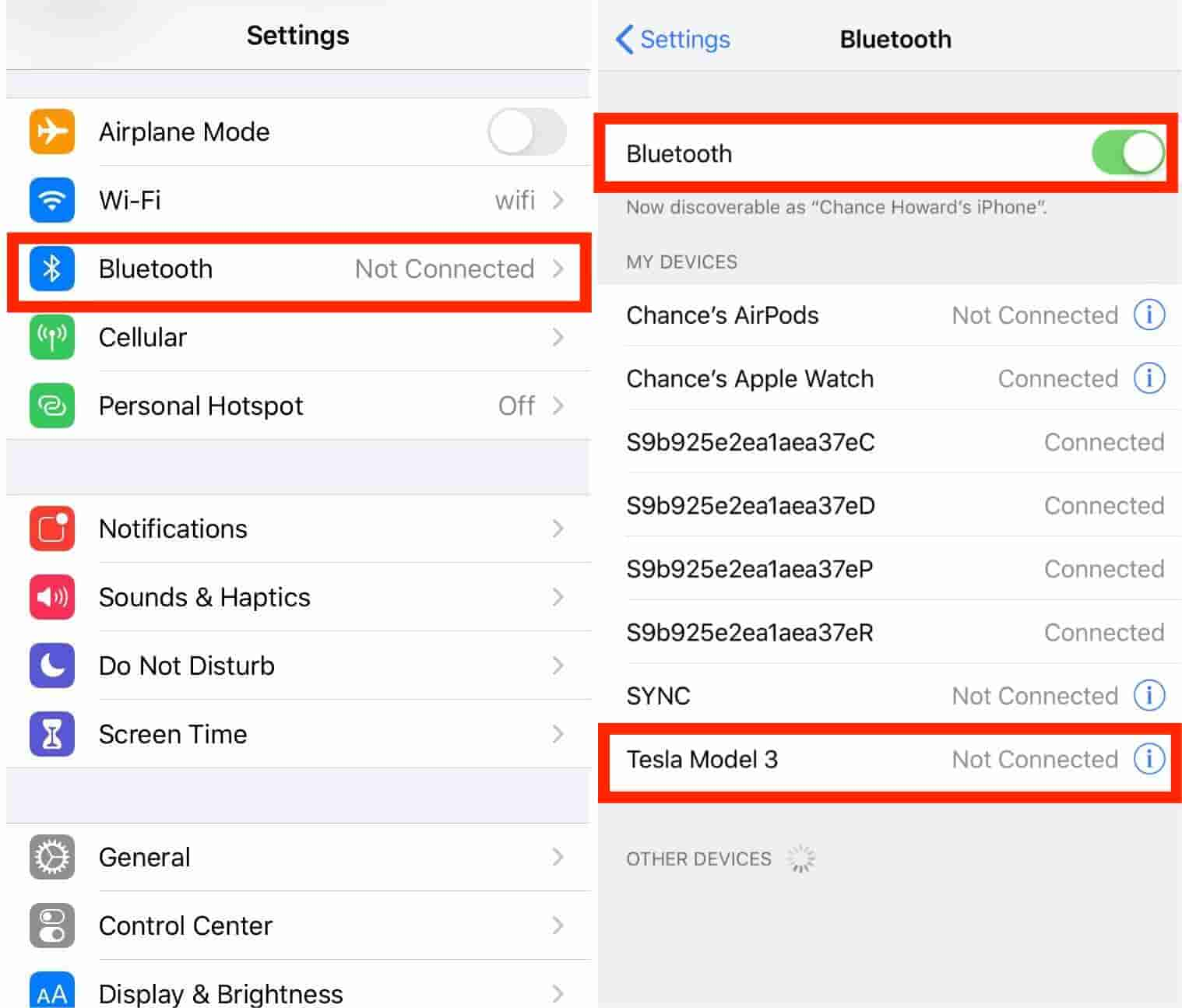
Solution #5. Ensure CarPlay is Enabled when Locked
Another quick fix for CarPlay not working issue is enabling CarPlay when locked. You must check the settings to verify. First, you have to go to “Settings”, choose “General”, and then “CarPlay”, selecting your car from the list of connections, the “Allow CarPlay While Locked” option must be turned on.
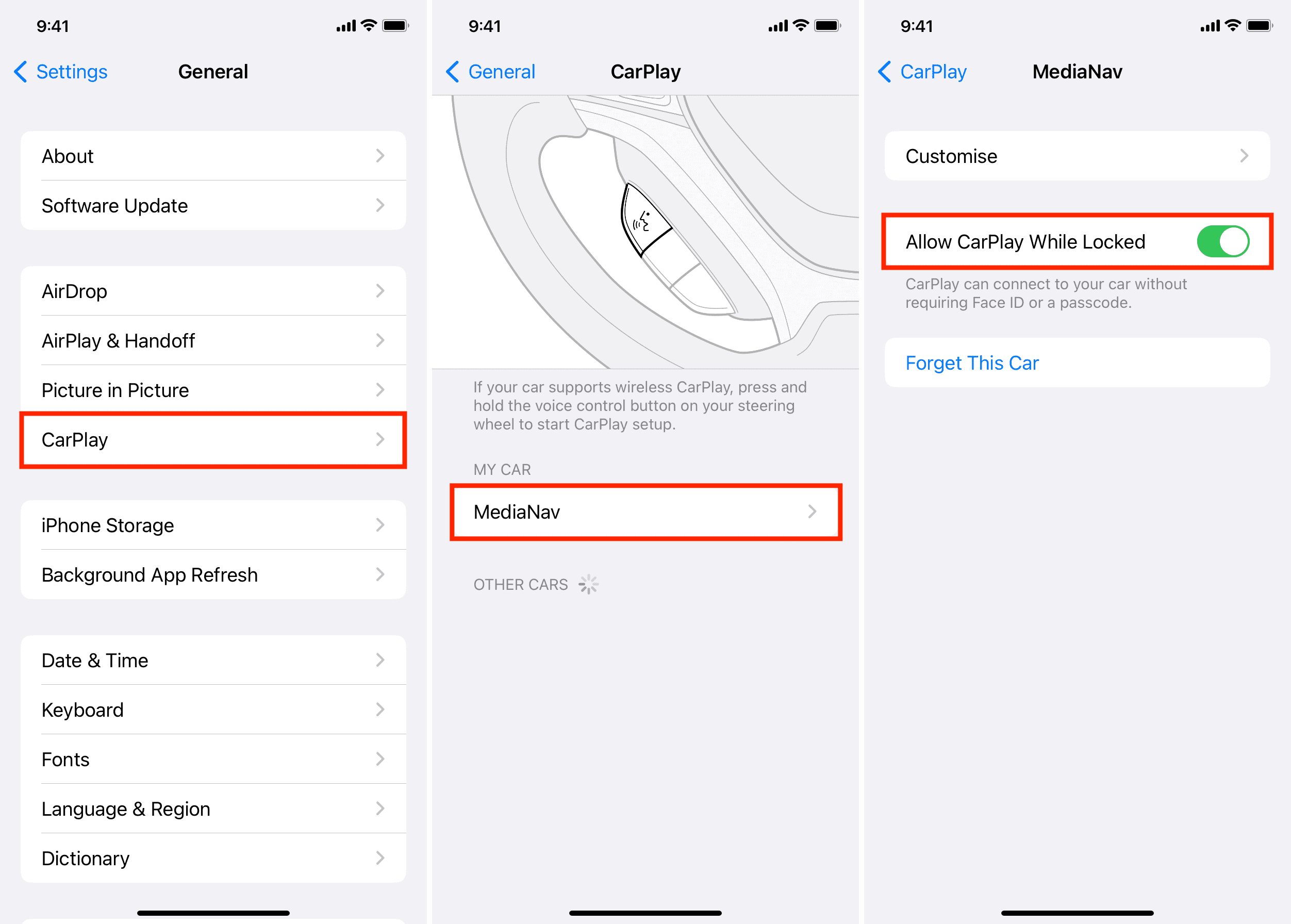
Solution #6. CarPlay Must not be Restricted as Well
If CarPlay doesn't detect your iPhone, you need to make sure that CarPlay isn't restricted on your phone. Go to Settings > Screen Time, then to Content & Privacy Restrictions, tap Allowed Apps, and finally to “CarPlay”. Ensure that this has been enabled.
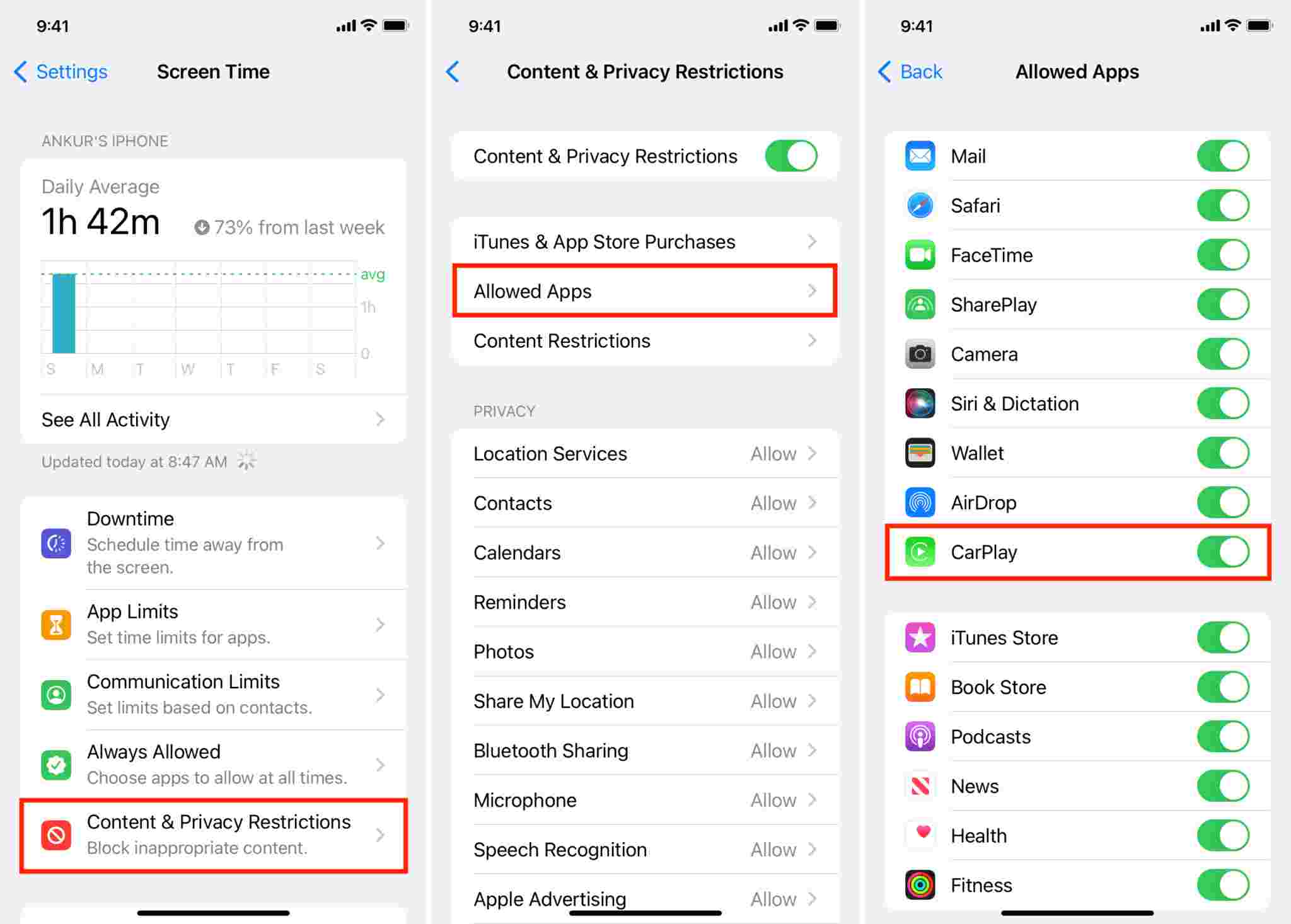
Solution #7. Update your iPhone’s iOS Version
It was previously mentioned that one possible reason why is my Apple CarPlay not working could be your iPhone not having the latest iOS version available. Updating your iPhone is a recommended basic fix as this is a way to address system glitches. Now the latest operating system for iPhone is iOS 16.
Updating can be done by simply heading to “Settings”, selecting “General”, and then the “Software Update” option. You can see there if an update is ready to be downloaded and installed. Just tap the “Download and Install” option if seen, then the “Install Now” button afterward.

If everything mentioned did not work, and you wish to avoid such an issue from happening again, then doing what the next part is recommending would be the best. Jump into the next part!
Part 3. Best Way to Fix the “Apple CarPlay Not Working” Issue
Though the mentioned solutions about why is my Apple Carplay not working in the second part seem to be effective, there could still be cases when users would not want to do any of those and just look for a way to ensure that such an issue won’t be faced again. In this case, downloading and keeping copies of your Apple Music favorites and just putting them into a USB drive would be the best thing to do. Given that Apple Music tracks are DRM-protected, this solution could also bother you at first. But don’t worry, that’s also easy to address.
In fact, there are various professional software apps that can aid in the downloading of Apple Music songs including, of course, the Apple Music DRM removal of their protection. One of the most trusted is the TunesFun Apple Music Converter.
This app also supports converting the tracks to commonly used formats like MP3. So that you can play converted music files on any device, you can also set up your favorite Apple Music ringtones with these converted files. Though the files will be processed via this app, users do not have to think of losing the songs’ quality, ID tags, and metadata details as all those will be preserved.
Using the app shouldn’t bother the users as well as it’s very user-friendly. Actually, we have the simple procedure of converting and downloading Apple Music songs presented below.
Step #1. Launch the TunesFun Apple Music Converter after installing it on your PC. Begin adding the tracks by previewing and selecting the songs to be processed.

Step #2. Choose an output format to use and set up other options.

Step #3. Tick off the “Convert” button at the bottom once you are all set.

The conversion and DRM removal procedures shall be completed by the app within just a few minutes. Since those are DRM-free already, you can just save them on your USB drive and get them played on your car stereo!

Part 4. Summary
It is important to know the reasons why is my Apple CarPlay not working as well as the solutions you can apply to address the issue. However, if you wish not to experience such going forward, it is recommended that you just download and keep your Apple Music favorites through great apps like TunesFun Apple Music Converter.
Leave a comment