9 Ways to Fix Why Is My Apple Music Not Working
“Why is my Apple Music not working?” The moment you noticed an issue with your Apple Music account, you’ll surely ask the same query - “why my Apple Music can not working?”. Have you ever been in such a situation?
Apple Music is one of the best music streaming platforms and people often think that issues won’t likely occur since this is a trusted and commonly used app. Well, the same with other applications, Apple Music may also encounter bugs along the way or other reasons resulting in the app not working as expected.
If you are so into streaming good music via Apple Music and you are paying the monthly subscription fee, it is definitely annoying to face issues while using the app. Probably, you will wonder what causes the issue and then try to look for possible fixes to immediately attend to it.
But there is nothing to worry about on your end. We’ve got you covered! In this post, we’ll eventually answer this “why is my Apple Music not working?” query of yours and even offer you the easy workarounds that you can do to address the concern. Additionally, you will be given an idea of how you can totally avoid facing such problems in the future. The abovementioned subtopics seem to be so exciting, right? Without that much ado, let’s jump into what we have in this post!
Article Content Part 1. Possible Reasons Why Your Apple Music is Not WorkingPart 2. Common Solutions to the “Apple Music Not Working” IssuePart 3. The Best Way to Fix the “Apple Music Not Working” IssuePart 4. Summary
Part 1. Possible Reasons Why Your Apple Music is Not Working
This “why is my Apple Music not working?” query is actually not an easy question to answer right away especially if you just encountered it for the first time.
We understand that when an issue arises, the initial thinking of people would, of course, ask why such an instance is happening. That’s normal. Now, since the main topic of our discussion is about answering this “why is my Apple Music not working?” query and giving you the workarounds you can perform to solve the case, we will then answer this right away in this part.
- One of the most common reasons why your Apple Music app suddenly won’t work is because of technical issues with the app itself. There could be system glitches or application bugs that are causing the problem.
- Another possible reason could be due to the device that you are currently using.
- There are also cases when the issue is due to your location. There are some countries or areas that don’t actually support Apple Music. And so, when you traveled to such places, apps like Apple Music won’t surely work.
- Your device’s iCloud Music Library, Sync Library, or Show Apple Music options aren’t enabled.
- Your Apple Music subscription had expired.
- The device you are currently using isn’t connected to a stable Wi-Fi or cellular data network.
- There could be issues with your Apple ID in use.
The above-listed items are only some of the possible answers to this “why is my Apple Music not working?” query. There could still be several other factors that could be considered as causes of this Apple Music not working issue. But it would be best to focus more on the solutions that you can apply to solve the dilemma. Let us now get into checking those as we move on to the next part.
Part 2. Common Solutions to the “Apple Music Not Working” Issue
Now that we somehow have an idea about the answers to this “why is my Apple Music not working?” query, we will now be dealing with the solutions in this section. There are actually lots of common and basic solutions that you can apply when such an issue occurred. Read the content of this part thoroughly to be well aware of what you shall do right after facing this “Apple Music not working” dilemma.
Solution #1. Try Logging Out of your Apple Music Account
The first common solution to the “Apple Music not working” dilemma is trying to log out of your Apple Music account and log in again.
To do this using your Mac computer, you may follow the below guide.
- Open Music app on Mac and tick the “Account” button on the top menu. Then choose the “Sign Out” option.
- Back to “Account” menu and click on “Sign In” option. Login with your Apple ID and Password that’s active apple music subscription.
If you are using your iPhone, you may refer to the below.
- Head to “Settings” and tick your name or image at the top.
- Scroll down until you see the “Sign Out” option.
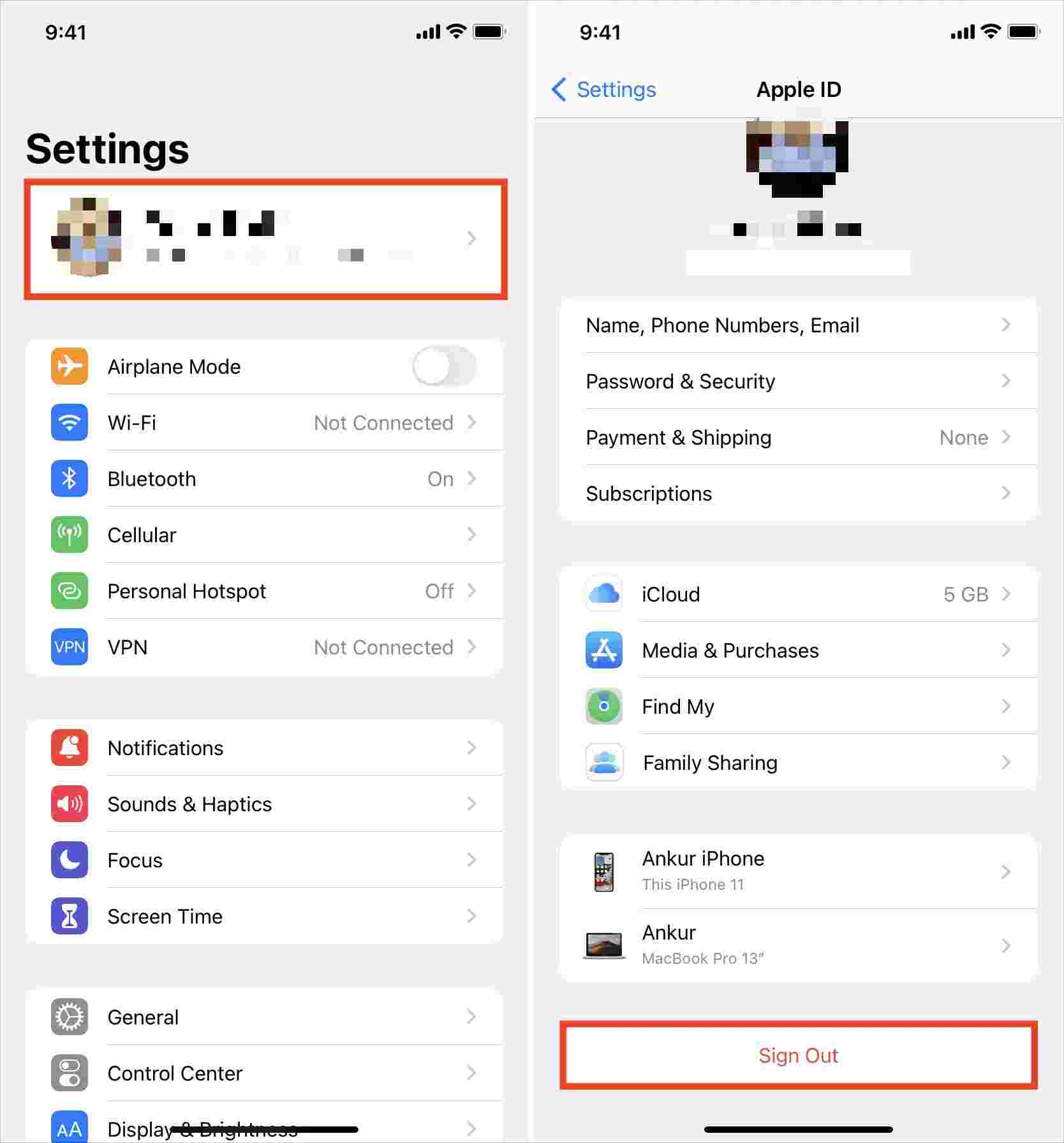
- You will be asked to enter your Apple ID password when signing out.
- Sign in again with your Apple ID account information.
On your Android device, you can follow the below.
- On Apple Music, hit the three-dot icon (More option) and then choose “sign out”.
- Log in again using your account credentials.
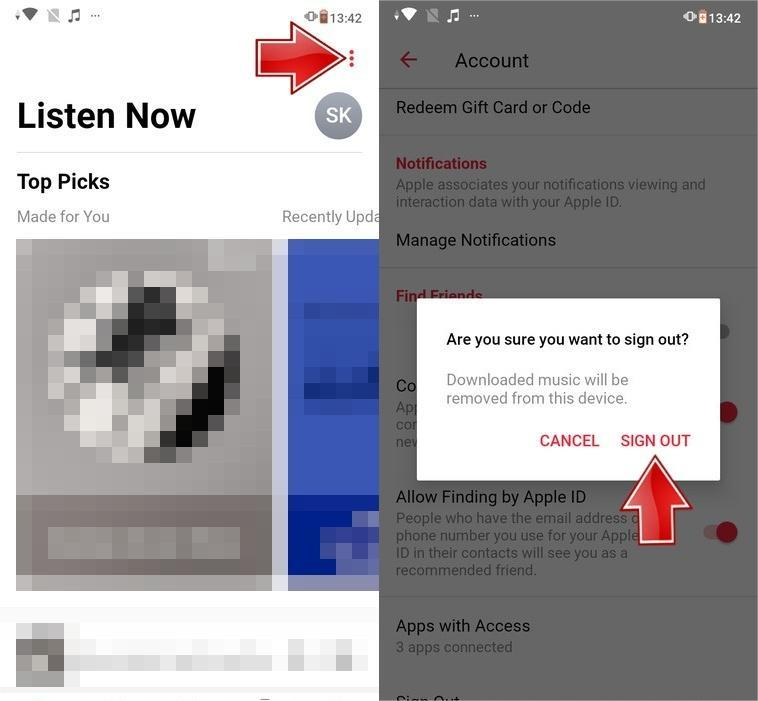
Solution #2. Delete the Apple Music App and Reinstall It / Clear the Browser Data
Another good solution is to try to delete the Apple Music app and then reinstall it by heading to the Store and tapping the icon to install the app again on your device. If you are using your Apple Music account on your PC browser, you may also try to clear the browser data as this might help as well because it does the clearing of caches helping the app work smoothly again.
Solution #3. Restart the Device You Are Currently Using
As we have mentioned, one answer to this “why is my Apple Music not working?” query could be your device not working well. You might not know but the Apple Music not working issue could be due to the gadget that’s currently in use. So, you may also try to restart your device as this will also help to clear or close all the running apps. After restarting, open the Apple Music app again and see if it will now work well.
Solution #4. Check your Wi-Fi Network
Another answer to this “why is my Apple Music not working?” question that we’ve mentioned is your unstable internet or cellular data connection. You may also check and try to see if your network connection is stable enough to support Apple streaming.
Solution #5. Update your Device’s iOS as well as the Apple Music App
You may also try to update your device’s iOS version as well as the Apple Music app itself. To see if an update on the iOS version is ready to be downloaded and installed, you may head to your device’s “Settings”, then to “General”, and finally, “Software Update”. Just proceed to install the update available but make sure that your device is connected to a stable network. Now, to check if an update is available for the Apple Music app, just simply head to the Apple Store, search for the Apple Music app, then install the update if available.
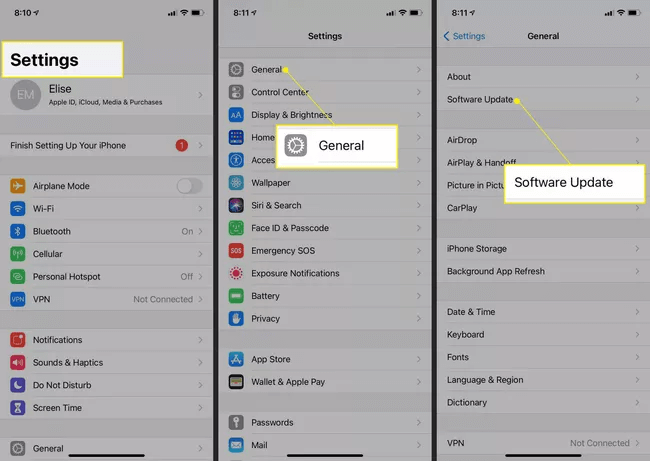
Solution #6. Check your Apple Music Subscription
Another possible cause of the Apple Music not working issue could be your Apple Music subscription. Try to check and see if your subscription is still active. There might be a case when you forgot that you had your subscription plan canceled or it had expired already. To fix this, just pay the needed fee to get your account running again or just subscribe again to another plan.
Solution #7. Check if your iCloud Music Library Has Been Enabled
Another possible reason why your Apple Music account isn’t working well could be due to your iCloud Music Library which is not enabled. You should make sure this has been turned on to avoid issues while streaming through the Apple Music app. To do this on your iPhone, just simply follow the below guide.
- On your iPhone, head to “Settings” and then look for the “Music” option.
- Scroll down until your use the “iCloud Music Library” menu.
- If this option has been enabled already, toggle the slider to off, and then toggle it again to turn it on.
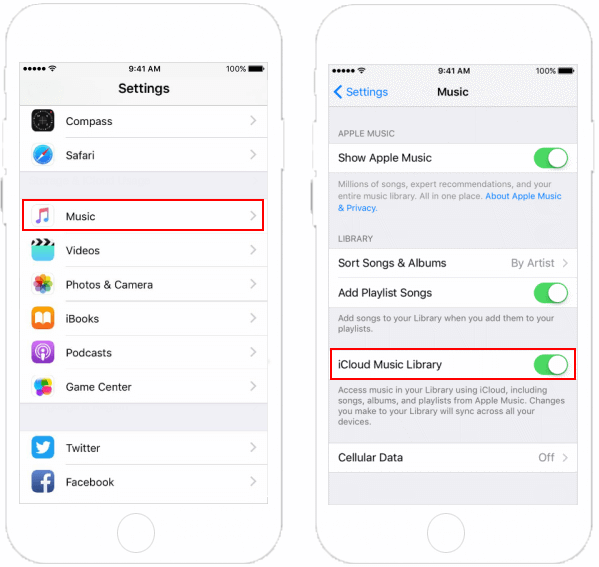
Now, get back to your Apple Music app and see if the issue has been resolved.
Solution #8. Get Help from the Apple Support Team
If upon doing all the possible measures you could think of such as the abovementioned solutions, and still, the issue is there, you can then try to directly contact the Apple Support team to seek help. They will contact you once a request has been submitted to verify and check your concern with the Apple Music app.
Part 3. The Best Way to Fix the “Apple Music Not Working” Issue
Upon providing answers to this “why is my Apple Music not working?” question and giving you basic solutions to the “Apple Music not working” issue, we will now be sharing the best way for you to fix the problem. Rather than be burdened with what you have to do once an issue with your Apple Music account is encountered, why try a way to just download the Apple Music songs you like to stream without worrying about anything?
Though Apple Music songs are under Apple’s FairPlay Protection Policy, you should know that there are amazing professional apps that can help you when it comes to the download procedures as such apps can do the DRM removal process. You just have to choose the best one to use.
In this instance, we are recommending the use of this TunesFun Apple Music Converter. This is actually one of the best professional converters that have the ability to carry out the DRM removal process fast. More so, it can help you to convert Apple Music songs to MP3, it also supports other formats like FLAC, M4A, AAC, and WAV.
With the app’s fast conversion speed (16x faster compared to other professional tools), it can make the transformation processed right away. The original quality of the songs will also be kept alongside their ID3 tags and metadata information. The app is supported by both Windows and Mac computers so compatibility is definitely not an issue at all.
With the app’s easy interface, no one should worry when it comes to usage because the app can surely be handled even by beginners. For your reference, here is a quick guide to convert Apple Music songs through the TunesFun Apple Music Converter.
Step #1. Install the TunesFun Apple Music Converter on your computer and launch it right away afterward. On the main screen, start selecting the Apple Music songs to be converted and processed. A bunch of tracks can be converted in one go so if you are looking at processing lots of songs, that will be possible.

Step #2. It is now time to set up the output parameter settings. Make sure to choose the output format desired. You may also set up the other available options to your liking.

Step #3. Tap the “Convert” button at the bottom of the page. The app will then start the conversion procedure as well as the DRM removal process.

Within a short span of time, you shall see the converted files ready for streaming. These are already DRM-free and can be accessed on any device. Now, you don’t have to worry about facing any issues with your Apple Music app because there is no need for you to use it actually as you already downloaded the songs that you love!
Part 4. Summary
We do hope that after finally arriving at this part of the article, you already have the answers you need to this “why is my Apple Music not working?” question as well as enough knowledge to face the issue. Rather than try any measures available, you can always resort to downloading the songs you like from Apple Music. Apps like the TunesFun Apple Music Converter will always be a good help!
Leave a comment