Why Isn’t My Apple Music Working? Here Is How To Fix
Why isn’t my Apple Music working? Is it because of my internet or my phone? These are the things most people ask about when their Apple Music malfunctions. This article will help you with this. It’s not uncommon that you find people having problems with their Apple Music. After all, digital data will not be perfect once you have internet or app related issues bothering you.
Several steps will be laid down to correct network related or app related issues. You don’t have to be a computer scientist to know how to follow the steps. All you need is basic computer or app settings knowledge. Once you’ve troubleshot the problem correctly, you’ll be the Apple Music fixer guy for your friends. Along with this, a tool will be introduced to help you manage and keep your Apple Music library.
Article Content Part 1. Why is my Apple Music Not Working?Part 2. How to fix my Apple Music not Working?Part 3. Bonus: a Good Tool to Use to Manage and Keep Your Apple Music LibraryPart 4. Summary
Part 1. Why is my Apple Music Not Working?
Why isn’t my Apple Music working? It’s because of several things. It could be network related or app related. It could be even be a hardware or an OS related issue. Another thing is it could be a problem on Apple side. Whatever the reason, we have you covered.
- It could be an internet-related issue – Since Apple Music is a digital music streaming service, it uses the internet all the time. All of their music data and customer info goes through the internet.
- It could be a network related issue – Your internet might be connected through a WiFi network or a router. This is especially true if you’re at home. If you’re on the go then you may be connected to your phones data service plan.
- It could be a settings issue - The Apple Music app is known to integrate itself well with iOS devices. There are specific settings that will make it work correctly. The same is true with iTunes or Apple Music app in your PC or Mac computers.
- It could be a hardware issue or OS issue – Your hardware and operating system determines if you are using your resources correctly for you application. Anything wrong with this can disrupt your Apple Music experrience.
Part 2. How to fix my Apple Music not Working?
This part will answer your question on why isn’t my Apple Music working. All the sources of your Apple music issues from the previous part will be fixed here in a clear way.
Solution 1: Fix the Internet-related Issue
For your internet-related issue, make sure that you have adequate internet bandwidth. Apple Music usually streams music at 256kbps. Get an internet provider that offers a higher bandwidth than this. Otherwise, you’re better of downloading content for offline listening. With this method, you don’t need to turn on the internet every time you need to listen to your Apple Music.
Solution 2: Fix the Network Issue
Ideally, you'll want to be connected to a strong Wi-Fi signal to stream songs from Apple Music, but a stable cellular data connection will work too. If your devices won't connect to any internet signal, try resetting the network settings. For example, you need to go to the "Settings" on your iphone and tap "General" >> "Transfer or Reset iPhone" >> "Reset" >> "Reset Network Settings", and then enter your passcode. Note that this will erase all the Wi-Fi passwords saved on your device, so make sure you write them down before performing this reset!
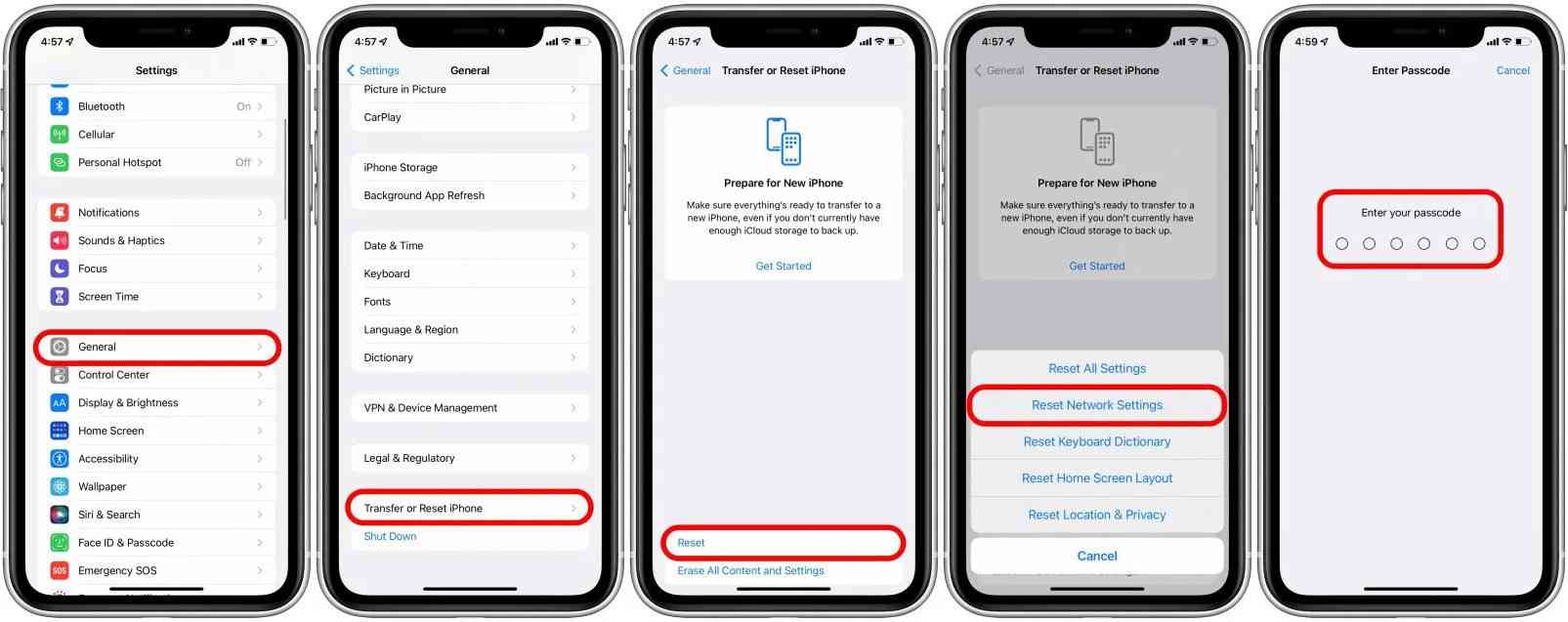
On the other hand, for network related issues, make sure that your router is functioning properly to fix "why isn’t my Apple Music working" issue. It’s known that Wi-Fi routers (or any router for that matter) can have “hiccups”. If your Wi-Fi signal isn't working on any device, simply restart your router so that it can refresh it’s DHCP table.
Solution 3: Check Your Apple Music App Settings
On your iPhone:
- Check your Apple ID. Are you the one logged in correctly on your device or app? On your iPhone you can find this in Settings and tap Apple ID profile. Scroll down the menu and click on the Signout option. Once you sign out, log in again with your Apple ID credentials. This will fix the Apple Music not working issue.
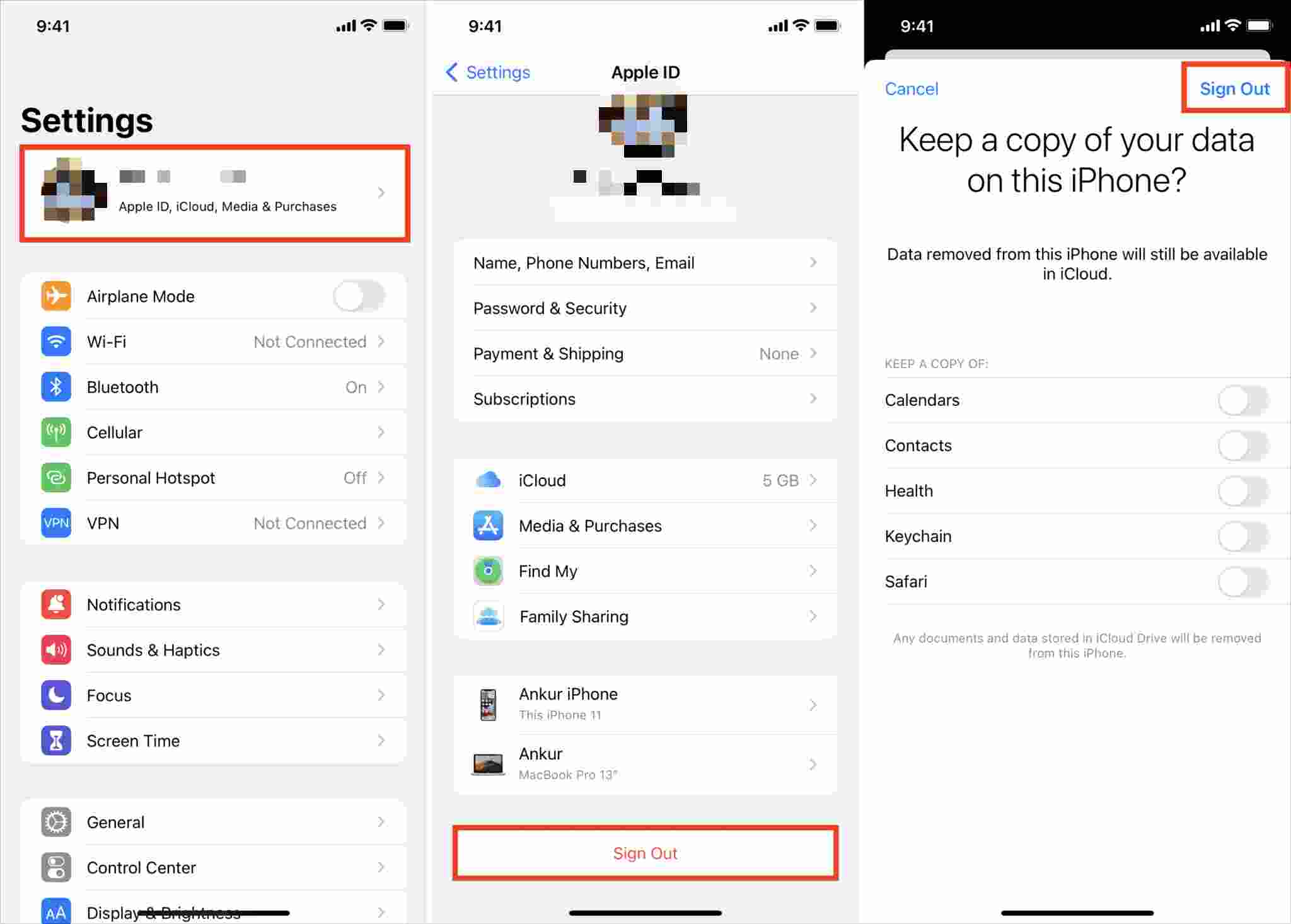
- If you are having problems with your Apple Music Library, make sure that Sync Library is turned ON. You can find this in "Settings" >> "Music" >> "Sync Library".
On your Mac or PC:
- Check that you are logged-in in Apple Music. Go to Account >> Sign-in if you haven’t signed in. Also authorize your computer. Go to "Authorize" >> "Authorizations" >> "Authorize this computer".
- Sometimes, if a bug is causing problems with Apple Music, simply restarting your device’s Music Library may be enough to fix the issue. Check that you have iCloud Music Library enabled. In iTunes go to "Edit" >> "Preferences" >> then check "iCould Music Library". Note: These instructions only work for older versions of Mac OS (10.13.99 or ealirer).
- In Apple Music app, go to "Music" >> "Preferences" >> "General" then click on "Sync Library". If your Apple Music Library is large, then it will probably take some time before it syncs with your other devices.

Solution 4: Check Hardware Issue or OS of Your Devices
How to fix "Why isn’t my Apple Music working" issue if it’s a hardware issue or OS issue? Just make sure that you have the requirements to run Apple Music.
- For MAC users, you must at least have MAC OSX10.10 and have 512MB of free RAM.
- For Android users, you should have Android 4.3 (Jellybeans) and above.
- For iOS users, you should have iOS versions 8.4 or above.
- For PC Users, you should have iTunes 12.2 and above and have a PC with a 1GHz Intel or AMD processor with SSE2 support. You should also at least have 512MB of free RAM.
Part 3. Bonus: a Good Tool to Use to Manage and Keep Your Apple Music Library
If you’re always complaining why isn’t my Apple Music working, then why not use a tool that can help you convert your Apple Music Library into MP3 format or other standard formats. After that, you can play them with any music player. No more headaches in using your Apple Music app.
The tool to use is TunesFun Apple Music Converter. TunesFun Apple Music Converter will convert and remove DRM on any of your Apple Music songs. It’s also super easy to use. Simply choose and check the songs you want converted from your Apple Music Library then you’re good to go.
- Download and install Tunesfun Apple Music Converter. Mac and PC versions are available.
- Open TunesFun then choose the songs you want converted by checking them on your Apple Music Library.

- You can change the output format that is supported by almost all devices and set up all the other output parameter settings.

- Hit Convert to start converting. It’s that easy!

- Go to the Finished tab to see your output files.

After the conversion is complete, you can view the converted songs in the folder set earlier. Now, you can even transfer the songs to any device or keep the music from Apple Music on external drives or on your PC forever. Purhcase a license key to unlock the full-features of TunesFun Apple Music Converter. This software is backed up by a 30-day money back guarantee, so keep your worries aside.
Part 4. Summary
We answered your query on why isn’t my Apple Music working. It may be because of the listed issues above. After that, the way to fix them was discussed. You only need to know how to operate app settings and how to look at computer and phone specs. It would also help to know where your Wi-Fi router is located.
As a bonus, a tool to convert your Apple Music into standard music format was discussed. With this tool, you can listen to your Apple Music songs without the hassles of using the Apple Music app. The tool is called TunesFun Apple Music Converter. It’s the easiest and fastest way to convert your Apple Music congs.
Leave a comment