Why Won’t My Music Download On Apple Music? Solved!
Apple Music is a music steaming service that uses the cloud to stream its music. It’s usually very efficient and can stream music with a standard speed internet connection. Sometimes though, some people may have problems downloading music. This is the reason why people ask, why won’t my music download on Apple Music?
Apart from being able to stream music, Apple Music can also download music for offline listening. This makes life easier, especially for people on the go. Imagine you’re hiking on top of a hill where there’s no internet connection. The only way to enjoy Apple Music during this time is to download music on your device beforehand. If your phone won’t download music, then you’re sure to ask yourself, why is my Apple Music not downloading music? The answer lies in the next parts.
Article Content Part 1. Can Apple Music Download Songs?Part 2. The Reasons Why Apple Music Won't Download Songs and How to Fix?Part 3. How to Not have Problems Downloading Music ForeverPart 4. Summary
Part 1. Can Apple Music Download Songs?
Apple Music heeded the request of many of its users. Previously, Apple Music was purely a music streaming provider. The intention of Apple Music is to have its customers “rent out” their songs with a standard subscription fee. This prevented any form of media piracy; thus preserving the copyright of the song. However, not everyone was satisfied with this service. What if people decide to listen to music without an internet connection? Some people like to use their phones just like an MP3 player. So Apple had to make a move to satisfy their request.
Apple then put a download capability onto their Apple Music app. However, this is not without restrictions. The downloaded music for offline listening has DRM. DRM stands for Digital Rights Management. It’s a copy protection mechanism intended to restrict unlimited duplication of Apple Music songs. Though Apple had very good intentions for this, DRM put several limitations on the usage of these songs. This includes not being able to make personal backup copies. This also prevented the person from using his or her own preferred media player to play the songs.
Not everything was perfect though, there are several issues you may encounter while downloading music. Because of this, the next part will explain why won't my music download on Apple Music?
Part 2. The Reasons Why Apple Music Won't Download Songs and How to Fix?
There are several reasons that you may ask as to why won’t my song download on Apple Music. This may depend on your phone or internet connection settings. This may depend also on some settings related to Apple Music. Whatever the reasons, these will be listed below:
Internet Connection Issues
Why won't my music download on Apple Music? Is it related to an internet connection or Wi-Fi? Apple Music uses a standard stream bit rate of 256 kbps. This means you should have an internet connection bandwidth several times higher than this. If your internet connection has a problem or has gone low, you’ll surely have issues. To check your internet connection, see the steps below:
- On your iPhone go to Settings and then choose Wi-Fi.
- Check if you have correct settings. Is the Wi-Fi switch turned on? Are you connected to your Network properly?
It could also be that when you are outside and have not connected to any network, you failed to turn cellular data on, or it’s not properly configured.
- Go to Settings and then Cellular.
- Make sure Cellular Data is on.
- Check the other settings according to your mobile data provider.
The Apple Music app has its own Cellular data setting. Try to check this too according to your preference:
- Go to Settings -> Music.
- Set Cellular Data to ON if you want to update your library through this.
iCloud Sync Issues
Why won't my music download on Apple Music? As we all know, Apple Music uses the service of iCloud so that you can sync all of the music in your Apple Music library with all your devices. However, sometimes, there could be hiccups in this service. Some people say that toggling the Sync Library helps solve their Apple Music downloading issues. See the steps below for this:
- On your iPhone, go to Settings. Then scroll down then tap Music.
- Find the switch that says Sync Library. Turn it off for a moment.

- You can try to restart your phone after this step and use Apple Music again. Check what happens.
- Turn the Sync Library on again in Settings >> Music. Check if this solves your issue.
Phone Storage Issues
Why won't my music download on Apple Music? Maybe you should check the storage space on your devices. Any app can have issues if you have insufficient storage. However, this problem will reflect even further if you’re trying to download and save data to your phone. This is the perfect case when downloading Apple Music song for offline listening. So check that you have enough phone storage.
- Go to Settings >> General. Scroll down and tap iPhone Storage.
- Select the Music app. A hundred Apple Music songs are approximately a gigabyte of data. Swipe left on "All Songs" or choose an artist to delete.
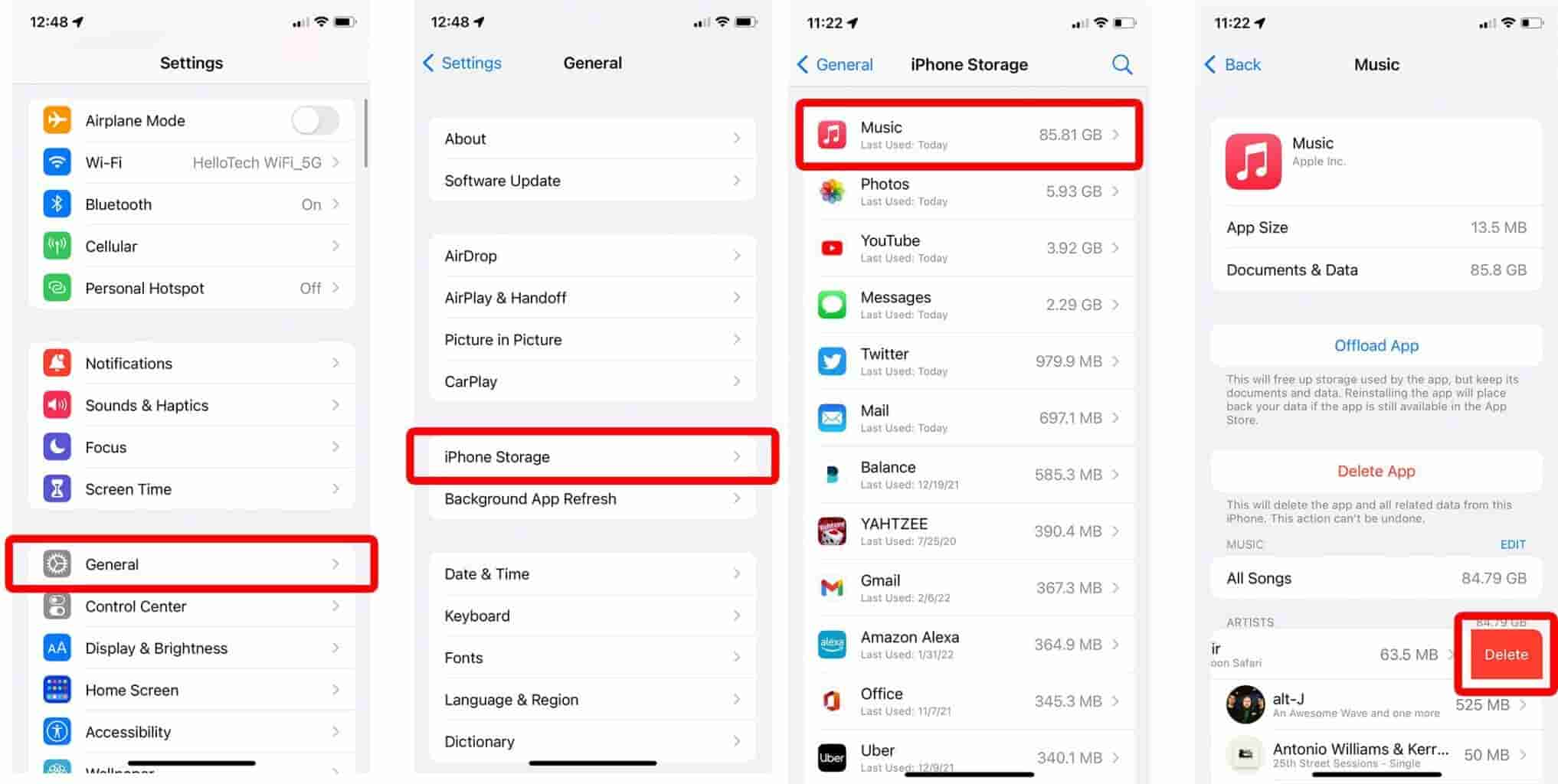
The Apple Music app has an Optimize Storage option that can remove music that you don’t usually listen to.
- Go to Settings >> Music.
- Scroll down to Downloads then tap Optimize Storage.
- Turn the setting ON.
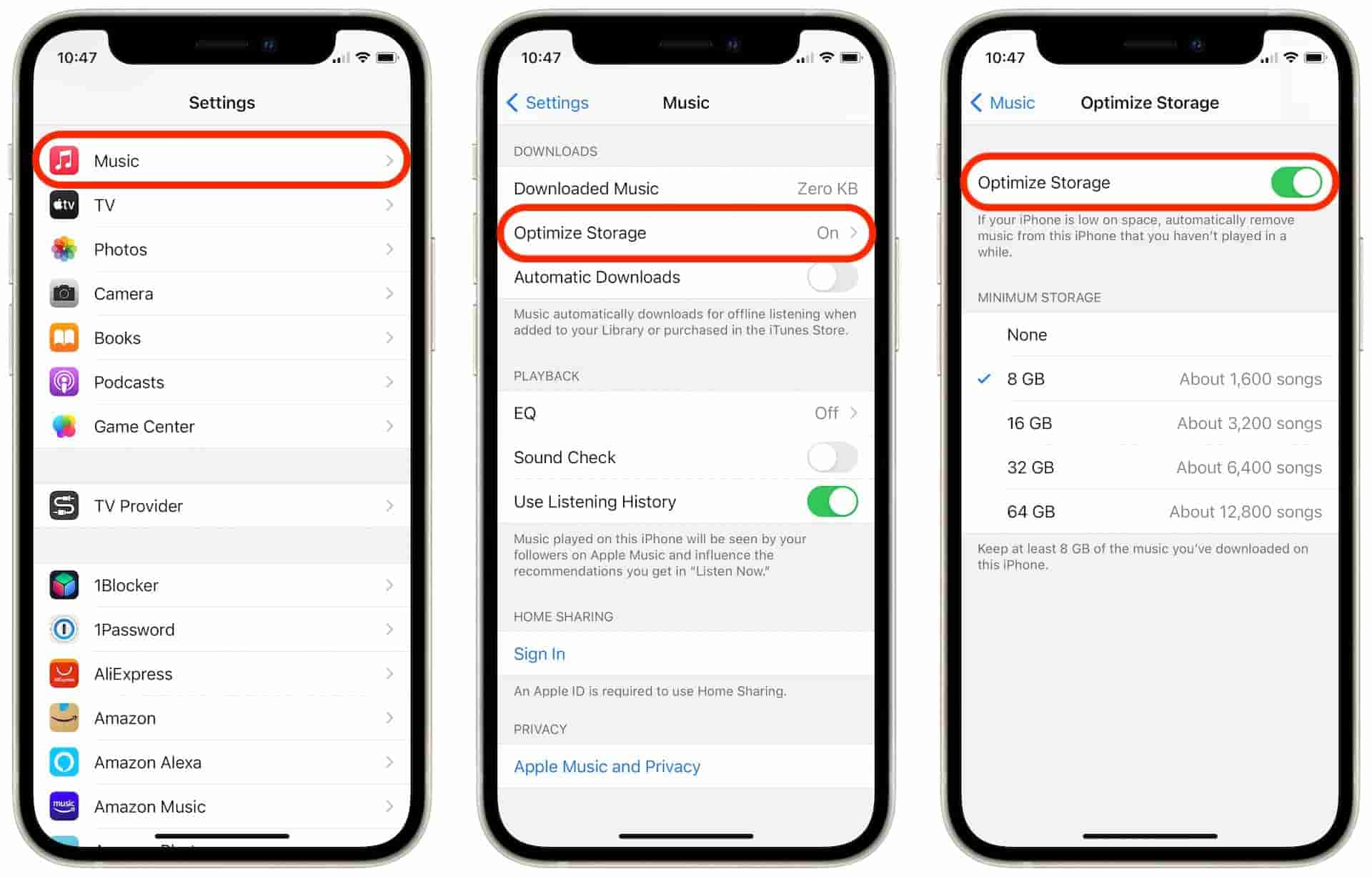
Part 3. How to Not have Problems Downloading Music Forever
To prevent any questions from you about why won't my music download on Apple Music, get this reliable Apple Music Converter tool. The name of this tool is TunesFun Apple Music Converter. TunesFun Apple Music Converter will convert all of your downloaded Apple Music songs into standard music format.
With this tool, you won’t have to worry about internet connection, iCloud sync, or Apple Music app issues. TunesFun Apple Music Converter handles all DRM-related concerns and you are now privileged to play your songs freely even without an internet connection through Apple Music DRM removal.
Here are the steps to use this wonderful tool:
- Download and install TunesFun Apple Music Converter.
- Open TunesFun then go to the Library tab. Choose the songs you want converted.

- Select the output format and output folder where you want to save all the Apple Music songs you converted.

- Click Convert to start converting. It’s that easy!

- Go to the Finished tab to view your finished conversions.

So now, once you’ve converted your Apple Music songs to standard format, you can prevent further Apple Music downloading and streaming issues. Use any of your favourite media player on your phone to play your songs offline. You can also burn these songs on a CD or even transfer them to an MP3 player. The possibilities are endless when using this wonderful tool.
Part 4. Summary
This article answers why won't my music download on Apple Music. There are several cases for this. It can be related to your internet connection or internet settings. It may also be related to your phone settings or Music app settings. In any case, the previous part has listed the steps for you to resolve this.
Along with this, a reliable Apple Music Converter was also discussed. This is the TunesFun Apple Music Converter. TunesFun Apple Music Converter will convert all of your downloaded Apple Music songs into standard music format. With this, you’ll be able to play them even without using Apple Music or turning on your internet. There is so much freedom in using this professional grade tool.
Leave a comment