More and more people are into smart wearable these days. As this trend continues, Apple seems to be leading with its Apple Watch. The Apple Watch is packed with a lot of features including functions for Heart Monitor, Step count, Sleep Monitor, and others but the play Apple Music on Apple Watch function has gained a lot of wearable audio enthusiast followers because of its flexible and unique feature set.
As you will see later, there are many questions about Apple Watch Music usage and one of them is how to listen to music on the apple watch without iPhone.
This is a process that may require certain features like pairing and syncing capabilities. With the company’s high-profile design and engineering team, the Apple Watch has been thought out carefully and with much detail.
All feature sets are continually upgraded through time which includes both the hardware and software. As wearable audio becomes a tech trend, read along to know more about the perks on how to play Apple Music on Apple Watch.
Article Content Part 1. Can You Use Apple Watch without A Phone?Part 2. How to Play Apple Music on Apple Watch without iPhone?Part 3. Bonus: Save Apple Music on Apple Watch ForeverPart 4. Summary
Part 1. Can You Use Apple Watch without A Phone?
The Apple Watch has been upgraded with several hardware and OS revisions. The initial versions would need to be paired and synced with an iPhone in order for some applications to work. Some of the services would include playing all the songs in your iPhone and also syncing important data with it.
Eventually, hardware and software revisions gave more power to the Apple Watch and they can now play Apple Music on Apple Watch. With these advanced capabilities, some user questions would be how to stream music on Apple Watch offline?

Through Apple Music’s sync ability across all your Apple devices, Apple Watch can play your Apple Music Library and Playlists. Initially, you’d have to sync your Library through wireless means in order for you to accomplish this.
Apple Watch does have internal storage where it can store songs and media files. But then through hardware and software upgrades, especially with LTE and Wifi functionality added to the Apple Watch, play Apple Music on Apple Watch has expanded to run stand-alone, running streaming Apple Music by itself in real-time.
This is the result of miniaturization and being able to cram up both Wifi functionality and LTE on this tiny watch.
As we go along the article you will see the process of pairing, syncing, streaming online, and operating your Apple Watch. We will see that it has become more flexible, where requiring an iPhone is even not needed anymore.
Part 2. How to Play Apple Music on Apple Watch without iPhone?
The process to play Apple Music on Apple Watch without an iPhone is relatively simple. All that is needed are some concrete steps. Since the creation of Apple Music, things have been much simpler. Make sure though that you have transferred all the music that you want to your iPhone (which is in another how-to tutorial).
This tutorial is meant to save or download your music to the internal storage of the Apple Watch. When it is saved then you would not need your iPhone or even a wireless connection to stream music. Playing music offline has an advantage in that you will not be disturbed by notifications from your iPhone.
You will also make your Apple Watch more dedicated as a music player, eliminating your bulky iPhone when you go outdoors.
Please see the steps below on how to listen to music on apple watch without iPhone:
- Go to your Watch app on your iPhone and open the Music app.
- Click on the option to Add Music (with a + sign)
- Select the Playlist or Album that you want to add to your Apple Watch.
- Press the + icon on the upper right of your iPhone and it will be added to your Apple Watch.
- There will be a cloud symbol on this playlist indicating that it has actually not been downloaded yet.
- Begin charging your Apple Watch and this will proceed to the actual download of your Playlists/songs on Apple Watch’s internal storage.
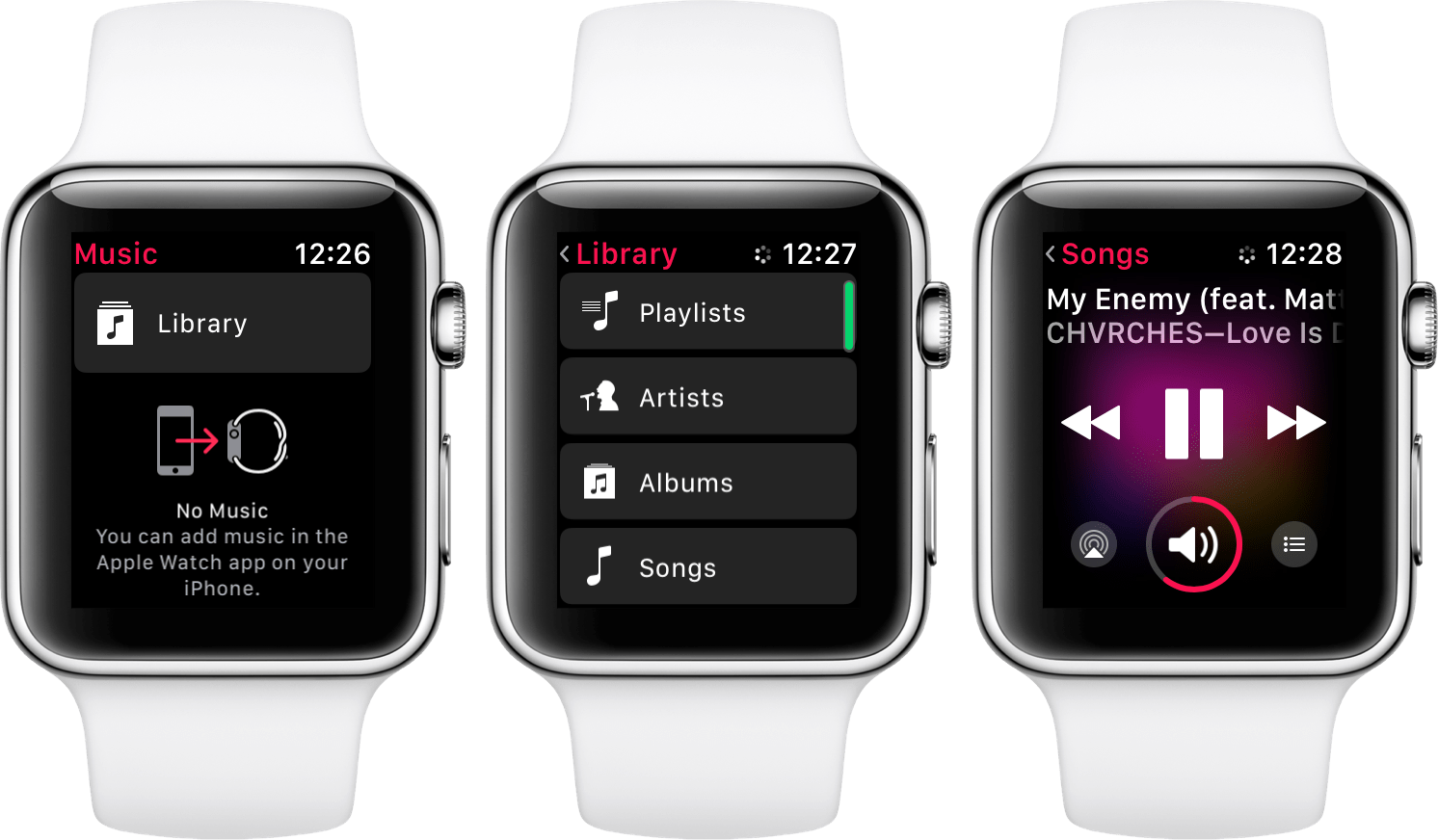
As you can see the process requires some syncing and charging. It is best to keep both your Apple Watch and iPhone close together during this process. This is to maintain communication with each other. When the process ends it's okay to separate them as the Apple Watch now has downloaded music in its internal storage.
Part 3. Bonus: Save Apple Music on Apple Watch Forever
To be able to save your Apple Music songs on your Apple Watch forever even if your subscription ends, you will have to do a special process. As we know, Apple Music has a limiting feature of DRM on the songs that you purchased. In order to circumvent this, we now turn to this freeware tool which is the TunesFun Apple Music Converter. Upon using this tool, the operation to play Apple Music on Apple Watch becomes limitless especially for your purchased content and also for your custom content.
These are the steps for converting in TunesFun:
- Download and install TunesFun Apple Music Converter here:
- Run it and then go to the Library tab. You will see that your Apple Music or iTunes Library is synced with TunesFun.

- Pick the songs you want to be converted and made DRM free. You can also change the settings down below in the Output Settings or MetaData tab.

- Hit Convert to start converting.

- When conversion finishes go to the finished tab to see your converted videos. Click go to Output Directory
These are the steps to add these music to your iPhone.
- Choose in your iPhone Settings->Music->Sync Library. It must be turned OFF.
- Connect your iPhone to your Mac or PC.
- In a Mac, in Finder on the Locations on your iPhone in the General tab uncheck Automatically Sync when this iPhone is connected and check Manually manage music, movie and TV shows. This will prevent automatic syncing and allow custom music to be transferred to your iPhone.
- In a PC with iTunes, Click Edit->Preferences->Device and check Prevent iPhone or iPad to Sync automatically.
- You can now add the song files you have converted with TunesFun. Go to the Output Directory of TunesFun and Drag the songs you want to be transferred to your iPhone, Apple Music Library or Playlists.
- Continue with the “How to Play Apple Music on Apple Watch without iPhone” process above.
Part 4. Summary
In this article, we have discussed details about the Apple Watch. We also have demonstrated how to play Apple Music on Apple Watch. We presented the ways to do it and even how to listen to music on apple watch without iPhone. The Apple Watch is a versatile tool that can do many things related to health, sports, connectivity, and multimedia.
Multimedia was our focus today and we tackled how to play Apple Music on Apple Watch. As the user gets familiar with his Apple Watch the TunesFun Apple Music Converter will be a great companion tool for this.
Packed with full DRM free conversion and a highly intelligible user interface, music conversion has never been this simple and easy.
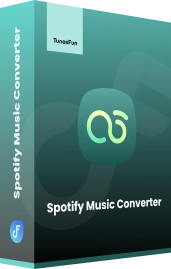
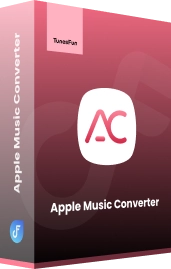
Leave a comment