There are many things that you can do to show your care for the people you love, especially your own family. In order to share your love for audiobooks, you should know about Family Library on Google Play. And not only that but if you also want to share the burden of paying for things that you purchase using Google Play, this would also solve your problem. By getting your whole family involved in Family Library on Google Play, you also share the Play Store purchases with the rest of your family. This also includes movies, games, and even books. You can also make it easy to set up a family calendar, share photos, and even maintain collaborative lists.
In this article, we are going to figure out things about Family Library on Google Play, as well as the other things that you have to figure out. We are also going to know how Google Play Family Library works, making it easier for all the members of the family to share things they love, as well as collaborate with each other.
Article Content Part. 1. How Does Family Library On Google Play Work?Part 2. How Do You Set Up Family Library on Google Play?Part 3. What Is the Most Convenient Way to Share Your Love For Audiobooks?Part 4. To Summarize It All
Part. 1. How Does Family Library On Google Play Work?
So, before we start identifying the procedures on how to set up the Family library on Google Play, we need to know how this thing works.
Well, Family Library is Google’s service in order to make it easier to be able to share all your purchased apps, TV shows, and even movies. This also includes the books that the other members of the family have. In order for you to continue, there is a requirement for you to create a family group that has up to five people including yourself, once this family group is created, sharing things you love would be a bit easier.

And as we have said before, it also works with Photos, Keep, and Calendar, as well. The best thing that you have to know is in case that two persons or more in the Family group watch the same movie or are using the same paid apps then the better thing with this is there is no need for anyone to pay for the said things individually. The bill will be distributed equally to all the members of the Family group. You should also remember that you need to set up everything that is age appropriate. So, what do you have to prepare?
- All of the members of the Family group must have their own Google account.
- You also have to know that not all of the apps that are paid can be shared, you cannot do it with those that you have purchased before July 2016.
- It is not possible to share in-app purchases.
- You have to remember that a Family Library on Google Play shares the same payment method, in order to regulate the bill, you can do the setting up so that there is a need to approve most purchases initially.
- The plan is not for family members only, you can also invite some of your friends or even work colleagues as well.
- It is not allowed to be a member of many groups, you are only allowed to be in one specific group at one time.
- And in case you want to do some switching in groups, you can only do it once in a 12-month period.
Part 2. How Do You Set Up Family Library on Google Play?
In order to start your journey together with your family and friends, and finally enjoy the Family Library, here’s what you have to do in order to set everything up. You need to launch the Play Store app on your phone to start.
Step 1. At the top right corner of the app, tap your account avatar, and then choose Settings.
Step 2. Choose Family, and then tap the Sign Up for Family Library option.
Step 3. Then tap all the next screens that you will see, these screens would explain more about the service in case you are interested. Then when asked, you have to choose the family payment method that you want to use. You have to know that any card that you will be using will be shared with all the members of the Family sharing group.
Step 4. Then choose whether you want or you do not want to add all your purchased items to the family account. You have the choice to add all of them in bulk or add them one at a time, in case you only want to share selected items.
Step 5. Then for the final step, you can now start inviting some of the family members that you want to be part of your plan, and then you are done!
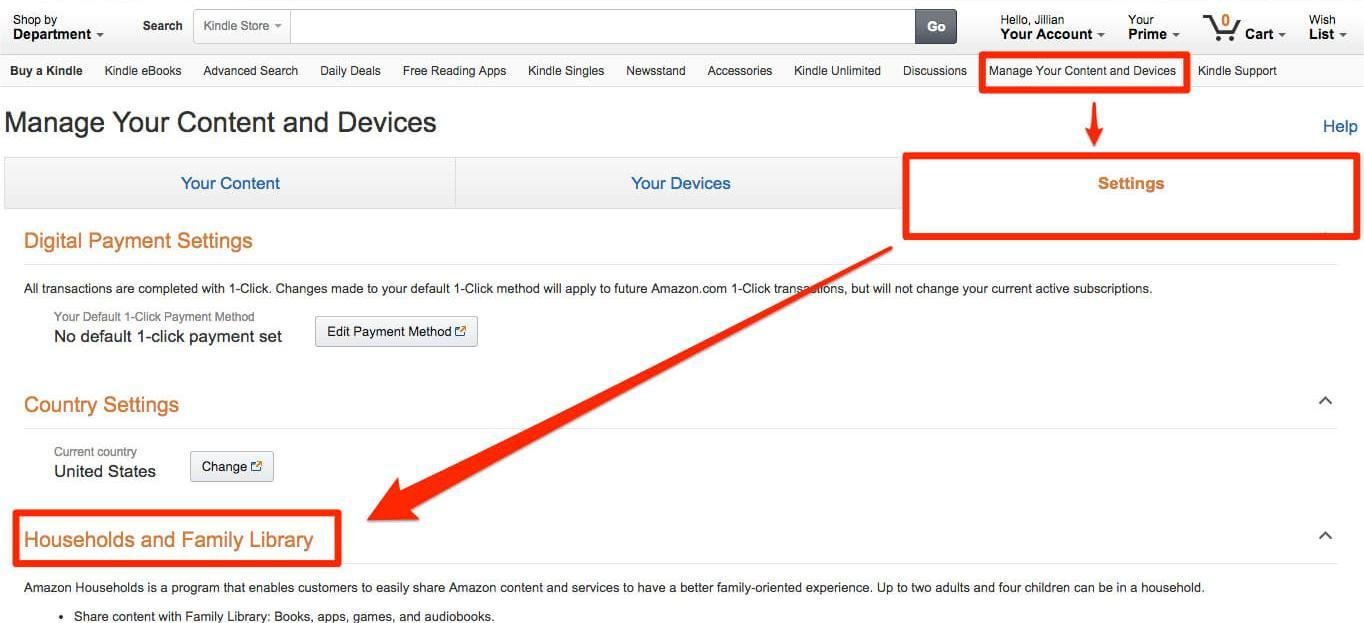
Now it is time to know more about the process of adding family members to your Family Library on Google Play, to start you need to:
- When you see the Invite your Family screen, you need to tap Continue during the set-up process. You can also go to Play Store, and then select Settings, then Family, and then choose the Manage Family members option.
- Before you are able to add new members to the family library that you are creating, you have to confirm your payment method. This also includes typing in the CVC code which you will see on the back part of your credit card.
- Once you are done, you can now start to send up to five invites to all the people that you want to add to your Family Library. Since you have your contacts listed, you can choose anyone that you wanted to include, you can also type in the email address of each one under the Add Recipients option. You have to know that an individual can only be a part of one group at one time, and when you are finally done, you can now tap Send.
How To Manage Your Family Group?
Aside from having knowledge of how to set up and add family members, you now need to know how to manage your Family Library on Google Play.
In order for you to have a heads up, you can go to Play Store, and then choose Settings, and then tap the Family option, and then you have to proceed until you are in the Manage Family Members section.
If you are the person who is responsible for creating the group, you will be the Family Manager. If you want to give the Parent role to someone, you can do it by going to the Manage Parental Privileges option. This means that they also have the ability to approve purchases that are transacted with the Family Group payment method.
As the Family Manager, you also have the control to manage who does and does not need approval in order to purchase stuff, you can do it by tapping each name on the screen for Manage Family Members.
You also have to know that by default, those who are under 18 must wait for approval for all the purchases that they are going to make. And for those that are already past 18 years of age, they need to be approved if they are going to make in-app purchases. You have the privilege to alter it per person, you even have the power to set it to No Approval, if you wish.
How Do You Remove Family Members?
It is also vital that you have an idea of how can you remove members of the Family Library on Google Play. You can even delete your group if you already want to stop using Family Library.
In order to do it, and you want to get rid of one member or many of them, go to the Play Store, tap Settings, and then choose the Family option, and then you should be in the Manage Family Members section. You will see a three-dot menu button on the upper right corner of the page. Then on the menu that will appear, you have to choose Delete Family Group, then tap Delete, and when asked, you need to type in your password. You have to know that the option to switch family groups can only happen once in any of the 12-month periods.
Part 3. What Is the Most Convenient Way to Share Your Love For Audiobooks?
There are many things that you can do with information. And lo and behold, there are also plenty of ways to acquire information these days. You can listen to a very beautifully told story or gain new knowledge about tractors or the general public through these ways, one of which and one of the most famous examples is through audiobooks.
Audiobooks have changed the game for information gathering, it may also be useful and helpful in improving one's listening and comprehension skills. There are plenty of things to gain from listening to audiobooks. And to add to these facts, they are also very important if you want to do multiple things at the same time.
Yes, it is now possible to hear things you want while going for a walk to work, or by sitting in your garden while sipping your cup of coffee or tea. And these are just some of the many wonders of technological innovation.
And we also hope that we have shared all the valuable information that you might need if you want to go extra and enjoy the use of Family Library on Google Play.
Going back to what we are talking about, we can even convert these Audible audiobooks in order to make them more accessible than ever. Yes, it could be possible with the help of the TunesFun Audible Converter, one of the known and proven effective professional converters these days.
The TunesFun Audible Converter can aid you in so many things concerning your access and usage of audiobooks. These features are:
- To convert AA or AAX Audible audiobooks to formats like MP3, FLAC, WAV, and a lot more. These formats are easier to access and can help you get rid of incompatibilities when it comes to devices you used, and formats needed.
- The DRM encryption technology will be taken care of during the process of conversion.
- You can save lots of your time, and energy as the conversion process would not take long hours! You can have all of them converted in just a few minutes!
- You can absolutely enjoy the best quality of converted audiobooks that will sound like it is the original one! Amazing, right?
- The app or the platform has a very interactive interface, and no one would feel any difficulty in using it, all conversion processes will proceed as planned.
Now, let us see the steps on how can we use the TunesFun Audible Converter in converting Audible audiobooks that we love, and finally share them with all the people we love.

Step 1. Have the TunesFun Audible Converter installed on your computer, and when installation is completed, open the tool to import all the files that you wanted to convert.
Step 2. Choose the file types that you desire to have as your outputs, and once they are all set, you can now create a folder where you will save the files once all the conversion processes have ended.

Step 3. Tap the Convert tab in order to finalize the whole conversion process. You just have to wait for a few minutes, and then enjoy!
Part 4. To Summarize It All
We hope that we have shared all the vital information that you will be needing in case you wanted to create your own Family Library on Google Play! All the information that we have shared is important to know before inviting all of your family members to the group! And in case you are looking for another way to share your Audible audiobooks without having issues with DRM and compatibility, we recommend the use of the TunesFun Audible Converter!
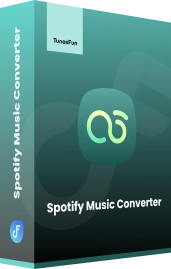
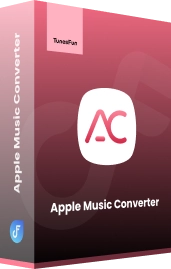
Leave a comment