Detailed Information About The Audible App For Windows 10
Audiobook streaming is now the trend as it has been very convenient to just listen to your audiobook favorites. You don’t have to bring physical books with you anymore! All you have to do is to have your audiobook saved on your device and bring your headphones with you. One of the most used audiobook subscription services when it comes to audiobook listening is Audible.
Have you tried installing the Audible app for Windows 10 recently? I bet you encountered an issue! Do you wish to find out why you can’t proceed with the installation process? Actually, the Audible app for Windows has been discontinued in 2022. Starting from January 13, 2022, the Audible app on Windows will no longer be available for download. Those users who had the app installed prior to the mentioned date should be able to use it until July.
Rather than using the Audible app for Windows, audiobook fanatics are encouraged to use the mobile app. But what if you are really into streaming using your PC? Since the Audible app for Windows computer is no longer available, how can one be able to download and save their favorite audiobooks on their PCs? Is there still a way to do so? Get to know the answers you need by reading each section of this article.
Article Content Part 1. Alternatives to the Audible App for WindowsPart 2. The Best Alternative to Audible App for WindowsPart 3. Summary
Part 1. Alternatives to the Audible App for Windows
It is really unfortunate and quite saddening to know that the Audible app for Windows 10 can no longer be used. But you don’t have to worry that much because there are actually good alternative apps that you can resort to. We will be presenting some of them in this section.
AudibleSync
AudibleSync was actually launched by Audible itself this 2022. This can be considered a great replacement for the Audible app. Windows 8 users can also utilize this. This app focuses more on letting the users enjoy the downloading service or feature. This is also simple to use and thus, many regards this as a good app. To download an Audible title via this app, you may refer to the below guide.
- Once you have installed the AudibleSync app, open it.
- Tap the “Sign In” button and provide your account information to proceed.
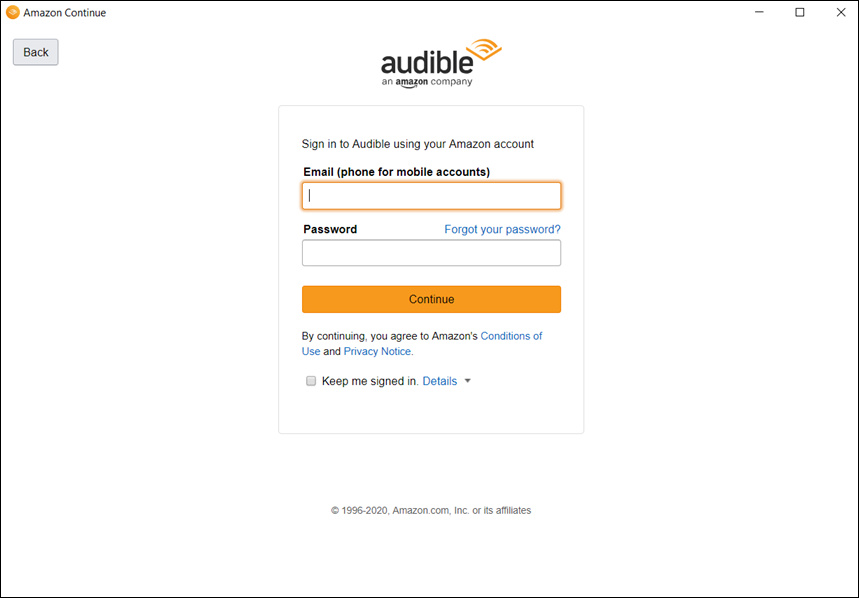
- Once the login process has been done successfully into AudibleSync, it should show the whole library.
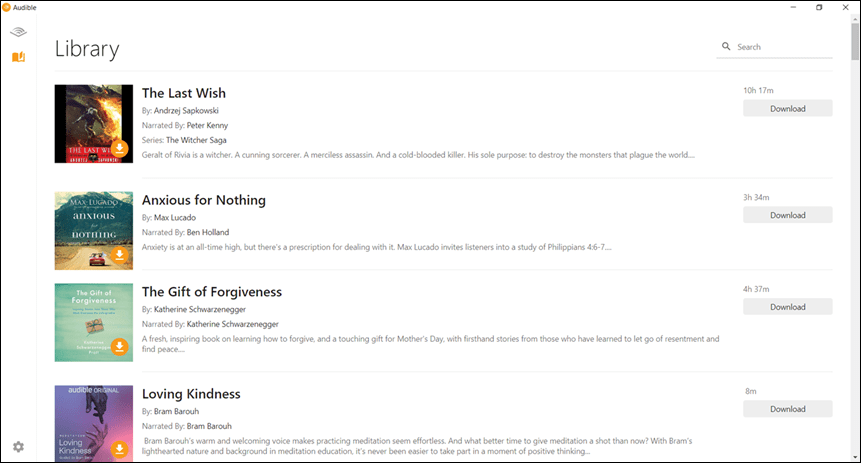
- To start downloading an audiobook you like, simply tap the “Download” button that is next to the title. In case you are having a hard time looking for the Audible audiobook you’d like to download, you can always utilize the app’s “search” tool.
You also have the option to download an audiobook as a multi-parts. All you have to do is to head to “Settings” and just tap the “Download by parts” menu. Once you tapped the “Download” button, you just have to wait until the downloading process is done. It should be completed once you no longer see the “Download” button.
The good thing about using AudibleSync is that through it, you can actually transfer the downloaded titles to a supported MP3 player.
- Open the AudibleSync app and just repeat the downloading process.
- Make sure you connect the supported MP3 to your PC.
- Once the connection has been successfully established, you shall be able to see the MP3 player’s icon in the side menu.
- To copy the downloaded titles, tick the “Copy to Device” option or just drag and drop them.

Audible Cloud Player
Another good alternative to the Audible app for Windows 10 is the Audible Cloud Player. You can actually stream through it and, of course, download audiobook titles if you wish to. Another good alternative to the Audible app for Windows 10 is the Audible Cloud Player. You can actually stream through it and, of course, download audiobook titles if you wish to. Follow the steps below to stream Audible Books via Audible Cloud Player.
- On your PC’s browser, head to the official website of Audible. Tap the “Sign In” button that is at the top area of the screen and then just provides your account details to continue with the login process.
- After successfully signing into your account, tap the “Library” button right away. This menu is at the top of the screen.
- Look for the Audible book you’d like to listen to and just tap the “Listen Now” button that is next to it.
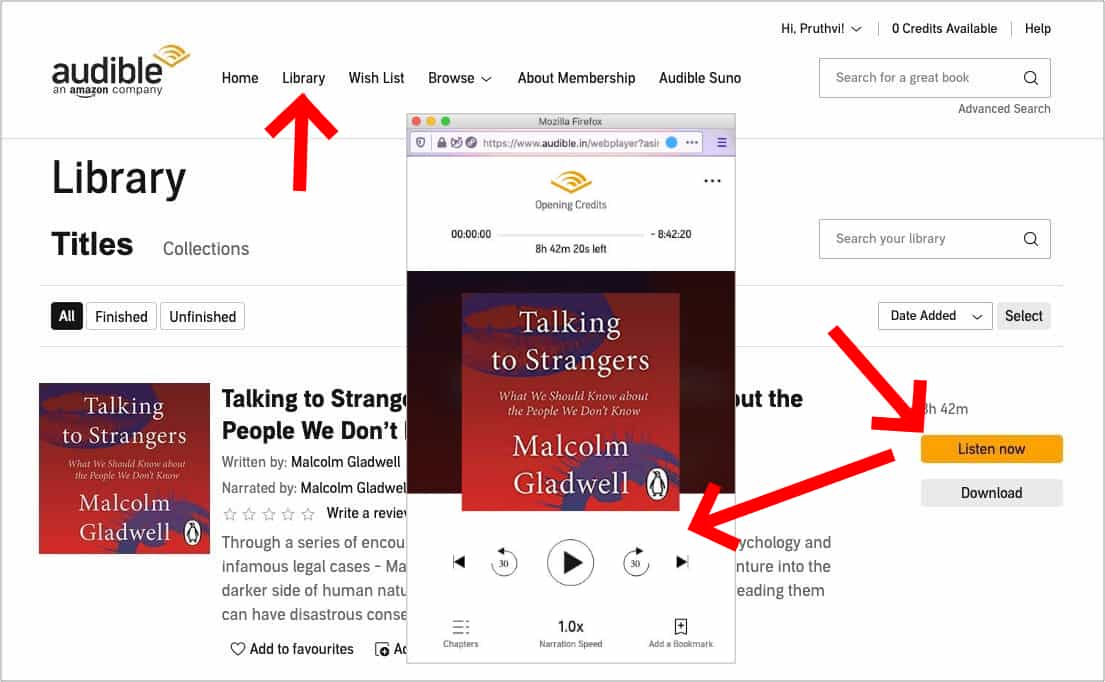
Audible Manager
The Audible Manager works almost the same as the iTunes app. It is a tool that can be used to manage Audible audiobooks and other media files. With its simple interface, anyone should be able to use it well. Importing a bunch of audiobooks from one’s computer to Audible Manager for offline streaming can easily be done as well.
Here is how you can use Audible Manager as an alternative to the Audible app for Windows 10 and finally stream your favorites through it.
- On your Audible Manager app, tap the “File” button at the top of the page, and then the “Add Audio Files” menu.
- Navigate to where the downloaded audiobooks are on your computer that you wish to import to the Audible Manager app.
- Tap the “Import” button. Once this is done, the files should be displayed in Audible Manager’s interface. To listen to it, just double-click on it.
The downloading process works the same for Audible Manager. The user only needs to tap the “Download” button next to the title.
Part 2. The Best Alternative to Audible App for Windows
Though the alternatives for the Audible app for Windows 10 that were presented in the first part seem to be good enough, you might still be wondering if there are other options for you given that the Audible books’ formats – AA & AAX – will be maintained.
We know that Audible books are protected files and keeping them in AA/AAX file formats lessens the flexibility of having them accessed on just any device or Audible player you wish to use. To avoid this limitation and any other, try downloading them for forever keeping via a great app like this Tunesfun Audible Converter!
Apart from getting your Audible favorites transformed to common formats like MP3, it can also aid in the removal of the protection they have. So it is easier to share Audible books with family and friends without paying for any subscription.
At a 60x conversion rate, you can even ensure that the audiobooks’ original quality will be maintained alongside their ID tags and metadata information. You can even save time! Just in case you are curious how TunesFun Audible Converter can help you with Audible audiobook conversion and downloading, you may refer to the below step-by-step procedure.
Step #1. Once the TunesFun Audible Converter has been installed on your PC, launch it right away. You can start adding the audiobooks to be processed by either using the “Add Files” button or by just dragging and dropping them onto the main screen.

Step #2. Choose an output format you’d like to use. MP3 is always a good recommendation as this is flexible and supported by almost all devices. The other output parameter settings can also be modified as you like.

Step #3. Once the setup has been done, all you have to do is tap the “Convert” button at the bottom of the page. The app will then be triggered to start converting the uploaded Audible audiobooks. At the same time, the DRM removal procedure shall also be done by the app.

Since this TunesFun Audible Converter works pretty fast, you can expect the converted and non-DRM Audible audiobooks to be readily available within just a few minutes. Now, you have the ability to access the files on any device or media player that you like! Saving them on external drives shall work as well!
Part 3. Summary
It is quite unfortunate to know that the Audible app for Windows 10 is no longer available especially if you got used to streaming and downloading your Audible favorites through it. Good thing, there are several good alternatives, the use of Tunesfun Audible Converter being one of them.

Leave a comment