How To Set Your PC As Audible Authorize Computer
From the many platforms and apps, users surely recognize how amazing iTunes is. It is indeed a powerful app that lets you play your media files and is a good aid in organizing them. More so, through iTunes, you can also purchase content from the Store. If you have been an Audible user, know that you can also have your favorites imported to Audible for a better streaming experience and management.
But you must know first the detailed Audible authorize computer process. This is required by most platforms to protect the content purchased from them. Another reason behind this is that most apps are also now encrypting protection to the content to make them playable only on authorized and selected media players and devices. Simply saying, this somehow serves as a security feature.
Actually, the whole authorize process between Audible and your computer isn’t that hard to perform. However, there could just be cases wherein you will be stuck in the process or in a situation you are unsure how to deal with.
Don’t worry. We have created this article to help you how to authorize computer to listen to Audible . More so, we have shared here how it would be possible for you to stream your Audible favorites on iTunes even without accomplishing this Audible authorize computer process in case you find the procedure difficult to do or you just can’t do it.
Article Content Part 1. The Process of Authorizing Your Computer for AudiblePart 2. Solved: Being Stuck in the Authorization Loop IssuePart 3. Download Audible AudiobooksPart 4. Summary
Part 1. The Process of Authorizing Your Computer for Audible
Right away, in this part, we will be detailing how you can accomplish the process of authorizing your computer to play Audible. It is important for you to know that all Audible users are actually allowed to use or authorize up to 4 PCs. On the 3 of those, you can even use only one Audible account.
Additionally, if you have multiple Audible accounts, you should authorize computer to listen to Audible for each. Now, let us get into the Audible authorize computer procedure for you to finally be able to stream Audible audiobooks on your Mac or Windows PC through the iTunes app.
Authorize Computers in iTunes for Windows and Mac
Step #1. Head to the Audible website and log in with your account credentials.
Step #2. Look for an Audible audiobook to download by heading to the “Library” section. Tap the “Download” button next to that chosen audiobook. Once the download is complete, just click the file.
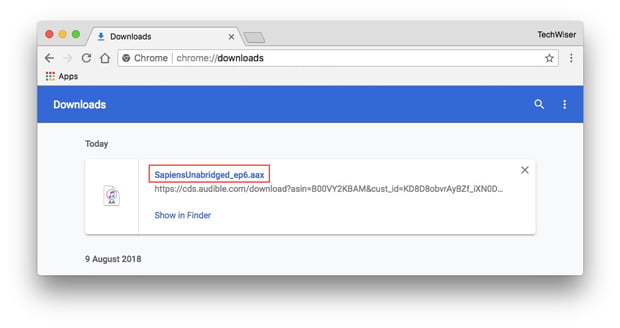
Step #3. When the pop-up screen showed up asking you to authorize your computer, just confirm by clicking the “Yes” button.
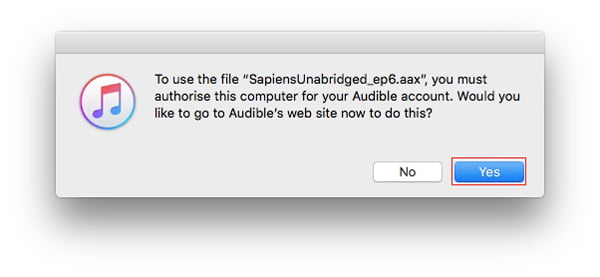
Step #4. Next, it’ll open a new tab on your browser to log in your Audible account, enter your account details.
Step #5. Lastly, this “Activate in iTunes” button on Audible must be ticked.
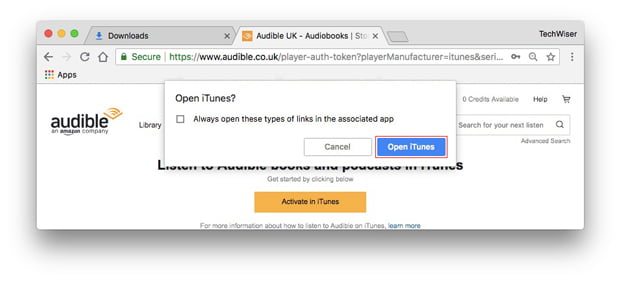
After successfully accomplishing the process of authorizing a computer, you can now just import those Audible favorites of yours under the “Audiobooks” section in iTunes. Just tick the “File” button in iTunes, choose “Add File to Library”, and then double-click the selected Audible audiobook.
Part 2. Solved: Being Stuck in the Authorization Loop Issue
If you followed the above way to set an Audible authorize computer to stream audiobooks, and everything went smoothly, that’s great news! But what if you are suddenly caught in the authorization loop? What if after doing the above, you are again asked to do the same authorization process? What should you do?
Indeed, the above is quite an annoying and weird situation. If this happens to you, you can see the below and try to follow them. However, some are saying that the below are quite difficult workarounds to perform. Jumping off to the third part will surely help you out. But, of course, to give you an idea, we’ll also share these workarounds that you can do if you’d like to try them.
Deletion of Downloaded Audible Audiobooks and Re-downloading
Step #1. Choose an audiobook and right-click on it. Choose the “Remove Download” button.
Step #2. Just re-download the same audiobook. You’ll see a “Cloud” icon next to it. Just click this.
Step #3. Double-click on the audiobook to play it and see if it will now work.
You have to do the same process as above for every Audible audiobook that you’d like to import to iTunes. If you have lots, then this would surely be tedious!
Authorization of Computer for each Audible Account
If you are using multiple Audible accounts, you should do the below.
Step #1. Right-click an audiobook. Select “Get Info” from the options shown.
Step #2. Head to the “File” tab and then check “Apple ID”.
Apart from the above, if the issue still persists, you can also try updating your iTunes app to the latest version (if an update is ready to be installed), uninstall it, and reinstall it afterward, or even contact the Apple Support team to seek assistance.
Though the Audible authorize computer process is easy to do, if you faced an issue like the above, it would be so frustrating. Surely, you are now wondering if such a case can be avoided going forward. Or, if there is a way for you to no longer authorize your computer to play Audible. Well, as previously mentioned, we have the answer and probably, the best solution to this dilemma in the next part. Read what we have in the next section then!
Part 3. Download Audible Audiobooks
It is indeed good that you have the knowledge about how to authorize your computer to stream Audible. However, in case that won’t go smoothly or as expected, and issues aroused, it would absolutely be a dilemma! If you are also wondering how such instances can be avoided and if there’s a way for you not to undergo the Audible authorize computer process anymore, you’ll surely be glad to know that there is!
Try downloading the Audible audiobooks that you love for saving on your PC or other devices with the help of the TunesFun Audible Converter! Why would you use this app if there are bunches of options available for you to choose from? Well, this TunesFun Audible Converter is the most trusted and the best!
This tool aids in the DRM removal process for Audible audiobooks. If you cancel Audible do you lose your books? Don't worry, TunesFun Audible Converter can help you transform the files to common formats like MP3, FLAC, AAC, and more making the Audible audiobooks accessible on any device or media player that you wish to use and keep.
This professional tool also does the conversion procedure too fast – at 60x speed. Though quite fast, you don’t have to worry about losing the audiobook’s important information because this app does lossless conversion! Thus, the quality of the original files will also be maintained. You can share lossless Audible books with family or friends.
Also, this tool is easy to use because its interface is simple and handy. Here is also a guide on how you can use the TunesFun Audible Converter to convert and download your Audible favorites.
Step #1. Once you have completed the installation needs of the app, install it and launch it. Start by adding the Audible audiobooks to be converted.

Step #2. You now have to set up the output parameter settings – output format, output folder, and the other options.

Step #3. Once the “Convert” button at the bottom of the page has been clicked, the app will start converting the uploaded Audible audiobooks as well as begin the DRM removal procedure.

Because of the fast conversion rate of this app, you shall expect that the transformed and non-DRM files shall be readily available on your PC. You have the option to import them to iTunes, use other streaming apps, or any device and media player! You can even have them saved on external drives or online storage clouds if you want to.
Part 4. Summary
It is so easy to accomplish and authorize your computer to play Audible, you can finally have your favorites streamed on apps like iTunes. However, if you encountered problems, it is still good that you know workarounds to perform. If you wish problems like that not to happen, and you are not so keen to do the Audible authorize computer process, then just download your Audible favorites through this TunesFun Audible Converter!
Leave a comment