Why My Audible Book Not Showing Up In Library? Solved Here!
Audible is the most recognizable audiobook service around. It’s owned by Amazon. With over 200,000 fantastic book titles drawn from different categories, it indeed is creme de la creme among such services. Although Audible is the best place for audiobooks you’ll be able to find, you would still report some problems during usage.
Audible users sometimes wonder if Audible makes mistakes in keeping their book collections because they found that an Audible book not showing up in library. You’ll find the causes as to why this happens. Is the fault on Audible side? Or is the fault on the app side? Whatever the case, specific solutions with steps will be laid out. Along with this, you’ll find a neat solution to avoid this problem. Stick until the end of the article to find out.
Article Content Part 1. What is the Audible LibraryPart 2. How to Fix Audible Books not Showing up in Your LibraryPart 3. How to Prevent Audible Books not Showing up in Library Issues ForeverPart 4. Summary
Part 1. What is the Audible Library
If you’ve signed up for Audible then you’d probably have an Audible Library by now. An Audible Library stores all the Audible audio books you have downloaded or purchased via the Audible website or Audible app. The Library keeps your audio books organized. You can set filters to see a list of what you’d like to see. You can list audio books, podcasts, different authors, different genres, and others. You can also set filters for listing audio books you have not started to read, or are in progress, have been downloaded, and have finished reading.
An Audible library is unique because the ones who are subscribed to it are the only ones who may access its content. The reason behind it is DRM Content Encryption. DRM stands for Digital Rights Management. It’s a copy protection mechanism preventing media pirates from making unlimited copies of audio books from Audible for profit. In order for DRM to work, user keys are encrypted on tracks along with the audio book. These keys are related to your Audible usernames and passwords which are stored on the Audible servers. Before any audio book can be played on the Audible app, these keys should match along with your Audible username and password.
Sometimes, issues may happen when refreshing the Audible Library. Users can also think that their Library has problems when in fact they just made some mistakes on their Library settings. The next part will expound more on these issues where Audible book not showing up in library.
Part 2. How to Fix Audible Books not Showing up in Your Library
Why isn't my audiobook showing up on my Audible library? In this part, we are sharing the ways to get your disappeared Library back.
Solution 1: Refresh Your Audible Library
The simplest method to solve an Audible book not showing up in library is by refreshing the library first. After purchasing an audiobook, Audible should automatically add the audiobook to your library, it takes a little longer to appear in your Library, or it’s also possible that your purchase hasn’t been confirmed yet. So, in that case, just wait a little longer, and double-check that your order is successfully placed. You can also refresh your library to find your audiobooks. It may take a few minutes to complete the refresh if your Audible library contains large resources.
- Refresh library on Android/iOS devices: Swipe down from the top of your "Library", until you see the spinning circle to refresh your library.
- Refresh library on the desktop app: Head to Audible and log in to your account on browse. Select the Menu option then scroll down and select Help. Tap Full Library Refresh and wait patiently to complete the library refresh.
Solution 2: Re-download Audiobooks
Could it be that you’ve just archived your audiobook in the cloud library? Most of the users will choose to download their books from Audible to the cloud for listening to them. In the Audible cloud library, you can delete and redownload your audiobooks. When you archive audiobooks, sometimes it would disappear from the library. But you can find them again.
- Open the Audible app and sign into your account.
- Go to My Library >> Cloud. This is a bit different based on the operating system. iPhone users will see it in orange at the top of the screen while Android users need to tap "Library" at the top and choose "Cloud" from the dropdown option.
- Search for the audiobook you want to download and tap the cover to start downloading.
- After downloading, all the books will be downloaded to local files for use and you can sync them between devices for seamless playback.
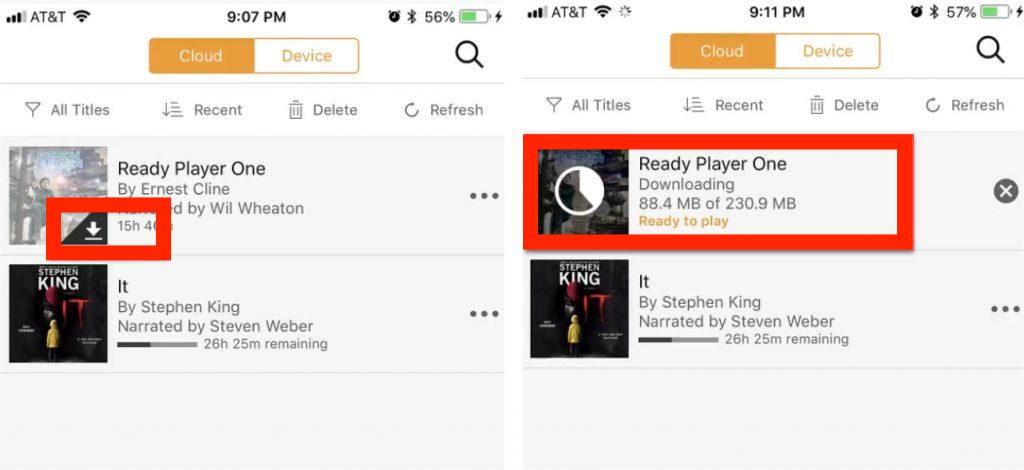
Solution 3: Sorting and Filtering Audible Books
It could also be that your Sorting & Filtering options have been modified. These settings can be seen on your library with the up and down sorting icon. It is another method to fix an Audible book not showing up in library issue.
- For iOS/Android: Open the Audible app. Tap on the three-dot icon from the bottom right corner. Tap Library >> All Titles. Tap the sort button to the left of the select, you’ll see different sorting methods. Tap on Recent to help you find your newest purchases.
- For desktop app: Login to Audible and go to Library. Select All Titles after tapping Show. In the Sort menu, four options will be displayed including Recent, Title, Author, and Length. The books you want will appear in your library depending on the option selected in the Sort By menu.

Solution 4: Change Marketplace in the Audible App
Maybe you are at the wrong marketplace location. Audible is available in many countries and regions. Failing to select the correct marketplace may hide your true audiobook purchases. Hence, simply by changing the marketplace to the region your account is currently in, you are possible to find back the disappeared Audible books once again. To change to another marketplace to log in again, just follow the steps below to process and solve an Audible book not showing up in library.
- For the Android app: Launch the Audible app and navigate to Settings. Then sign out of the current Audible account. From the main screen of the Audible app, tap Marketplace. Choose a marketplace by tapping on it. Tap Sign In and continue signing in with your account information.
- For the iOS app: Sign out of the current Audible account. Tap Sign In. Select Marketplace. Then tap on a marketplace to choose it. Now enter your Audible account to sign in.
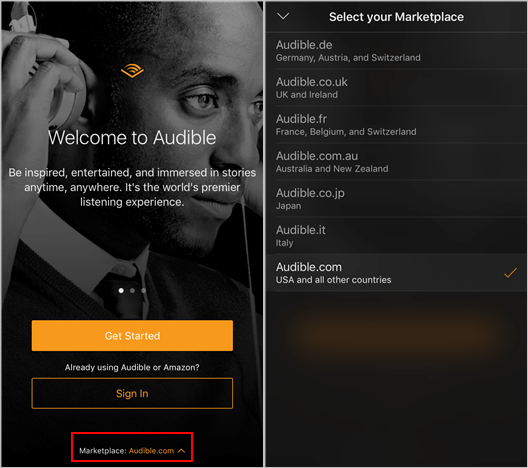
- For the desktop app: Select the Menu >> Settings. Tap the Sign Out button. Tap Marketplace from the Audible app's main screen. By pressing on it, you may select your Audible marketplace.
Part 3. How to Prevent Audible Books not Showing up in Library Issues Forever
When you have gone through all the solutions above but still fail to fix an Audible book not showing up in library problem, is there any way to solve it forever? To prevent more issues like audiobooks not showing up, Audible Manager cannot play this program, or Audible books not being fully downloaded, you may want to use a versatile tool like an audiobooks converter to convert and keep book files on your device.
Why not consider downloading the whole Audible library to common formats to stream? Audible’s content can only be played on selected devices due to Audible’s use of digital rights management on its content. In this case, to make Audible books available on your device, the best method is to convert to unrestricted digital audio formats by using an audiobook converter. Tunesfun Audible Converter could be a good option for you.
By using TunesFun program, you won’t need to always rely on the Audible app. TunesFun has the power to get rid of this DRM protection in just a snap. Actually, in addition to this feature, the app can also help convert the files to common formats like MP3 increasing the files’ flexibility of being played on any device or media player. Other output formats are supported as well! How to play Audible on Alexa, smart speakers, or other media players? TunesFun will help you a lot! Using TunesFun Audible Converter is easy. Simply follow the steps below:
Step 1: Download your audiobooks from the Audible website and sign-in to your Audible account. Go to Library. Click the Download button on the audiobooks you want to download.

Step 2: Convert your Audibles using TunesFun Audible Converter.
- Go to TunesFun.com and download Audible Converter.
- Launch it and start by adding the audiobooks to be processed. You can either drag and drop the files or just choose to use the “Add Files” button at the top.

- Choose an output format to use and set up the other remaining output parameter settings.

- Click Convert to start converting. Go to the Completed tab to view your output files.

Part 4. Summary
You’ve just learned how to fix an Audible book not showing up in library issues. There are several reasons why this is happening. It could be a library refresh, a sorting problem, or an archive issue. It could also be a marketplace issue. Whatever the reason, there is an alternate tool that you can use to replace the Audible app. It’s a versatile and reliable audiobooks converter called Tunesfun Audible Converter.
Leave a comment