Important Details About The Audible Manager For Windows 7
The birth of audiobooks has paved the way for users to efficiently be on track with the stories they are interested in as bringing books nowadays is no longer needed. As long as you have digital copies of the books, you’ll be good to go.
Among the many platforms that offer audiobook streaming services, Audible is one of the most popular and most used gaining lots of members and subscribers every day. Because Audible has now been a major app offering such services, there has been a need for more platforms such as the Audible Manager for Windows 7 to help people conveniently listen to their downloaded and purchased Audible titles.
We bet you are also interested in the Audible Manager for Windows PC which is why you are here and are reading this article. Don’t worry, as you read through each part of this post, you will surely get all the information you need.
Article Content Part 1. What is Audible Manager for Windows?Part 2. How to Download and Use the Audible Manager for Windows?Part 3. Download Audible Books to Make Them Playable on Any DevicePart 4. Summary
Part 1. What is Audible Manager for Windows?
The Audible Manager for Windows PC has been famous to many as this is an app that helps Audible users stream all the Audible titles they purchased. It is an app that works on computers. Thus, you can get this installed on your PC such as your Windows 7 computer. Additionally, this could also aid in the burning of audiobooks to CDs so users can get to listen to them on other devices.
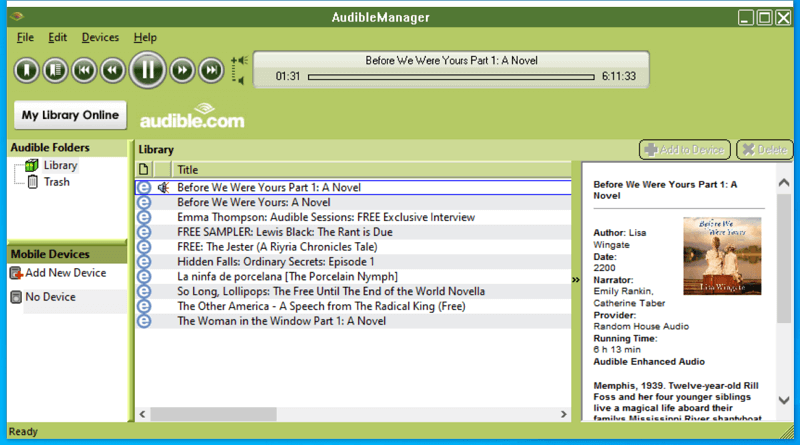
You might have also heard about the Audible Download Manager. Though this sounds almost the same as the Audible Manager for Windows 7, they are different from each other and thus, functions differently. The Audible Download Manager helps you download and organize Audible books whereas the Audible Manager for Windows PC lets you listen to them with ease.
The Audible Manager for Windows can even help you transfer your audiobook titles to your MP3 players if you wish to. You don’t have to be confused about these two platforms as they are focusing on different responsibilities.
In the second part, you will be learning how you can download and use the Audible Manager for Windows.
Part 2. How to Download and Use the Audible Manager for Windows?
Now that we already have basic information about the Audible Manager for Windows 7, it is now time that we learn how to download and finally use it. You just have to follow the below guide.
Step #1. You can get download Audible Manager for Windows from the official website of Audible. Once done, just simply install and open it.
Step #2. You must load your downloaded and purchased Audible titles. In order to accomplish that, tap the “File” button and then head to “Add Audio Files”. You may now start importing all the audiobook files you’d want to listen to.
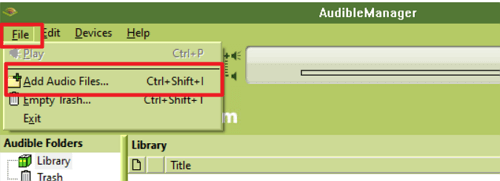
Step #3. Before finally be able to stream the Audible books, activating your device is an important process that you must do. To do so, tap an Audible book to stream and then wait until a pop-up window shows up. You shall see the notification asking you to perform the activation. All you need to do is to just hit the “OK” button to continue.
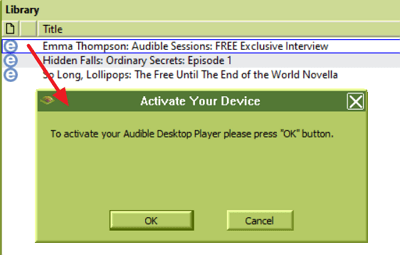
Step #4. You will be required to input your Audible credentials. Just do so to proceed!
The only issue that users find about the Audible Manager is that it only works on Windows PC. Thus, for Mac users, it is advisable to use the iTunes app.
Part 3. Download Audible Books to Make Them Playable on Any Device
Though the Audible Manager for Windows 7 is helpful enough to let one stream Audible audiobooks with ease, we still can’t deny the fact that Audible books are still protected files and can’t be accessed just on any device or outside the Audible app.
In this case, to enhance the flexibility of the files, removing their protection and converting Audible audiobooks to MP3 format is a must! To download the Audible books and be able to get rid of the protection they have, one must be using a trusted tool such as the Tunesfun Audible Converter. This one’s capable of doing that as well as transforming the files to common formats like MP3.
This app works fast and ensures that all important details of the audiobooks and their original quality will be preserved. Of course, this also has an interface that’s easy to handle. Here is a quick guide to how one will be able to use the TunesFun Audible Converter when converting and downloading Audible books.
Step #1. Once the TunesFun Audible Converter has been installed on your computer, launch it and start adding the Audible titles to be processed.

Step #2. Choose an output format to use from the supported ones and modify the available output parameter option settings if you wish to. You don't need an Audible Manager for Windows 7 to manage your files now.

Step #3. Click the “Convert” button at the bottom of the screen to finally start transforming the uploaded Audible books. The removal of their protection shall also happen at the same time.

Once the conversion is over, you shall then have the DRM-free Audible files. Now, you can share Audible books with a friend without worrying about any limitations! You are now free to burn Audible books to CD too.
Part 4. Summary
You now have learned lots of information relative to Audible Manager for Windows 7. If you wish to utilize all the features of this app, you are free to do so as indeed, this one’s good enough. However, if you are eyeing to access your Audible favorites on any device that you like, then it is suggested that you try using the Tunesfun Audible Converter!
Leave a comment