Audible Offline Listening: Start Enjoying This Now!
When subscribing to a paid plan, be it on music or audiobook streaming, the usual question of users would surely be about offline streaming. When going out and staying in places without a Wi-Fi connection, the usual dilemma of subscribers is how to access the content they are paying for. “Is Audible offline listening possible?” In this case, lots of audiobook fanatics are surely very interested in knowing if this is possible and if yes, how it can be done.
Some users who aren’t sure how they can stream Audible offline are relying on cellular data connection which could be costly at times. If you wish to know the detailed procedure of how you can enjoy Audible offline, and you wish to save the fee you are using on your cellular data, you must then read this article’s content thoroughly.
Article Content Part 1. Audible Offline Listening on Handy Devices and PCsPart 2. Download and Stream Audible Audiobooks without LimitationPart 3. Summary
Part 1. Audible Offline Listening on Handy Devices and PCs
It is important to know that Audible audiobooks are protected under DRM’s Protection Policy program. In this policy, audiobooks can’t be downloaded without authorization or permission. People only can stream and enjoy Audible offline listening on the Audible app or official website. Audible subscribers have the advantage to download the audiobooks they love through the Audible app. In this part, we will be discussing in detail how you can stream Audible offline on your handy devices like Android or iOS as well as on your personal computers (Windows or Mac).
Offline Listening On your Android or iOS Device
For you to enjoy Audible offline listening on your Android or iOS device, you can rely on using the Audible app. Here is the detailed procedure that you can use as a reference.
Step #1. On your mobile device, download the Audible app and install it. Launch it once successfully installed and start by logging in with your account credentials.
Step #2. If you are looking at streaming books that you haven’t bought yet, you can just simply head to the “Store” section, look for the audiobooks you are eyeing to purchase, and buy them within just a few clicks.
Step #3. You shall be able to see the list of audiobooks you purchased by heading to your account’s “Library” section. By default, they aren’t downloaded yet. To initialize the downloading process, just tap the cover of the audiobook.
Step #4. You must ensure that you have a stable internet connection during the downloading process. The time it will take to have the audiobook downloaded will depend on its length and size as well as the speed of your internet connection.
Once the above has been fully accomplished, you shall then be able to enjoy Audible offline listening service on your handy device! You no longer need to worry about your Wi-Fi or internet connection as well as always having a cellular data connection.
Offline Listening On your Windows PC
As mentioned, apart from using your mobile device, you can also enjoy Audible offline via your Windows PC. You actually have two ways to do it – either you use the iTunes app or the Audible desktop app. Actually, the process of downloading audiobooks through the Audible desktop app is just similar to the process presented previously (when using handy devices) so what we are to share here is how you can use the iTunes app to finally do Audible offline listening.
Step #1. Download Audible app from Microsoft Store, then log into the Audible app with your Audible account.
Step #2. Go to "Library" tab and click the "Download" button under the audiobook title to download your audiobook to PC locally. When it's done, click three dot button and select "Import to iTunes".

Step #2. A window will pop up on your screen saying "To use the file you must authorize this computer for your Audible account. Would you like to go to Audible's web site now to do this?" All you have to do is to click the “Yes” button.
Step #3. You will then be directed to Audible's sign in page. Sign in with your Amazon account then click "Sign In" button. Select the "Activate Now" button and a new pop-up will show asking for your permission to open iTunes. You can click at "Open iTunes" button.
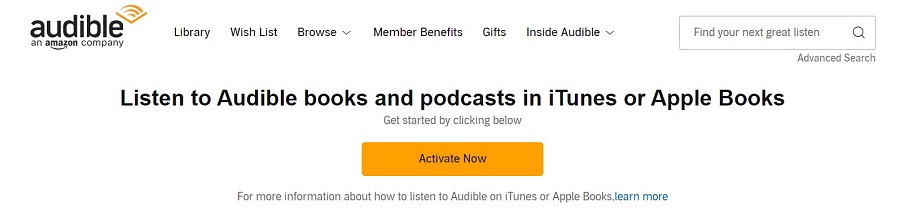
After doing the above, the Audible title will show under the audiobook section on iTunes. You can find all your audiobooks in Library > Audiobooks. Now, you can just enjoy Audible offline listening using your Windows computer!
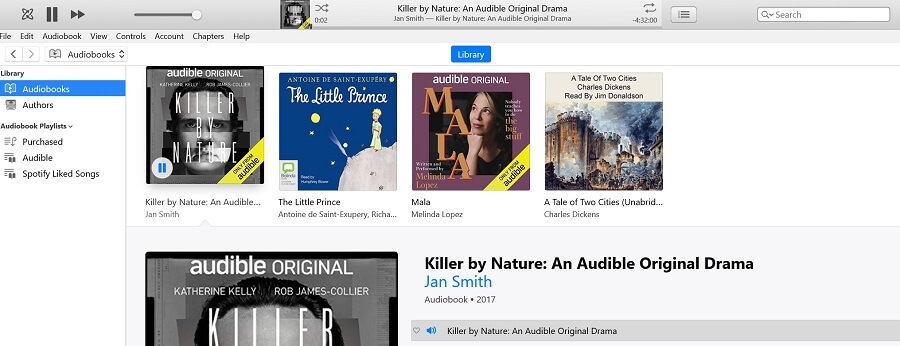
Offline Listening On your Mac
The iTunes app can also be used to do Audible offline listening on Mac PCs if yours is in MacOS 10.14.6 Mojave or earlier version. However, if you are using macOS 10.15 Catalina, you should know that you can no longer use iTunes. Instead, you must utilize Apple Books. You may refer to the below guide to enjoy Audible offline on your Mac computer.
Step #1. Login to your Audible account using a browser and go to the Library page. Click Download next to an audiobook. The book will be downloaded in .aax format.
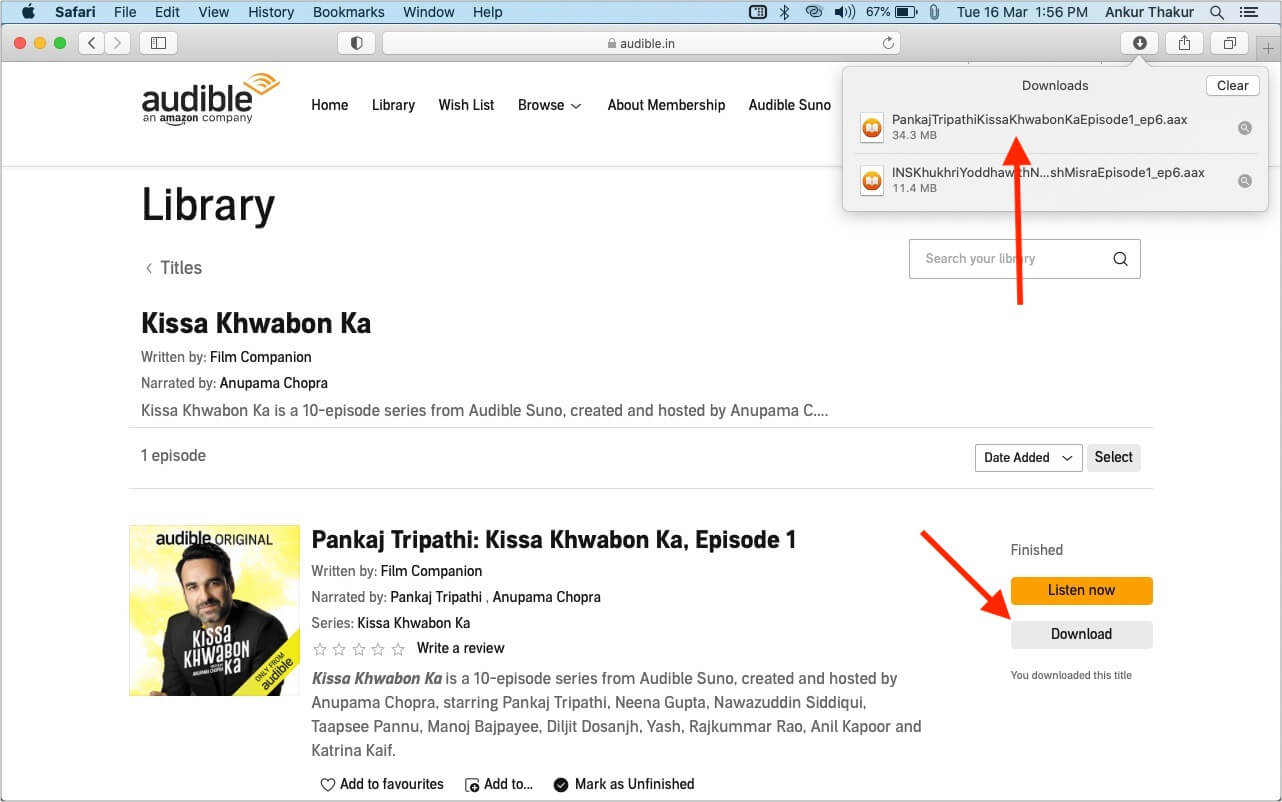
Step #2. If this is your first time downloading an audiobook to your Mac you'll be prompted to authorize your account when you play the audiobook. The same as the above procedure for Windows PC. Just click the “Yes” button and provide your Audile account details to continue.
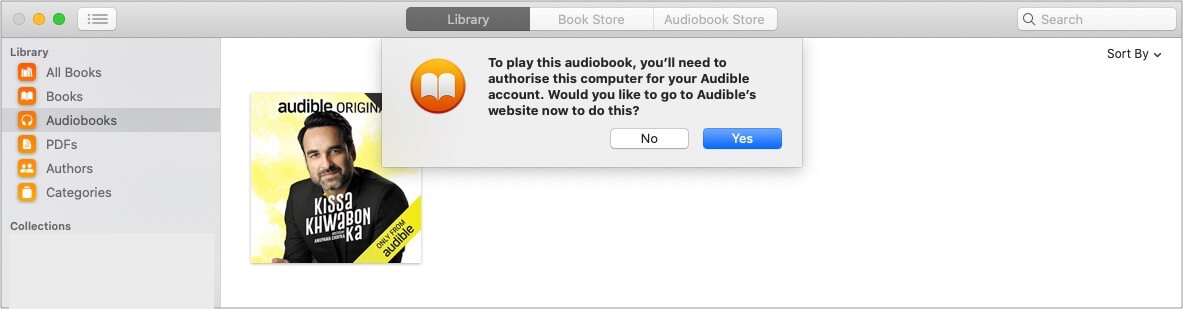
Step #3. Enter your Audible login details and sign in. Click the orange Activate in Apple Books button, you shall be able to see the downloaded Audible books under Apple Books. Finally, you can just stream them in offline mode!
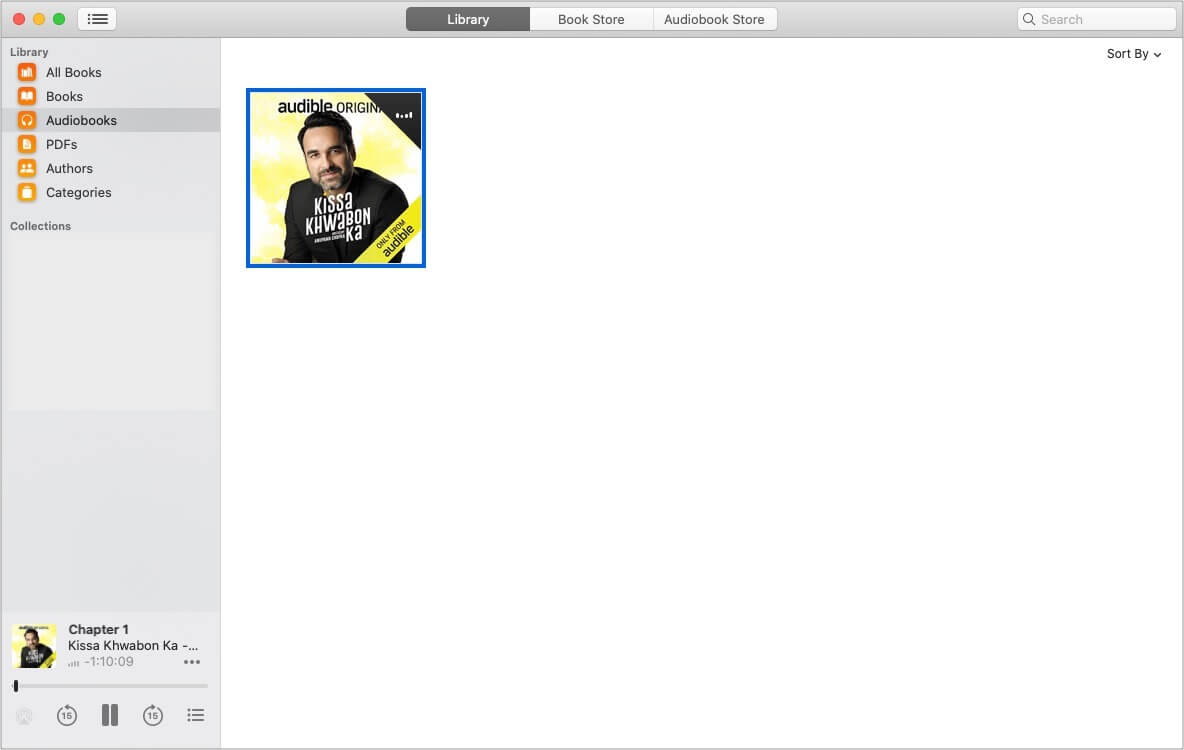
It is very simple to follow the procedures of downloading Audible books to finally enjoy Audible offline listening if you have an Audible subscription since you aren’t restricted to the downloading feature of the app.
Now, the dilemma would be for those who are no longer active Audible subscribers but wish to keep the Audible books with the forever and play them on any device that they like. Since Audible books are protected, you might be thinking this isn’t possible at all. But, we’ve got important information to share in the next part so watch out.
Part 2. Download and Stream Audible Audiobooks without Limitation
One of the things that makes Audible users think about when it comes to Audible offline listening and forever keeping is the protection the files have. Some are surely thinking that since the files are encrypted, it will be difficult to access them on any device and media player. Actually, this isn’t a dilemma at all.
There are bunches of apps that can help you get rid of the DRM protection of the Audible audiobooks. However, you must also be keen on choosing which app to use. To lessen the hassle on your part, we have here a great recommendation. Try using this TunesFun Audible Converter. We believe this is one of the best apps when it comes to Audible downloading and conversion.
As we mentioned, apart from having the ability to support the removal of the DRM protection of Audible files, this TunesFun Audible Converter can also aid in the process of converting the files to flexible formats like MP3, you will be finally able to enjoy Audible offline streaming. With the fast conversion speed of 60x, you can rest assured to have the transformed files within just a few minutes.
Using the specialist program, audiobook fans can share audible books with family. More so, the conversion is lossless so you can ensure that the 100% original quality of the files will be maintained as well as their ID3 tags and metadata information.
For your easy reference, we also have here the procedure of how you can use this TunesFun Audible Converter to download Audible audiobooks and finally enjoy Audible offline listening service on any device or media player that you’d like to use.
Step #1. Complete all the installation needs of the app for you to proceed with the installation of this TunesFun Audible Converter on your computer. Launch the app the moment it’s installed. You may start adding the Audible audiobooks by either clicking the “Add Files” button or using the “drag and drop” feature of the app.

Step #2. You may now set up the output format, output folder, as well as the other remaining output parameter settings.

Step #3. Tapping the “Convert” button at the bottom area of the screen will trigger the app to start converting the Audible audiobook files to the format specified. Since the app works at a pretty fast speed, you shall expect that the converted files will be ready within just a few minutes.

The output files are already DRM-free and so you can have them accessed on any device you like. There will be no more limitations and hindrances for you to do Audible offline listening now!
Part 3. Summary
Audible subscribers are indeed lucky as they have the ability to enjoy Audible offline listening with their subscription plan. However, though the Audible files will be kept forever, those can’t be accessed on unauthorized devices unless the protection will be removed. But don’t worry, that can easily be done by using reliable apps like this TunesFun Audible Converter.
Leave a comment