Guide of Listen To Audible On iPhone in 2025
Instead of bringing huge books with you, lots of people would prefer bringing their phones with them and listening to audiobooks. And because of that, it is interesting to know more about Audible on iPhone. Most people would love to use it because of its portability. Imagine, bringing your phone with you which contains all the wonders of the world that you wanted to know, or are curious about. Well, this development in technology continually amazes lots of people, and we could not complain as it is really amazing.
Here, we are going to figure out all the necessary things to know about Audible on iPhone, from the process and idea of downloading to finally accessing these audiobook files on your iPhone. So, if you love reading books, and you wanted to try out something new to help you learn, you have to finish this article by the very end.
Article Content Part 1. How To Download And Start Listening To Audiobooks Using Your iOS Device?Part 2. The Best And Most Convenient Way To Listen To Your Most Loved AudiobooksPart 3. To Summarize It All
Part 1. How To Download And Start Listening To Audiobooks Using Your iOS Device?
Of course, it is needed that you to have an idea of the steps on how we can get Audible on iPhone in the most comfortable way. We are going to discuss the steps on how to download audiobooks that you desire to listen to.
Step 1. Go and launch the Audible app on your device.
Step 2. In order to proceed make sure to check, and see if you have a stable internet connection.
Step 3. Go and choose the Titles option, and then choose the option All.
Step 4. Go and choose the titles of the audiobook files that you need or want to download.
Step 5. Then in a few minutes, the download process will be completed, go on and choose the audiobook file so you can finally start listening.
In order to start listening using the Audible app, you have to:
Step 1. To begin, launch the Audible app on your iPhone.
Step 2. Go on and choose the Titles option which you will see being followed by the Downloaded option.
Step 3. Then choose the audiobook that you would like to listen to.
We also have another set of procedures on how to use Audible on iPhone, let us see them below.
Step 1. Of course, to get started, you need to download the Audible app and install it on your phone. Once you have downloaded the Audible app, go and log in to your account by using the username and password that you used in purchasing your audiobooks on Audible or Amazon.
Step 2. Choose the My Library option which you can see at the bottom part of the screen, then you have to choose the Cloud tab that you will see in your library as well.
Step 3. Once you are in the Cloud tab, you need to choose the title that you want to listen to. You should see the cover art for the audiobook and it should feature a down arrow on it, which indicates that you are allowed to download it. In case you do not see the arrow down, it just means that the title has already been downloaded to your device.
Step 4. Once the title that you have chosen has been downloaded you can now listen to the audiobooks as you like.
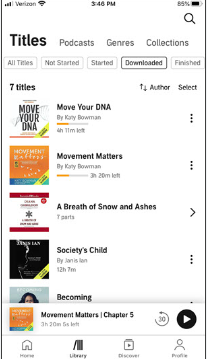
Part 2. The Best And Most Convenient Way To Listen To Your Most Loved Audiobooks
Learning has been an integral component of human life. It is also a good thing that we are able to enjoy lots of methods to access convenient learning through the help of online sites that provide the use of audiobooks. This means we get to stream audiobooks and even have the ability to download them so we could listen to them at our own convenient time.
The most popular site enjoyed by many audiobook lovers is Audible. In order to avail of its services, it is a must to pay for its subscription plans to continue. On the other hand, even if you have the option to download the audiobook files from Audible, these files are in the AA or AAX format, and they cannot be easily accessed using MP3 players, or just any player. You have to convert these audiobook files to formats like MP3, M4B, or MP4, in order for them to be available. And the purpose of this part of the article is to introduce to all of you the use of TunesFun Audible Converter.
This is a professional tool that will help you with all your conversion needs when it comes to all your Audible audiobooks. In order to help you have a deeper knowledge of what does the TunesFun Audible Converter can do to help you, you have to see it for yourself below.
- The TunesFun Audible Converter can be used to easily convert AA or AAX audiobook files to flexible formats like M4B, MP4, and a lot more. This is to avoid format incompatibility with the device that you are using to access the audiobook files.
- The process of the conversion of your audiobook files is faster than your usual process. The TunesFun Audible Converter can convert 60 times faster as compared with other tools used to convert files. What a fast feat it is!
- The outputs can be assured to be at their best state! You can even keep essential data or information about the audiobook files such as metadata and ID tags.
- The process of using the TunesFun Audible Converter is simple. You do not even have to follow a lot of complicated procedures. To prove it, we have also listed the steps on how to use the TunesFun Audible Converter in the conversion of your most loved audiobook files from Audible.
Step 1. Initially, you need to download and install the TunesFun Audible Converter on the device that you are going to use, in our case, we have our iPhone. Then prepare all the Audible audiobooks that you want to convert, and then start adding them to the interface of the device to proceed to the next step.

Step 2. Once all the audiobooks are seen on board, you can now start with the initials of the process. Choose the type of audiobook that you want to have as an output, you can choose from OGG, MP3, AU, FLAC, WAV, M4A, M4B, AC3, WMA, and a lot more. Once the format type for the output file has been set, create a folder where you will be saving the files once the process of conversion has been finalized.

Step 3. For the third step, you need to hit the Convert tab, and then wait for a few minutes until all the files that you have added have been finally converted to your desired file type.

That is how to easily convert Audible audiobooks and listen to them as you like. Of course, you also need to know how to run Audible on iPhone once you have finished converting all the audiobooks that you like, here are the things that you have to do:
- Go to your App Store, and look for the apps for VLC player on your iPhone or iPad. Once installed, open the app.
- At the top left corner of the interface, you have to choose the VLC logo. Go click the Sharing via WiFi option which you will see at the left sidebar, you need to turn it on.
- You should start entering the IP address of the VLC server which runs the iOS device, and type it in on the search bar of the web browser on your computer.
- Then tap the + button to start uploading all the audiobooks that are in the MP3 file format.
- Open the VLC app on your iPhone or iPad, and you will be able to see all the transferred MP3 files that are displayed on your main window. To start listening to these MP3 files, you just have to tap on the title of the file.
These steps are applicable if you want to play your Audible audiobooks on any MP3 player you have. But before doing so, you need to make sure that you have transferred all the converted audiobooks properly.
Part 3. To Summarize It All
It is such a convenience to have options in order to have Audible on iPhone! If you just follow all the instructions that we have stated above, then the task would be easier than usual. Also, it is such a relief that we have alternative tools to use these days in order to help us access our most loved Audible audiobooks, being able to convert complicated file formats and converting them to more flexible files based on what the TunesFun Audible Converter offers can really make the job faster than it is really done.
Leave a comment