Audible On PC: How To Buy And Download? [2025 Update]
Nowadays, everything seems to be so handy. With the growth in everything including technology, you can actually do all things faster compared to before. One great advancement that has been introduced to the public is audiobooks. It is indeed an advantage for book lovers that they can now listen to the books they love.
So, Are you fond of streaming audiobooks, particularly the Audible titles? Do you wish to learn how it would be possible to purchase and finally download and stream Audible on PC?
Fortunately, there are various audiobook streaming platforms that are now very accessible to users. One of the most popular is Audible. If you happened to be an Audible subscriber, you are surely wondering about the procedure of how you can purchase and download Audible for offline listening. Well, we’ll discuss this as we go on to each part of this post.
Article Content Part 1. Buy Audible BooksPart 2. Download Audible books to PCPart 3. Best Way to Download Audible to MP3Part 4. Summary
Part 1. Buy Audible Books
Audible has been introduced by Amazon. It is a platform wherein you can access millions of titles under several different genres. You will surely be able to see the books you like to listen to right away. Or, if you wish to discover more, you can even browser and search for good audiobooks.
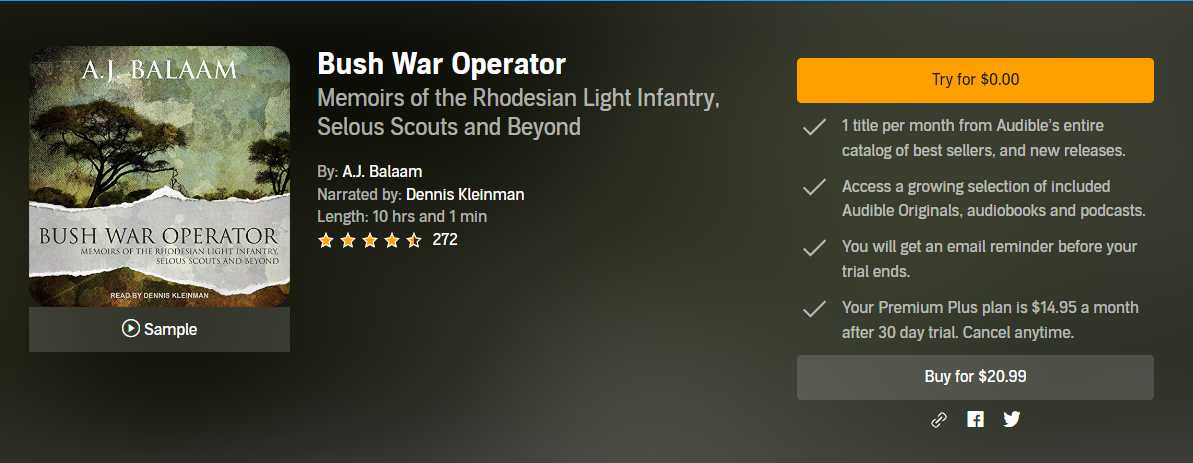
Before we head to the downloading process of Audible on PC, we will first discuss the steps of how you can purchase Audible books first. You actually need to perform a three-step procedure. Here are the steps.
Step #1. On your PC, open the Audible website using any web browser that you are comfortable using. Log in with your Audible account credentials to start.
Step #2. You will see the browse menu in the navigation pane. You can use this option to look for the audiobooks you like to buy. For every audiobook, you will see the “Add to cart” option. Just tap on this button to have the audiobook added to your cart.
Step #3. Once you are done selecting the audiobooks you like to buy, you can now head to your cart. Here, you will see all those that you added. You may now tick the “Proceed to Checkout” button and then choose from the payment options available. You have the option to select whether to pay using your credits earned or other payment methods that you like using. You will be able to complete your purchase once the “Complete Purchase” button has been ticked off.
As simple as following the above procedure, you can get to buy the Audible audiobooks that you like! Now, we will be moving to the process of how you can download Audible on your computer. We have that in the next part.
Part 2. Download Audible books to PC
Actually, the process of downloading Audible on PC is quite easy as well. We will be drilling down each step in the next paragraphs.

Step #1. On your computer, open the web browser you like to use, and then just head to the official website of Audible. You will be asked to log in with your Amazon account credentials. Just proceed to input the needed details to continue.
Step #2. Once you have successfully logged in, in the navigation section, you will see the “Library” button. Click this option, and then the button for “Titles”. You will arrive at the page wherein all those Audible audiobooks you bought will be displayed (all those are in your library). Next to each audiobook are options to listen or download. Choose the “Download” button for every audiobook that you like to save. After the downloading process, you will have an AAX file. Choose a folder where you like this file to be saved.
- You have to take note that if you are a macOS 10.14.6 Mojave or earlier user, those audiobooks that you downloaded can be accessed via your iTunes app. Those will be saved automatically in your iTunes’ “Audiobooks” section.
- Now, for macOS Catalina or Big Sur users, those downloaded Audible audiobooks can be accessed via “Apple Books”. Those will be shown under the “Audiobooks” section as well. If you aren’t aware, when this MacOS 10.15 Catalina was released, there were also changes on iTunes.
Here is also an additional note for those users who are using Firefox browser’s latest version during the downloading of Audible on PC. You might be noticing that instead of the AAX file, you will get an MP4 file. Don’t worry about this. You can always have the files transformed through a tool that we are about to share in the third part.
Additional Information for Windows 8 & 10 Users
It is also worthy to note that if you wish to perform the process of downloading Audible on your Windows 8 or 10 computer, you can also try using “AudibleSync”.
If you tried using this “AudibleSync”, you can see the downloaded Audible audiobooks here – C:\Users\your computer username\AppData\Roaming\AudibleSync\downloads.
It is true that once you have purchased and downloaded Audible on your computer, the audiobooks are yours forever. You can keep them as long as you want to. However, they are encrypted and in a format that is not that playable on all media players and devices. What can you do to deal with this dilemma? Well, the answer can be found as you jump to the next part.
Part 3. Best Way to Download Audible to MP3
Others would really think at first that after downloading Audible on your PC, it will be a problem for them to access the files on several media players given that the audiobooks are protected under DRM’s protection policy, and are in a format that isn’t that flexible compared to MP3.
Actually, if you are not that knowledgeable, you will really look into the situation as a problem that’s not easy to solve. Well, in fact, it is solvable and manageable! You just need to have the right tool with you. In this case, to share the best way to download Audible on PC as MP3 files, we have this part of the article created. Here, we are suggesting the use of the TunesFun Audible Converter.

TunesFun Audible Converter is a professional software converter capable of getting rid of the DRM protection of your purchased Audible audiobooks. With this capability, you can’t have the files accessed without thinking of encryption. This app also lets you convert the Audible audiobooks to flexible formats supported like MP3. Since MP3 is a very flexible format, you can then have the Audible audiobooks streamed on almost all media players and devices.
You don’t have to worry about the quality of the output files because the conversion that this app will do will be totally lossless. Thus, you can continue enjoying an amazing listening experience. Also, the ID3 tags and chapters of the audiobooks will also be kept so, you don’t need to think of missing details and information.
The app also does the fast conversion. So, you will still be able to efficiently manage your time. Updates are also being done on the app from time to time so you can surely experience the best out of the app. Customer support is always present to help as well in case you have issues with the app.
Of course, this TunesFun Audible Converter was developed to be user-friendly. We will be sharing here how you can convert those Audible audiobooks that you have on your PC.
Step #1. Once you completed the installation needs of the app, you can proceed to install it and to launch it. It is supported by both Windows and Mac PCs, so surely, you won’t have issues with compatibility. Once you have the app installed, and you arrived at the main page, you can now start adding the Audible audiobooks. You can process a bunch so adding a number of audiobooks is fine.

Step #2. After adding the Audible audiobooks, modify the output profile settings. Don’t forget to set MP3 as the output format as well as the output folder to use as this is where you will access the converted files after the conversion process.

Step #3. Ticking off the “Convert” button at the bottom will let the app start the transformation process. The app will also perform the DRM removal procedure.

Within just a few minutes, your Audible on PC will be transformed to MP3. Their protection will also be removed. Now, you can have them accessed on any device or media player, and even share Audible books with friends or any family member.
Part 4. Summary
Finally, you have learned how easy it is to purchase and download Audible on PC. Always remember that for you to download without facing any limitations, rely on professional software apps like the TunesFun Audible Converter!
Leave a comment