Let’s Delve into Audiobooks on Apple Devices!
“What’s the best way of streaming audiobooks on Apple devices?” We can’t deny the fact that because of the birth of audiobooks, it has been very seamless and efficient for everyone to be on track with the books they are currently into. You just have to plug your earphones in and make sure that you have downloaded the audiobooks and you’ll be ready to go!
Now, if you are an iOS device fanatic and an audiobook lover at the same time, you are probably one of the many who are wondering about the same abovementioned query as well as other general knowledge relating to listening to audiobooks on Apple devices. Don’t worry, we got you! With the help of Apple Books (known before as iBooks), streaming audiobooks on Apple devices has become so easy. It is definitely a one-stop shop as it offers bunches of audio files that you can listen to. Let’s now start delving into the world of streaming audiobooks on Apple devices!
Article Content Part 1. Buying and Searching Audiobooks on Apple BooksPart 2. Playing Audible Audiobooks on Your Apple DevicesPart 3. Bonus Details: Download and Accessing Audible Audiobooks on Any DevicePart 4. Summary
Part 1. Buying and Searching Audiobooks on Apple Books
As previously mentioned in the introduction part, listening to books and audiobooks on Apple devices has become so much easier with the help of Apple Books. You actually have the power to purchase the content you like from the thousands offered. Here is a quick guide on how you can purchase an audiobook that you like through Apple Books.
Step #1. At the bottom of your Apple Books app, you can see the “Book Store” menu right away. Head over to this.
Step #2. At the top, hit the “Browse Sections” option.
Step #3. From the list displayed, just choose your desired genre.
Step #4. Once you have seen an audiobook that you’d like to buy, just simply tap it.
Step #5. You just have to tap the “View the Audiobook” option to finally buy the selected audiobook.
Step #6. Finally, click the “Purchase” option. You will be asked for more details (payment information, etc.) which you need to provide to continue with the purchase.

If you haven’t fully decided yet if you’ll proceed with purchasing the audiobook, you can either hit the “Want to Read” option (in order to get the book added to your reading list) or the “Preview” menu (to hear an excerpt of it). If you already have an audiobook in mind, just searching for it on the app can be done to save time. Here are the steps that must be accomplished.
Step #1. Tap the “Search” menu that’s at the bottom of the screen.
Step #2. Using the search bar, key in the title of the audiobook in mind.
Step #3. There are options at the top, choose “Audiobooks”.
Step #4. From the results displayed, just simply choose the desired audiobook and have it purchased by following the previous procedure shared.
After buying the audiobooks that you like, then it is now time to learn how to listen to them. Take note that you don’t actually need a Wi-Fi connection just to listen to audiobooks on Apple devices (as long as you have already purchased them).
Now, here’s what you need to do finally play them on your Apple gadget.
Step #1. To be able to see all your purchased content including audiobooks, of course, head over to the “Library” section.
Step #2. Choose which audiobook you’d like to listen to and tap it.
You can have the volume controlled as you like via your device’s buttons or using the slider on your screen. You can also get back to where you stopped listening in case you can’t finish streaming the audiobook in one sitting.
Part 2. Playing Audible Audiobooks on Your Apple Devices
With audiobooks’ popularity, there have been lots of audiobook streaming platforms that were also introduced to the public. If you happen to be using Audible among the many available options, this part of the article will be beneficial to you. Here, you’ll be exposed to the process of how you can stream Audible audiobooks on Apple devices. You would need to learn how you can authorize your Audible account on your Apple Books app and how the importing works. Check out the below.
The Procedure to Authorize Your Audible Account on Apple Books
Step #1. Launch the Apple Books app and then tap the “Store” button.
Step #2. Move over to “Authorizations” and then tick off the “Authorize this Computer” menu.
Step #3. On the pop-up message asking you to authorize your computer, select the “Yes” button.
Step #4. You then need to provide your Audible account information to proceed.
Step #5. Finally, the “Activate in Apple Books” button must now be clicked.
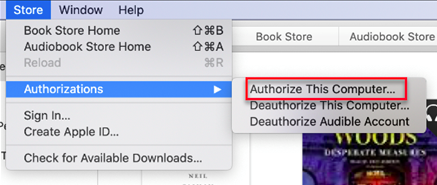
The Procedure to Import Audible Books to Apple Books
After presenting the details relative to how authorizing your Audible account on your Apple Books app can be done, we will now proceed with the steps to import your Audible content to the app. Below are the steps that must be followed.
Step #1. Open the Apple Books app.
Step #2. Hit the “File” button and then choose the “Add to Library” menu next.
Step #3. Now, it is time to locate where your audiobook content are located.
Step #4. Once you have seen the Audible book that you wish to import, just simply highlight it and then tap the “Add” button next.
Once you have successfully completed the above procedure, you should be able to see the selected audiobooks (imported) on your Apple Books app.
If you are wondering if you can listen to Audible audiobooks on Apple devices such as your iPhone, of course, you can do that! Transferring them to your iOS device is easy, you just have to follow the below guide.
- Get your iOS device connected to your Mac computer and then launch “Finder”.
- Just simply look for your device or verify if it has been successfully connected to your Mac.
- Hit the “Audiobooks” option. Next to “Sync Audiobooks”, a checkbox can be seen. Ensure that this has been ticked off. You may choose either the “All Audiobooks” option or the “Selected Audiobooks”.
- After choosing which titles you’d be transferring to your iOS device, you just have to click the “Apply” button next.
Wait for a few minutes and you’ll notice that the selected Audible titles will now be saved to your iOS device.
Part 3. Bonus Details: Download and Accessing Audible Audiobooks on Any Device
After discussing how easy it is to stream audiobooks on Apple devices from the first and second sections of this article, we find it significant to also share with you how you’ll be able to access the Audible audiobooks that you have on any gadgets that you own. Thus, we have this part of the article included.
Being an Audible fanatic surely made you wonder why you can’t have the files played on some gadgets that you have at home. Well, that’s because Audible books are protected by DRM! Fortunately, this protection can easily be removed with the help of professional software apps like the TunesFun Audible Converter.
Apart from this amazing ability to get rid of the Audible books’ protection, the TunesFun Audible Converter is even capable of transforming files to common formats like MP3. It’s fast and reliable enough making you assured that the original quality and ID tags of the files shall be maintained even after getting them processed. Of course, this software app was developed to cater to everyone’s needs – even beginners. Thus, you’ll find the navigation keys simple and easy to use.
We have highlighted below the steps that you must follow in case you’d like to try using the TunesFun Audible Converter when converting and processing Audible books.
Step #1. Install the TunesFun Audible Converter on your computer and open it right away. Start adding the Audible books to be processed.

Step #2. Choose an output format that you prefer to use. Don’t forget to also specify the output folder location to utilize.

Step #3. Once you’re good with the setup, hit the “Convert” button at the bottom of the screen. This will trigger the app to start the conversion of the added files. The DRM removal shall also happen at the same time.

In a few minutes, you’ll get to have the transformed and DRM-free Audible books which you can access on any gadget that you like!
Part 4. Summary
It is definitely easy to listen to audiobooks on Apple devices! You may refer to the guides that were presented in the first and second parts of this article if you are looking at knowing the general details relative to this topic. Now, when it comes to playing Audible audiobooks on any gadget that you like to use, don’t forget that the TunesFun Audible Converter is a good app to turn to!
Leave a comment