Answered: Can I Buy Books on Audible? [2025 update]
With the introduction of audiobooks to the public, reading has become so much more convenient and handy. Bringing physical books every time you go out to travel or do other stuff would be very hassle. If you can just keep the digital copies of the books on your device, that would be totally helpful! We bet you agree to this. But the same as the other platforms, in order to enjoy Audible contents, paying a fee would be needed. For “newbie” Audible users, finding out answers to queries like “Can I buy books on Audible?” would be so important!
Actually, we can immediately get this “Can I buy books on Audible?” question answered here! It’s a “yes”! You can buy books on Audible! It’s just that you have to know how you can do it.
Regardless if you are an Audible member or not, there is always a way you can apply to purchase your favorite Audible titles. This post will be dealing with this information so make sure you keep on reading to know more!
Article Content Part 1: How to Purchase Audible Books Using Your Mobile DevicesPart 2: How to Purchase Audible Books Using Your ComputerPart 3: Buying an Audible Title to Give as a GiftPart 4: Buying Audible Books Without MembershipPart 5: Keeping your Audible Books Playable on All Your GadgetsPart 6. Summary
Part 1: How to Purchase Audible Books Using Your Mobile Devices
Getting the “Can I buy books on Audible?” query answered isn’t just enough. Upon knowing that it’s possible, the next step we should undertake is to find out how it can be done. And, this section of the article will partly discuss this as we will be focusing on the steps you can apply if you are using a mobile device such as your Android or iOS device.
There are, in fact, two ways to buy a book from Audible. You can either use the app itself or resort to using the Audible website. Both shall be explained in detail here.
Method #1. Using the Audible App
You can buy books on Audible via the app itself. Here are the steps that you must do.

- Launch the Audible app on your mobile device.
- At the top right section, press the “Search” icon.
- Look for the specific book you’d like to buy or browse through the available categories.
- From the results, tap the specific audiobook and then scroll to see the “Add to Library (1 Credit)” option. To finish off, hit the “Confirm” menu.
You have to keep in mind that paying in cash can’t be done through the Audible app.
Method #2. Using the Audible Website
As previously stated, you can also use the Audible website to purchase the Audible titles that you like. You just have to follow the below.
- Head over to the Audible website through your preferred browser on your phone.
- Hit the “Menu” icon and then the “Sign In” button to be able to enter your account details.
- Using the search, key in the name of the author of the book or the title and then tap “Search”.
- On the results shown, press the title of the desired one and scroll down to look for the “Buy Now for $XX” option. Finally, hit the “Confirm Purchase” option.
Part 2: How to Purchase Audible Books Using Your Computer
Of course, upon explaining how you can buy books on Audible using your mobile gadget, we also have a tutorial on how it can be done through your computer. If you’d like to accomplish the process using your PC, you just have to follow the below guide.
Step #1. Using your desired browser on your computer, head over to the official website of Audible.
Step #2. Using your Amazon account details, sign into your account.
Step #3. Search for the book that you’d like to buy.
Step #4. Press the book’s title and then click the “Add to Cart” option.
Step #5. Head over to your shopping cart. Tap the book you’d like to buy. Afterward, hit the “Proceed to Checkout” menu.
Step #6. Select the payment method that you like to use. And finally, click the “Complete Purchase” option.
Part 3: Buying an Audible Title to Give as a Gift
Apart from finding out the answer to the “Can I buy books on Audible?” question and the procedures one must do in order to finally get the Audible books they like, it is also worth mentioning that in case you’d like to give someone an Audible book, you can purchase it yourself and have it sent through to the receiver as a gift! What is even good with this is that the recipient of the Audible title does not actually need to be an Audible member!
Take a look at how you can do the above.
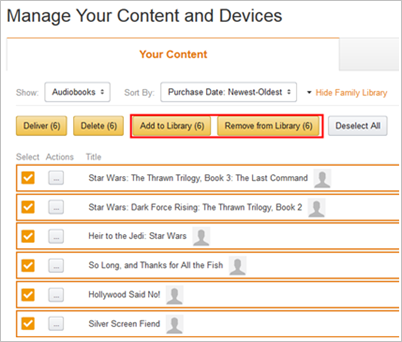
Step #1. Go to the Audible website and enter your login details.
Step #2. Look for the book you’d like to give to someone.
Step #3. Once found, tap the audiobook to see the “details” screen. Hit the “Give as a gift” menu under the “Add to Wish List” option.
Step #4. You have the option to email the book or print a code.
Step #5. Just fill out all the needed details relative to sending the gift.
Step #6. You can confirm the purchase by tapping either the “Buy for $XX” button or the “Buy for XX credits” menu.
Now, you’ll be able to buy an Audible title for someone and give it as a gift. Indeed, sending someone a digital item would be an amazing gift!
Part 4: Buying Audible Books Without Membership
Again, as we have previously mentioned, you can buy books on Audible with or without an active membership. We have added this part just in case you are wondering if buying would be possible for non-members. You just have to use your credit or debit card when paying and you’ll be good to go! Just remember that if you’re not a member, you can’t enjoy exclusive discounts.
Now, here are the steps that you must follow.
Step #1. Go to the official website of Audible.
Step #2. Log into your Audible account.
Step #3. Search for the Audible title that you like to buy.
Step #4. Once located, press the title of the audiobook and then put your credit card details.
Step #5. Just tap the “Buy for $X.XX” and then continue by confirming your payment.
And that’s how simple it is!
If you’d like to check how you can make your Audible books playable on every gadget that you own, we suggest you keep on reading until the next part!
Part 5: Keeping your Audible Books Playable on All Your Gadgets
We’ve got the “Can I buy books on Audible?” question addressed as well as help you find out the detailed steps you need to accomplish when buying one. Now, we’re here to share other vital information. This time, relating to how you can make your purchased Audible books accessible on any gadget that you own!
Though protected with DRM, you don’t have to think that much when playing your Audible collections on the gadgets that you have or media players that you like to use. You can get this protection removed just by using professional tools like the TunesFun Audible Converter! Additionally, you can even get the files transformed into formats like MP3. It works fast so you don’t have to worry if you got lengthy audiobooks with you. Also, it ensures that the files’ important details will be kept after processing them alongside the original quality of the audiobooks. It does lossless conversion so you should not think that much if in case you are worried about having not-so-good outputs!
Of course, anyone would surely be able to use it as it has a UI that’s too simple to understand. Here’s a guide as well on how conversion works through the TunesFun Audible Converter.

Step #1. Open the TunesFun Audible Converter once it has been installed on your PC. You may begin by adding the audiobooks you’d like to convert.
Step #2. Choose an output format you like and modify some output parameter settings if you wish to.

Step #3. Click the “Convert” button once you’re ready. The transformation of the added audiobooks shall start as well as the removal of their DRM protection.
Within a few minutes, you shall be having the transformed Audible books available on your PC. You may now save them on any of your devices and stream them whenever you like.
Part 6. Summary
You should no longer be curious about the “Can I buy books on Audible?” question! You just have to read all the details relative to this query from this post! We’re happy that we were even able to share the detailed guides on how buying a title on Audible can easily be done!
Also, if you got Audible collections that you like to access outside the app or on other devices that you have at home, keep in mind that apps like the TunesFun Audible Converter can always help you!
Leave a comment