Can You Burn Audible Books To CD in 2025 ? Answer It Here!
If you will ask audiobook lovers around the globe, lots would surely tell you that when it comes to audiobook streaming service providers, Audible will take the lead. There is no doubt why users will choose Audible over the other apps or sites as this has been known as the world’s number 1 provider of downloadable audiobooks. Another popular reason that makes Audible great to use is that it’s supported by bunches of devices. Thus, you have several ways to access the audiobooks that you like. However, can you burn Audible books to CD?
Our topic will be about answering this “can you burn Audible books to CD?” question, you can know right away at this point that this is possible! You might have read from Audible’s website that the iTunes app can let you burn Audible books to CD but this does not always happen as most Audible audiobooks are protected by DRM. Let's have a look!
Article Content Part 1. Can You Burn Audible Books to CD on iTunes?Part 2. Can You Burn Audible Books to CD without iTunes?Part 3. Summary
Part 1. Can You Burn Audible Books to CD on iTunes?
As we have stated in the introduction part, the answer to this “can you burn Audible books to CD?” is a “Yes!”. With the help of the iTunes app, it will be easier for you to burn Audible books to CD. Of course, you just need to ensure that you have the latest version of the iTunes app installed on your computer to avoid any issues going forward. A blank CD must be inserted into your computer’s drive as well.
Here is a guide for you to burn Audible books to CD with the help of the iTunes app.
Step #1. Open the “Audible Download Manager”, and then head to “General Settings”. Look for iTunes, and then put a checkmark next to it. Then tap the “Save Settings” button. All those audiobooks that you will be downloading will then go directly to your iTunes library.
Step #2. Open the iTunes app on your PC. Tick the button for “Books”, then choose “Audiobooks” next. After doing this, right-click on the Audible audiobook title that you wish to burn to your CD.

Step #3. Tap the “Add to Playlist” option, then the “New Playlist” button. A new playlist must be created for each Audible audiobook title that you are to burn.
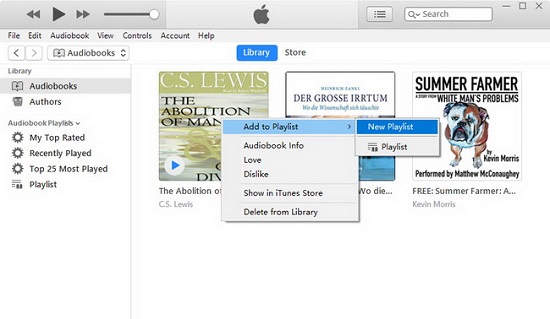
Step #4. Select the playlist to burn first, right-click on it, and from the options displayed, choose “Burn Playlist to Disc”.
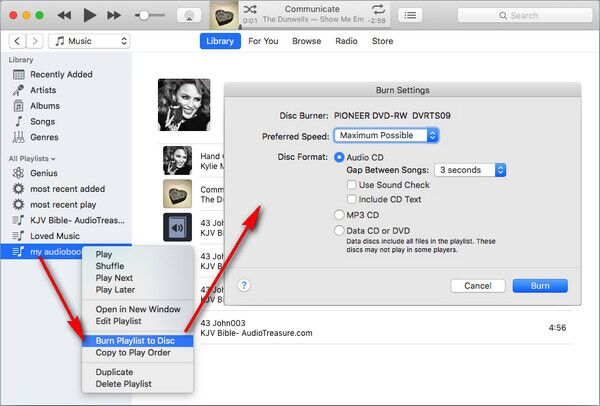
Step #5. You can now adjust the Burn settings as per your preference. You can change the speed, disc format, and more.
Since Audible audiobooks are typically long in length, if you have one that is longer than 80 minutes, iTunes might prompt in case there will be a need for a new disc.
This answer to the “can you burn Audible books to CD?” question with the help of the iTunes app is only possible if you are to process audiobooks that are DRM-free. If you got audiobooks that are protected, the scenario will be different. But don’t worry, we have a workaround to handle this case. As you read what we have in the next part, you will learn more about how you can modify and process those DRM-protected Audible audiobook files.
Part 2. Can You Burn Audible Books to CD without iTunes?
Answering this “can you burn Audible books to CD?” question without the help of the iTunes app could be a bit tricky for those users who are not that familiar or who do not have knowledge about DRM protection and audiobook conversion.
Burn the Converted Files Using TunesFun Audible Converter
Fortunately, there are a number of applications that can easily handle the removal of the DRM protection of the Audible audiobook files. Actually, we will be introducing here one of the best and the most trusted when it comes to audiobook conversion, the TunesFun Audible Converter.
The TunesFun Audible Converter is known to be one of the most used and most proven effective when it comes to audiobook conversion. This is capable of easily removing the DRM protection of the Audible files and having them converted to flexible formats like MP3. With these features, you will have the ability to access the files on any media player or device, and modify them the way you like – share with others, save on external drives like USB, and, of course, burn them on CDs.
While the process of conversion is ongoing, you can rest assured that the output files will have almost the same quality as the original ones. All the ID3 tags and chapters will be kept as well. This app also functions pretty fast helping you save time.
The TunesFun Audible Converter is a perect answer to this “can you burn Audible books to CD?” question. We will share how you can burn the Audible books to a CD with this app. It is easy to operate because it was designed to have an interface that’s easy to navigate and handle.
Step #1. Launch the app and add the Audible audiobook files to be converted by dragging and dropping them in the TunesFun window. You can add a bunch of audiobooks by batch conversion feature.

Step #2. Choose the output parameter settings you want. You may choose MP3, M4A, WAV, and FLAC. Other options can be changed as you wish.

Step #3. Tap the “Convert” button to start converting. You can convert individually or in batches.

Within just a few minutes, you shall expect the converted Audible audiobooks readily available from the output folder that was defined in step 2. Now that the limitations have been removed, you are now free to burn Audible books to CD. You can actually use applications like Windows Media Player or VLC Media Player during the process of burning Audible books to CD.
Burn the Converted Files Using Windows Media Player
- Create a new playlist first. Tap the “Playlist” panel on the Windows Media Player app. Then drag and drop the converted audiobooks from your PC’s local folder to the created playlist.
- Tick the “Burn” button that is at the top right area of the screen. Start dragging and dropping them to the “Burn List” section that is on the right side of the screen.
- Tap the “menu” button next, and then choose “Audio CD”. Afterward, tick the “Start Burn” option to let the app begin the burning process. Once the burning process is done, the CD will be ejected automatically.
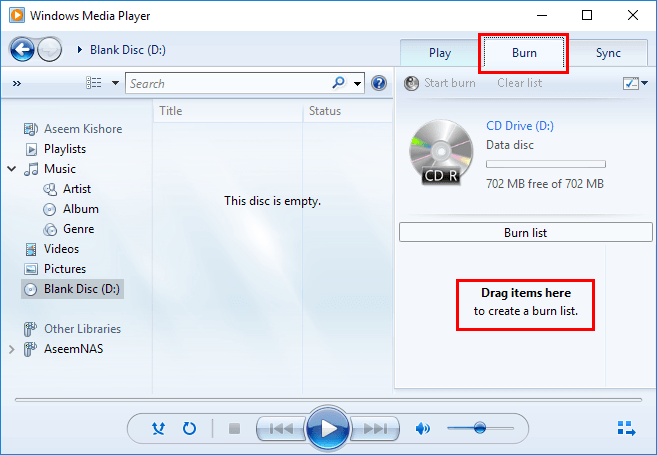
Part 3. Summary
We’re glad that at this point of the article, we had given you effective ways to answer this “can you burn Audible books to CD?” query. Always remember that when dealing with protected Audible audiobook files, the use of trusted and reliable professional software apps like TunesFun Audible Converter will always be the best option available.

Leave a comment