Learning How to Copy and Paste from Kindle Cloud Reader
There are many possible reasons why knowing how to copy and paste from Kindle Cloud reader is essential. It could happen that you may cross into a book that can really be interesting and inspirational, that you might an idea to save a part of the book or a passage from it. These passages, or parts of the book can be used in case you are the type of person who reflects at times, or you wanted to share the same exact learning with other people.
Of course, retyping a certain passage especially if it is too long would take so much of your time, so is there any way to know the procedures about how to copy and paste from Kindle Cloud reader? Well, the answer is a yes, however, there can be really steps that you have to follow in order to proceed with it.
There can be extensive guides on how you do it, so you need to look for one that would fit your aspirations and goals in order to proceed with what you really need to do and achieve, so let us start.
Article Content Part. 1. Methods on How to Copy and Paste from Kindle Cloud ReaderPart 2. What Is the Most Effective Way To Share Audible Audiobooks With Other People?Part 3. To Summarize It All
Part. 1. Methods on How to Copy and Paste from Kindle Cloud Reader
Now, for the next part of our article, we are going to discuss some of the methods about how to copy and paste from Kindle Cloud reader, you would also be surprised to know that through the use of these methods, things would really be easier than usual. So, what are these methods?
Method No. 1. How To Copy and Paste from Kindle Cloud Reader?
In order to start copying and pasting from Kindle Cloud reader, you have to sign in to the cloud reader. You have to bookmark a particular page and then save it. Then you need to edit the said books mark using Javascript from Github, then tap the said bookmark once again and this time you will be allowed to proceed with the process of copying and pasting.

Step 1. Go to the official website of Amazon or to read.amazon.com, and then start signing in to your Kindle Cloud Reader.
Step 2. Create a bookmark in the web browser, the choose the start icon which is next to the URL on Chrome.
Step 3. Then you need to tap the button that says More, and then a new window will open you need to give it a name, and in the space for URL, you have to put a URL.
Step 4. Tap Save.
Step 5. You have the privilege to open a Kindle book in order to read it by tapping on its cover. In case you are reading, and you have crossed something that is really striking what you have to do is to click the bookmark that you have added above.
Then you will see a new page “Untitled — about: blank”, and you can now copy the text that you want without encountering any problems.
Method 2. How To Copy Text From A Kindle Book Using A PC Browser?
You can also use a PC to use Kindle, and the procedures on how to copy and paste from Kindle Cloud reader using your PC are also easy, let us see them below.
Step 1. To start you need to log in to your Amazon Kindle account, and then start downloading Kindle for PC, and once done, open it on your computer.
Step 2. If you are in the library, you need to double-tap the book cover in order to have the book downloaded into your computer. Once the book has already been downloaded, the said book will be launched in the Kindle app for computers.
Step 3. Select the specific text that you want to copy and do it by clicking and dragging the cursor until the end of the text that you want to copy, you will the words highlighted. Then, there will be options and you have to choose the one that says Copy. You can also use keyboard shortcuts like Ctrl + C.
Step 4. Then you can now paste the copied text from Kindle anywhere you want, such as your Notepad. Then you can remove the citation as well.
And these are some of the methods how to copy and paste from Kindle Cloud reader, you can use both your mobile devices and personal computers in case you have to.
You also have to know that there is a limitation to the copy limit on Kindle. You can enjoy up to a 10% copy limit for most of the Kindle books while you are using Kindle for PC.
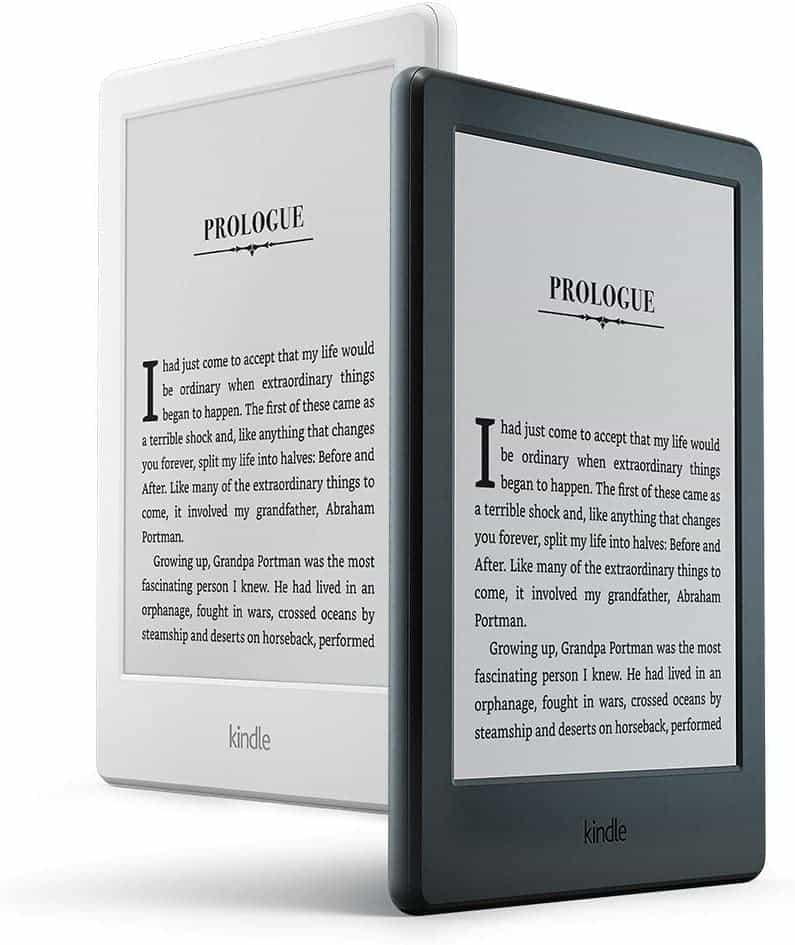
In case you have already reached the limit, you will receive a notification saying, “Your copy limit for this book has been exceeded”, and then there need for you to use additional tools to be able to get what you need from the book. This is only possible through the use of the professional tool that we are about to share with you in the next part of this article.
Part 2. What Is the Most Effective Way To Share Audible Audiobooks With Other People?
People are so lucky these days to have such ideal ways to express themselves. They can even do it through the use of audiobooks, which is the digital form of books nowadays. You can even tell what someone is like with the books he or she is into.
And also, we are glad that we are able to share with you valuable facts about how to copy and paste from Kindle Cloud reader, as long as you keep this writing as your guide, then nothing could be wrong!
This time we are going to give you a hint about this tool that we can use to make Audible audiobooks be transformed into formats that we need. These formats are compatible with many devices such as MP3 players. As we know, audiobooks, especially those from Audible are in the AA or AAX formats which is not acceptable for many players, which is why there is a need for conversion, and this could only be possible through the use of the TunesFun Audible Converter.
Aside from being able to convert your audiobooks, the TunesFun Audible Converter can do it faster than you ever thought possible. The professional tool is equipped with a 60 times faster conversion rate compared with other converters in the market. It can also give you the best outputs possible, which is more likely the same as the original file. And in case you have just heard about the tool recently, and you are new to using it, the steps are really very simple and you can surely step into using the tool as soon as possible! In order to give you a glimpse of these steps, we have listed them below.
In order to use the TunesFun Audible Converter to convert audiobooks you need to:

Step 1. If you have already downloaded and installed the TunesFun Audible Converter on your computer, you can now proceed in importing all the Audible audiobooks that you needed to convert.
Step 2. Once you have added all of them, it is now time to finally select the formats that you need and then create a folder in order to have a home for your converted files. You can also rename the folder based on your preferences, use the title of the audiobook or make something that you can easily remember.

Step 3. And for the third step, tap the Convert tab and wait for some minutes until every file has been finally converted! Even though the process is really fast, it would still be ideal to see how the TunesFun Audible Converter works, you can see the status of the conversion process on the main page of the tool.
Part 3. To Summarize It All
If you go over the web, there can be many guides on how to copy and paste from Kindle Cloud reader, you just have to be careful in choosing the methods, and make sure that you will get what you wish for even after the conversion process. It is important that you have other known sources of books or e-books like Kindle. Once you are done with all the steps, as well as the devices that you will use, then you can now proceed with copying and pasting from the Kindle Cloud reader.
On the other hand, it is our greatest pleasure to have learned about TunesFun Audible Converter, which could be a vital part in case you are really interested in listening to audiobooks. With its use you may not need highlights anymore, you can always hurry in cleaning up all your trashes.
Leave a comment