How To Transfer Audible Books To iTunes? Best Method In 2025
Audible Audiobooks have become a rather popular choice for modern people to go through favorite stories and topics, and Audible is used by the majority. But now some people may prefer to listen to audiobooks on iTunes. How to transfer audible books to iTunes? Is it possible to do so?
When it comes to iTunes, it not only allows iOS users to purshase media content. It also has great and free media player features. It is possible to transfer audible books to iTunes. If you want to switch from Audible to iTunesfor listening to audiobooks, it’s not difficult.
This passage will easily demonstrate several methods for transferring Audible audio files to iTunes on even a MacOs or a Windows Desktop. At part 3, we'll show you the best way to listen Audible Audiobooks on iTunes.
Article Content Part 1. How to Transfer Audible Books to iTunes on Mac?Part 2. How to Transfer Audible Books to iTunes on PC?Part 3. How to Transfer Audible Books Without Limit?Part 4. Summary
Part 1. How to Transfer Audible Books to iTunes on Mac?
iTunes is an all-in-one media platform for you to enjoy music, movies, TV shows, audiobooks, and podcasts you love. iTunes is also the particular official player for Audible on Mac. This guide will show you the process on how to transfer Audible books to iTunes on Mac directly.
Step 1. Login into your Audible personal profile at Audible.com, then navigate to the "Library." Tap "Enhanced" option under the "Audio Quality". Select the audiobook you would really like to download and click on "Download" button.
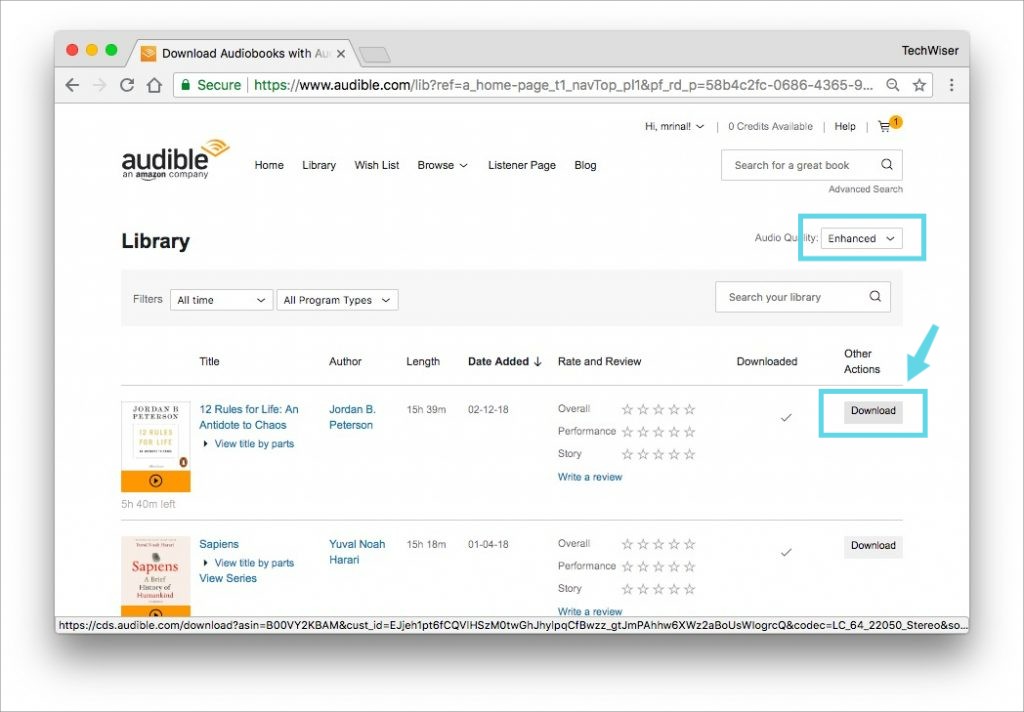
Step 2. Launch iTunes, browse to your Audible audiobook file's location and add them to iTunes library. Click "File" in the upper left corner, and select "Add File to Library" from the drop-down menu
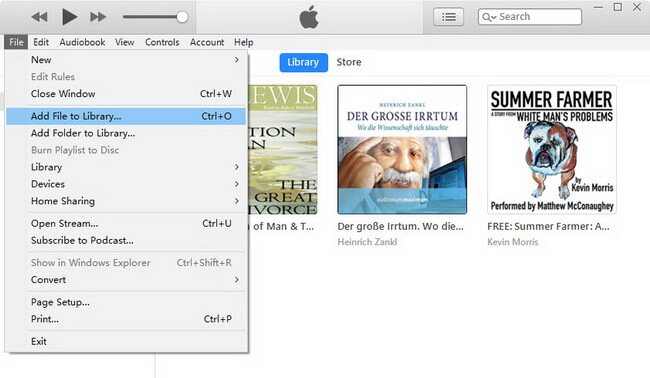
Step 3. Users must agree to allow ones Audible profile in order to listen to Audible books on iTunes.
Step 4. Once added, your Audible audiobooks can be found in iTunes by clicking the Book icon, then "My audiobooks".
Part 2. How to Transfer Audible Books to iTunes on PC?
On a Windows PC, you have to install the Audible Download Manager first. Then import and download Audible files to iTunes. In this part, we will show you how to transfer Audible audiobooks to iTunes on PC. You could indeed comply with the instructions on how to transfer Audible books to iTunes.
Step 1. Audible Download Manager would then instantaneously initiate after you downloaded and installed that on one’s Desktop pc.
Step 2. Pick "General Settings," and afterwards check this same "iTunes" box inside the "After install, import documents to" section.
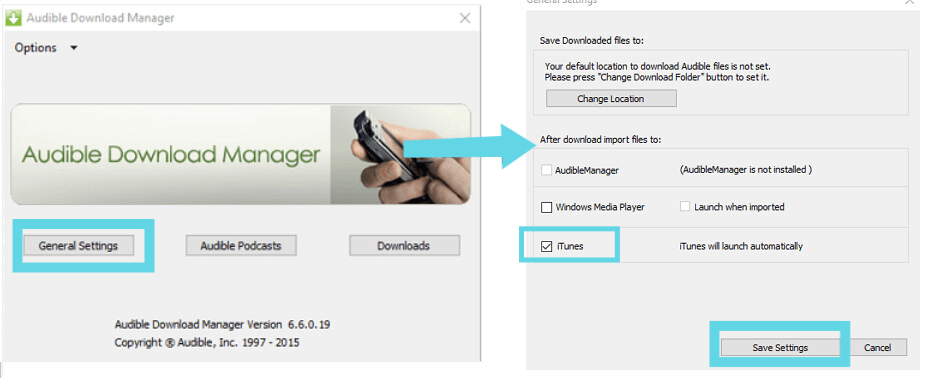
Step 3. Then navigate to this same Audible webpage as well as sign throughout. Choose an audiobook from either the library as well as tap this same "Download" icon. Audible files may be downloaded from:
Step 4. Inside this Audible Download Manager, users will encounter a pop-up window starting to ask visitor to permit one’s desktop. Click "OK." Then it'll begin download and install Audible books as well as adding those to a iTunes library instantaneously.
Part 3. How to Transfer Audible Books Without Limit?
Audible is a great audiobook platform that has helped many people get through boring commutes and boring tasks. If you’ve ever purchased or downloaded audiobooks from Audible, you’re probably familiar with the AA/AAX, an encrypted audio format. While you can listen to them on iTunes or Audible, it is not possible to use them with other media players. It is a difficult problem how to transfer Audible books to iTunes for audiobook lovers without subscribing to Audible.
If you want to transfer your Audible books to any other media player, such as iPod or iPhone, you must first export the files from Audible and then import them into your media player. This is not only time-consuming but also inconvenient. Luckily, there is an app that can help you solve this problem—TunesFun Audible Converter.
TunesFun Apple Music Converter is a powerful DRM removal tool for free. With this app, you can easily convert Audible files into MP3, AAC, or WAV format at 60X faster speed with lossless quality, so that they can be played on any media player without restriction. It will also make your waiting time much lesser and save most of your precious time.
It can also preserve the ID3 tags and other metadata of your Audible files as well as their original quality so you can keep on listening to favorite audiobooks offline all the time. This Audible converter works for both Mac and Windows.
How to transfer Audible books to iTunes using TunesFun Audible Converter? Follow the easy steps below:
Step 1. Check that you've completed or encountered every one of application's installations. Should you have any doubts, you can always visit TunesFun's official website to view the complete list. Configure the app on your desktop computer, but instead release something that immediately within a week of having to check these same required specifications.
Step 2. Then when you've reached these same basic features, you could indeed add additional Audible audiobooks. Because you're able to handle a substantial percentage of audiobooks at once, trying to post a substantial percentage of them is feasible. You could perhaps easily upload them by dragging and dropping people.

Step 3. Once you've added these same Audible audiobooks, users could indeed begin customizing this same production aids in identifying. After all sure, make MP3 your output look professional. As well, remember to configure the output file. Both these choices could be modified as desired.

Step 4. When you've completed the configuration, click this same "Convert" toggle at this same bottom of something like the display. The above allows the software to begin the transition process. This same software would then perform DRM separation in addition to converting.

Whenever the software has finished handling one’s Audible audiobooks, they should have been accessible inside the separate application you specified throughout step 2. Those who are going to be Metadata and in MP3 format, allowing you to openly discuss Audible books. If you really want the, users could save the people on almost any gadget, removable hard drive, and perhaps even online backup cloud cover.
Part 4. Summary
In this article, we have discussed about how to transfer Audible books to iTunes. We have also discussed about an Audible converter tool called TunesFun Audible Converter. This tool is very useful for transferring your audiobooks from one device to another. You can download the trial version of this tool and then later purchase it if you want to use it in the long-term.
TunesFun Audible Converter is a free program that can be downloaded from the TunesFun website. It converts Audible audiobooks into MP3 format and allows you to transfer them from your computer onto any device or platform. It can help you how to transfer audible books to iTunes. You can transfer any audio files you want to your iPhone, iPad and iPod quickly and easily.
To sum it up, Audible books can be converted to MP3 files with TunesFun Audible Converter. We hope you found this article useful and that it answered your question about how to transfer audible books to iTunes.
Leave a comment