Learn How To Enjoy iPad Nano Audible In 2025!
“Can I have the Audible app installed on my iPod Nano?” “How do I enjoy iPod Nano Audible?” “Help! I wish to access my Audible library on my iPod Nano device!” Are you one of those people screaming for help to enjoy Audible on the iPod Nano? Getting an Audible subscription will always be a great idea, especially for users who are into audiobook streaming. Audible is indeed a great platform offering many advantages and perks to its users.
Fortunately, the Audible app can be accessed on a variety of devices and media players. If you own an iPod Touch, you should know that Audible recently had the news that such a device supports the Audible app already! Thus, you can just install the app to stream your Audible favorites! Unfortunately, the app isn’t supported yet on an iPod Nano device. This is the reason why you are experiencing an error when trying to play an Audible book on your iPod Nano.
But don’t worry! This article was created to help you finally enjoy Audible on iPod Nano! It might seem impossible at first but it’s actually workable. Let us now get into the discussion of how you can finally experience iPod Nano Audible!
Article Content Part 1. Enjoy Audible on iPod Nano Through iTunesPart 2. Enjoy Audible on iPod Nano Without LimitationPart 3. Additional TipPart 4. Summary
Part 1. Enjoy Audible on iPod Nano Through iTunes
The main reason why you can actually have iPod Nano Audible is that this model does have a Wi-Fi connectivity feature. Thus, the installation of the Audible app won’t be possible. Well, this does not mean you just have to throw or leave or iPod Nano! You should then be aware that you can still stream Audible books on it as long as those are encrypted in a format that is supported by iPod Nano! The good thing is that iTunes can help in this case.
Actually, the iPod Nano 2G supports Audible formats. You can just download the format compatible with your iPod Nano to get to enjoy them. You should also take into consideration that iPod Nano devices have limited storage capacities. With this, it is suggested that you cut down those long audiobooks into smaller pieces before adding them to your iPod Nano device. Now, here is a guide to help you finally enjoy iPod Nano Audible!
Step #1. You have to ensure first that you are using the latest version of the iTunes app on your PC. To see if an update is ready, just head to the “Store” and download if there is. Launch the app afterward and then create a new playlist. Name this new playlist “Audiobooks”. Now, start importing the downloaded Audible audiobooks onto it.
Step #2. You now need to connect your iPod Nano to your PC by using a USB cable. Once successful, you will see your device icon on the iTunes app. Just tick on it.
Step #3. On the left side, there is this button for “Audiobooks”. Tap it. Afterward, select “Sync Audiobooks” then the “Selected Audiobooks” button. You will then be able to manually select the audiobooks. Alternatively, you can also tap the “Recently Added” button.
Step #4. The last step for you to finally enjoy iPod Nano Audible is to tick the “Apply” button. The transferring of Audible books to your iPod Nano will then happen!
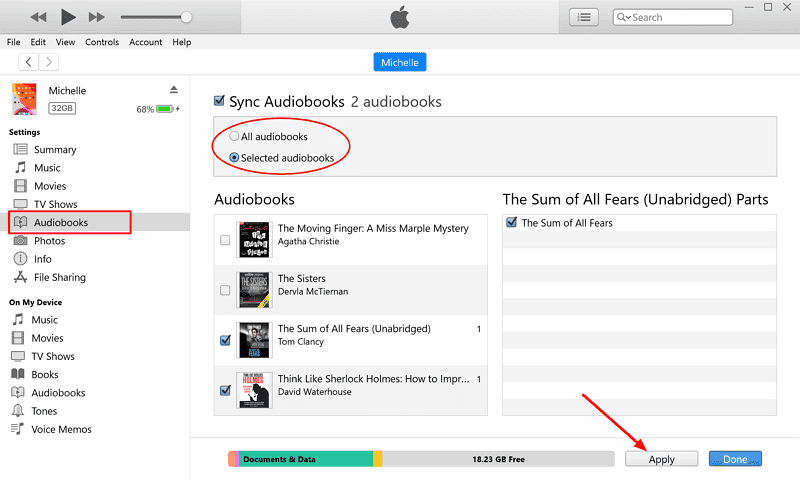
Though this method seems to be effective for some users, others had reported issues when trying to do this. An error notification saying that the files aren’t compatible with iPod Nano often occurs. If this happens, you can try troubleshooting either your device or your iTunes app or both of them. Or, you can check out the best way for you to enjoy iPod Nano Audible in the next part!
Part 2. Enjoy Audible on iPod Nano Without Limitation
It could be true that the guide that we have in the first part is quite effective for some users. However, as mentioned, there are others who had experienced issues before when trying to follow that. Rather than be stressed out about the issue, just try ensuring that your Audible favorites have the compatible formats. What is then the best way to do this?
Well, if you don’t wish to encounter further issues when syncing Audible books to your iPod Nano device, why not just download the Audible books, remove their DRM protection, and convert them to a format that’s flexible enough to be played not just on an iPod Nano device but as well as on other devices and media players? You might be wondering right now how this can be done, right?
Try using this Tunesfun Audible Converter as your partner then! This can do the mentioned conversion process as well as the DRM removal procedure. It supports converting your AA / AAX Audible audiobooks to flexible formats like MP3, FLAC, AAC, and M4A making them very playable on your iPod Nano.
The conversion and downloading of Audible books will only take a few minutes because this app works pretty fast – at a speed of 60x faster compared to other apps out there. You don’t even have to worry about losing important details of the books before this app ensures keeping them even after the whole process. The conversion is as well lossless and so, you can have the original quality of the books maintained!
Of course, this can easily be used by anyone as it has an interface that is easy to understand and handle. For your reference, and to finally enjoy iPod Nano Audible, you may refer to the below guide on how you can use this TunesFun Audible Converter.
Step #1. Once you have completed all the installation needs of the app, get it installed on your PC. Launch it afterward and then start by adding the Audible books to be converted and processed.

Step #2. Choose an output format to use as well as an output folder. Also, set up the output parameter settings as you like.

Step #3. Once you are okay with what has been set up, you can just tick off the “Convert” button at the bottom of the page. The app will then start converting the Audible books you’ve uploaded as well as remove the DRM protection that they have.

This will only take some time because the app works fast. In a few minutes, expect that the DRM-free and iPod Nano-compatible Audible books will be ready on the output folder that you just defined in step 2. The only thing left for you now is to sync the converted Audible files to your iPod Nano.
Part 3. Additional Tip
Now that you’ve learned enough about finally enjoying iPod Nano Audible, we would also be glad to share an additional tip with you when it comes to streaming Audible books on your iPod Touch. As we have mentioned, the Audible app is supported by iPod Touch so there won’t be issues with your Audible streaming in case you are using an iPod Touch. Here is a simple guide for you.
Step #1. You need the Audible app to be installed on your iPod Touch first. Just head to the Apple Store to see the app and install it. Ensure that your iPod Touch is connected to a strong Wi-Fi network.
Step #2. Once you have the app, just launch it and sign in using your Audible or Amazon account credentials – username and password.
Step #3. Now, move to the library section. This is where you will see all your purchased audiobooks.
Step #4. Just choose an Audible book that you’d like to listen to. In case you would like to have your Audible favorites available for offline streaming on your iPod Touch, you can just tick the “Download” button next to each to save them.
If you are also listening to Audible books using multiple devices, the playback position of the audiobook might be needed as well. Here is a simple guide to doing that.
Step #1. On your iPod Touch, just launch or open the Audible app.
Step #2. Just tick the “Profile” button before selecting the “Gear” icon.
Step #3. Now, you have to click “Player”, then turn off the “Sync playback position” option. Now, turn it on again. (For iOS users, turn off the “Sync device position” option)
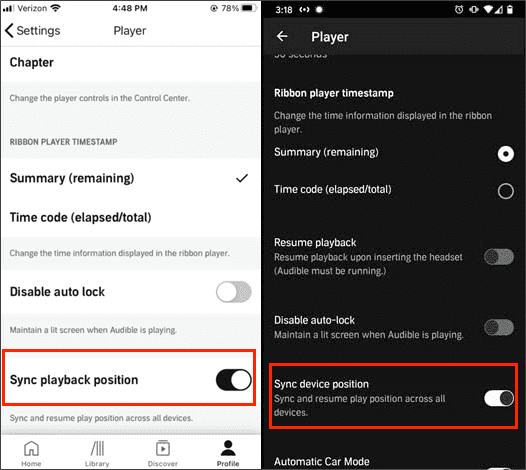
Part 4. Summary
At this point of this post, we are confident that you now knew all the details when it comes to playing and enjoying iPod Nano Audible. We are also glad to share with you the history or reason as to why, initially or directly, you can’t have the Audible books available for streaming on your iPod Nano device. If you’re okay with the procedure presented in step 2, that’s great. However, if you wish to ensure that no problems will be encountered going forward, then try downloading your Audible favorites and save them to your iPod Nano device using this Tunesfun Audible Converter!

Leave a comment