My Kindle Cloud Reader Isn’t Working, What Should I Do?
“Suddenly, my Kindle Cloud reader is not working as expected, what should I do?”
The same with the above user, have you also been caught up in a situation where your Kindle Cloud reader is not working as you expect it to do so? That would be quite bothersome. To help you out, we have created this article to present you with several effective solutions to address this dilemma.
Kindle Cloud Reader is actually a creation of Amazon as well. It is actually a service that would let one read and access books even on a web browser. Since this is a browser-based service, users can take advantage of it on almost all devices that they have – PCs, tablets, mobile devices, and laptops. What is even good with the Kindle Cloud reader is that it has almost all the features that one could see on a Kindle device – highlighting, adjusting the font sizes of the texts, setting up margins, and more!
Using and accessing the Kindle Cloud reader is in fact so easy to do. You just need to go to “read.amazon.com” on your device’s browser and then sign in with your account details. Upon doing so, all your previously purchased Kindle books shall show up. If you are to log in for the first time, you will be asked about offline reading (if you would want to enable the function). Just proceed as you like.
With the above brief list of the features and benefits one can gain from using Kindle Cloud reader, one would definitely love using it that when issues such as the “Kindle Cloud reader not working” shows up, it would be so troublesome. Let’s then get to find out how this can be fixed!
Article Content Part 1: Troubleshooting Tips for Kindle Cloud ReadersPart 2: Additional Note: The Benefits of Using Kindle Cloud ReaderPart 3: Let’s Make Audible Books Accessible on Any DevicePart 4: Summary
Part 1: Troubleshooting Tips for Kindle Cloud Readers
Since the Kindle Cloud reader is a web-based service, there could really be instances that problems would show up, the “Kindle Cloud reader not working” issue is actually a good example. Thus, it would be best to know some troubleshooting tips or solutions to apply in cases like this.
If you have been so problematic that suddenly, your Kindle Cloud reader is not working, here are some solutions that you can try yourself.
Solution #1. Clearing Cache and Cookies (Browsing Data)
The first fix that we have here if your Kindle Cloud reader is not working, is to clear your browser’s cache and cookies.
- If you are a Google Chrome user, you can just head over to “Settings”, choose “Clear browsing data”, and then choose “All time” and check all the other boxes.
- For a Microsoft Edge user, you also have to go to “Settings”, and then choose “Privacy” next followed by “Search and Services”. You have to tap “Choose what to clear” next and have all the boxes checked. For the “Time range” option, “All Time” must be chosen.
These are only examples for the most commonly used browsers. Since the Kindle Cloud reader can be used on all devices’ browsers, when clearing the browsing data, you just have to find out how it can be done through the “Settings”.
Solution #2. Try Disabling the Ad Blocker
Since you would need to access the “read.amazon.com” site in order to use the Kindle Cloud reader service, the “Kindle Cloud reader not working” issue could occur potentially due to your installed ad blocker. This actually varies depending on what ad blocker you’re using, but usually, a “one-click” action can be done to allow the ads to be displayed from the accessed site. Just do so for this site so as to proceed.
Solution #3. Disabling Your Browser’s “Dark Mode”
We are well aware that most browsers still have this “dark mode” feature and that many users are still into it. Sometimes, disabling this could also help fix the “Kindle Cloud reader not working” problem. There is no harm in trying, right? It would be good to also do this to see if it could help address the issue.
Solution #4. Updating the Browser You’re Using to the Latest Version Available
It will always be good to use the latest versions for everything. Thus, for the browser that you are using to enjoy the Kindle Cloud reader, it is also recommended that you have it updated to the latest version available. Bugs and issues are usually addressed upon doing so. Plus, the new version always tends to be more stable than the previous one.
And, that’s it! These are the most commonly used and effective fixes to Kindle Cloud reader-related problems such as the “Kindle Cloud reader not working” issue. Hopefully, upon doing these troubleshooting tips, your dilemma will now be gone!
Part 2: Additional Note: The Benefits of Using Kindle Cloud Reader
Since we are now finished with presenting the tips to address the “Kindle Cloud reader not working” dilemma, it will now be good to give more related information about the Kindle Cloud reader such as the benefits one can gain from using it, right? If you still aren’t sure if you’ll resort to this web-based service, reading this section will somehow help you decide.
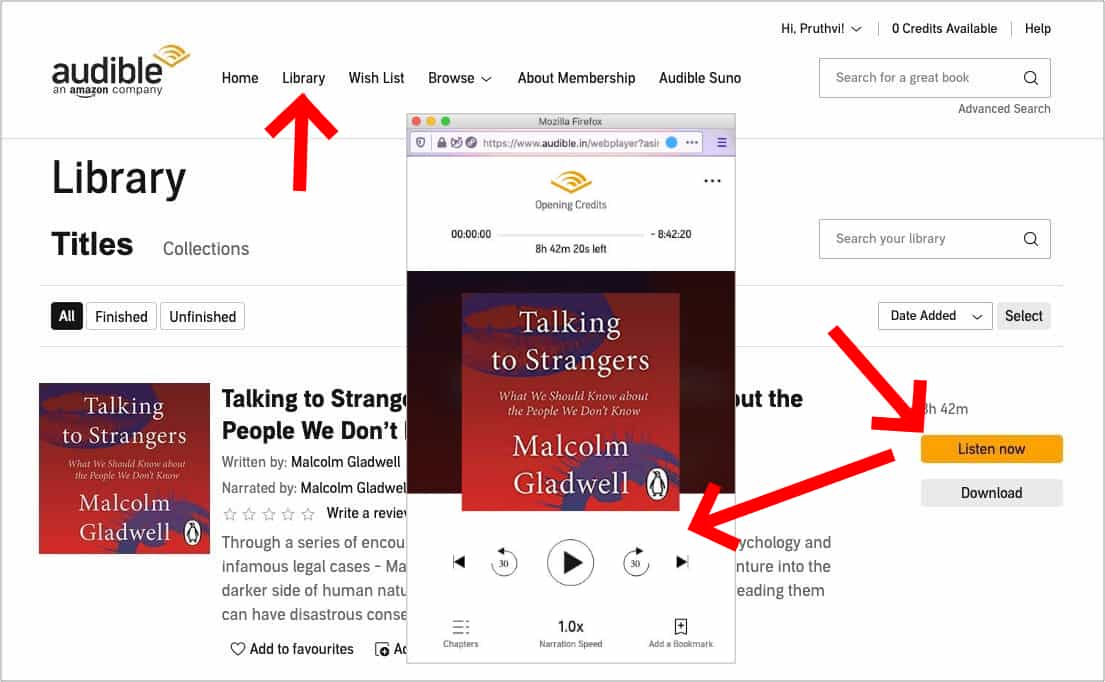
- The Kindle Cloud reader supports offline reading. It’s one of the things one looks at especially if he is into going out and traveling a lot.
- You may also sync your Kindle Cloud reader’s reading activity across your Kindle devices. In case you switch to another device of yours, it would be easy to pick up where you last left off.
- Once you purchased a book, that will automatically be added to your Kindle Cloud reader. Thus, there is no idle time in case you’d like to access it right away upon buying it.
- Almost all features that you can enjoy from a Kindle device can also be enjoyed via the Kindle Cloud reader – bookmarking, notes and highlighting, etc.
- You no longer need to store physical books as you can read the books digitally!
- You can use the Kindle Cloud reader on almost all types of browsers! So, regardless of what device you’re using, as long as it has a browser on it, you can access the Kindle Cloud reader whenever you want to!
Reading the first part of this article should hopefully help you in any way about the “Kindle Cloud reader not working” problem.
As you move into the next part, you will be presented with information relating to Audible books. If, aside from being a Kindle book lover, you also happen to be a fan of listening to Audible audiobooks, we guarantee that you’ll learn an important tip as you head over to the next part. Keep on reading if you’re interested.
Part 3: Let’s Make Audible Books Accessible on Any Device
As previously stated in the second part, this section of the article will help Audible enthusiasts a lot especially those who are looking at making their Audible collections flexible enough to be played on any gadget that they own.
Audible books are known to be encrypted with DRM. Thus, they can’t be played outside the app or on unauthorized devices. In order to do so, the removal of this protection will be required. At first, one would think this is impossible or difficult to do. In fact, it is not! There are now lots of tools that can aid with the removal of this encryption. The TunesFun Audible Converter is actually one of the best among all of them.
Aside from having the major function of removing the files’ protection, the TunesFun Audible Converter is also capable of converting audiobooks to common formats like MP3. It has a speed that’s fast enough to complete the batch conversion of files and even lets one ensure that the audiobooks’ original quality and important details are preserved. Plus, it can be installed on both Windows and Mac OS. Also, when using it, though new for beginners, there should not be any problem at all given that its functions are simple enough.

The conversion process is actually too simple as well. Once the Audible files are loaded into the app, settings such as output format and folder selection can be done next. When all is set, tapping the “Convert” menu that’s at the bottom of the page shall trigger the transformation to start. The removal of the audiobooks’ protection will also happen at the same time!

If you have been looking for such a tool ever since, we’re glad that we have given you details about the TunesFun Audible Converter! It’s a good app to consider!
Part 4: Summary
Experiencing problems like the “Kindle Cloud reader not working” issue would be troublesome especially for users who aren’t sure what to do in order to fix them. Luckily, there are now known basic troubleshooting tips that anyone can easily perform. In case you experience the same scenario, you may always refer to the above-mentioned tips.
Also, if you are looking for a tool that can help you convert your Audible book collections, always feel free to use the TunesFun Audible Converter!
Leave a comment