How To Share Audible Library For Free (2025)
Nowadays, people also have upgraded their way of gifting as well as showing love to others. Sharing digital items is now a trend! If you are into audiobook streaming and have been using Audible as your platform, have you recently thought of how to share Audible library?
Audible is indeed one of the best in the industry when it comes to offering audiobook streaming services. It has a huge library with millions of audiobook content that can be enjoyed by all its subscribers. Indeed, there is no question to ask when talking about the number of users this app has all over the world.
One of the best things about using Audibls e is you can actually have your favorites shared with your family and friends. How can share your Audible library is actually what this post will be more about.
In fact, Audible has offered two official ways to do that (which we will be discussing right away in the first part). As you read the next sections, you’ll also learn about the other methods apart from these two official ways that you can check out to share Audible library. Let us now begin learning these methods of sharing your Audible library.
Article Content Part 1. Official Ways to Share Your Audible LibraryPart 2. Best Way to Share Audible AudiobooksPart 3. Summary
Part 1. Official Ways to Share Your Audible Library
As also mentioned in the introduction part, we are fortunate to know that Audible actually has two official ways of how can share your Audible library – the “Send this Book” method (wherein users can share Audible library through text, emails, or messages) and via the “Amazon Household Sharing” option. Both of these will be discussed thoroughly in this section. Just take note that the recipients shall also be Audible premium account owners to ensure that no issues will be encountered along the way.
Method #1. Use the “Send this Book” Feature of Audible
Through the App
You will learn here how to share Audible library through the “Send this Book” feature in Audible. Here are the detailed steps.
Step #1. Launch your Audible app and make sure to sign in with your account credentials.
Step #2. Head to the “Library” section to see all those downloaded and purchased Audible audiobooks that you have.
Step #3. Look for the audiobook you’d like to share and tap the “three-dot” icon next to it.
Step #4. From the options displayed, select the “Send this Book” button. You will be asked to choose which method of sharing you wish to use. Just select as you prefer. The sharing will be done once the “Send” button has been ticked off.

Through the Web
Now, in case you like to use the “Send this Book” feature but not through the app, you can also share Audible library using the web. Here is how it can be done.
Step #1. Visit the official website of Audible on your preferred web browser and just log in with your username and password.
Step #2. On the menu bar, choose “Library”, then “My Book”. Look for the Audible book you like to share and just tap the “Send this Book” option.
Step #3. If you wish to add multiple recipients, you can do that by separating their email addresses by commas before tapping the “Send” button.
As simple as the above, you can share the Audible audiobooks that you love with your friends and family members!
Method #2. Use the “Amazon Household Sharing” Feature
As we have previously stated, apart from the “Send this Book” feature of Audible, users can also utilize this “Amazon Household Sharing” option. There are two major steps that need to be done if you’ll resort to this method to share Audible library. Of course, we’ll explain them in this section thoroughly.
Step #1. Setting Up of Amazon Household Sharing Account
You need to have an Amazon household sharing account first. This can be done by following the below procedure.
- Head to Amazon website and log into your Amazon account with your username and password.
- Go to the Your Content and Devices page on amazon and click Preferences.
- Click on Households and Family Library to open the hidden message, then click Learn more about Households.
- Tap the “Add Adult” option on the new page. Just enter the account information of your family.

- Verifying shall be done once you tap the “Continue” button.
- Tick this “Sign Up Together on this Device” link.
- Just input the email address and the password of the second owner before hitting the “Verify Account” button.
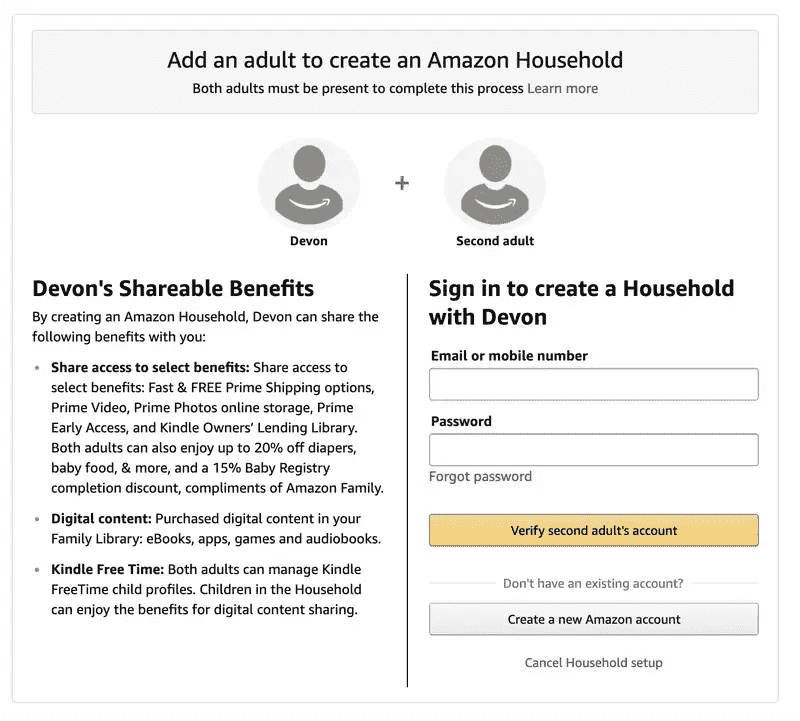
- You just have to agree on the conditions before finally tapping the “Create Household” menu.
Doing the above will let you finally create an Amazon Household Sharing account.
Step #2. Being Sharing Audible Audiobooks
Once you have set up the Amazon Household Sharing account, you can now start to share Audible library with your family members.
- Head to the “Manage Your Content and Devices” option on Audible. This is where you can see the books you can add or remove from your library.
- Move to “Content”, then to “Show Family Library”, and just choose the Audible audiobooks you like to share. Select this “Add to Library” option afterward.
All users of the household account shall then be able to view all the shared Audible content! Just remember that up to 6 members can only be accommodated in the account.
Indeed, knowing these two official ways of how can share your favorite Audible books is beneficial. However, the recipients should have active Premium Audible accounts to access the audiobooks. These are protected under DRM’s protection policy program so accessing them outside the app or on unauthorized devices is not really possible unless, of course, the protection will be removed.
Now, if you are looking to share your Audible library with others who do not have premium Audible accounts, or keep them with you forever, check out a workaround that you can apply that is explained in the next part.
Part 2. Best Way to Share Audible Audiobooks
As you have read in the previous part, Audible audiobooks are encrypted with DRM protection. This means that one can’t simply access or save the files forever on just any device as an error will surely show up. Now, how will then you be able to share Audible library with someone who does not have a Premium Audible account? That’s simple! Download the Audible audiobooks that you like to keep through the use of an amazing app like this Tunesfun Audible Converter!
With the help of TunesFun Audible Converter, you can easily remove the Audible audiobooks’ DRM protection and have them converted to common formats like MP3, AAC, FLAC, M4A, and more! With these features, you’ll be able to access them on any device that you like to use as well as keep them forever with you! More so, this works at 60x conversion speed. Indeed fast, right? Though this app works pretty fast, you don’t have to worry about the ID tags, metadata information, and even the original quality of the audiobooks as all these will be maintained!
This app was designed to have an easy interface that even beginners would be able to use with ease. Plus, the support from the TunesFun team is always available in case you need it! Here’s a quick guide on how you can convert and download Audible audiobooks through the TunesFun Audible Converter to finally be able to share Audible library!
Step #1. There are only a few things that you have to complete or accomplish to have this app installed on your Windows PC or Mac, complete those and once the app has been installed, just simply launch it. You can begin by adding the Audible audiobooks to be processed.

Step #2. Now, you just have to set up the output parameter settings. Make sure you choose a format that is mostly used by the recipient. MP3 is a good choice.

Step #3. Once you are satisfied with the setup you made, you can just simply click the “Convert” button at the bottom of the page. The app shall then start the conversion procedure as well as the DRM removal process.

In a few minutes, you should have the DRM-free and converted Audible audiobook saved in the output folder that you set in step 2.
Part 3. Summary
Audible is indeed generous for sharing its 2 official ways of how one can share Audible library. Those are as well easy to follow. However, those processes are only limited to users with active Premium Audible accounts. If you have canceled yours, and you are still keeping those Audible audiobooks you purchased before, try downloading them through this amazing app, the Tunesfun Audible Converter! The protection they have will be gone and you can even convert them to a flexible format! Surely, you’ll have no issues going forward when sharing Audible library!
Leave a comment