Can You Copy a Playlist on Spotify? Easy Ways to Copy! 2025
Spotify, being hailed as one of the most popular and outstanding online music platforms in the globe, has a lot to offer to its users. They even allow their patronizers to customize their playlists and music libraries. If someone you know is just new to using the Spotify music platform, some of the common questions that they will ask, such as can you copy a playlist on Spotify?
Spotify has over 180 million listeners all over the world, which also means that there are tons of playlists that people can choose from depending on the mood they have or the genre of music that they want to hear. Can I duplicate a playlist on Spotify? The answer is yes. Let us jump right away to the methods on how to duplicate a Spotify playlist properly.
Article Content Part 1. How to Copy a Playlist on Spotify on Phone/ComputerPart 2. How to Download Spotify Playlist to MP3 Without PremiumPart 3. More Tips about Copying a Playlist on SpotifyPart 4. To Summarize It All
Part 1. How to Copy a Playlist on Spotify on Phone/Computer
As stated at the beginning of the article, can I duplicate a playlist on Spotify, the answer is yes. If you hit the web and look for ways how can you copy a playlist on Spotify, there are lots of methods and ways that you will be generating. Being able to learn how to copy a playlist on Spotify on phone or computer is a huge help, especially if you have to create a new account, and yet want to still access the playlists that you have from the previous one.
Below, we are going to share with you procedures of how to copy a playlist on Spotify depending on the type of device that you are going to use.
How to Copy a Playlist on Spotify Windows/Mac
Before we proceed to the steps on how can you copy a playlist on Spotify Windows/Mac, you have to install the desktop app of Spotify first.
Step 1. Open the desktop app of Spotify on your Windows or Mac computer. You can start right away by locating the playlist that you wanted to copy.
Step 2. Choose the songs that are in your playlist by hitting the Ctrl + A if you are using a Windows computer, or the Cmd + A if you are using a Mac computer.
Step 3. Then you have to right-click on the song that you have selected and then proceed to the Add to playlist option where there are two choices such as:
- Select another existing playlist that you wanted to copy the music into.
- Then start to choose the Add to new playlist option in order to create a new playlist with all the songs that you are copying on the said folder.

Step 4. Then you will see the songs which can appear as added or as existing ones, this will depend on your selection.
How to Copy a Playlist on Spotify Android/iPhone
You can also use your mobile devices how can you copy a playlist on Spotify on Android or iPhone. We have also listed the steps on how to do it, let us see them below:
Step 1. On your iPhone or Android device, open the Spotify app. Then go to the specific playlist that you wanted to copy.
Step 2. Below the title of the playlist, you will see a three-dot icon, tap it. Then you have to hit the Add option to your other playlist.
Step 3. At the upper part of the page, you have to choose the New Playlist button and then in a few minutes, you will be able to have a copy of the Spotify playlist that you wanted.

Part 2. How to Download Spotify Playlist to MP3 Without Premium
Can you copy a playlist on Spotify? Of course! How do I copy a liked playlist on Spotify? We have shared the steps with you. It is good that there are various devices that we can use to copy any playlist that we want on Spotify, but have you ever thought of an easier way where there are no limitations, or standards to follow?
Even though you have created a new playlist of your own containing all the songs that you have copied from someone’s, there is no way that you can play these Spotify songs offline other than downloading them and paying for the Premium plan of Spotify. Since tracks on your copied playlist from Spotify are protected by Digital Rights Management encryption, you do not have the authority to download these songs. Also, once you have canceled or when your plan expired, all the tracks that you have downloaded will be gone. So, what can you do?
Well, this is why we are happy and delighted to introduce a tool called the TunesFun Spotify Music Converter. It is one of the most reliable and easy-to-understand tools that will be with you through the conversion process of your chosen music files.
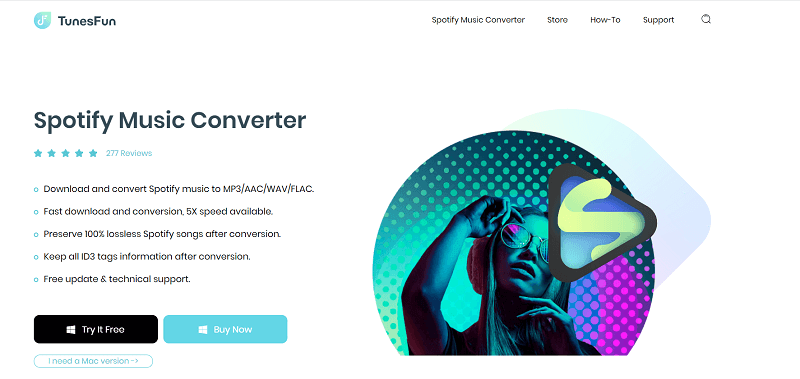
The TunesFun Spotify Music Converter has so much to offer to its potential users, these features are so amazing that you would not have thought are compressed all together in one tool. To understand things better, let us have a list of some of its amazing features.
- In order for you to enjoy the songs even when you are offline or do not have a premium subscription, the TunesFun Spotify Music Converter can help you get rid of the DRM encryption.
- The tool can convert your files to a lot of more flexible file formats such as FLAC, AAC, MP3, WAV, and a lot more.
- You can also save time through the use of the TunesFun Spotify Music Converter, the conversion process would not take long because of its fast conversion speed compared to basic converters that are also out in the market.
- The output of the conversion process will remain lossless. It means that the hundred percent quality of the original version of the songs will be kept alongside the ID tags and metadata.
The interface of the TunesFun Spotify Music Converter is also like no other app there, beginners can easily navigate on it, and will surely be able to use the excellent features of the tool. Customer support of the tool is always available, in case you would encounter technical issues while using the tool. Click the below button to try it for free now!
In order to easily understand how the TunesFun Spotify Music Converter can be used, we have listed the steps on how you can be able to use it.
Step 1. Go and download the files needed for the complete installation of the app, once installed open the app, and try to explore it more.
Step 2. On the main screen of the TunesFun Spotify Music Converter, you can now start adding all the songs that you wanted or needed to convert. You can try to drag and drop the songs or you can also copy and paste the URLs if it is easier for you. You can add as many songs as you want; since the tool can convert all the added files in one go.

Step 3. Now you have to select the output format that you need to have. MP3 is one of the most common choices since it is said to be one of the flexible formats but as we have said before you can always choose anything from the choices. Also, you have to create a folder to save all the files after the process of conversion.

Step 4. Once you have made sure that the folder is created and ready, it is now time to tick off the Convert or Convert All (if you have selected a bunch of songs for conversion) button. Once the tab is pressed, the TunesFun Spotify Music Converter will start to convert all the added files to the desired output formats. The DRM protection will be removed alongside the conversion process.

And after a few minutes, listeners can finally enjoy all the songs they want to listen to without any limitations. You don't need a Spotify AD blocker anymore now if you are a free user of Spotify. You have the option to copy them to any device that you have and have them played in any way that you desire.
So, can you copy playlists on Spotify? Yes, it is possible but it would be so much better to have control over all the songs that you love, and it is a huge thanks to TunesFun Spotify Music Converter!
Part 3. More Tips about Copying a Playlist on Spotify
1. Can you copy a playlist created by Spotify?
As you browse new playlists, you may find that some of them are made by Spotify. By following the steps above, you can also copy a playlist made by Spotify and edit it into your own.
2. Can you copy a playlist on Spotify to Apple Music?
Of course, you can copy your love Spotify playlist to Apple Music. Look here: How to Duplicate a Playlist on Spotify to Apple Music
Part 4. To Summarize It All
The process of how can you copy a playlist on Spotify is just easy to do and learn. It is also good that we have options to do the copying of any music file that we wanted. In addition to what we have learned, it is also better to always look for tools that can help you easily get to the songs you love, one of the reliable ones we have is the TunesFun Spotify Music Converter, which is truly excellent in so many ways! Now, it is for sure that issues on compatibility and DRM removal would be just pieces of cake now that we have TunesFun Spotify Music Converter with us.

Leave a comment