Can You Play Spotify on Alexa? Yes! [2025 Update]
The introduction of artificial intelligence technology like Alexa has made it better and more efficient for users to use their smart devices as such is capable of recognizing voice commands and performing actions as per those commands heard. Now, if you are also an avid Spotify subscriber, and you like to know the answer to this “can you play Spotify on Alexa?” question, you’ll find out what you need in this post. Read on to find out the answer and the ways to play Spotify on Alexa.
Article Content Part 1. Can You Play Spotify on AlexaPart 2. How to Play Spotify on Alexa with PremiumPart 3. Why Alexa Won’t Play SpotifyPart 4. How to Play Spotify on Alexa without PremiumPart 5. Summary
Part 1. Can You Play Spotify on Alexa
Can you play Spotify on Alexa? Unlike other voice assistant technologies that limit the use of Spotify to promote their own music streaming platform, Alexa is different as it is so welcoming. Though created and developed by Amazon Inc., you’ll find Alexa easy to use even with platforms like Spotify.
As you have read the above, we just answer this question. Yes, Spotify can be played and controlled through Alexa even on your smart speakers like Amazon Echo. The only drawback when trying to use Alexa with Spotify is that you should have an active Premium Spotify subscription.
We know that finding out the answer to this “can you play Spotify on Alexa?” question isn’t enough. Of course, we will also be helping you easily with how to play Spotify on Alexa. Let’s now get into the tutorial right away in the next part.
Part 2. How to Play Spotify on Alexa with Premium
Of course, now that we know that the answer to this “can you play Spotify on Alexa?” question is positive, we should now learn the detailed procedure of how you can play Spotify songs and playlists on Alexa.
How to Connect Spotify to Alexa
Using the Alexa app, connecting to your Spotify account is so easy. If you don’t already have the Alexa app on your smartphone, you can download it on the Apple App Store or the Google Play Store. Here are the detailed steps.
Step #1. On your mobile device, launch the Alexa app and select “More” in the bottom bar. Go to “Settings” and select “Music & Podcasts” under ALEXA PREFERENCES.

Step #2. Tap the "Link New Service". You can choose “Spotify” under the “Service” list. Next, tap "Enable to Use". If you can’t find Spotify from the list of the platforms available, remember that Alexa’s integration isn’t globally available yet. Your account might be registered outside the United States.

Step #3. Prompts will be displayed on your screen to link your Spotify account. The connection will be fully established once you entered your Spotify username and password.
Step #4. When you log in, tap "Agree" to allow Alexa access to Spotify. Next, tap "CLOSE" to exit this screen.
Take note that only one Spotify account can be paired per Amazon account as well as per Alexa-enabled gadget.
How to Set up Spotify as Default Music Player on Alexa
Apart from connecting Spotify with Alexa, it is also important that you set the default music streaming platform of Alexa to Spotify since we are on the look to answering this “can you play Spotify on Alexa?” dilemma in this article. You have to do this because automatically, Alexa will use Amazon Music when it hears commands from you. Unless, of course, Spotify will be set up as default. Setting up is just easy. We also have the guide here in this section.
Step #1. Launch the Alexa app on your device. Under the options in the navigation menu, choose “Settings”.
Step #2. Under the options in the navigation menu, choose “Settings”.
Step #3. Under ALEXA PREFERENCES, pick Music & Podcasts. Scroll down until you see the “Default Services” option.
Step #4. Below "Music", tap "Change" if Spotify is not your default. Tap Spotify in the list that displays.

As simple as the above, once you commanded Alexa, she shall then use Spotify as the music streaming platform to play the track you wish to listen to. Alexa has lots of amazing features. You can ask her about the information on the current song that’s playing. And, of course, command her to “stop”, “pause”, “adjust the volume”, and more. It is also worth noting that with Alexa, you can set up Spotify alarms. Also Read: How to Set Spotify as Alarm on iPhone or Android [2024]
It is indeed great to find out that we can play Spotify on Alexa. In the next section, we’ll share bonus information in cases when Alexa doesn’t work as expected with Spotify.
Part 3. Why Alexa Won’t Play Spotify
Now that we know that the answer to this “can you play Spotify on Alexa?” question is a “yes”, we are surely now enjoying streaming our favorite Spotify songs via our Amazon devices. But what if you encountered a problem when doing so? Why do you think Alexa won’t suddenly play Spotify songs as expected?
There could actually be bunches of possible reasons why Alexa isn’t playing your Spotify favorites as you expect to do so. There could be an unverified Spotify login status causing this, your Echo device could also be an issue, or there could be some cache and app data that are needed to be cleared as these might be the root of the problem.
You can try several common and basic fixes to have this issue resolved.
- Try verifying the name of the Echo device that you are using. It is recommended that you use different names in case you have many Echo devices at home.
- Restarting both your Alexa-enabled device and your mobile phone is also suggested.
- Make sure that you are commanding Alexa to play the correct name of the song or playlist to avoid any confusion.
- Try turning off Spotify’s shuffle feature.
- Uninstall the apps and install them again.
- Ensure that you have successfully set up Spotify as Alexa’s default music streaming platform.
- Try to unlike and link again your Spotify account with Alexa.
- Check if you still have an active Spotify Premium account.
- You can also clear the cache and data on both your Spotify and Alexa accounts.
Apart from these 9 basic solutions, there could still be other ways that you check out to solve the problem. Though verified that you can play Spotify on Alexa, if it suddenly does not function as expected, it would totally be annoying. If you wish to know the best workaround to just avoid this or any other Spotify streaming problems from happening, then head to read what the next part has.
Part 4. How to Play Spotify on Alexa without Premium
As you may have also read, streaming Spotify through Alexa would only be possible with an active Premium Spotify subscription. Can you play Spotify on Alexa without premium? But, don’t worry. If you still wish to listen to your Spotify favorites for free on your Amazon Echo device with Alexa, you can still do that. You just have to download those songs that you love by using a professional and trusted app like this TunesFun Spotify Music Converter.
This TunesFun Spotify Music Converter can help in the downloading process because this has a feature that removes the DRM protection of Spotify songs. It is also capable of converting the tracks to formats like MP3 making them playable on any device that you’d like to use. This also works fast and ensures that the 100% original quality of the tracks will be maintained alongside their important information and ID tags.
Of course, this also has an interface that’s simple and easy to handle. While using it, in case you have questions or concerns, you can also seek help from the technical support team. You can click the below button to try it for free now!
Here is a simple guide on how you can use this TunesFun Spotify Music Converter to convert and download your favorites from Spotify to finally play them on your Amazon speaker with Alexa’s help.
Step #1. Once fully installed, launch the TunesFun Spotify Music Converter on your PC. Start by adding the tracks to be processed – dragging and dropping will work the fastest.
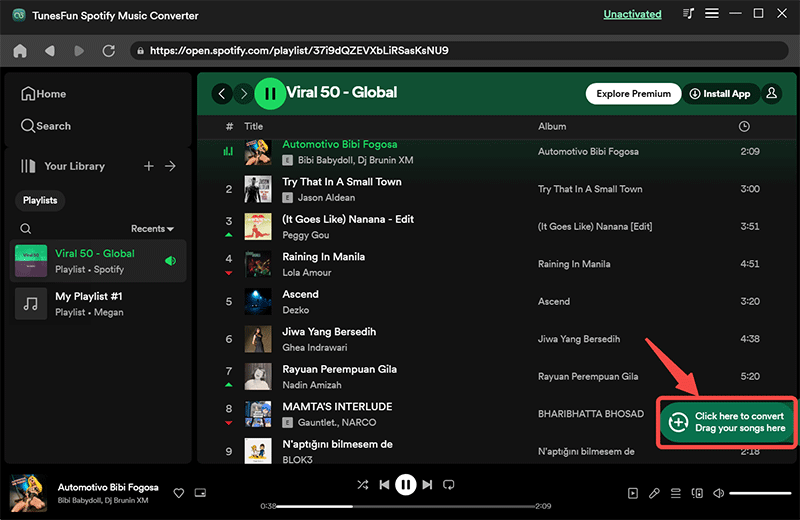
Step #2. Choose an output format to use and make sure you set up an output folder as well as other parameter settings.
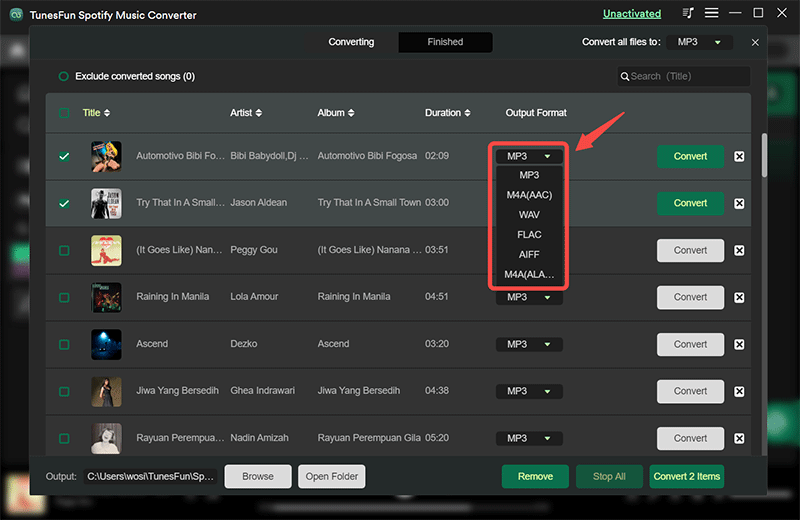
Step #3. Tap the “Convert All” button at the bottom of the page once you had the settings fixed. The app will then start the process. The DRM removal procedure will also be done by the app at the same time.

Once you have the converted songs ready, all you have to do now is to import those songs to your Amazon account. After successfully doing this, then you can just stream those tracks with your Alexa-enabled device and enjoy!
Part 5. Summary
Surely, this can you play Spotify on Alexa?” question is no longer a query for you at this point. We’re glad to share how you can connect and set up Spotify with Alexa and finally enjoy listening to them. If in case you have issues while streaming, or you have a free Spotify account, always know that the best way for you to have a great music streaming experience is to download the songs through apps like this TunesFun Spotify Music Converter.

Leave a comment