How to Clear Spotify Cache on Android/iPhone/Mac/PC in 2025
When you've been a frequent Spotify user, you've probably got a lot of caches on your computer. Have you ever wondered how to clear Spotify cache on your devices?
Perhaps the caches will enable us to potentially carry all of the tracks we enjoy without playing them over and over again. That being said, getting loads of our system will certainly consume certain space, and then to some extent, it would also slow down the process of the program.
You're very lucky because the reference we're attempting to address here is devoted to clearing Spotify cache on Android, iPhone, Mac, or Windows. If you've finished reading this post, you could add your techniques instantly.
Article Content Part 1. What Does Cache Mean in SpotifyPart 2. How to Clear Spotify Cache on WindowsPart 3. How to Clear Spotify Cache on MacPart 4. How to Clear Spotify Cache on iPhonePart 5. How to Clear Spotify Cache on AndroidPart 6. Bonus: Download Spotify Music for Offline ListeningPart 7. Summary
Part 1. What Does Cache Mean in Spotify
The cache is indeed a Spotify static file. Once you stream content or access the playlists, it's saved within the cache. Try storing it on your SD card on your phones to prevent eating in your phone's capacity. (Hampers the device as well as other applications whenever the mobile is completely stored). It's authenticated, so you can't even copy or run it anywhere else.
The capacity of the cache varies with your Spotify configuration, whether you want the standard, extreme, and high content stream performance. If you're not using a high-end sound or a headset, extreme is not required. High is nice and sufficient, so it's up to you.
Premium customers have several choices, however, specific tracks will actually take almost 10 MB usable capacity onto your computer. They could even occupy about 3 MB for every soundtrack on the lower end of the spectrum.
This might conceivably lessen the opportunity of the mobile device leading to a shortage of space available. But you can adjust how many datasets occupies by changing the "Prefs" directory within Spotify's settings. Next, we will share a guide on how to clear Spotify cache on your various devices to free up space on your devices.

Part 2. How to Clear Spotify Cache on Windows
The cache helps the program to easily access both information and data by using the concept of storing or processing data. Though helpful as it makes your software programs operate properly, is not responsible for cleaning these caches would also result in the slower operation of your computers. Now let's take a look at what you could do on how to clear Spotify cache on Mac, Windows, iPhone, even Android phones.
If you're using the Windows desktop computer when streaming tracks using the Spotify application, this part will be better suited to you. Keep in mind that after you think like you wouldn't want to use Spotify anymore and choose to delete it there still traces left on your device, you need to learn how to clear Spotify cache on PC for both models.
To make all the stuff absolutely clear, you just need to do the easy tasks below.
#1. Clear Spotify Cache from the Approved Version of Spotify
- When you're using this you could immediately remove Spotify caches by navigating to this page, "C:\Users\*USERNAME*\AppData\Local\Spotify\." When you have entered, you can search for a file called "Storage" then uninstall it.
- You could also go to this page, "C:\Users\*USERNAME*\AppData\Roaming\Spotify\Users\username-user\," and remove the local-files.bnk file. Doing one of these two results in the very same results.

#2. Clear Spotify Cache For Spotify Store Version
If you've been using the Spotify Store update, the clearing can indeed be accomplished by taking the measures below to clear Spotify cache.
1. Move to the AppData directory
The very first step you have to do is go to the AppData directory. You could immediately find this by using the search option on your screen. Type in "AppData" and you'll see it right away.
Then, start making able to reach to "Packages" accompanied by "SpotifyAB.SpotifyMusic zpdnekdrzrea0," "LocalCache," "Spotify" or "Data."
2. Remove all directories within the folder
When the Spotify program is going, be sure to remove it. Then you can remove all of the files you see from the "Data" section.
Part 3. How to Clear Spotify Cache on Mac
How to clear Spotify cache on your Mac? When you're on a Mac computer, you could properly implement certain factors that indicate on a Desktop machine.
- If you'd like to uninstall the Spotify cache, first make absolutely sure that you delete all of the details throughout this path: "/Users/*USERNAME*/Library/Caches/com.spotify.client/Storage/."
- The removal of the "Local Files" cache, from the other hand, can indeed be achieved by going to the "~/Library/Application Support/Spotify/watch-sources.bnk." Via removing all the data throughout this route, the caches would also be deleted.
What if you're running your mobile device? So how to clear Spotify cache on iPhone or Android? Have to learn the useful suggestions upon this second part of this post.
Part 4. How to Clear Spotify Cache on iPhone
Spotify really motivates every user by having one of the biggest streaming services in the country. Fans enjoy it even more because of its versatility, even on convenient devices such as cellular phones. Throughout this part, the topic would already be with your iPhone device and how to clear Spotify cache on iPhone. There have been several suggestions to view here. Let's launch the topic with the next one.
Method 1. Uninstall the Spotify Software
How do I empty the Spotify cache on iPhone? These are some of the rise tips that you could have is to uninstall and reinstall the Spotify software onto your computer. Throughout this way, certain needless database caches would not be created. Simple tasks have to be accomplished to fulfill this.
1. Uninstall the Spotify Program
If you've been using your iPhone smartphone even for a time now you'll be mindful that deleting programs could be accomplished by keeping or clicking the software button. Whenever the "X" symbol appears, you could immediately press it to delete the program on your computer.
2. Reinstall your program
The next step you can do is get the program downloaded again. You could do this simply by going to the App stores, clicking on either the "Spotify" icon throughout the search field and hitting the "Install" button. Until finished, you could launch it and enter the login details of the program.
Method 2. Removal of the Offline Playlists
How to clear potify cache on iPhone? The next trick is to uninstall playlists offline. You would do this by doing the steps below.
1. Launch and operate the mobile Spotify program.
2. Then you must move to the "Playlist" section to check for things to be removed. These are downloadable playlists (for paid users) for offline listening.
3. Once you start picking, you could click the playlist and press the delete key.

Method 3. Reduce the efficiency of Spotify Streaming quality
You could also connect more capacity to your computer by decreasing the strength of streaming. You could do these by:
1. Moving to the Spotify program, accompanied by the "Edit" button, the "Preferences" mode, and eventually your "Playback" option.
2. After this, ensure you uncheck the "High-Quality Playback" section.

Method 4. Update the Spotify application
The very last suggestion you could do is to upgrade your submission. This method can help to improve the program and also to ease certain space. You could do this instantly and even manually.
1. Automated Updates
You should switch this on in the phone's settings and experience automatic notifications. All you have to do is check for "iTunes and App Store," and afterwards turn it on the position for automatic upgrades.
2. Manual changes to
When you wished to do some manual adjustments, you could do this by going to the application store. All you have to do is check for Spotify, and press the "Update" key.
Part 5. How to Clear Spotify Cache on Android
How to clear Spotify cache on Android? When you're an Android user, you shouldn't have to think about that much, since you can connect to the following reference to clear the Spotify cache from your gadget.
Step 1. Enable the Spotify application. When the Spotify program was already launched, you could always go to the "Library" page. Then go to "Settings" then press "Other."
Step 2. Then you can only select the "Delete Cache" key then complete it all by hitting the "OK" tab.
Part 6. Bonus: Download Spotify Music for Offline Listening
Spotify is an amazing music service. That's only if then you'll be assured to have a connection to the internet all the time. When you don't, you won't be ready to enjoy Spotify offline. Spotify is considered to become the biggest streaming service for audio entertainment.
People of any and all ages enjoy it and there's tons of style content on it. There's really no chance you could do it even without Spotify offline. You could miss any new songs, and you don't want it, should you? That's why you'd want to discover how you would enjoy Spotify offline.
To enjoy your favorite tunes and music tracks through Spotify, you'd really had to download it instead. Here's how to do it. These tools would enable you to download your favorite tracks including playlists through Spotify so that you can really play them through an offline mode.
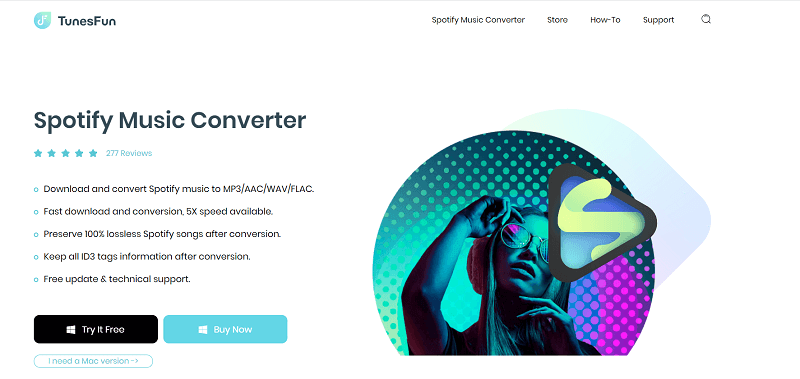
- Download and install the TunesFun Spotify Music Converter on your device.
- Launch the program by simply clicking on the Application.
- Copy the URL file of the song you want to listen to offline.
- Paste the file on the conversion box.
- Choose the file format you want.
- Start now the conversion by simply clicking the convert button located on the right side of the application display.
- When the conversion is done confirm and save it on your device.
Not everybody can enjoy the Spotify Offline Mode since it is exclusive to Paid users. Free customers are restricted to listen to Spotify Digital content. This is why the TunesFun Spotify Music Converter is coming here. It lets all the Spotify users download the tracks and playlists. Upon downloading, you could connect to all Spotify tracks offline even without using the Spotify Paid version.
Spotify Paid version also enables you to play the songs on up to three different operating systems. Due to various Digital rights management security, you could only enjoy it using the Spotify application. But, thanks to TunesFun Spotify Music Converter, you could now move whatever Spotify single album, and compilation to MP3, AAC, WAV, FLAC content and experience it offline. Click the below button to try it for free now!
Part 7. Summary
It is essential and appropriate to clear cache files created by Spotify applications and Spotify Server because it is a reasonable option to have a richer experience while using Spotify or maintain the Desktop Computer, Mac computers, iPhone, Mobile platform as well as other gadgets which have Spotify activated and secured.
Creating healthy habits could help the devices run longer and make us much more relaxed when experiencing Spotify songs. After completing this article, you have to understand how you could work to clear Spotify cache on your devices. You should follow the instructions given based on what kind of device you are using.

Leave a comment