How to Convert Apple Music Playlist to Spotify
Are you tired of playing tracks or albums from your Apple Music application? Want to play them on other platforms, such as Spotify? Can you convert Apple Music playlist to Spotify?
Both Apple Music and Spotify become truly awesome music streaming sites used by a variety of users across the nation. Well, who would not love music throughout this universe? In this article, we will show you an easy and effective solution to convert Apple Music playlist to Spotify.
Article Content Part 1. Can You Convert Apple Music Playlist to SpotifyPart 2. How to Convert Apple Music Playlist to SpotifyPart 3. Bonus: How to Get More Spotify Songs without PremiumPart 4. Conclusion
Part 1. Can You Convert Apple Music Playlist to Spotify
Different people have different tastes and needs. Some people like Apple Music, while some people like Spotify. You may also want to go from one streaming platform to another. Can you convert Apple Music playlist to Spotify? Fortunately, it is possible if you want to transfer playlist from Apple Music to Spotify, but it seems a bit complicated.
Considering this need, the next part discusses 3 useful solutions that will support you to convert Apple Music playlists to Spotify.
Part 2. How to Convert Apple Music Playlist to Spotify
How to convert playlists from Apple Music to Spotify?
The following steps will help users how to convert Apple Music playlist to Spotify.
Step 1: Open your Web App.
Step 2: Throughout your Library, choose Playlists from the category.
Step 3: Connect it to Apple Music application.
Step 4: Pick the Apple music playlists that you would like to convert in the Spotify platform.
Step 5: Tap Convert key in the Edge Menu bar
Step 6: Choose Spotify as your endpoint.
Step 7: The phase is beginning. Once done, if songs are identified, your playlists would be accessible through Spotify.
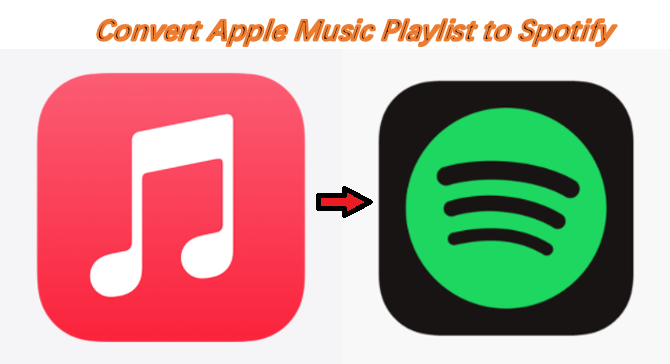
How do I convert tracks from Apple Music to Spotify?
Do you really have beloved Apple Music tracks and want to transfer it to Spotify? The steps below will help you out.
Step 1: Enable the Web Application
Step 2: Choose the type Songs in your collection.
Step 3: Connect to Apple Music
Step 4: Pick the songs of Apple Music that you would like to convert.
Step 5: Select Conversion Tool in Upper Sidebar
Step 6: Pick Spotify as your choice and attach this to the platform.
Step 7: The phase is beginning. If done, if tracks are detected, your songs will be released on Spotify.
How do I convert albums from Apple Music to Spotify?
Do you really have favourite Apple Music songs and would like to switch those to Spotify? The following steps will support you:
Step 1: Enable the Web Service
Step 2: Choose the classification Albums throughout your music library.
Step 3: Link to Apple Music.
Step 4: Then choose the albums of Apple Music that you would like to transfer.
Step 5: Tap Convert Tool in Top Tools Menu
Step 6: Pick Spotify as your source
Step 7: The phase is beginning. If done, if albums are identified, your albums would be accessible on Spotify.
Part 3. Bonus: How to Get More Spotify Songs without Premium
For listeners, there is no easier way to experience songs rather than connect wherever and anywhere they would like. Sadly, Spotify would not like that big of a concept. They would not encourage users to listen to Spotify offline without the need for a Paid version.
And plenty of the time, you are going to find yourself debating about purchasing a Paid package or only getting happy by tuning via the internet. The excellent thing would be that you would not have to quit at this stage.
There are several ways to convert Apple Music playlist to Spotify. You need to spend money on a paid plan, and this is what we are going to speak about. Just as you could have things to do with that, we are going to address the simplest and quickest thing to do this by using the TunesFun Spotify Music Converter.
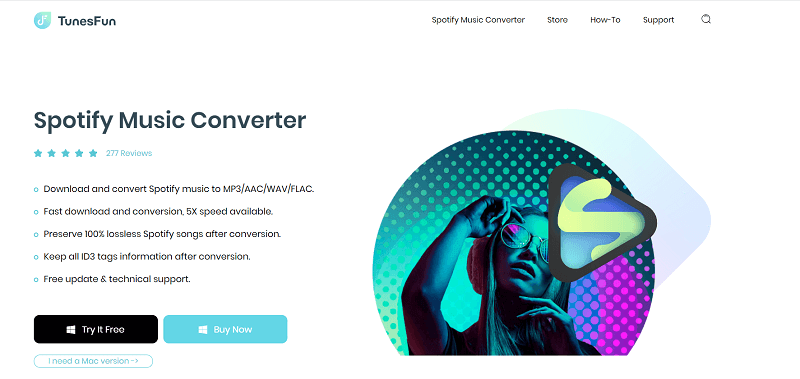
So, once you have the forms to build a Spotify collection, whether you are waiting for the chance to reach the music tracks you have created for your relatives and buddies you can hear about with this amazing TunesFun Spotify Music Converter application. It really deletes the DRM Protection from Spotify music and you can be free to listen to the music without any limitations. Click the below button to try it for free now!
Here are the steps on how to create a playlist using the TunesFun Spotify Music Converter.
Step 1: Download and install the TunesFun Spotify Music app on your system.
Step 2: Activate the program and launch it.
Step 3: Copy the Link address that you would like to attach or save to your collection.
Step 4: Place the document in the transfer folder.

Step 5: Just choose the file type and choose the MP3 data file to make your mix.

Step 6: Press the converting key to activate the transition process.
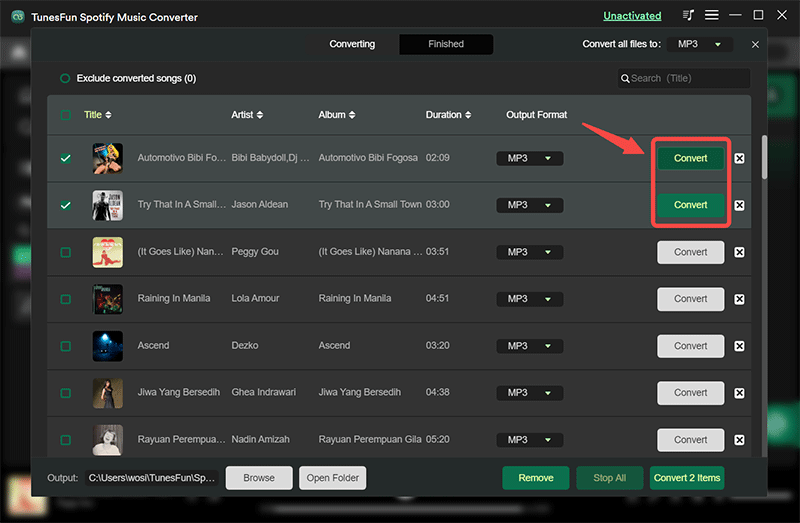
Step 7: Verify a save procedure and insert the restored material to your song list, then you are solved.
Part 4. Conclusion
We have learn the ways about how to convert Apple Music playlist to Spotify. Having Spotify music tracks made it more even easier for Spotify customers to arrange certain songs as per formats, types, musicians, and more. Spotify tracks make it easier for users to discover the songs they will listen to.
Presently, with the help of such helpful tricks, you would learn what to do about your Spotify music tracks. Having the right mix for just about any moment is a product talent, then these tips will let you create your selection conveniently even convert apple music playlist to Spotify. Also, if you want to get more Spotify playlists for free, you can choose TunesFun Spotify Music Converter to help you.
Leave a comment